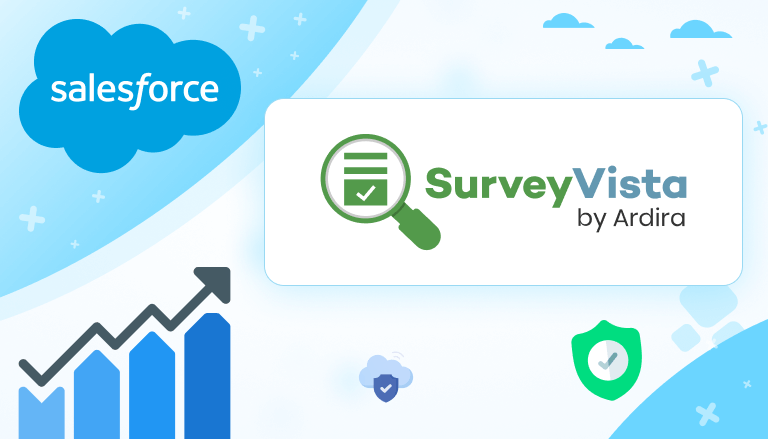
Introduction or Why Do You Need a Survey In the Salesforce CRM?
Imagine a growing business that needs to regularly collect customer feedback to improve services. Instead of juggling multiple platforms, they can use one app within Salesforce, streamlining everything. This means that data from feedback forms or surveys can instantly be available in the same system they already use for customer relationship management (CRM). It not only saves time but also helps teams quickly react to customer needs and make better decisions.
And there is a name for this app – Survey Vista.
Survey Vista is a user-friendly tool that is built specifically for Salesforce users. It helps businesses create and manage surveys, forms, quizzes, and assessments directly within Salesforce, making it easier to collect and act on valuable feedback. Whether you need to run customer satisfaction surveys, gather employee feedback, or manage forms like applications, Survey Vista does it all without needing external software.
One of the biggest advantages of using a tool like Survey Vista is that it allows businesses to automate many tasks. For example, suppose a customer fills out a satisfaction survey after purchasing a product. In that case, their feedback can automatically trigger follow-up actions or updates within Salesforce, like sending a thank-you email or notifying the support team if they have an issue. This reduces manual work and ensures that feedback is used effectively.
For companies already working in Salesforce, this app makes feedback collection and management smooth and efficient, much like how other eCommerce Salesforce apps bring efficiency to online sales processes. By keeping all feedback data within Salesforce, Survey Vista helps teams respond faster, track results, and make informed decisions that directly impact customer satisfaction and business growth.
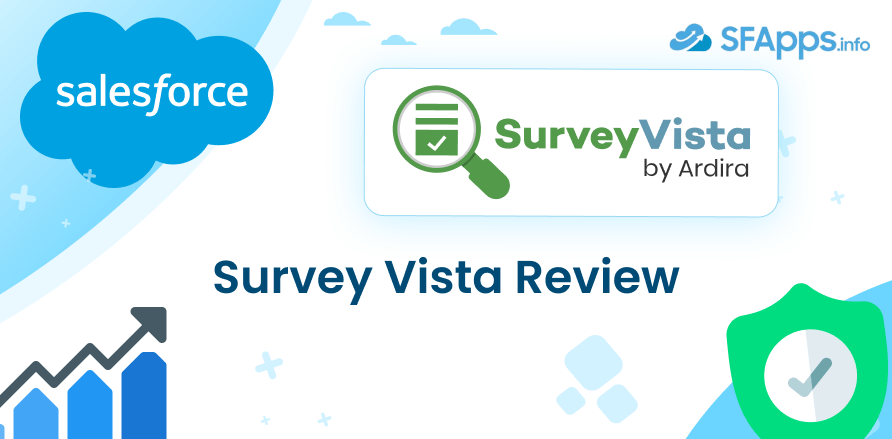
Key Features of Survey Vista
Survey Vista offers a wide range of features that help businesses create and manage different types of surveys, forms, quizzes, and assessments. These features are designed to work seamlessly within Salesforce, making it easier for teams to collect feedback, analyze it, and take action. Let’s dive into the key features that make Survey Vista stand out:
#1 – Variety of Surveys
Survey Vista makes it simple to create different types of surveys tailored to your needs. Whether it’s a CSAT survey in Salesforce, market research, or an internal employee survey, the app provides templates and customization options that allow you to build surveys with ease.
Sample Use Case: Let’s say a retail company wants to gather feedback from customers after a purchase. They can use Survey Vista to set up an automated survey that gets sent to customers after each transaction. The responses are collected in Salesforce, where the customer service team can analyze them and follow up if needed.
#2 – Forms Support
In addition to surveys, Survey Vista supports a variety of forms like application forms, referral forms, and marketing landing pages. These forms can be used for customer sign-ups, volunteer applications, or any scenario where you need structured information from users.
Sample Use Case: A nonprofit organization can create a volunteer application form directly within Salesforce using Survey Vista. The completed forms automatically update records in Salesforce, allowing the team to track applications and contact volunteers without manually inputting data.
#3 – Assessments and Quizzes
Survey Vista allows businesses to build quizzes and assessments for different purposes, such as eligibility checks, competency assessments, or compliance checks. These features are particularly useful for HR teams or educational institutions that need to assess individuals based on specific criteria.
Sample Use Case: A training company can create competency assessments using Survey Vista to test the knowledge of its trainees. The results are instantly available in Salesforce, allowing the company to track progress and provide feedback.
#4 – Checklists Feature
Checklists are another powerful feature of Survey Vista, which can be used for things like task tracking, quality control, or internal audits. Teams can create and manage checklists directly within Salesforce, ensuring that all necessary steps are followed during a process.
Sample Use Case: A logistics company could use a checklist in Survey Vista to ensure that all safety procedures are followed during deliveries. As each step is completed, the checklist updates in Salesforce, creating a record for future reference.
#5 – In-App Feedback and Usage Data
SurveyVista enables businesses to collect in-app feedback and usage data directly from their applications. This feature allows for real-time insights into user experience, helping teams understand how customers interact with their product and where improvements can be made. By embedding feedback forms or usage tracking within the app, you can gather valuable data to enhance your offerings and respond to user needs more effectively.
Sample Use Case: A software company wants to understand how users navigate their new feature. They use SurveyVista to integrate in-app feedback prompts that ask users to rate their experience and provide comments. The usage data and feedback are automatically captured in Salesforce, giving the product team actionable insights into user behavior and areas for enhancement.
#6 – Product Review Widgets
SurveyVista can be integrated with e-commerce websites to collect product reviews directly from customers. By embedding product review widgets on your website, you can easily gather feedback on specific items, enhancing customer trust and providing valuable insights into product performance. These reviews can be displayed on the product pages to guide potential buyers and collected in Salesforce for further analysis.
Sample Use Case: An online retailer wants to collect and display customer reviews for their products to build trust with new customers. They use SurveyVista to create a product review widget that appears after a purchase is made. Customers can quickly rate the product and leave a comment. The reviews are then stored in Salesforce, allowing the marketing team to analyze customer sentiments and identify popular or underperforming products.
#7 – Multi-Channel and Multi-Language Support
Survey Vista provides multi-channel distribution, meaning surveys and forms can be sent via email, SMS, or other communication channels. It also supports multiple languages, allowing businesses to reach diverse audiences and increase participation rates.
Sample Use Case: An international company wants to gather feedback from customers in different countries. Using Survey Vista, they can create a survey in several languages and distribute it through the customers’ preferred channels, ensuring wider reach and more responses.
#8 – Custom Branding and Personalization
Survey Vista allows businesses to customize their surveys and forms to match their brand. You can add logos, change colors, and personalize questions based on user interactions. This not only makes the survey look professional but also enhances engagement by providing a tailored experience for respondents.
Sample Use Case: A beauty brand can create a personalized customer satisfaction survey that includes their branding and asks specific questions based on the products the customer purchased. This creates a seamless experience, and the personalized questions encourage better responses.
These features make Survey Vista a versatile tool for businesses looking to collect and act on feedback efficiently. From automating surveys to creating personalized forms, the app simplifies the process while keeping everything within Salesforce.
Step-by-Step Guide: Installing and Creating a Survey in Survey Vista
This section will guide you through the installation process of Survey Vista and provide step-by-step instructions on how to create your first survey within Salesforce. The images provided will help you visualize each step.
Step 1: Installing Survey Vista
Access Salesforce AppExchange
- Visit the Salesforce AppExchange and search for “Survey Vista.”
- Or you can directly access the app page here.
Click on Get It Now
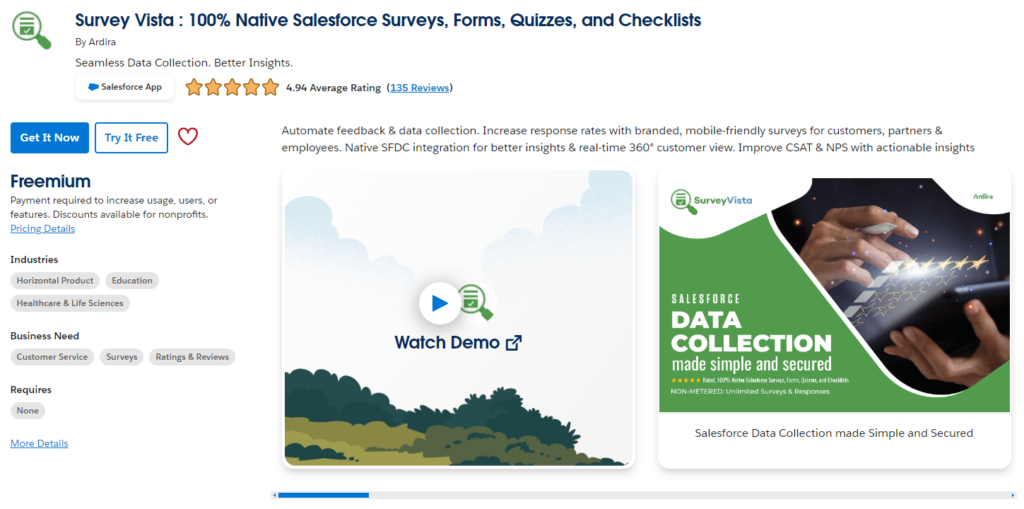
- Once you’re on the Survey Vista listing page, click on the “Get It Now” button. You will need to be logged in to your Salesforce account to proceed.
Select the Environment
- Choose whether you want to install Survey Vista in a production environment or a sandbox environment for testing.
Agree to the Terms and Conditions
- Review and agree to the terms and conditions, and click “Confirm and Install.”
Set User Permissions
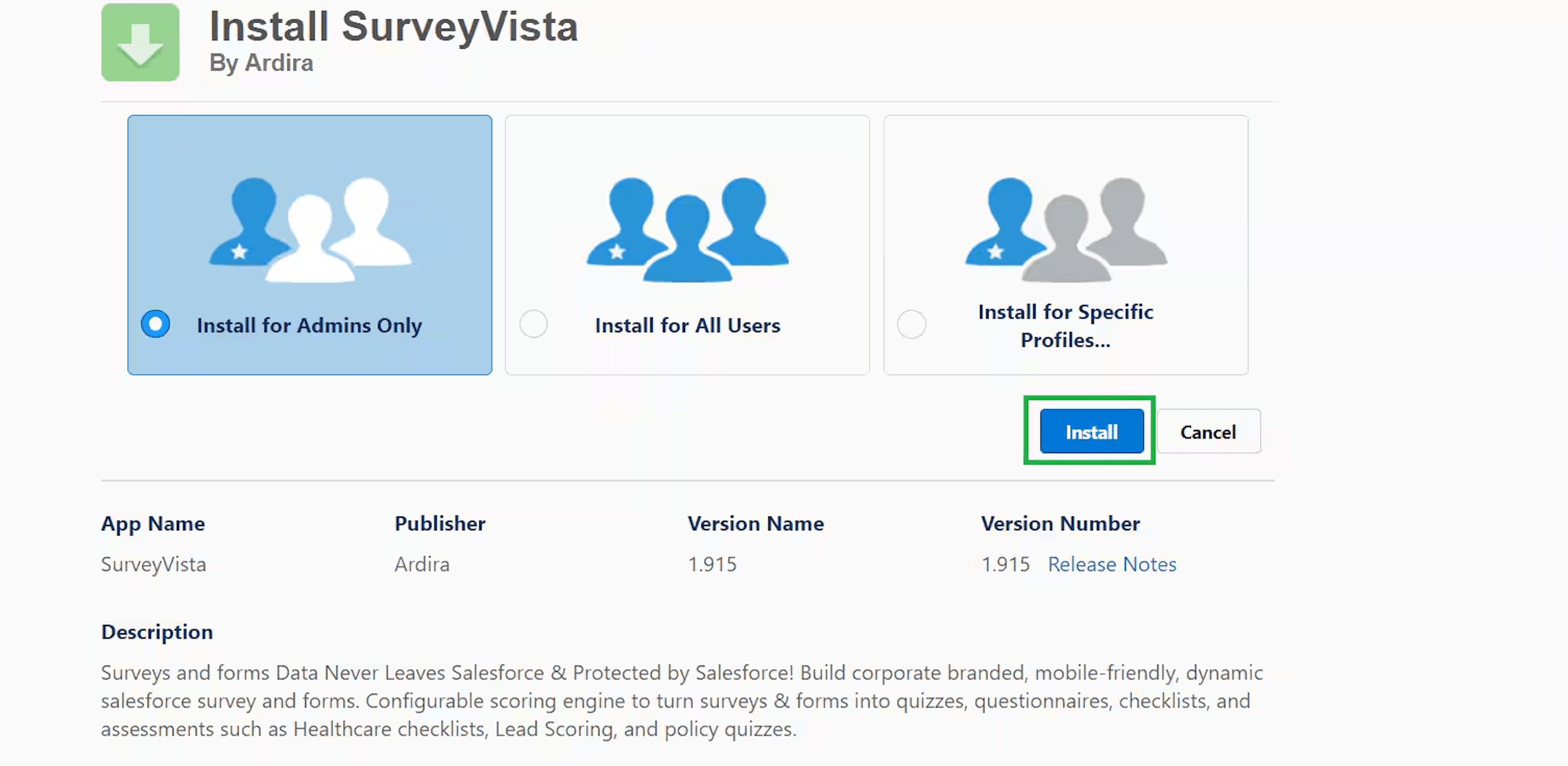
- Install the app using “Install for Admins Only” option, which is recommended by the app developer and is in line with the Salesforce Best Practices for app access.
- During the installation process, you will be prompted to set the user permissions. Assign permissions to the users who need access to the Survey Vista tool.
Installation Complete
- Once installed, Survey Vista will be available within your Salesforce Apps dropdown.
Step 2: Creating a Survey from Scratch
Now that Survey Vista is installed, let’s create your first survey.
Open Survey Vista
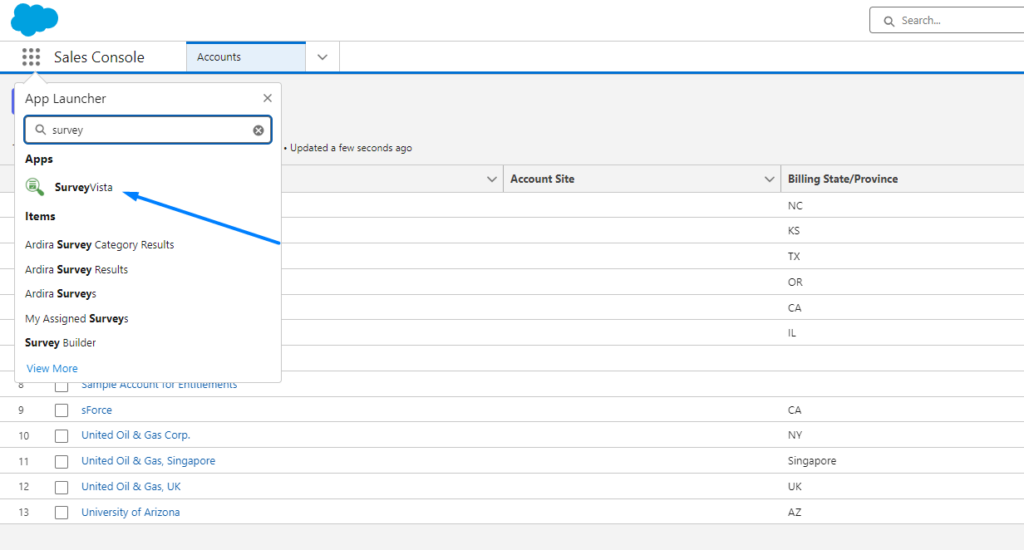
From the Salesforce App Launcher, find and open “Survey Vista.”
Create a New Survey
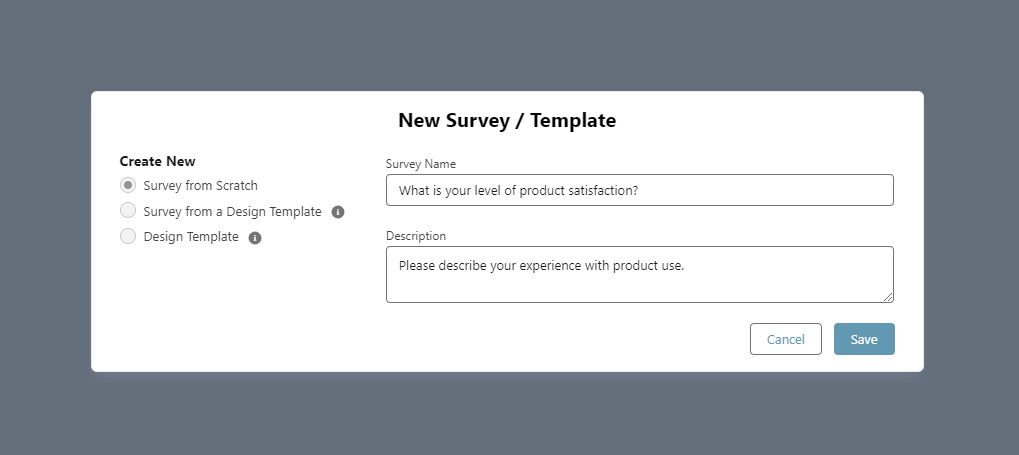
- Click on the “New Survey / Template” button. You will see options to either:
- Start a new survey from scratch,
- Use a pre-existing design template, or
- Create a new design template.
Example: “What is your level of product satisfaction?” with a description like “Please describe your experience with product use.”
Add Survey Questions
- You will now be taken to the survey builder interface. Start by clicking on the “Add Question” button to start adding your survey questions.
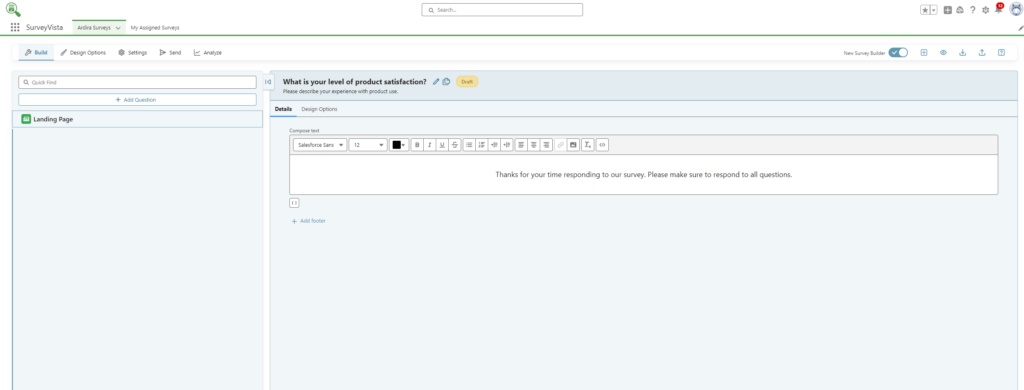
Choose the type of question you want to add (multiple-choice, text input, rating scale, etc.). Survey Vista offers a wide range of question types, as shown in the image below.
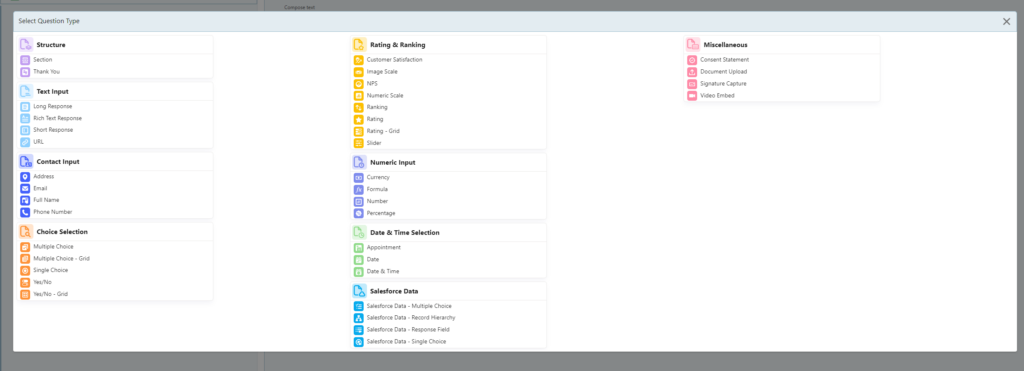
Example: You can add a customer satisfaction question, like “How satisfied are you with our product?” with options ranging from “Very Unsatisfied” to “Very Satisfied.”
Customize the Design
- Survey Vista allows you to customize the appearance of your survey. You can add branding elements like your company’s logo and adjust fonts, background colors, and more.
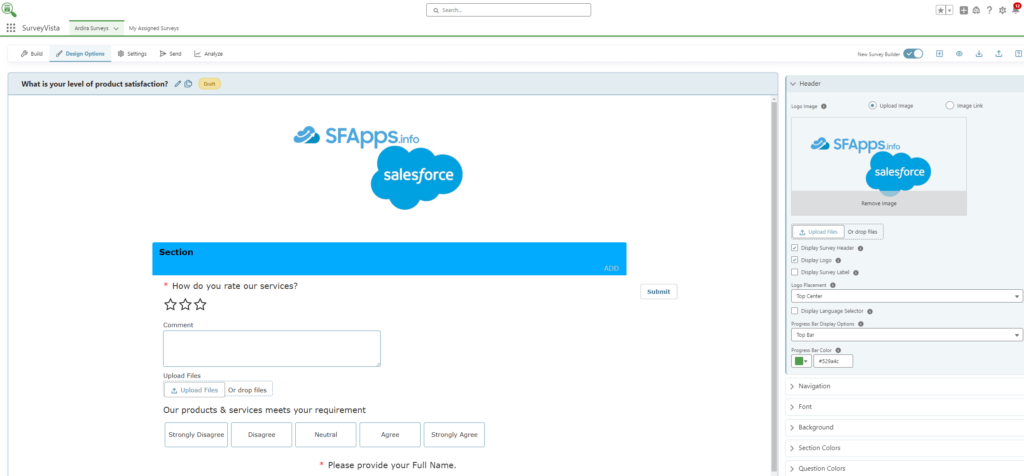
- Navigate to the “Design Options” tab, where you can upload your logo and change the survey’s look and feel to match your brand identity.
Set Question Properties
- For each question, you can define properties such as whether the question is mandatory, allows comments, or supports attachments. You can also adjust scoring options, alignment, and help text, making your survey more engaging and interactive.
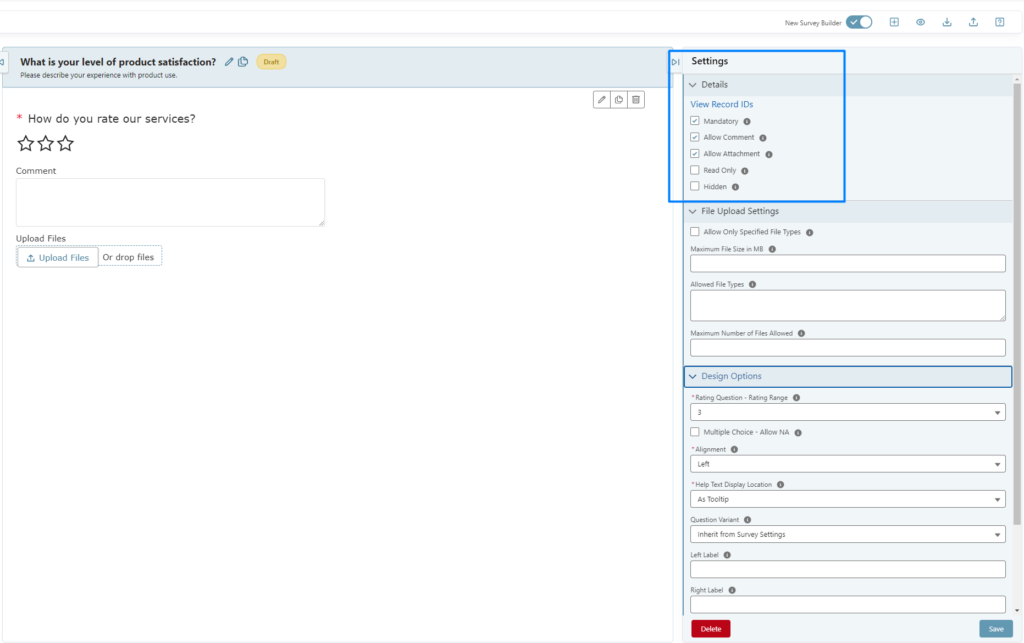
Example: If you are collecting ratings, you can set the rating range from 1 to 5 stars.
Step 3: Sending the Survey
Preview Your Survey
- Before sending the survey, it’s essential to preview it to ensure everything looks good. Survey Vista offers a mobile preview feature to see how your survey will appear on mobile devices.
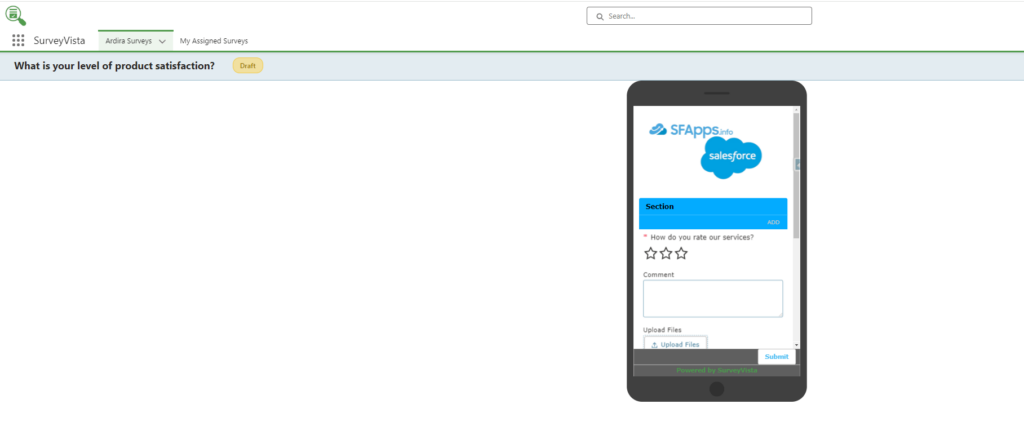
- Once satisfied, click on the “Preview” button in the builder interface.
Identifying Recipients
Select the Survey to Send
- After finishing the design and setup of your survey, navigate to the “Send” tab within Survey Vista.
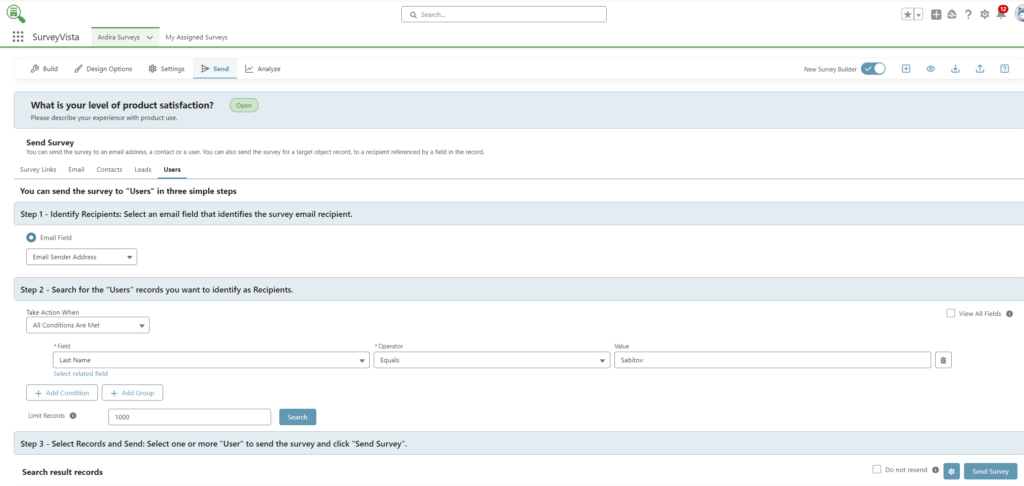
- Choose the survey you wish to send from your list of created surveys.
Search for Recipients Based on Criteria
In the “Users” section, set the search criteria to find the right users to receive the survey. You can use fields like Last Name, Email, or other identifiers.
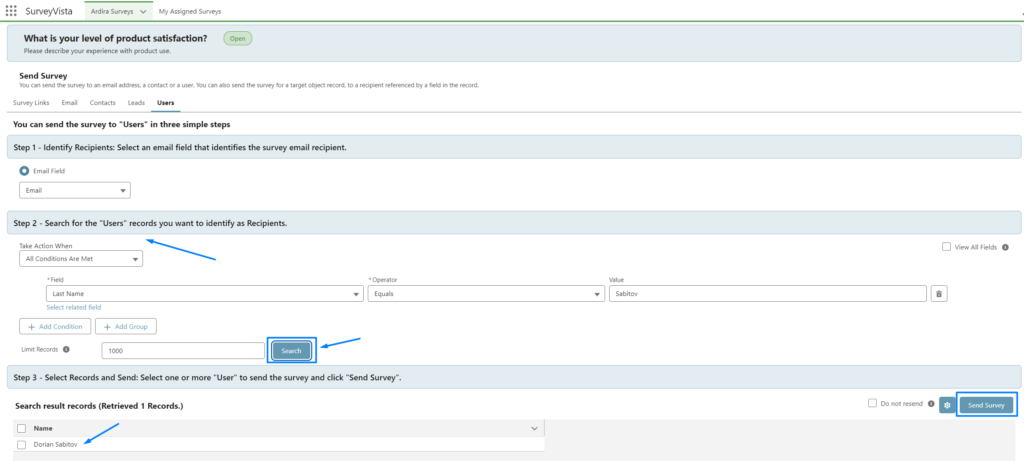
- Once you have set the necessary conditions, click on the Search button. This will retrieve the list of users who meet the conditions you’ve defined.
Select and Send
- After the search results populate, select the users you want to send the survey to by checking the boxes next to their names.
- Once the recipients are selected, click on the Send Survey button to dispatch the survey to the chosen users.
Dispatch Timing
- Survey Vista gives you flexibility in deciding when to send the survey. You can choose to send it immediately or schedule it for a later time.
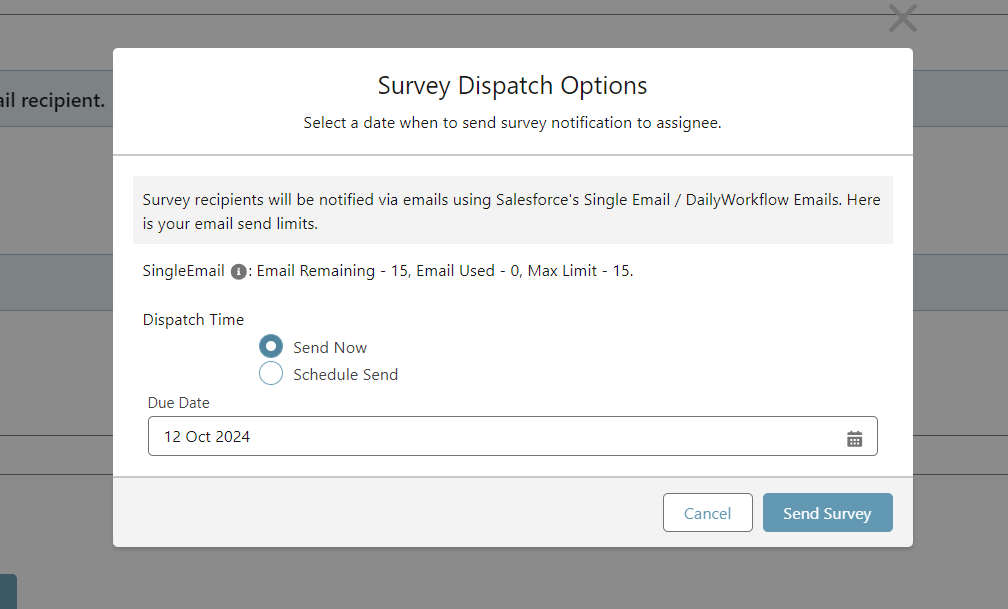
- If scheduling, simply select the desired date and time for the survey to be sent, ensuring it aligns with your business goals or campaign timing.
Email Notification
- Once the survey is sent, the recipient will receive an email with a link to the survey. The email will include the survey title, a brief description, and a call-to-action button labeled “Start Survey.”
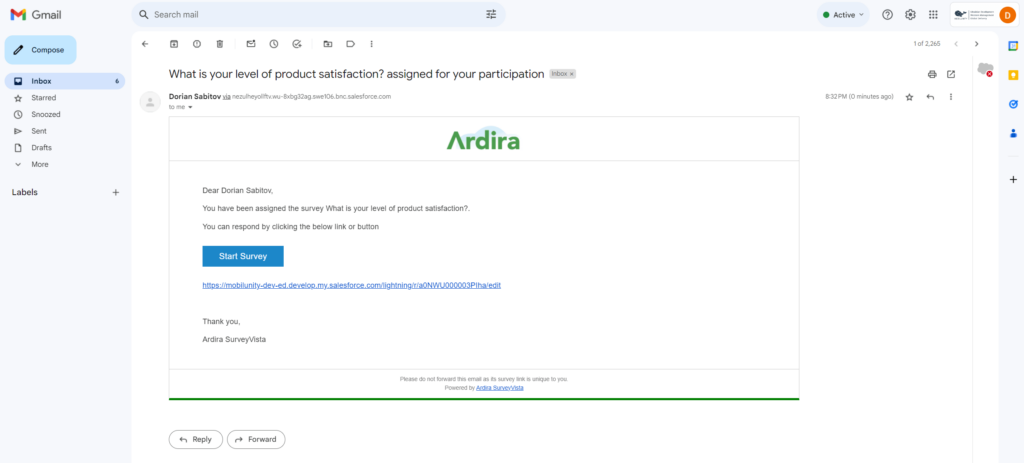
Taking the Survey
- Upon clicking the link in the email, the recipient is redirected to Salesforce, where the survey is hosted. They can fill out the survey based on the questions designed.
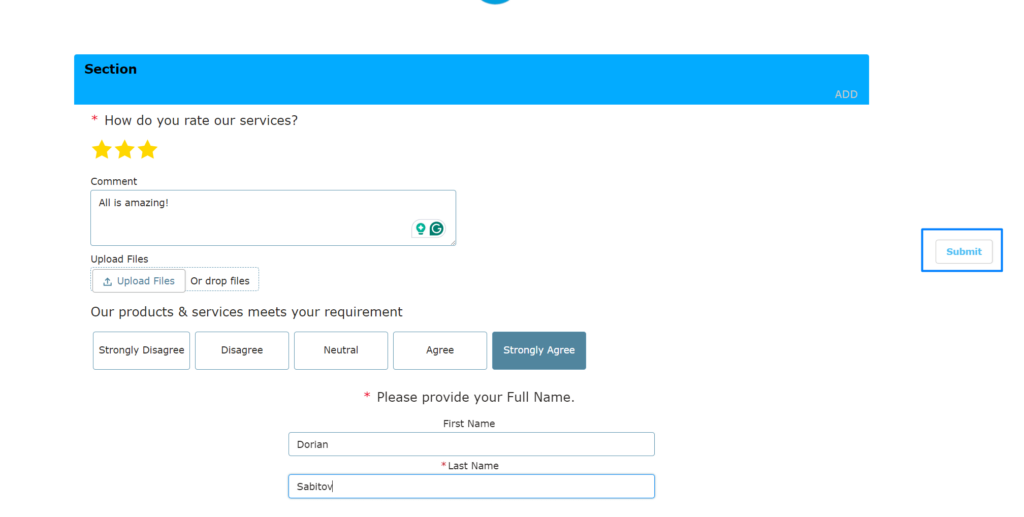
Confirmation
- After submission, the recipient is shown a “Thank You” message, confirming that their responses have been received.
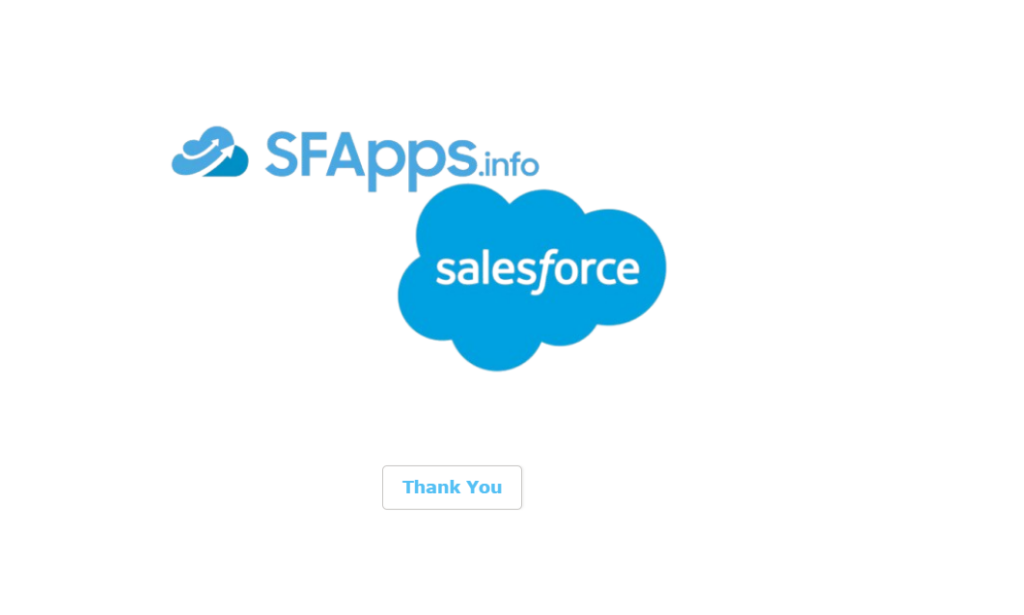
Track and Analyze Responses
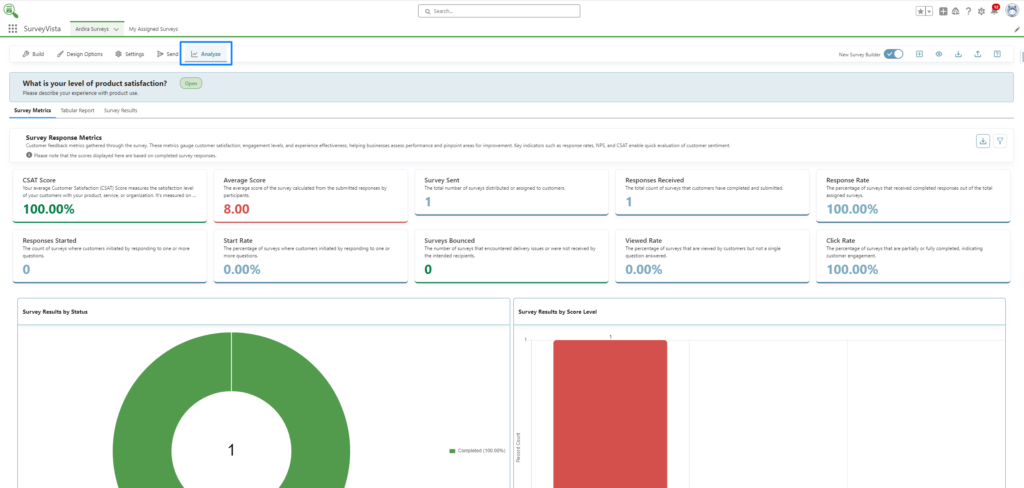
- After sending out the survey, you can track responses in real time. Survey Vista allows you to view individual responses and generate reports directly within Salesforce. You can use this data to improve products, services, or processes.
With these easy-to-follow steps, you can successfully install and create your first survey using Survey Vista. Whether you’re gathering customer feedback or conducting internal assessments, the process is simple and fully integrated into Salesforce.
Lifecycle Benefits of Survey Vista
Survey Vista’s features extend beyond just creating and distributing surveys; it helps businesses at every stage of the feedback lifecycle. From collecting responses to analyzing data and taking action, the app simplifies how teams manage feedback and use it to improve their services, products, or internal processes.
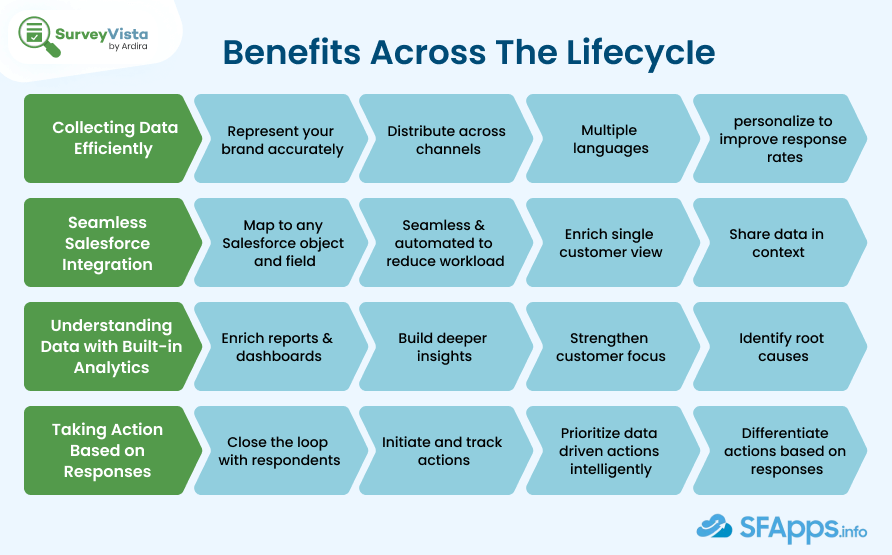
Step 1: Collecting Data Efficiently
Survey Vista’s primary benefit is the ability to collect feedback efficiently across multiple channels. You can distribute surveys through email, SMS, or directly within Salesforce. The app’s native integration with Salesforce ensures that all responses are automatically logged within your system, removing the need for manual data entry or importing external files.
Step 2: Seamless Salesforce Integration
Since Survey Vista is a native Salesforce app, there is no need for external tools or complex integrations. All data is directly connected to Salesforce objects, making it easier to relate feedback to specific customer records, opportunities, or cases. This native integration allows businesses to map feedback to any Salesforce object or field, enhancing the ability to track customer satisfaction over time and across multiple touchpoints.
Step 3: Understanding Data with Built-in Analytics
Survey Vista provides powerful analytics tools that allow businesses to make sense of the collected data. The app offers detailed dashboards and reports that can show key metrics such as response rates, average scores, and CSAT (Customer Satisfaction) scores. This helps businesses quickly spot trends, identify areas for improvement, and make informed decisions based on customer or employee feedback.
Step 4: Taking Action Based on Responses
Survey Vista’s real-time integration with Salesforce allows businesses to take immediate action based on survey results. For example, you can set up workflows or triggers that automatically assign follow-up tasks to teams based on customer feedback. If a customer gives a low rating, the system can automatically create a case for the support team to address the issue. This ensures no feedback goes unnoticed and allows for faster resolution of any problems.
Step 5: Continuous Feedback Loop
Survey Vista helps create a continuous feedback loop, where businesses regularly gather, analyze, and act on feedback. By doing so, companies can ensure that they are constantly improving their services, products, or internal processes. This cycle is essential for maintaining high levels of customer and employee satisfaction.
By covering each stage of the feedback lifecycle—from data collection to action—Survey Vista ensures businesses can optimize their processes and improve customer and employee satisfaction. The real-time connection with Salesforce provides businesses with a streamlined approach to managing surveys, forms, and assessments, allowing them to make faster, smarter decisions.
Survey Vista User Support and App Reviews
Survey Vista is widely recognized not only for its robust survey-building capabilities but also for its exceptional customer support. The combination of an intuitive product and a responsive support team ensures that businesses of all sizes can maximize the app’s potential. User reviews from various Salesforce AppExchange customers highlight the ease of use, the helpfulness of the support team, and the overall satisfaction with the product.
Customer Support Excellence
Survey Vista prides itself on providing top-notch customer service, helping users navigate through any challenges they may face. Whether it’s technical assistance or guidance on setting up more complex workflows, the support team is praised for its responsiveness and problem-solving abilities. In particular, many users note the quick resolution of their issues and the team’s deep knowledge of both the product and Salesforce itself.
Multi-Language Support:
Survey Vista also offers multi-language support, enabling businesses to create surveys in different languages for global audiences. This feature is especially valuable for organizations that operate in multiple countries or have diverse customer bases. The multilingual functionality ensures that language barriers do not prevent feedback collection, further enhancing the app’s usability.
For more details on the multi-language feature, visit their Multi-Language Support page.
User Reviews: High Customer Satisfaction
The following are some highlights from user reviews, reflecting the overwhelmingly positive feedback about Survey Vista:
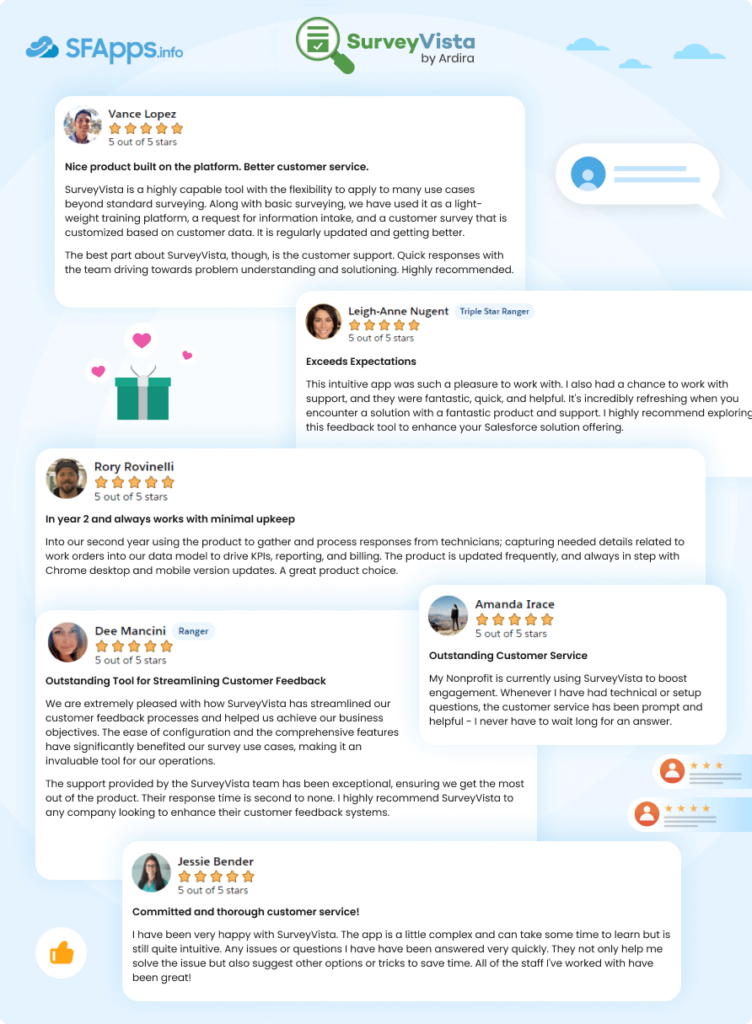
Why User Support Matters
The success of a tool like Survey Vista isn’t solely dependent on its technical features; customer service plays a crucial role. Users from various sectors, including nonprofits, retail, and B2B services, rely on the app to deliver actionable insights. The constant updates, bug fixes, and feature rollouts ensure that the app stays relevant and useful. Furthermore, the support team’s quick and thorough responses elevate the overall user experience, allowing businesses to focus on what matters most: improving their processes through effective feedback collection.
Pricing Plans for Survey Vista
Survey Vista offers flexible pricing options designed to meet the needs of businesses of all sizes, from small nonprofits to large enterprises. Their pricing structure is designed to accommodate organizations based on the number of employees and the level of functionality needed.
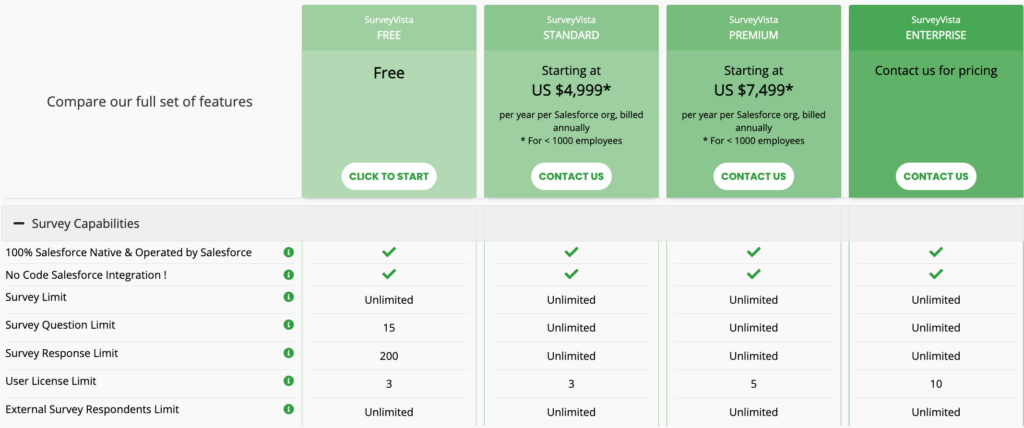
Here’s a breakdown of their plans:
- Survey Vista Free:
This plan is completely free and allows companies to start using the app with limited features. It includes up to 15 survey questions, 200 responses, and 3 user licenses. This is ideal for small businesses or organizations looking to test the app before upgrading. - Survey Vista Standard:
Starting at $4,999 per year, this plan offers unlimited survey questions and responses, but is limited to organizations with below 1k headcount. It is suitable for businesses needing more comprehensive functionality but still maintaining a basic user count. - Survey Vista Premium:
Priced at $7,499 per year, this plan includes everything in the Standard plan but adds Premium features like API access and custom events and webhooks. This is perfect for organizations looking to get advanced workflow automation and additional customization options, designed for companies with more complex survey needs and integrations. - Survey Vista Enterprise:
This is the most customizable plan, tailored specifically for large organizations. The pricing is available upon request and includes full functionality with advanced features suited for high-level operations.
Nonprofit Discounts:
Nonprofit organizations are eligible for discounts of up to 50%, making Survey Vista an attractive option for charitable groups and nonprofits.
FAQs about Survey Vista
Here are some common questions about Survey Vista and how it works within Salesforce:
1. How does Survey Vista integrate with Salesforce?
Survey Vista is a 100% native Salesforce app, meaning it operates entirely within the Salesforce ecosystem. This means that all your survey data, forms, and assessments are stored directly within Salesforce without the need for external systems or integrations. The app works with Salesforce objects and fields, ensuring seamless connectivity between your feedback and other CRM data. You can map survey responses to any Salesforce object, such as Leads, Contacts, Opportunities, or Cases, making it easier to analyze and act on feedback within your existing Salesforce environment.
2. What kinds of surveys and forms can I create with Survey Vista?
Survey Vista allows you to create a wide range of surveys, forms, and assessments. Some common types include:
- Customer Satisfaction Surveys (CSAT): Collect feedback on customer experiences after a purchase or interaction.
- Market Research Surveys: Gather insights about market trends, customer preferences, or competitor analysis.
- Employee Engagement Surveys: Get internal feedback from employees about workplace satisfaction, management, and processes.
- Application Forms: Collect structured information for job applications, volunteer sign-ups, or customer inquiries.
Compliance and Competency Assessments: Create quizzes or assessments to measure skills, compliance, or eligibility for a specific program.
3. Can I personalize my surveys?
Yes, Survey Vista offers extensive customization options. You can personalize surveys by adding your company’s branding, adjusting the design with colors, fonts, and logos, and tailoring questions based on respondent behavior. This level of personalization improves engagement by making the survey experience more relevant and appealing to respondents. Additionally, Survey Vista supports multi-language surveys, allowing you to reach a diverse audience.
4. How do I distribute surveys using Survey Vista?
Yes, Survey Vista offers extensive customization options. You can personalize surveys by adding your company’s branding, adjusting the design with colors, fonts, and logos, and tailoring questions based on respondent behavior. This level of personalization improves engagement by making the survey experience more relevant and appealing to respondents. Additionally, Survey Vista supports multi-language surveys, allowing you to reach a diverse audience.
5. How is feedback data stored and analyzed in Survey Vista?
Survey Vista stores all feedback data within Salesforce, where you can analyze it using built-in reports and dashboards. The app provides real-time metrics such as response rates, average scores, Customer Satisfaction (CSAT) scores, and more. These reports help you understand your feedback at a glance, and since the data is already in Salesforce, you can easily combine it with other data points, such as sales figures or support cases, for deeper insights.
6. What actions can I take based on survey responses?
Survey Vista’s tight integration with Salesforce allows you to take immediate action based on survey results. For example:
- Automated Follow-Up: Trigger workflows or alerts when certain feedback criteria are met, such as a low satisfaction score.
- Task Creation: Automatically assign tasks to your teams based on responses. For instance, a negative review could generate a follow-up task for the customer service team.
Data Segmentation: Use feedback to segment your audience for personalized marketing, support, or sales follow-ups.
7. Can I schedule surveys to be sent later?
Yes, Survey Vista allows you to schedule surveys for future distribution. You can select a specific date and time for your surveys to be sent, ensuring that they are delivered at the optimal moment for your respondents. This feature is especially useful for follow-up surveys, post-event feedback, or time-sensitive campaigns.
8. How can I ensure that my surveys reach the right audience?
Survey Vista allows you to use Salesforce’s advanced filtering options to target specific groups of users or contacts. You can set conditions based on fields like customer status, purchase history, geographic location, or any other data available in Salesforce. This ensures that your surveys are sent to the right recipients, maximizing the relevance and effectiveness of your feedback collection.
9. How is security handled in Survey Vista?

Since Survey Vista is a native Salesforce app, it inherits all the security features of Salesforce. This includes role-based access control, encryption, and compliance with industry standards like GDPR and HIPAA (if applicable). All feedback data is stored securely within Salesforce, ensuring that sensitive information is protected. And that’s not all, Survey Vista enhances security options for gathering survey results, such as Captcha and multiple responses from a device.
10. Can I use Survey Vista for quizzes or assessments?
Yes, Survey Vista supports the creation of quizzes and assessments, which can be used for eligibility checks, employee competency assessments, or compliance training. You can design quizzes with various question types (multiple choice, rating scales, text responses) and automatically score responses. Results can be tied back to Salesforce objects like employee records or training logs.
Wrapping Up
Survey Vista is a comprehensive Salesforce survey tool that brings seamless survey creation and management directly into your Salesforce environment. It stands out because it offers a native integration with Salesforce, meaning you don’t have to worry about complex third-party connections. This makes it an ideal choice for businesses already using Salesforce to streamline their feedback collection process.
With Survey Vista, you can easily build Salesforce surveys, quizzes, forms, and assessments to capture valuable customer feedback. Whether you’re running a customer satisfaction survey or a detailed market research campaign, this tool has you covered. The wide range of features, including automation, multi-language support, and detailed analytics, makes it a go-to salesforce feedback management solution for businesses of any size.
For organizations looking for flexibility, Survey Vista offers several pricing options, including a free tier, as well as plans designed to meet the needs of larger companies. Nonprofit organizations can benefit from generous discounts, and the flexible pricing model ensures you’re only paying for what you need.
In summary, Survey Vista is a powerful survey tool for Salesforce users, offering everything from simple surveys to complex workflows and quizzes. Its user-friendly interface and solid customer support make it a top contender in the world of Salesforce survey tools. If you’re looking for a reliable and efficient way to gather feedback, Survey Vista is a solution worth exploring.

Dorian is a 6X Certified Salesforce Developer and Administrator with a start in the IT world as a CRM Admin in 2020. Since diving into Salesforce in 2021 via Trailhead and Focus on Force, he has achieved a Ranger Rank, earned several Superbadges, and bagged certifications including the Salesforce Certified Administrator, Platform App Builder, Associate and Platform Developer I by 2023. In 2024 he also became Salesforce Certified AI Associate and earned Certified AI Specialist Certification in 2025. Dorian is very keen on continuous learning, always looks for fresh ways to improve his knowledge. He enjoys running, boxing, kickboxing and reading diverse kinds of books in his free time.
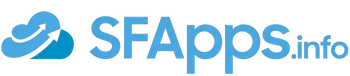
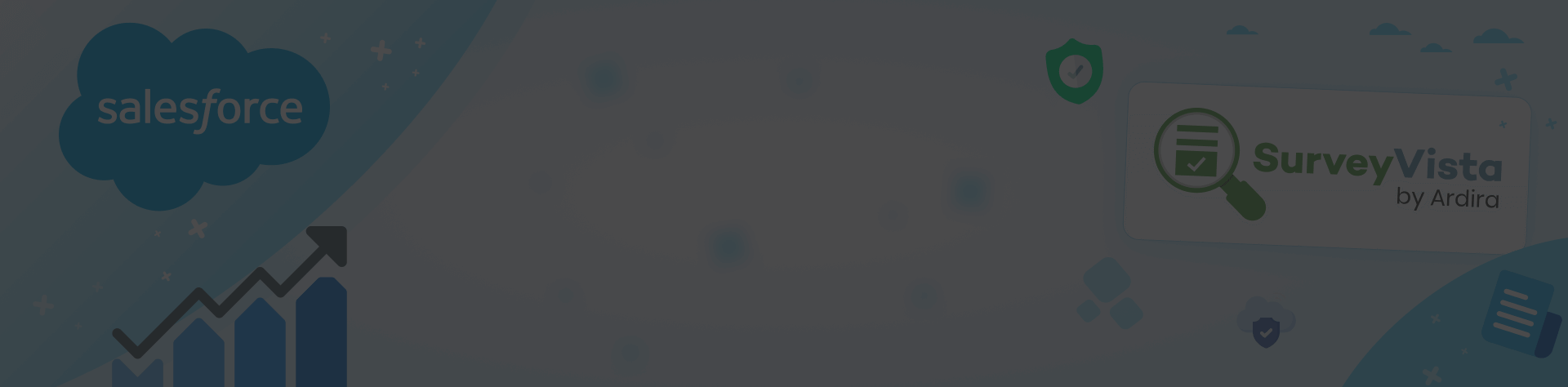
 Previous Post
Previous Post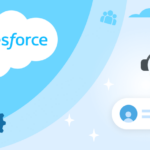 Next Post
Next Post