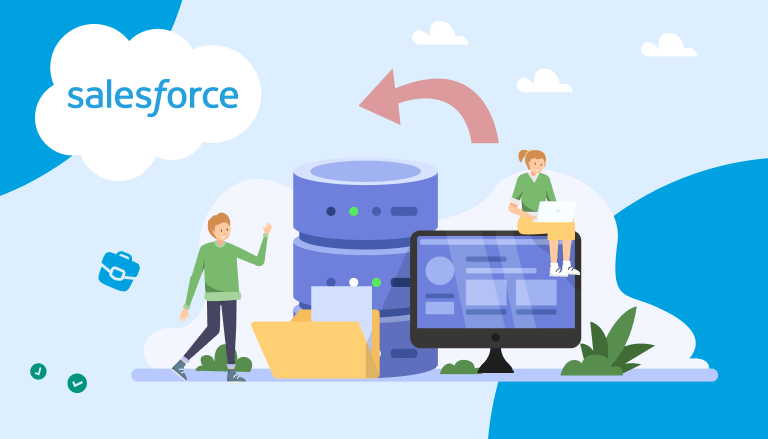
Introduction: Understanding Salesforce and SharePoint Connection
Efficient data management and seamless collaboration are essential for any organization to stay organized and productive. Salesforce helps track customer relationships, sales, and performance, while SharePoint offers tools for document management and team collaboration. When these platforms work together, organizations can centralize data, automate processes, share information easily, and deliver better results for their clients.
- Definition and Scope of Integration
- Common Use Cases for SharePoint Connection with Salesforce
- Benefits of Salesforce SharePoint Integration
- Technical Requirements and Pre-requisites in Salesforce Integration with Sharepoint
- Methods of Salesforce and SharePoint Integration
- Third-Party Integration Tools
- Popular Integration Apps from Appexchange
- sFiles | Connect to SharePoint Online! (Integrate with Microsoft 365 and Teams)
- 360 File Sync | Integrate Sharepoint, Google Drive, AWS S3, One Drive, SFTP
- 24Files | Connect SharePoint & Teams with Salesforce
- Document Extractor: The Document Management bridge between Salesforce/SharePoint
- Share Connect | SharePoint Document Management
- Step-by-Step Guide to Salesforce SharePoint Integration
- Security and Compliance Considerations
- Reasons to Hire Salesforce Sharepoint Integration Services
- Best Practices for Salesforce and Sharepoint Integration
- Troubleshooting Salesforce to Sharepoint Integration Issues
- FAQs for Sharepoint and Salesforce Integration
- 1. What are common challenges faced during Salesforce and SharePoint connection?
- 2. How can organizations ensure data security when integrating Salesforce with SharePoint?
- 3. How do I set up the integration between Salesforce and SharePoint?
- 4. What types of documents can be shared between Salesforce and SharePoint?
- 5. How do I troubleshoot connection issues between Salesforce and SharePoint?
- 6. Can I restrict access to certain documents in SharePoint from Salesforce?
- 7. Is training available for using Salesforce and SharePoint merging?
- Final Thoughts: Salesforce Integration Sharepoint
Definition and Scope of Integration
SharePoint integration Salesforce involves connecting the CRM capabilities of Salesforce with the document management and collaboration features of SharePoint. This integration allows users to access, share, and manage documents stored in SharePoint directly from their Salesforce interface, ensuring that all necessary information is available in one place.
Insight:
About 80% of Fortune 500 companies use SharePoint for managing documents and collaboration. This shows how valuable SharePoint is for businesses. It helps companies work together, manage documents easily, and improve communication. As more businesses realize the importance of collaboration tools, SharePoint’s use by leading companies highlights its role in staying competitive.
The technical process of SharePoint online Salesforce integration can vary based on the chosen method but generally involves:
- Connecting APIs: Using the Salesforce API and SharePoint API to facilitate data exchange between the two platforms.
- Native Connectors: Leveraging built-in connectors or third-party tools that simplify the integration process.
- Custom Development: Developing custom solutions tailored to specific organizational needs.
A typical integration might involve setting up authentication between the two systems, configuring data synchronization, and ensuring that user permissions are properly aligned to maintain security and compliance.
Common Use Cases for SharePoint Connection with Salesforce
Organizations can benefit from Microsoft SharePoint integration with Salesforce in several ways:
- Document Management: Storing client-related documents in SharePoint and linking them to Salesforce records.
- Collaboration: Facilitating better team collaboration by allowing access to SharePoint documents within Salesforce.
- Project Management: Managing project-related files and data in SharePoint while tracking project progress and client interactions in Salesforce.
By connecting Salesforce with SharePoint, companies can create a more organized and effective workflow, which leads to better service and happier clients.
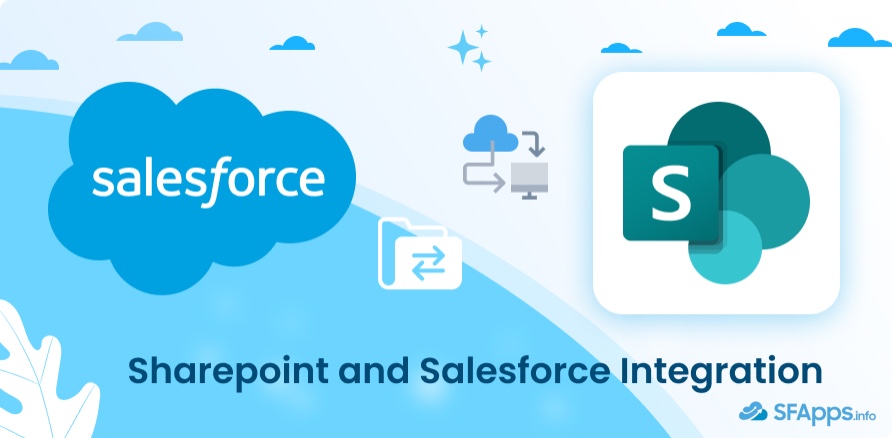
Benefits of Salesforce SharePoint Integration
Integrating Salesforce with SharePoint offers many benefits for companies. These benefits can greatly improve how they manage data, work together, and operate more efficiently:
Improved Data Management and Accessibility
One of the main benefits of integrating Salesforce with SharePoint is the improved data management it offers. By connecting these platforms, companies can:
- Centralize Data Storage: Store all documents, files, and client-related information in SharePoint, while accessing them directly from Salesforce.
- Simplify Data Retrieval: Reduce the time spent searching for documents by linking relevant SharePoint files to Salesforce records, ensuring that users have quick access to necessary information.
- Ensure Data Consistency: Maintain a single source of truth by synchronizing data between Salesforce and SharePoint, preventing discrepancies and ensuring that all team members are working with the most up-to-date information.
Stronger Collaboration and Communication
Effective collaboration is crucial for businesses, and SharePoint Integrations Salesforce can significantly improve how teams communicate and work together. Key benefits include:
- Real-Time Collaboration: Allow multiple team members to work on the same documents simultaneously, with changes reflected in real-time, fostering a more collaborative environment.
- Streamlined Communication: Integrate communication tools within SharePoint with Salesforce, enabling seamless communication and information sharing across teams.
- Shared Workspaces: Create shared workspaces where project teams can collaborate, track progress, and manage project-related documents, all within the integrated platforms.
Better Document Management
Managing documents is very important for companies that handle a lot of client files. Connecting Salesforce with SharePoint helps with:
- Automated Document Processes: Automate document storage and retrieval processes, reducing manual effort and minimizing errors.
- Version Control: Keep track of document versions, ensuring that the latest versions are always available and previous versions are archived for reference.
- Access Control: Manage permissions and access levels for documents stored in SharePoint, ensuring that only authorized personnel can access sensitive information.
Case Study Example: Salesforce Consultant
Consider a scenario involving Professional Services Automation in Salesforce working on a client project.The consultant needs to access various documents, including contracts, project plans, and client correspondence, all stored in SharePoint. With a Salesforce SharePoint connection, the consultant can:
- Access all relevant documents directly from the Salesforce interface, without needing to switch between platforms.
- Collaborate with team members on document updates in real-time, ensuring everyone is on the same page.
- Maintain an organized workflow, leading to better project outcomes and client satisfaction.
By leveraging the integration, the consultant can streamline their work processes, improve productivity, and deliver higher-quality services to their clients.
Technical Requirements and Pre-requisites in Salesforce Integration with Sharepoint
Before connecting Salesforce and SharePoint, it’s important to know the technical requirements and what you need to have in place. This helps make the integration easier and avoids problems later on.
Salesforce and SharePoint Subscription Requirements
To successfully integrate Salesforce with SharePoint, you need to have the appropriate subscriptions for both platforms:
- Salesforce: Ensure you have a valid Salesforce subscription that includes API access. Depending on your organization’s needs, this could be a Sales Cloud, Service Cloud, or a similar Salesforce license.
- SharePoint: A SharePoint Online subscription is required, which is typically included in Office 365 or Microsoft 365 plans. Ensure that your subscription allows for the necessary integrations and data storage.
Necessary Permissions and User Roles
Proper permissions and user roles need to be set up to allow easy integration between Salesforce and SharePoint:
- Salesforce Permissions: Users should have appropriate permissions to access the necessary objects and fields within Salesforce. This may include permissions to create, read, update, and delete records.
- SharePoint Permissions: Similarly, users need adequate permissions within SharePoint to access, upload, and manage documents. This often involves setting up specific permission levels for different user groups to ensure data security and proper access control.
Software and Tools Needed for Integration
Integrating Salesforce with SharePoint requires specific tools and software to establish a reliable connection and manage data flow:
- Integration Tools: Several third-party tools can help with the integration, such as Mulesoft, Zapier, or Microsoft Power Automate. These tools provide pre-built connectors and workflows to simplify the integration process.
- APIs: Both Salesforce and SharePoint offer robust APIs that can be used for custom integrations. Familiarity with these APIs and how to configure them is essential for a successful setup.
- Development Environment: If a custom solution is needed, ensure that you have a suitable development environment. This includes access to Salesforce Developer Edition org and SharePoint development tools like SharePoint Framework (SPFx).
Pre-requisites for Integration
Before starting the integration process, ensure that the following pre-requisites are met:
- Data Mapping: Define how data from Salesforce will map to fields and documents in SharePoint. This step is crucial for maintaining data consistency and ensuring that all necessary information is synchronized correctly.
- Authentication Setup: Configure authentication methods to allow Salesforce and SharePoint to communicate securely. This often involves setting up OAuth 2.0 authentication or similar protocols.
- Network Configuration: Ensure that network settings allow for secure and uninterrupted communication between Salesforce and SharePoint. This might involve configuring firewalls, proxies, and other network components.
Organizations can lay a strong foundation for successful Salesforce files connect Sharepoint integration by understanding and addressing these technical requirements and prerequisites.
Methods of Salesforce and SharePoint Integration
There are various methods to achieve Salesforce Sharepoint integration files connect, each with its own set of advantages and considerations.
Integrating Salesforce with SharePoint can be accomplished through several approaches:
- Native Connectors: Built-in tools provided by Salesforce and SharePoint for straightforward integration.
- Third-Party Integration Tools: Solutions offered by external vendors that facilitate the integration process.
- Custom Integration: Tailor-made solutions developed in-house using Salesforce Sharepoint integration using rest API and other development tools.
Using Native Connectors
Native connectors offer a simple and effective way to integrate Salesforce and SharePoint without extensive custom development. These connectors are designed to work out-of-the-box with minimal configuration.
Advantages:
- Ease of Use: Native connectors are user-friendly and typically require minimal setup.
- Maintenance: Since these connectors are developed and maintained by Salesforce and Microsoft, they are regularly updated and supported.
- Security: Built-in connectors adhere to the security standards of both platforms, ensuring data protection.
- Example: Salesforce Files Connect is a native feature that allows Salesforce users to access and manage documents stored in SharePoint directly from their Salesforce interface.
Custom Integration Through APIs
For organizations with unique requirements, a custom integration solution using APIs may be the best option. This approach focuses on creating a solution that leverages the SharePoint Salesforce integration API.
Advantages:
- Flexibility: Custom integration allows for complete control over how data is synchronized and managed between Salesforce and SharePoint.
- Tailored Solutions: Organizations can develop features and workflows specific to their business processes.
- Enhanced Functionality: Custom solutions can integrate additional systems and applications beyond Salesforce and SharePoint.
Considerations:
- Development Resources: Custom integration requires skilled developers familiar with Salesforce and SharePoint APIs.
- Maintenance: Custom solutions need ongoing maintenance and updates to ensure they continue to function correctly with new platform updates.
- Security: Ensuring data security and compliance with industry standards is crucial when developing custom Salesforce integration with Sharepoint using rest API.
Third-Party Integration Tools
Several third-party tools provide strong integration options between Salesforce and SharePoint. These tools offer extra features and flexibility that might not be available with built-in connectors.
Popular Tools:
- Mulesoft: A powerful integration platform that offers pre-built connectors for Salesforce and SharePoint, enabling complex data integration scenarios.
- Zapier: A user-friendly tool that automates workflows between different apps, including Salesforce and SharePoint.
- Microsoft Power Automate: Formerly known as Microsoft Flow, this tool allows users to create automated workflows between Salesforce and SharePoint with minimal coding.
Advantages:
- Customization: Third-party tools often offer more customization options, allowing organizations to tailor the integration to their specific needs.
- Scalability: These tools can handle more complex and large-scale integration scenarios.
- Support: Many third-party tools come with dedicated support and resources to assist with the integration process.
Popular Integration Apps from Appexchange
Sharepoint Salesforce integration Appexchange offers many apps that can help you connect two platforms. These apps simplify tasks like document sharing, data syncing, and workflow automation. Popular choices include tools for linking files, managing projects, and improving team collaboration, making it easier for companies to work smarter and faster.
sFiles | Connect to SharePoint Online! (Integrate with Microsoft 365 and Teams)
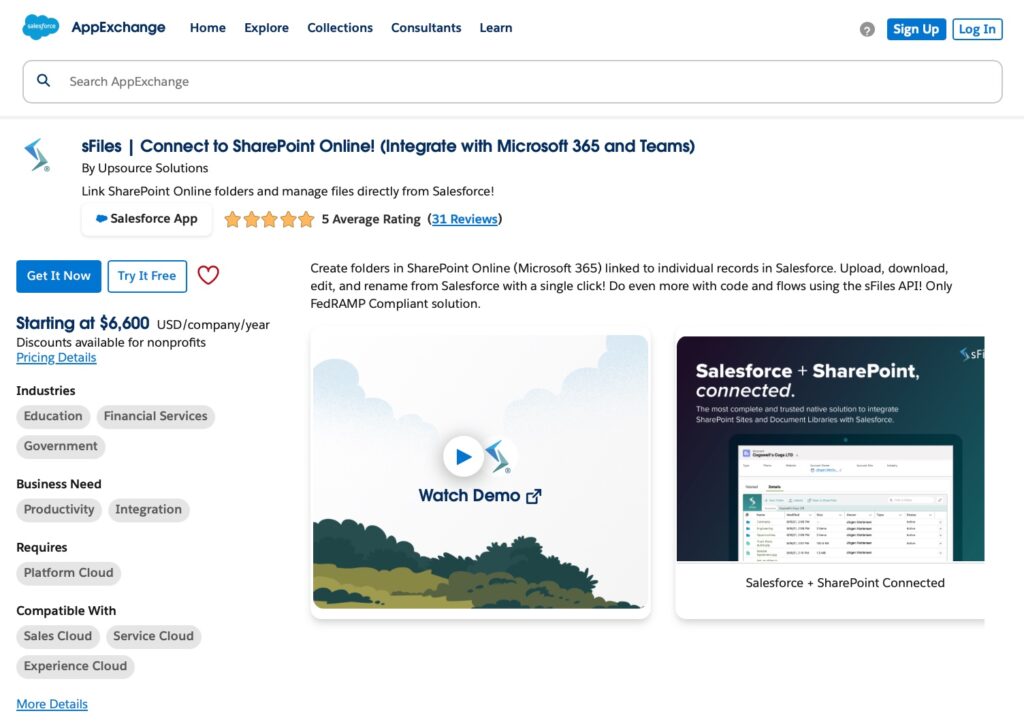
sFiles is a powerful integration app designed to connect Salesforce with SharePoint Online, Microsoft 365, and Teams. It allows users to seamlessly manage files and documents across platforms, making collaboration and file organization simpler and more effective, like through Salesforce chatter integration with Sharepoint. With sFiles, Salesforce users can access, upload, and organize documents stored in SharePoint directly from Salesforce records, as shown in the sFiles Salesforce SharePoint connector review.
Key Features:
- Document Management: Link SharePoint libraries to Salesforce records for easy file access.
- Microsoft Teams Integration: Collaborate on files within Teams while staying connected to Salesforce.
- Folder Automation: Automatically create and organize folders in SharePoint based on Salesforce record changes.
- Security and Compliance: Ensure data privacy and follow organizational security policies.
- Multi-Device Access: Use the app across desktop and mobile devices for flexibility.
Rating: 5 Average Rating (31 Reviews)
Price: The lowest starting price for the Default Plan is $6,600 USD/company/year.
Link to the app: sFiles
360 File Sync | Integrate Sharepoint, Google Drive, AWS S3, One Drive, SFTP
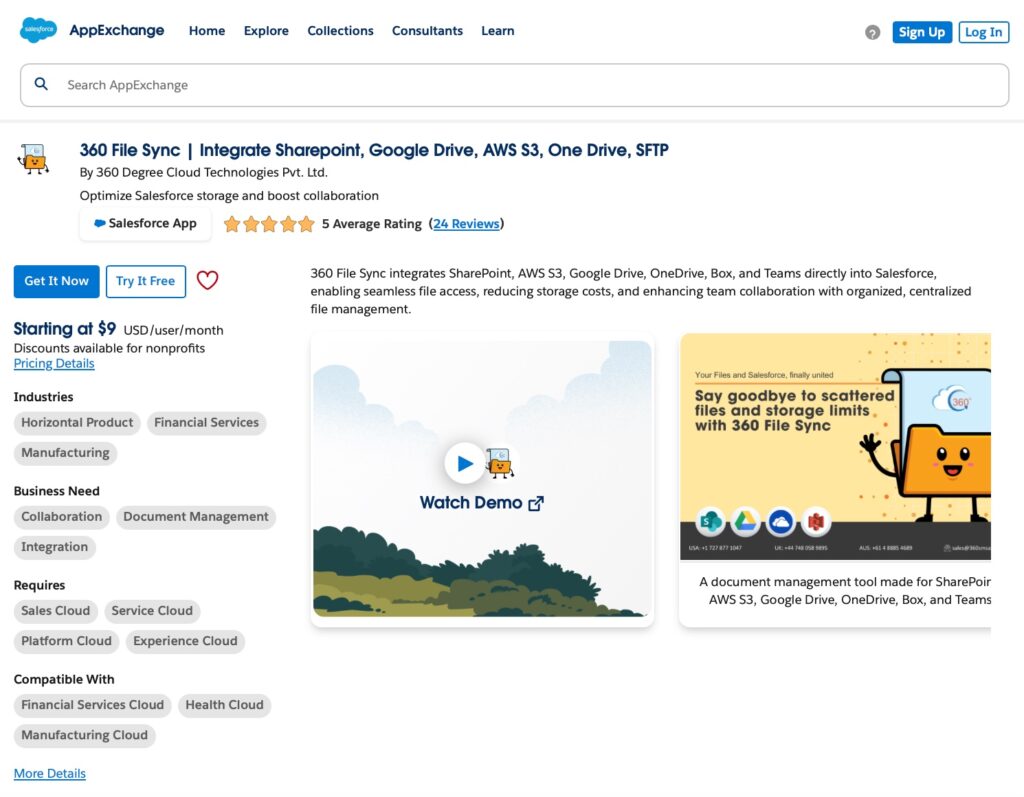
360 File Sync is an app that helps connect Salesforce with storage platforms like SharePoint, Google Drive, AWS S3, OneDrive, and SFTP. It allows users to manage files from these platforms directly in Salesforce, making it easy to upload, organize, and access documents without switching systems.
Key Features:
- Connect to Multiple Platforms: Link Salesforce to SharePoint, Google Drive, AWS S3, OneDrive, or SFTP.
- Automatic Folder Creation: Create and organize folders automatically based on Salesforce updates.
- Easy File Uploads: Upload files quickly with drag-and-drop.
- Custom Setup: Adjust folders and workflows to match your needs.
- Data Security: Protect your files with strong security controls.
Rating: 5 Average Rating (24 Review)
Price: The lowest starting price for a Business Plan is $9 USD/user/month.
Link to the app: 360 File Sync
24Files | Connect SharePoint & Teams with Salesforce
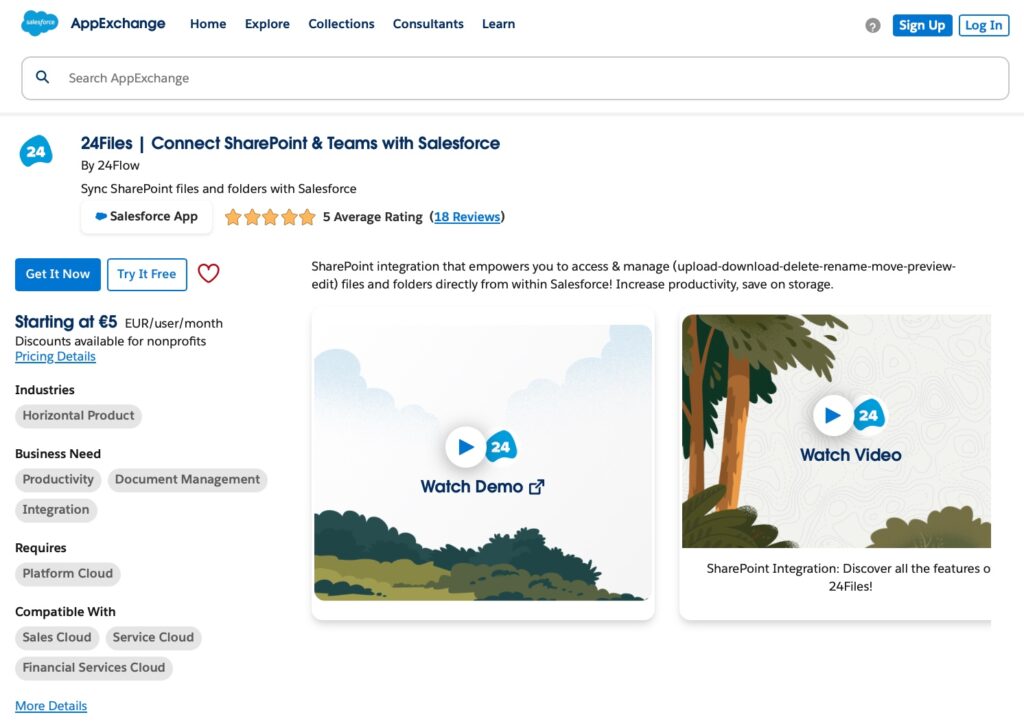
24Files is an app that links Salesforce with SharePoint and Microsoft Teams, making it easy to manage and share documents across these platforms. Users can store, access, and organize files from SharePoint or Teams directly within Salesforce, helping teams work better together and keep everything in one place.
Key Features:
- File Management: Connect Salesforce records to SharePoint folders for quick access to documents.
- Microsoft Teams Integration: Share and collaborate on files in Teams while staying connected to Salesforce.
- Automatic Folders: Create SharePoint folders automatically when new Salesforce records are created.
- User-Friendly Interface: Simple tools for uploading, organizing, and viewing files.
- Secure Access: Protect sensitive data with permissions and secure sharing options.
Rating: 5 Average Rating (18 Reviews)
Price: Pricing starts from $6 USD/user/month for the User Plan and up to $6,000 USD/company/year for the ORG Plan, with a free trial available for 15 days.
Link to the app: 24Files
Document Extractor: The Document Management bridge between Salesforce/SharePoint
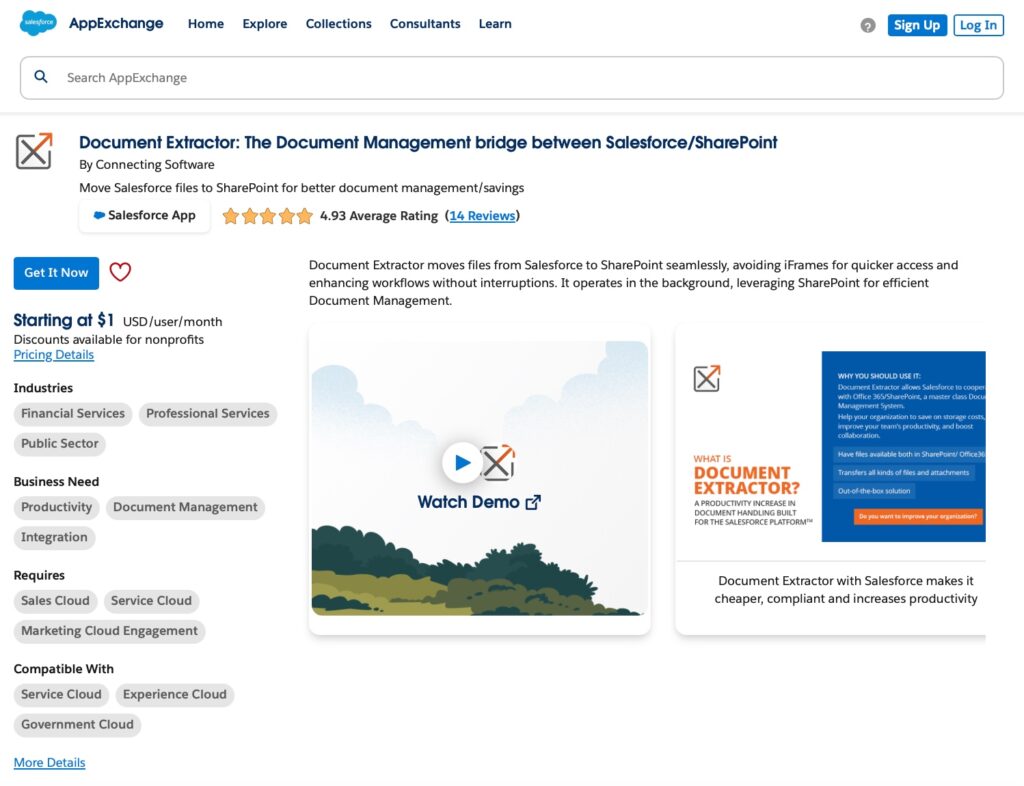
Document Extractor is an app designed to connect Salesforce with SharePoint, offering an easy way to manage and share documents between the two platforms. It simplifies document handling by automatically syncing files and ensuring they are stored securely in SharePoint while remaining accessible in Salesforce.
Key Features:
- Automatic File Syncing: Automatically move and link files from Salesforce to SharePoint.
- Centralized Document Storage: Keep all your documents in SharePoint while accessing them from Salesforce records.
- Customizable Workflows: Set up rules to automate file organization and syncing.
- Secure File Management: Ensure data protection with advanced security and permission controls.
- Time-Saving Integration: Eliminate the need for manual downloads and uploads.
Rating: 4.93 Average Rating (14 Review)
Price: Pricing varies based on number of users, for example:
10 – 30 Users – $5.95 USD/user/month with free trial available for 15 days,
10 000 – 19 999 Users – $1 USD/user/month and free trial available for 30 days.
Link to the app: Document Extractor
Share Connect | SharePoint Document Management
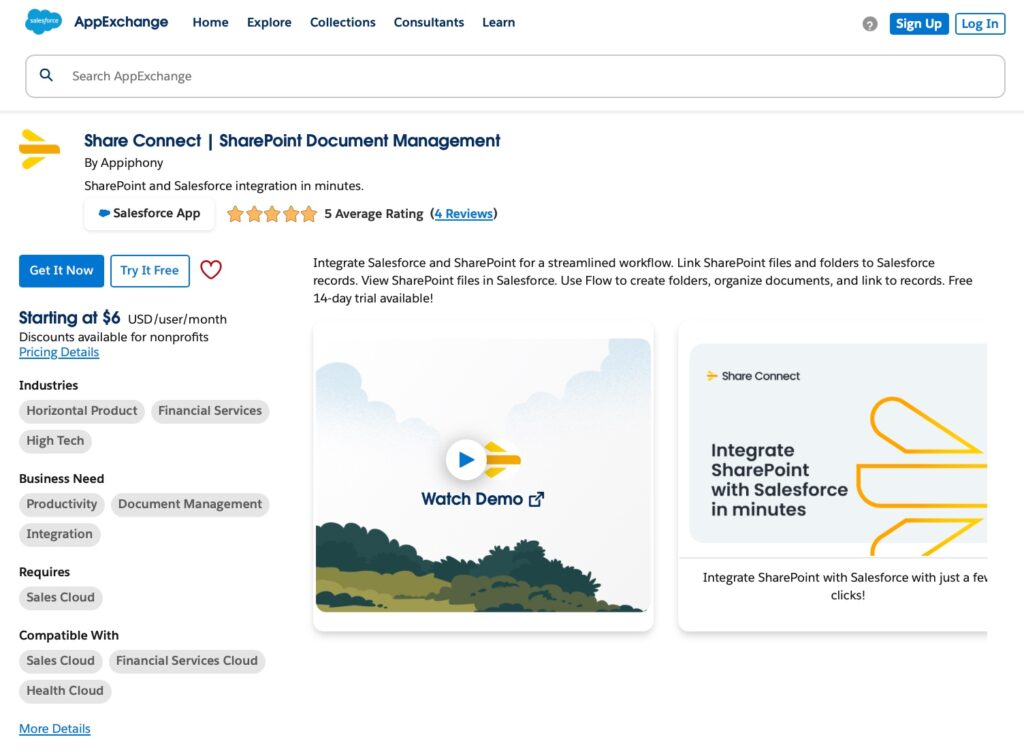
Share Connect is a powerful app that integrates Salesforce with SharePoint, making it easy to manage documents across both platforms. It enables users to upload, access, and organize files stored in SharePoint directly from Salesforce records, improving document workflows and collaboration.
Key Features:
- Seamless Integration: Connect Salesforce records to SharePoint folders for easy document access.
- Quick File Uploads: Upload files to SharePoint directly from Salesforce using a simple interface.
- Folder Automation: Automatically create and link SharePoint folders to Salesforce records.
- Collaboration Support: Work on SharePoint files with team members without leaving Salesforce.
- Data Security: Ensure file security with robust permission and access settings.
Rating: 5 Average Rating (4 Reviews)
Price: Lowest starting price is $6 USD/user/month, up to $12 USD/user/month.
Link to the app: Share Connect
Step-by-Step Guide to Salesforce SharePoint Integration
Successfully integrating Salesforce with SharePoint involves a series of steps to configure both platforms and ensure they work seamlessly together.
Detailed Steps for Integrating Salesforce with SharePoint
Step 1: Enable Salesforce Files Connect
- Navigate to Salesforce Setup.
- In the Quick Find box, type “Files Connect” and select Files Connect.
- Enable Files Connect by checking the box.
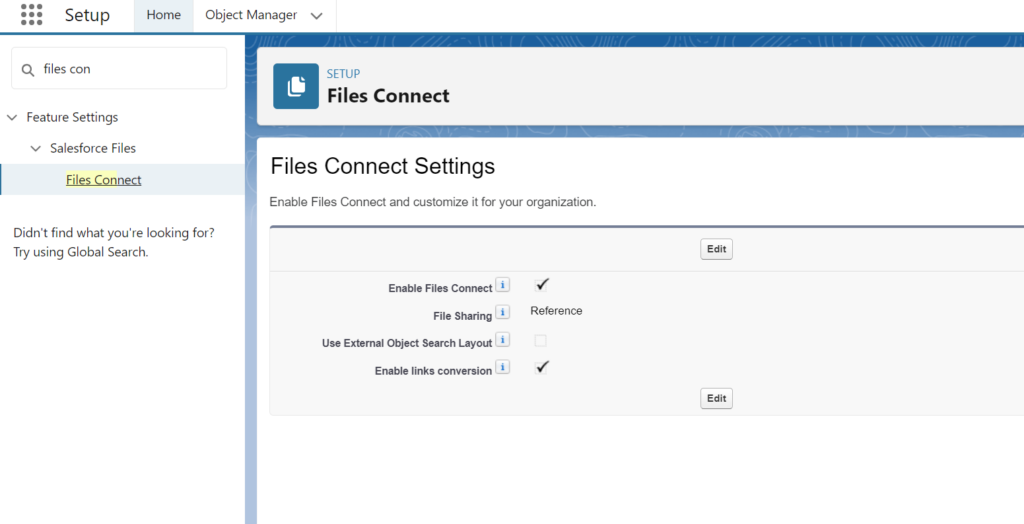
Step 2: Configure Authentication Provider
- Go to Setup, then in the Quick Find box, type “Auth. Providers” and select it.
- Click “New” and choose the type of authentication (e.g., OAuth 2.0 for Microsoft).
- Enter the required details, such as the name, URL suffix, and client ID/secret from your Microsoft account.
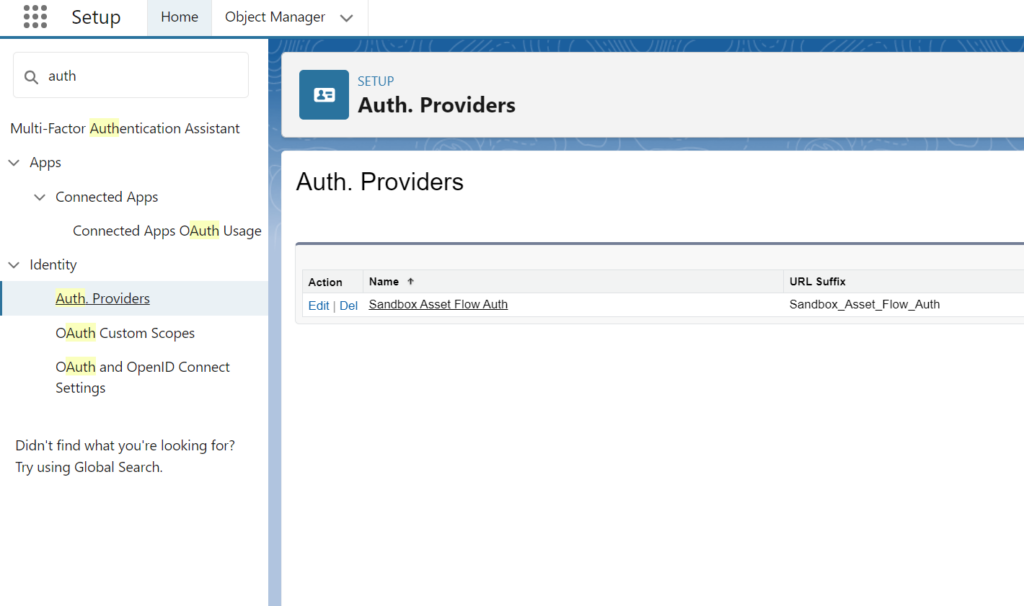
Step 3: Set Up an External Data Source
- From Setup, in the Quick Find box, type “External Data Sources” and select it.
- Click “New External Data Source”.
- Choose “Files Connect: SharePoint Online” as the data source type.
- Enter the necessary information, including the name, URL, and select the authentication provider configured earlier.
- Save and validate the settings.
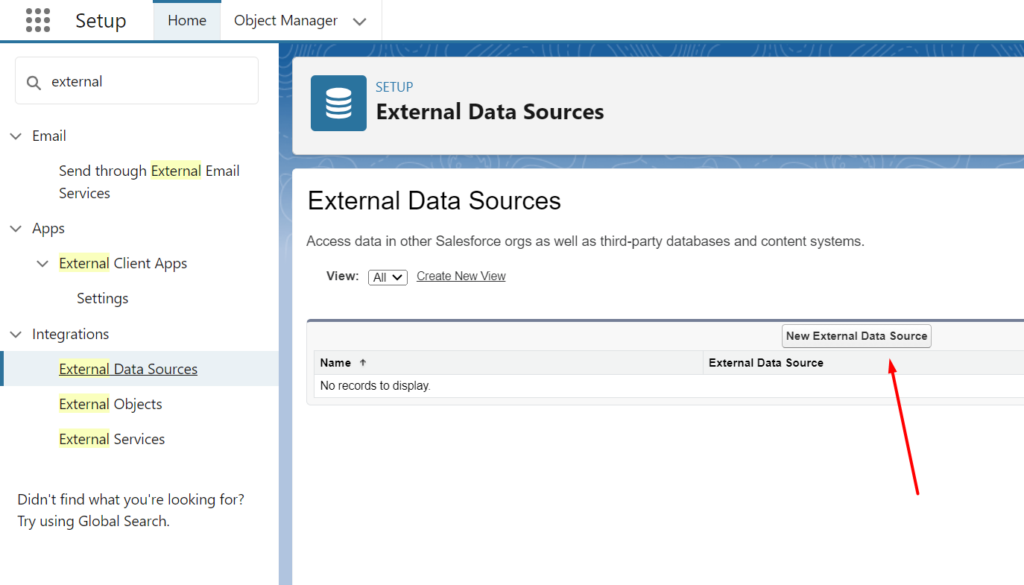
Step 4: Assign Permissions
- Ensure that users have the correct permissions to access SharePoint documents from Salesforce.
- Go to Setup, type “Permission Sets” in the Quick Find box, and select it.
- Create a new permission set or modify an existing one to include Files Connect Cloud permissions.
- Assign this permission set to users who need access to SharePoint files.
Step 5: Configure File Access in Salesforce
- Within Salesforce, navigate to the Files tab.
- Click on “Connect” and choose SharePoint from the list of available external data sources.
- Authenticate using your Microsoft credentials to establish the connection.
Step 6: Link Documents to Salesforce Records
- After the connection is established, you can link SharePoint documents to Salesforce records.
- Navigate to a Salesforce record, such as a contact or an opportunity.
- Use the Files related list to link or upload documents from SharePoint.
Step 7: Testing and Troubleshooting
- Test the integration by accessing SharePoint documents from within Salesforce.
- Ensure that documents are correctly linked and permissions are appropriately set.
- Troubleshoot common issues, such as authentication errors or permission problems, by reviewing configuration settings and user roles.
Configuration Settings in Both Platforms
Salesforce Configuration:
- Ensure that Files Connect is enabled and configured.
- Verify that the external data source settings are correct and validated.
- Check user permissions and assign the necessary permission sets.
SharePoint Configuration:
- Ensure that the SharePoint site is accessible and configured for external access.
- Verify that the authentication provider is correctly set up.
- Check document permissions and sharing settings to ensure they align with Salesforce user roles.
By following these detailed steps, organizations can achieve a successful Salesforce SharePoint online integration, enabling seamless access to documents and enhanced collaboration.
Security and Compliance Considerations
Connecting Salesforce with SharePoint requires careful attention to security and rules. This section explains the main things to think about to make sure the integration follows best practices and meets legal requirements.
Data Security Measures
When connecting Salesforce to SharePoint, keeping data safe is very important. Here are some key steps to take:
- Encryption: Encrypt data using the features of both platforms. Salesforce and SharePoint have strong encryption options to protect sensitive information. Make sure that data sent between Salesforce and SharePoint is encrypted using HTTPS.
- Authentication: Utilize secure authentication protocols like OAuth 2.0. This ensures that only authorized applications and users can access the integrated systems. Configure strong password policies and two-factor authentication to enhance security.
- Regular Audits: Schedule regular security checks to review the integration setup. Find any weaknesses and make sure they follow your company’s security rules and industry standards. Use Salesforce Shield and SharePoint compliance tools to keep an eye on and protect your data.
Compliance with Industry Regulations
Compliance with industry regulations is critical to avoid legal and financial penalties. Key regulations to consider include:
- GDPR Compliance: Implement data privacy measures, such as obtaining user consent for data processing and providing mechanisms for data access and deletion requests. Ensure that data storage and processing comply with GDPR guidelines. Find more information in our article “How to Implement Salesforce GDPR Compliance”.
- HIPAA Compliance: For healthcare data, ensure that the integration meets HIPAA standards. This includes implementing access controls, audit trails, and data encryption to protect patient information. More info about HIPPA Compliance you can find here.
- SOX Compliance: For financial data, ensure that the integration complies with SOX requirements. This includes maintaining accurate financial records, implementing robust access controls, and ensuring data integrity. Check our article “How to Ensure Salesforce SOX Compliance” to learn more.
Managing User Access and Permissions
Properly managing user access and permissions is crucial to maintaining security and compliance. Here are some best practices:
- Role-Based Access Control (RBAC): Define roles and associated permissions to restrict access to sensitive data. Ensure that users only have access to the information necessary for their job functions.
- Permission Sets: Use permission sets in Salesforce and SharePoint to assign specific access rights to users. Regularly review and update these permissions to reflect changes in job roles or responsibilities.
- Audit Logs: Enable audit logging to track user activities. Regularly review these logs to identify unauthorized access attempts or suspicious activities. Implement alerts for critical security events.
By implementing these security and compliance measures, organizations can ensure that their SharePoint to Salesforce connection is both secure and compliant with industry standards.
Reasons to Hire Salesforce Sharepoint Integration Services
Integrating Salesforce with SharePoint can be difficult without the right help. Hiring experts ensures a customized setup and smooth operation. This way, businesses can focus on their goals while making the most of both platforms.
- Expertise: Professionals ensure a proper and secure connection between Salesforce and SharePoint.
- Customization: Tailor the integration to meet your specific business needs.
- Workflow Optimization: Make processes easier and increase productivity with effective setups.
- Problem Avoidance: Reduce the risk of errors and technical issues during the integration.
- Ongoing Support: Receive continuous assistance to maintain system functionality and security.
- Time-Saving: Free up your team to focus on core tasks while experts handle the integration.
Insight:
Companies that use SharePoint save 15% of the time they spend on managing documents. This shows how SharePoint makes it easier to find, share, and handle documents. With less time spent on document tasks, employees can concentrate on their main work, which boosts productivity. This is especially helpful for organizations that want to improve their processes and use their resources better.
Best Practices for Salesforce and Sharepoint Integration
To ensure a successful integration between Salesforce and SharePoint, it’s important to follow some best practices. These steps can help make the process easier and keep data safe while maximizing the benefits of both platforms.
- Define Goals: Clearly outline what you want to achieve with the integration.
- Ensure Data Security: Use encryption and access controls to protect sensitive information.
- Monitor Regularly: Check the integration often for any issues and update as needed.
- Provide User Training: Help users understand how to effectively use the integrated systems.
- Seek Expert Help: Consider working with professionals to guide the integration process and resolve challenges.
Troubleshooting Salesforce to Sharepoint Integration Issues
When connecting Salesforce and SharePoint, you might face some common problems. Here are a few issues and easy solutions to help you fix them quickly.
Issue #1: Connection Errors
You may notice connection errors if you are unable to access SharePoint documents from Salesforce or if you receive error messages indicating that the connection is lost. These errors can appear when trying to sync data or when loading SharePoint documents.
Solution: Check the connection settings in both Salesforce and SharePoint. Make sure the login details, such as usernames and passwords, are correct. Ensure that both systems can communicate with each other without any problems. If the error persists, consider re-establishing the connection by disconnecting and reconnecting the integration. Additionally, check if there are any network issues or firewall settings that might be blocking the connection.
Issue #2: Missing Documents
If you can’t find documents in Salesforce, this may happen when the expected files do not appear in the linked records or when users report that they are unable to locate specific documents.
Solution: Look at the SharePoint folder to make sure the files are stored in the right location. Verify that the documents are not accidentally deleted or moved. Also, check that users have the necessary permissions to access those files. If files are missing, ensure they were successfully uploaded to SharePoint and linked correctly to the corresponding records in Salesforce.
Issue #3: Slow Performance
If the integration is running slowly, users may experience delays when trying to access documents or syncing data between Salesforce and SharePoint.
Solution: Try reducing the amount of data being synced. Fewer files or smaller data sets can help speed things up. Check your internet connection to ensure it is stable and has sufficient bandwidth. Additionally, consider breaking large data syncs into smaller batches to improve performance.
Issue #4: Sync Failures
If syncing fails, you might notice that updates are not reflected in Salesforce or that some documents are not syncing at all.
Solution: Check the error logs for details on what went wrong. This can help you identify problems like network issues, file name conflicts, or unsupported file types that might be causing the failure. Ensure that the settings for syncing are correctly configured, and try re-syncing the data after addressing any identified issues.
Issue #5: Access Denied Errors
If users see access denied messages, it often happens when they attempt to open or edit documents linked from Salesforce.
Solution: Review the permissions in both Salesforce and SharePoint. Make sure everyone has the right access to view and edit documents. Check if any recent changes were made to permissions that could affect access. If necessary, update the permissions to allow users the appropriate level of access to the documents they need.
FAQs for Sharepoint and Salesforce Integration
In this section, we address common questions and concerns regarding the integration of Salesforce and SharePoint. Whether you are just starting or looking to troubleshoot specific issues, these FAQs provide valuable insights to help you maximize the benefits of this powerful integration.
Final Thoughts: Salesforce Integration Sharepoint
Connecting Salesforce with SharePoint offers big benefits for companies, improving data management, teamwork, and how they operate. By learning the integration methods, meeting technical needs, and using strong security measures, companies can improve their workflows and provide better service.
Key Takeaways:
- Better Data Management: Put all documents in one place to make storing and finding them easier.
- Improved Collaboration: Make it easy for people to work together and communicate quickly.
- Advanced Workflows: Automate processes and leverage advanced integration scenarios for greater productivity.
- Security and Compliance: Make sure to keep data safe and follow industry rules.
If you want to avoid issues during implementation and save money, now is the right time to hire an integration service. You can even cut costs by up to 50%. How? Simply by hiring a remote admin. Check more details here.
By following best practices and regularly checking and updating the integration, companies can get the most out of the Salesforce and SharePoint connection. This includes ensuring proper security, fixing common problems, and using the features each platform provides. By centralizing document storage, supporting real-time teamwork, and organizing data well, organizations can work better and save time. Hiring an integration service can help handle complex setups, avoid mistakes, and ensure the system works as expected. A properly set up integration will lead to better results in their work and improved service for their clients.

Dorian is a 6X Certified Salesforce Developer and Administrator with a start in the IT world as a CRM Admin in 2020. Since diving into Salesforce in 2021 via Trailhead and Focus on Force, he has achieved a Ranger Rank, earned several Superbadges, and bagged certifications including the Salesforce Certified Platform Administrator, Platform App Builder, Platform Foundations and Platform Developer by 2023. In 2024 he also became Salesforce Certified AI Associate and earned Agentforce Specialist Certification in 2025. Dorian is very keen on continuous learning, always looks for fresh ways to improve his knowledge. He enjoys running, boxing, kickboxing and reading diverse kinds of books in his free time.
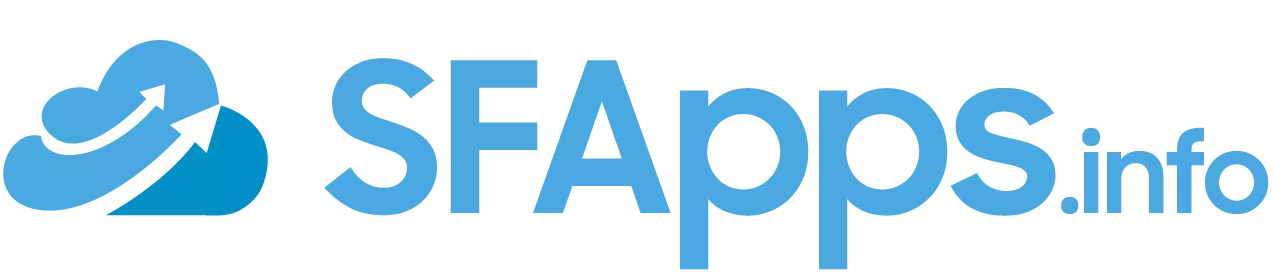
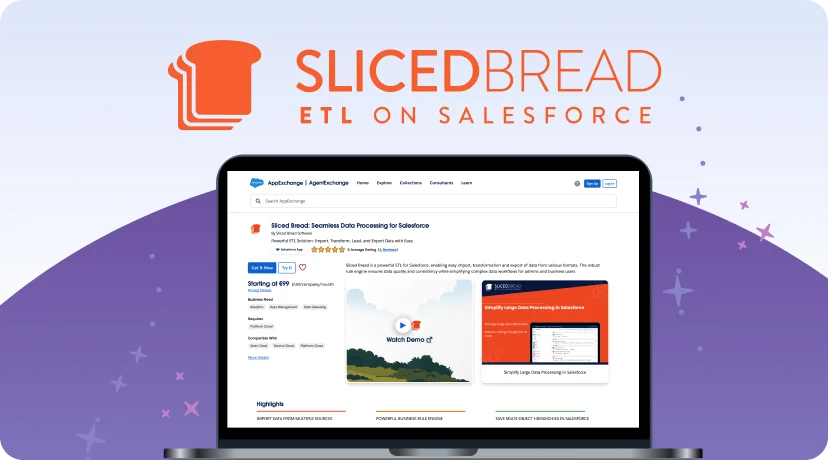
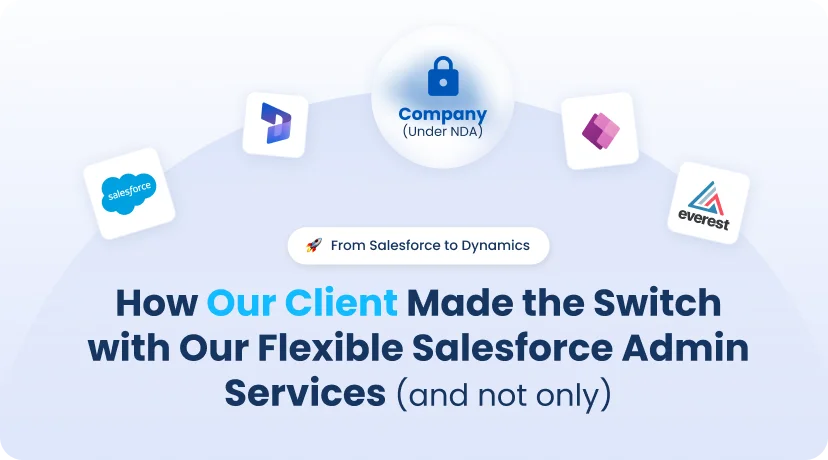

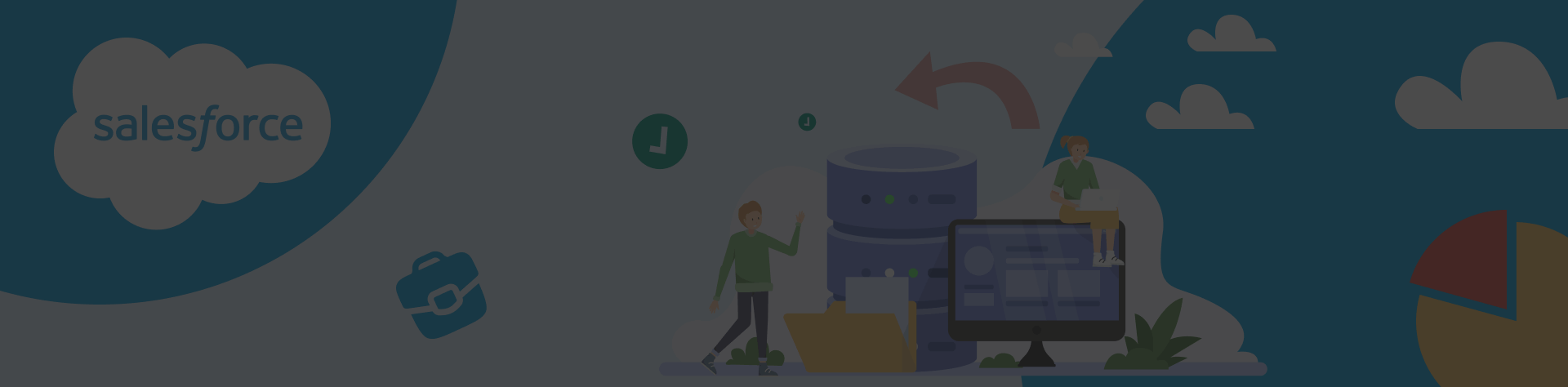
 Previous Post
Previous Post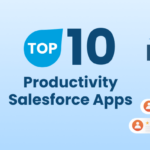 Next Post
Next Post
Authentication Issues: Ensuring secure and seamless authentication can be complex. Use OAuth 2.0 for secure connections and ensure proper configuration of authentication providers.
Data Mapping: Properly mapping data fields between Salesforce and SharePoint is crucial. Carefully plan and validate data synchronization processes to prevent inconsistencies.
Permissions and Access Control: Properly configure user roles and permissions in both systems to maintain data security and compliance.
Compliance and Security: Adhere to industry regulations like GDPR and HIPAA. Implement robust encryption, regular security audits, and strict access controls to safeguard data.
Hope it helps,
Dorian