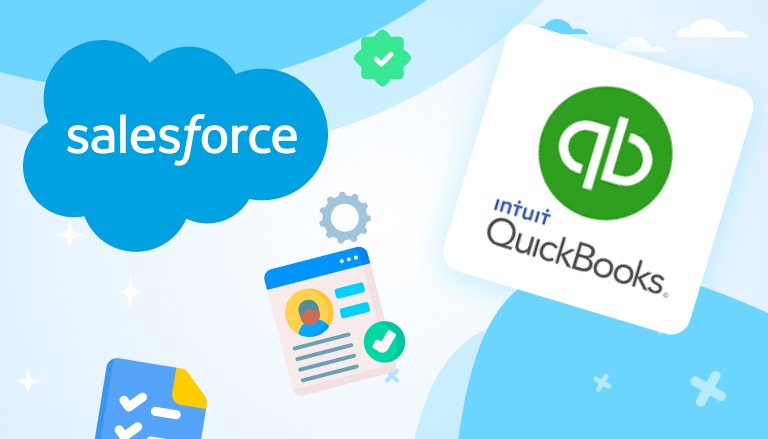
A Quick Look at QuickBooks and Salesforce Integration
Managing customer data and finances can be time-consuming. By connecting QuickBooks with Salesforce, you can make these tasks easier. This integration lets both systems share information automatically, saving time and reducing mistakes. With everything in one place, you can make smarter decisions and focus on growing your business.
Quickbooks Salesforce integration helps businesses manage both sales and financial data efficiently across two powerful platforms. This guide will walk you through the process of setting up the integration, and provide useful insights, recommended apps, and answers to frequently asked questions, ensuring a smooth experience.
Why to Make the QuickBooks Salesforce Integration?
Quickbooks online Salesforce integration helps automate repetitive tasks, improve data accuracy, and enhance financial and customer relationship management. Whether you use QuickBooks Online or Desktop, the integration can be customized to meet your specific needs. It enables real-time data syncing, automated invoicing, and offers a clear, unified view of customer information, which helps streamline operations and support better decision-making.
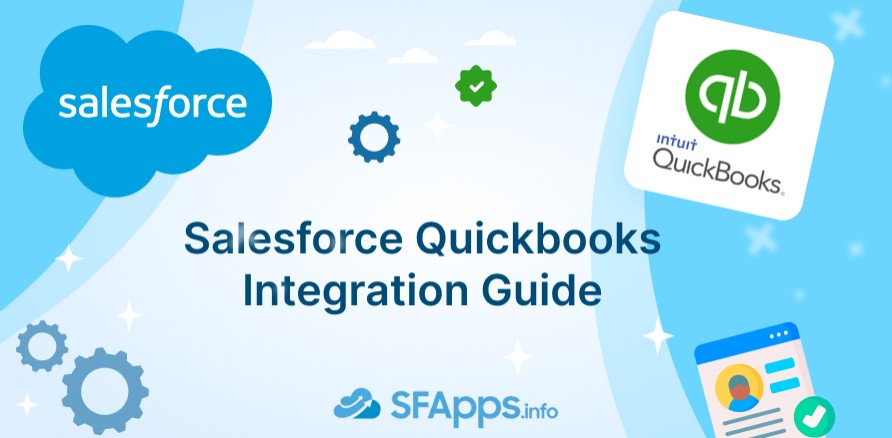
The Benefits of Salesforce QuickBooks Online Integration
First, it improves data accuracy by syncing both platforms, reducing the risk of errors. This means your sales and financial data will always be up to date. It also saves time by automating tasks like invoicing and data entry, allowing your team to focus on more important work.
With real-time synchronization, both your sales and finance teams can access the same data, improving decision-making and keeping everyone aligned.
The integration also helps speed up invoicing and payments, reducing manual work and improving cash flow. Moreover, it gives you better financial insights by bringing all your data into one place, making it easier to track revenues and expenses. Finally, the integration offers better customer insights, helping you understand spending patterns and improve relationships with personalized services.
Step-by-step Guide on Quickbooks Integration with Salesforce
Setting up Quickbooks and Salesforce integration can be challenging, as these two platforms don’t offer a direct integration path. While it’s possible to set up the integration on your own, it’s often better to hire professionals to ensure a smooth, accurate, and efficient connection. For businesses that need custom data syncing and more advanced setups, professional assistance can save time and prevent mistakes. However, if you prefer to go it alone, there are two primary ways to connect QuickBooks with Salesforce: using apps from Salesforce AppExchange or from QuickBooks’ own site.
You might also be interested in exploring integrations with other tools like Asana Salesforce integration, which can help streamline your project management and CRM processes. This can be especially useful if you’re looking to optimize your business workflows across different platforms.
Integration via Apps on QuickBooks Site
QuickBooks provides integrations via its own app marketplace. These tools can help to make Quickbooks to Salesforce integration, offering advanced features and customization options. Here’s a closer look at the steps:
- Log in to QuickBooks:
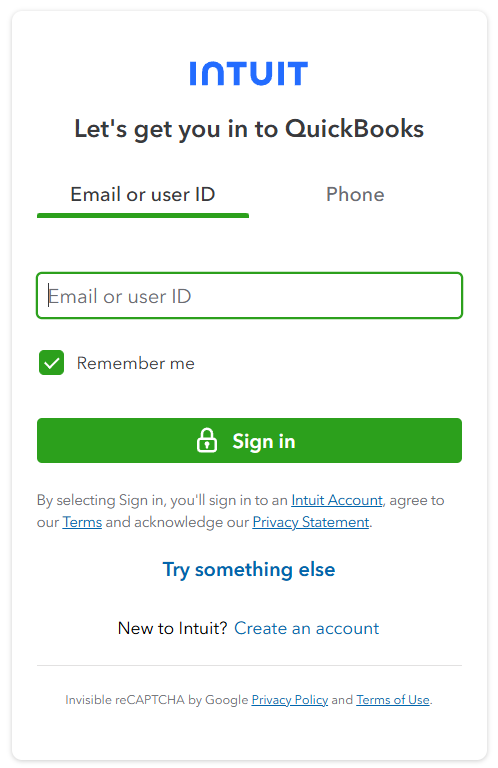
- Access the App Store: if you don’t see the Apps menu on the left sidebar, try accessing the App Store by navigating to Learn & Support, then selecting Add Apps and Integrations or follow this link.
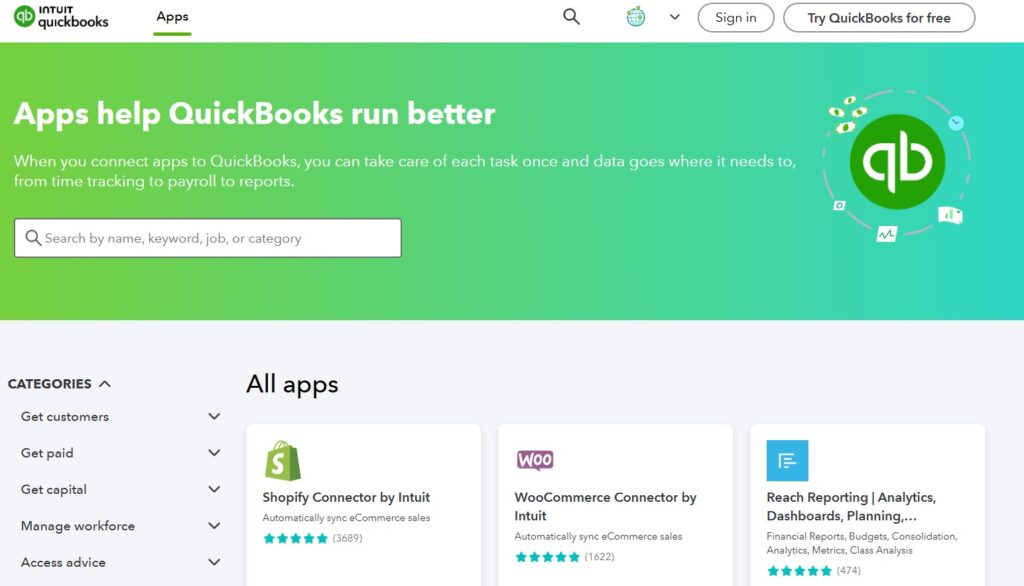
- Use the search bar to find integration apps compatible with Salesforce, such as Method CRM or Skyvia.
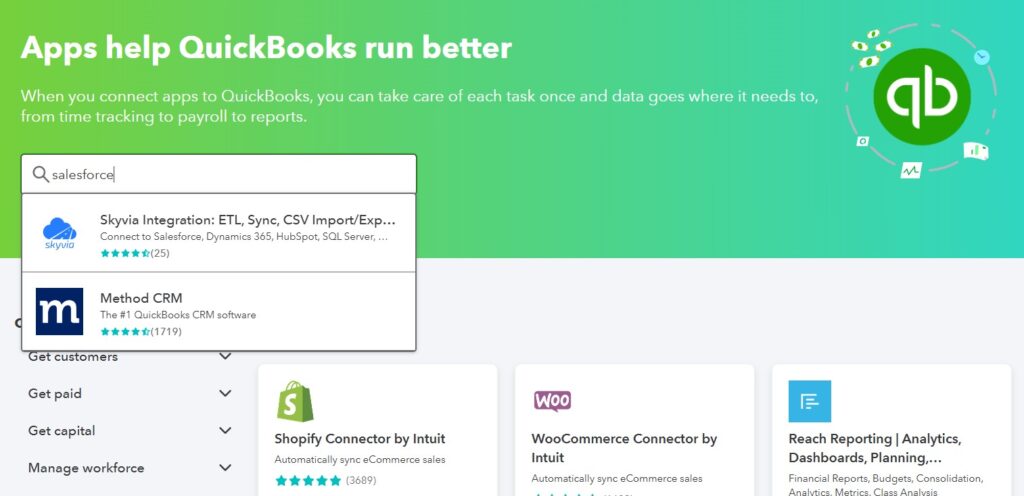
- Choose the app, install it and authenticate your QuickBooks Online and Salesforce accounts.
Let’s have a look at these apps:
Method CRM
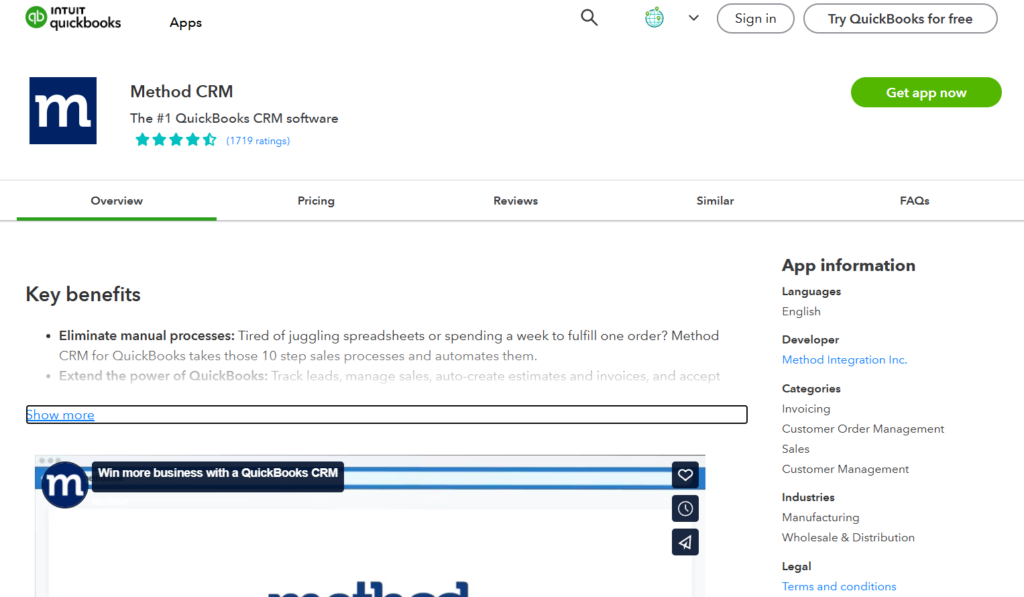
Method CRM is a cloud-based customer relationship management solution specifically designed for small businesses using QuickBooks. It offers deep two-way integration with QuickBooks Desktop and Online, allowing users to synchronize customer data, invoices, estimates, and payments in real-time. This makes it a powerful tool for automating workflows, managing customer interactions, and improving team productivity without the need to switch between multiple platforms. The price starts from free for free trial and up to $85/user/month.
Skyvia
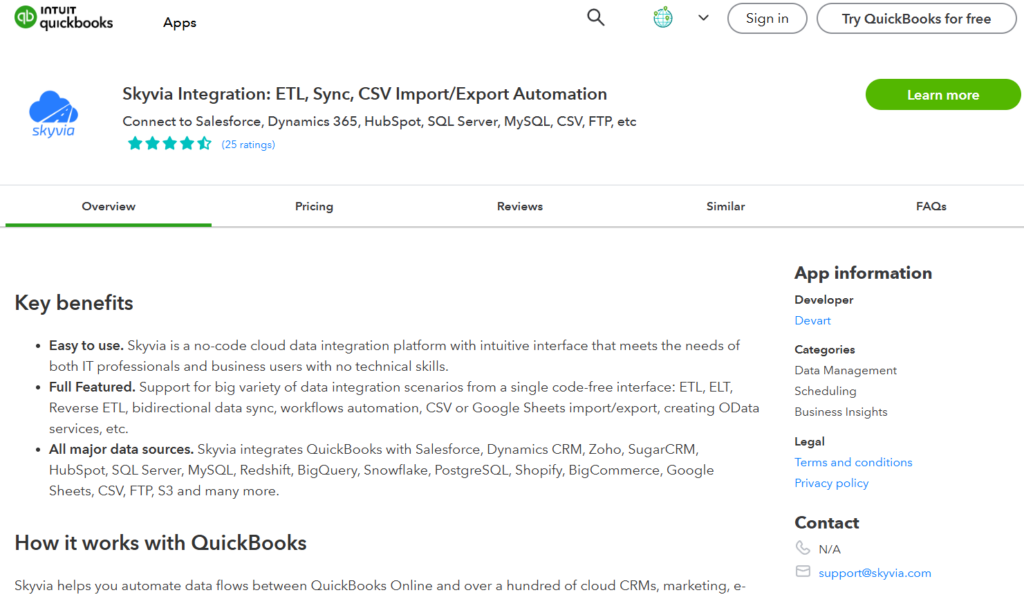
Skyvia is a cloud data integration platform that allows users to perform data integration, backup, and management tasks without writing code. It supports a wide range of integrations with CRM systems like Salesforce, accounting software like QuickBooks, databases, cloud storages, and other SaaS applications. Price starts from free and up to $499/month. Also you can request a tailor-made offer to meet your regulatory requirements.
Integration via Apps from Salesforce AppExchange
The AppExchange offers several apps that can help you to make Salesforce and Quickbooks integration, automating much of the work. These apps usually come with easy-to-follow setup guides, but a little technical knowledge may still be required to get everything working smoothly. You can build the integration by clicking “Get It Now” to install it in your Salesforce. Then follow the setup instructions to link your QuickBooks account and select which data to sync. Adjust sync settings as needed for real-time data updates.
Below are a few apps to consider:
QuickBooks Online and Desktop Integration with Salesforce by DBSync

DBSync is a powerful integration tool that automatically syncs data between Salesforce and QuickBooks, including Accounts, Opportunities, Jobs, Products, Invoices, and more. You can make Salesforce to Quickbooks integration using ready-made templates that save time on setup. Instead of spending hours or weeks on custom mapping, you can quickly map data by Salesforce Quickbooks Desktop integration using a simple Q&A form – getting everything up and running in just minutes. Pricing starts from free.
Breadwinner for QuickBooks
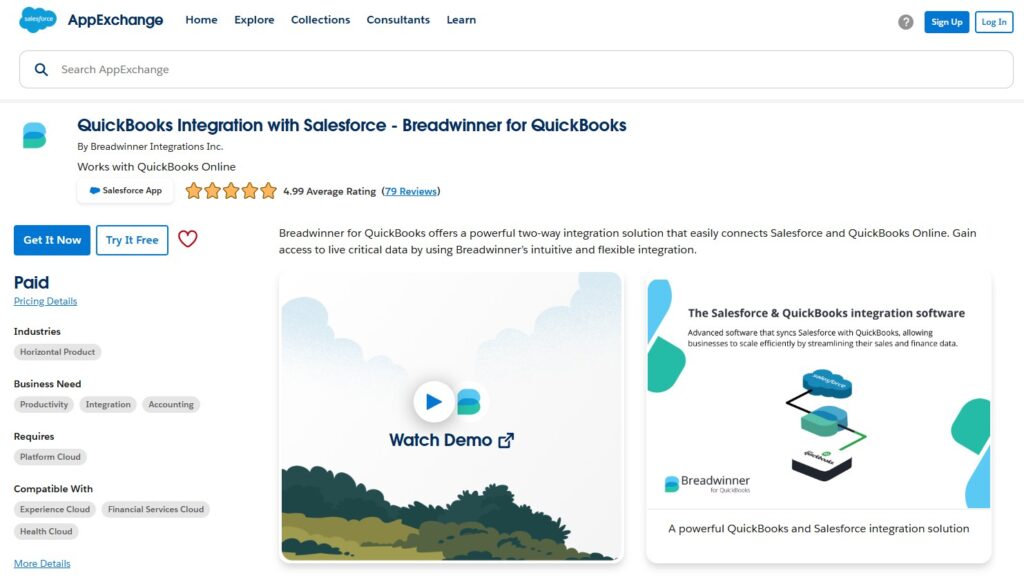
Breadwinner syncs your QuickBooks and Salesforce accounts to allow for the automatic sharing of financial data, including invoices, payment information, and customer details. It offers a powerful two-way solution that easily makes Salesforce Quickbooks online integration. Gain access to live critical data by using Breadwinner’s intuitive and flexible integration. You can get a free trial, or contact Breadwinner for the price.
Integration via MuleSoft
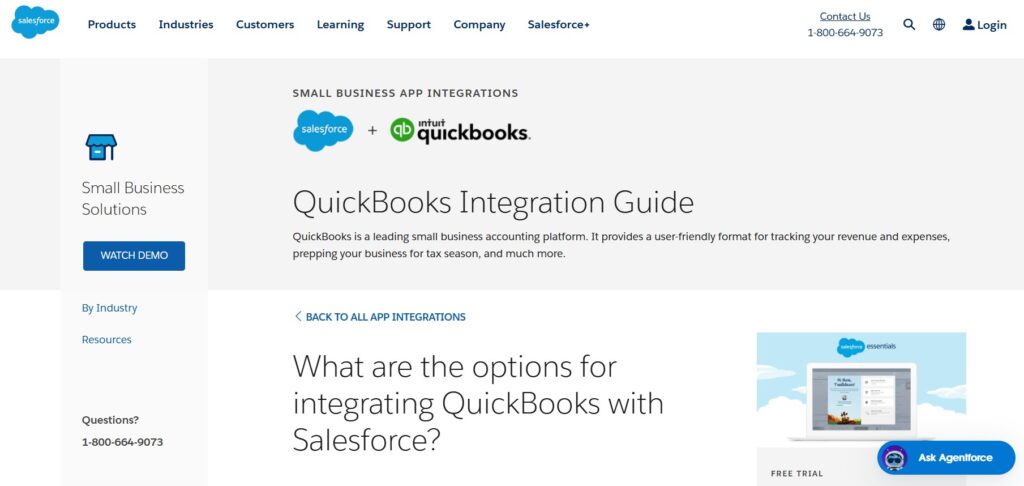
Connecting QuickBooks with Salesforce using MuleSoft makes it easy to sync your data between the two systems. This integration automates the transfer of information like customer details, invoices, and payments, so you don’t have to enter data twice. MuleSoft uses pre-built connectors and templates to set up the integration quickly, allowing you to see real-time updates in both Salesforce and QuickBooks. This helps improve accuracy, saves time, and provides better financial and sales insights.
These integration methods – via AppExchange, QuickBooks’ app marketplace or MuleSoft – are the most common ways to sync Salesforce and QuickBooks. Whether you choose to use an app from AppExchange or from QuickBooks’ site, the integration process generally follows the same pattern: install the app, authenticate the accounts, configure data sync settings, and begin syncing.
If you’re unsure about doing it yourself, consider hiring Salesforce QuickBooks integration services to ensure your systems are connected properly and efficiently. For expert assistance explore our Salesforce Professional Services Consultant article.
Challenges of Salesforce Quickbooks Integration
When integrating Salesforce and QuickBooks, some common challenges include the lack of a direct connection between the two platforms, data synchronization issues, and integration complexities. Since QuickBooks and Salesforce are not natively designed to work together, businesses must rely on third-party integration tools or services. Let’s take a closer look at these challenges and explore their solutions.
Challenge #1: No Direct Integration Path
Salesforce and QuickBooks do not have a native integration path, meaning there is no built-in functionality to connect them directly. This makes data exchange between the two platforms more complicated.
Solution to No Direct Integration Path Issue
To overcome this challenge and build the best Salesforce Quickbooks integration it’s better to hire professionals or use integration apps. Using apps like MuleSoft, Breadwinner, or Skyvia can simplify the process. These tools are designed to automate data syncing between Salesforce and QuickBooks, ensuring that important information such as invoices, payments, and customer data is transferred accurately and seamlessly. However, for businesses that prefer tailored solutions, hiring an expert to handle the integration may offer more control and customization.
Challenge #2: Data Sync Issues
Even with third-party apps, businesses may encounter data synchronization issues. This can include delays in syncing, errors in data mapping, or mismatched data between Salesforce and QuickBooks.
Solution to Data Sync Issue
To resolve data sync issues, use integration apps that offer real-time synchronization and reliable data transfer. Tool like Method CRM is designed to handle high volumes of data and ensure that both Salesforce and QuickBooks are always up-to-date with the most accurate information.
Challenge #3: Custom Fields and Business Requirements
Many businesses use custom fields or have unique business requirements, making it challenging to align data between Salesforce and QuickBooks. Custom fields may not automatically map from one system to another, leading to data discrepancies.
Solution to Custom Fields and Business Requirements Issue
Integration tools like Breadwinner allow for custom field mapping. This ensures that custom data points are transferred correctly from Salesforce to QuickBooks. The apps provide flexibility to accommodate your unique business needs, reducing the risk of errors in data transfer.
Challenge #4: User Access and Permissions
User permissions in Salesforce and QuickBooks can cause access issues, such as users not being able to view or edit the data they need. This can lead to confusion, delays, and errors in managing customer accounts or financial records.
Solution to User Access and Permissions Issue
Ensure that user roles and permissions are synchronized across both platforms. By mapping user access rights correctly the right people have the right level of access to both Salesforce and QuickBooks, reducing security risks and ensuring smooth operation.
Challenge #5: Scalability and Maintenance
As a business grows, the volume of transactions and data also increases. Many integration tools may not scale properly to handle larger datasets or more complex workflows, leading to performance issues.
Solution to Scalability and Maintenance Issue
To handle growing business needs, choose integration apps that offer scalability or hire professionals. Look for the apps that can grow with your business, ensuring that data syncing continues to be fast, reliable, and efficient even as your operations expand.
Insight:
QuickBooks Online Advanced offers seamless integration with a suite of premium apps and purpose-built integrations, including exclusive features not available in the standard version. One standout integration is with Salesforce, where the QuickBooks Salesforce Connector enables smooth data transfer between the two platforms. This integration allows businesses to manage financial and customer workflows efficiently from one central hub, streamlining processes to support smarter growth.
FAQs about Salesforce QuickBooks Integration
1. Can I integrate QuickBooks with Salesforce?
Yes, integrating QuickBooks with Salesforce is possible, but it’s recommended to contact professionals who can guide you through the process. Several apps and middleware tools can help, such as MuleSoft, Breadwinner, or Method CRM. These apps allow for seamless synchronization between QuickBooks and Salesforce, automating data transfer and ensuring accuracy.
2. Is the Salesforce to QuickBooks integration real-time?
The integration’s real-time capabilities depend on the app or middleware you choose. Popular tools offer real-time syncing to keep both platforms up-to-date automatically. Choose a solution that matches your business needs for real-time data flow.
3. What data can I sync between QuickBooks and Salesforce?
Commonly synced data includes customer records, invoices, sales orders, payments, and transactions. Depending on the integration tool, you may also be able to sync custom fields and other specialized records, allowing for a more tailored integration to your business.
4. Are there limitations when using QuickBooks with Salesforce?
Yes, there may be limitations, especially regarding certain fields or objects. QuickBooks and Salesforce may not always have equivalent fields, particularly when syncing custom objects. However, these limitations can often be addressed through customization in the integration app or by working with professionals.
5. How can I ensure my QuickBooks and Salesforce integration is successful?
To ensure a smooth integration, it’s best to work with professionals who specialize in Salesforce and QuickBooks integration. Additionally, using highly rated apps can simplify the process and provide you with the support you need for a seamless connection.
Conclusion
Salesforce integration with QuickBooks can improve business operations by keeping sales and financial data accurate and synchronized. This integration helps automate tasks like invoicing and payments, saving time and reducing errors. It also gives businesses a clearer view of customer data and financial insights. Although setting up the connection may seem complicated, using integration tools like MuleSoft, Breadwinner, or Skyvia can simplify the process. For a smooth experience, businesses may also consider professional help. With the right tools, the integration can boost productivity and help teams make better, data-driven decisions.

Antonina is a Salesforce Admin with five certifications: Salesforce Associate, Salesforce Admin, Salesforce Advanced Admin, AI Associate, and AI Specialist. She started working with Salesforce in 2021 as Intern Salesforce Developer. Now, a 2-Star Ranger on Trailhead, she continues to expand her skills and knowledge. She helps manage Salesforce systems, automate tasks, and improve processes. Antonina loves learning new things and exploring better ways to use technology. In her free time, she enjoys reading, playing sports, and exploring new tech ideas.
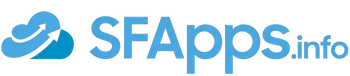
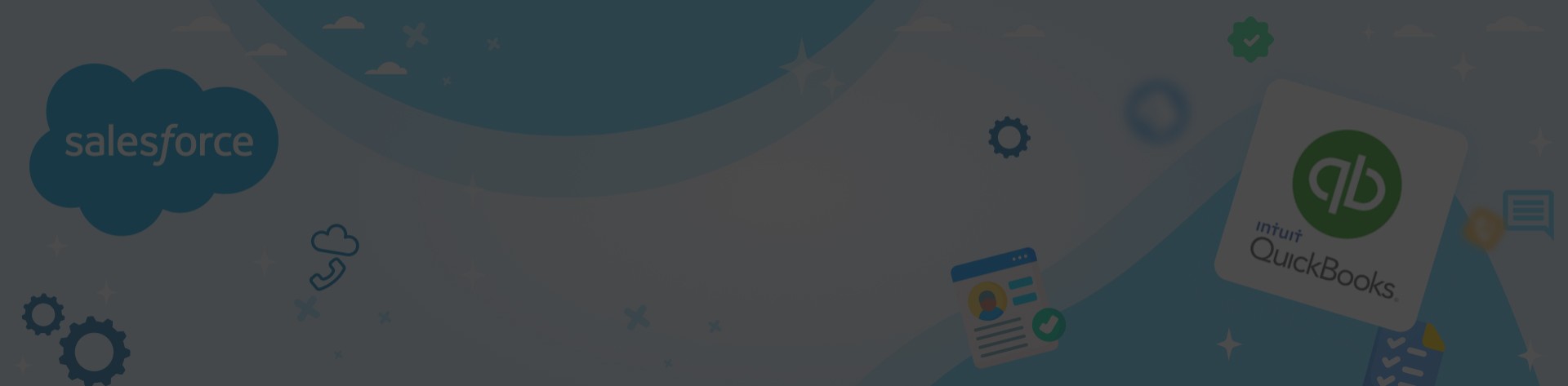
 Previous Post
Previous Post Next Post
Next Post