
What is the first thing that comes to mind when the word integration is mentioned? Probably something complicated and confusing, something that takes a lot of time to learn. Well, it can be so, but definitely not in the case of Salesforce and Qualtrics integration. And that’s only in case you are using an updated version of the Salesforce app from Qualtrics – Customer Experience Management for Salesforce. There are a lot of improvements here – a simplified installation process, a better user interface, added support for your surveys via SMS, and a more straightforward way to connect your Qualtrics to Salesforce.
This app does an excellent job when we are talking about linking Salesforce with Qualtrics. It draws on the strengths of both sides because the primary goal of most integrations is to maximize the benefits of each platform.
It will be easy to see that Qualtrics CEM isn’t a hard tool to learn, but even simple tools need to be mastered. This guide will help you to accomplish it! And, of course, you will be able to do your first Qualtrics Salesforce integration.
- What Is Qualtrics and Salesforce Integration?
- Top Reasons to Integrate Qualtrics with Salesforce
- Setting up the Qualtrics App
- Sending Email Surveys
- Obstacles to Beware During Qualtrics Integration with Salesforce
- FAQs about Salesforce Qualtrics Integration
- What should I do if there are no options to choose a survey in the distribution widget?
- What should I do if I don't see the field that I set as embedded data in Qualtrics?
- Should I keep dynamic text in the email body?
- Can I view my previous distributions?
- Where can I find support for issues related to the integration?
- In Conclusion
What Is Qualtrics and Salesforce Integration?
Qualtrics is a cloud-based platform that focuses on experience management, such as: building and distributing surveys, collecting feedback and also analyzing response data. With Qualtrics, you can design and optimize customer, employee, brand and product experiences that contribute positively to the business.
Here are some key features and aspects of Qualtrics:
- Survey Creation: qualtrics provides a simple survey builder that allows users to create and customize surveys. It supports various question types, such as multiple choice, graphics, text entry, matrix tables and many, many others.
- Data Collection and Distribution Options: qualtrics may pleasantly surprise you with numerous opportunities to distribute surveys, for example, users can distribute surveys via email, links, SMS, or social media.
- Analytics and Reporting: there are a lot of top data analytical tools in qualtrics, including real-time dashboards, text analysis, and statistical tools. It is really easy and quick to visualize data using graphs and charts, which simplifies identifying trends and insights.
- Experience Management: the platform is built around the concept of experience management (XM), encompassing four key areas:
- Customer Experience (CX) – collect feedback on customer interaction and satisfaction.
- Employee Experience (EX) – understanding employee engagement and organizational culture.
- Product Experience (PX) – collecting information about the product itself, its performance and also customer needs.
- Brand Experience (BX) – basically, everything related to brand perception and awareness.
- Integration: qualtrics can be integrated with a number of other platforms and tools, for example, marketing automation tools, analytics software, and even CRM systems, such as Salesforce.
Salesforce is a leading customer relationship management platform. It offers a really huge number of tools for sales, customer service, marketing and even more. Also, Salesforce is highly customizable and can be integrated with many other applications.
Top Reasons to Integrate Qualtrics with Salesforce
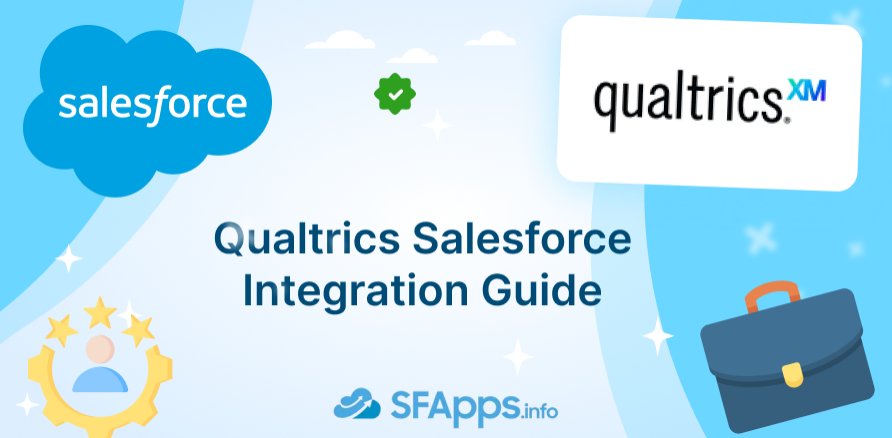
The main reasons to connect Qualtrics with Salesforce would include the following:
- Improve Customer Insights: by merging survey data with existing customer records, organizations can build comprehensive profiles that improve customer experiences, preferences, feedback, and so on.
- Streamlined Data Flow: integrating the two platforms allows for seamless data transfer, which reduces the need for manual data entry. As feedback is collected, it can automatically update customer records in Salesforce, ensuring that all teams have the most up-to-date information. Basically, we are getting automation and real-time updates.
- Personalized Marketing: This will lead us to targeted campaigns because feedback from Qualtrics can have a direct impact on marketing campaigns by identifying a specific segment’s value and allowing for more personalized outreach.
- Better Customer Support: by analyzing feedback, customer support teams can identify recurring issues and address them before they escalate. It is actually very simple, but at the same time very effective.
Setting up the Qualtrics App
Step 1. Go on AppExchange and download Qualtrics – Customer Experience Management for Salesforce.
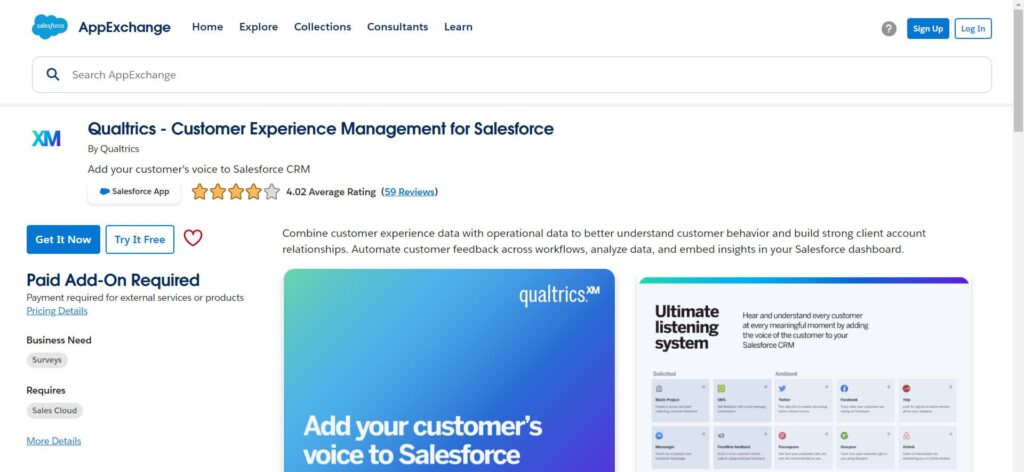
Download the Qualtrics App from AppExchange
Step 2. After successful installation, go to the App Launcher in your Salesforce org, then find Qualtrics in search and select it.
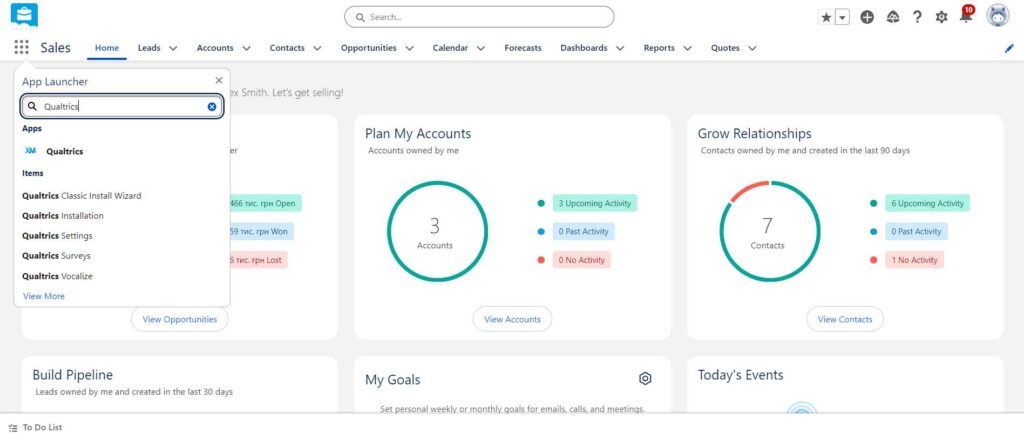
Step 3. Select the users you want to grant access from the list, press the “Add Selected” button, and then “Next”.
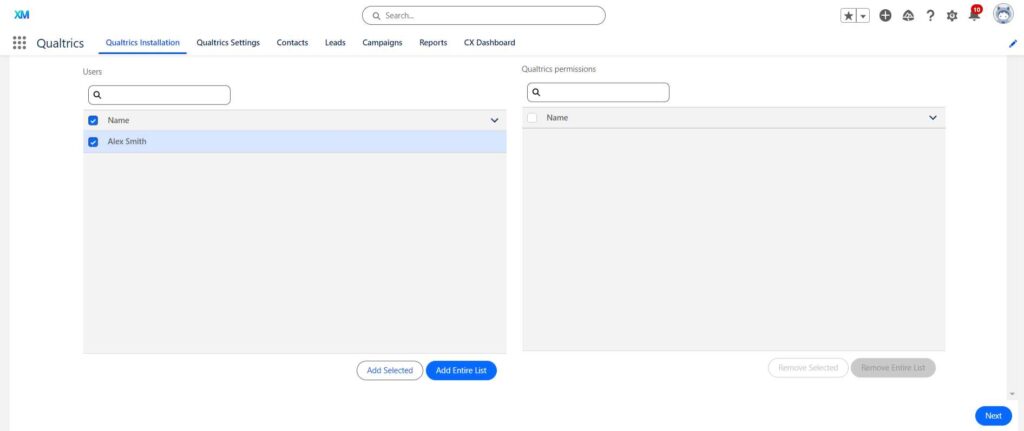
Step 4. Now choose where you want to display the survey widget and don’t forget about the responses widget – it allows you to track customer feedback as it comes in.
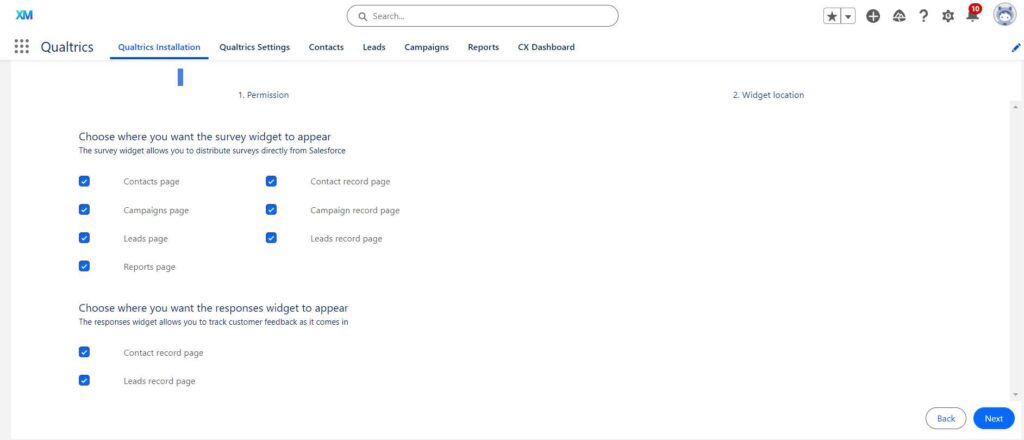
Step 5. The installation setup is now complete!
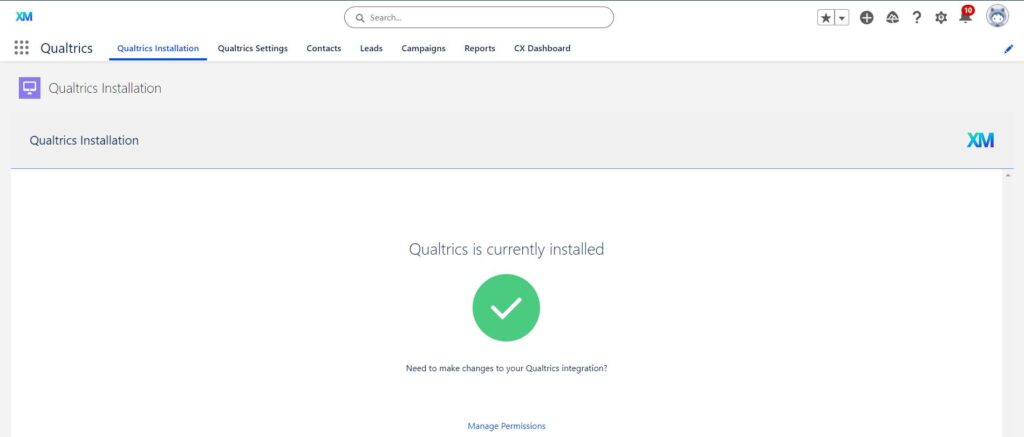
Linking Your Salesforce and Qualtrics Accounts
First, you need to link your Salesforce and Qualtrics accounts, and this is where the magic happens in terms of Qualtrics integration with Salesforce.
Step 6. In the Qualtrics app, go right to the “Qualtrics Settings” section, then choose the “Connect” tab, and press the “Connect to Qualtrics” button.
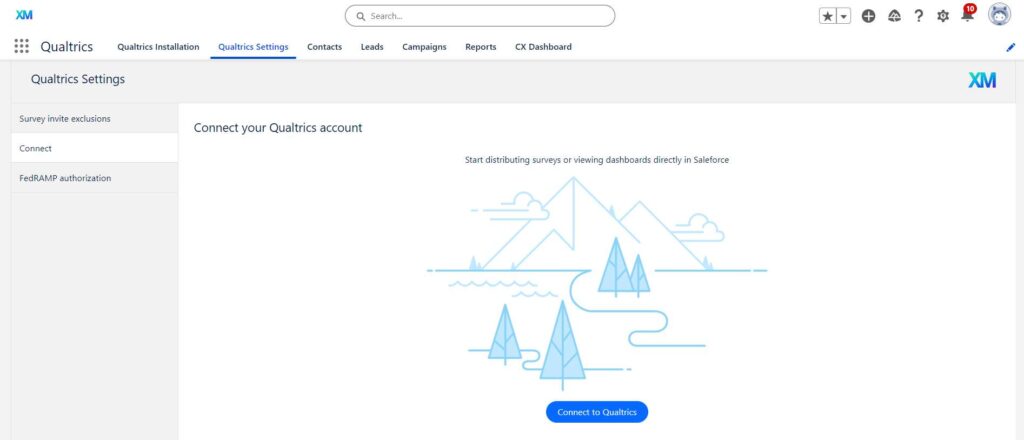
Step 7. This action will redirect you to the authorization page, where you will need to input your password and username and then just press the “Sign In” button.
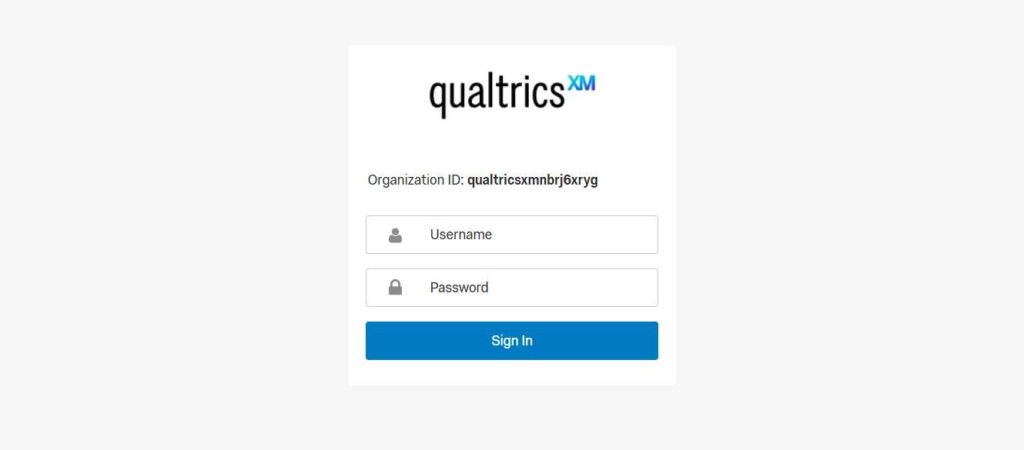
And the most expected final step – push that “Finalize connection” button.
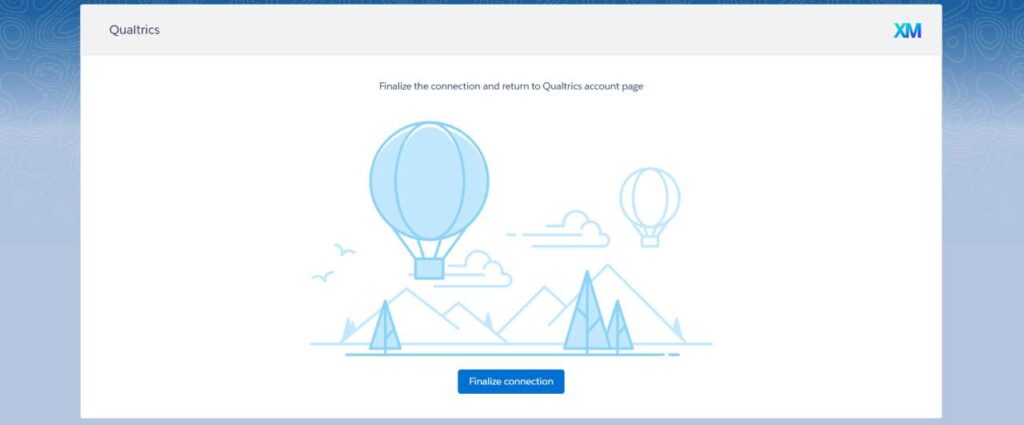
Sending Email Surveys
After completing all previous steps, the app is going to look like this:
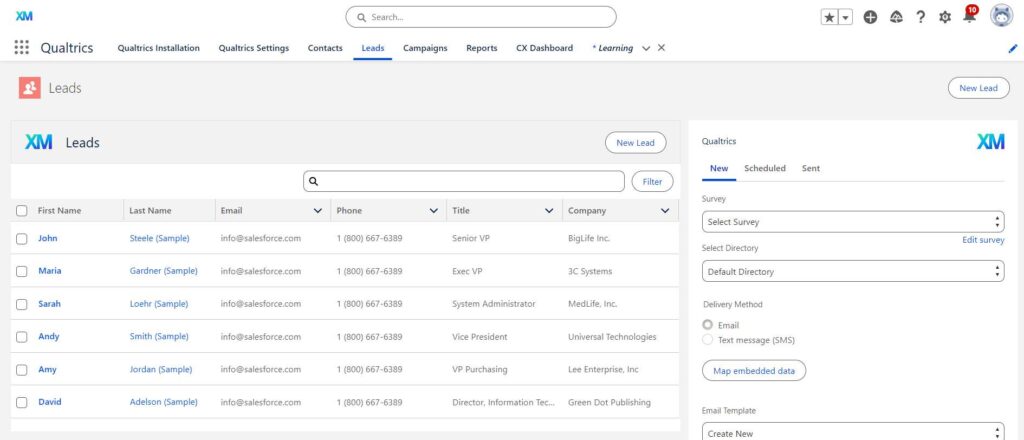
Step 1. Contacts, Leads, and Campaigns are our main focus right now, as you want to distribute your survey to all of them or even to some of them. For example, you can choose which specific records will get the survey by selecting them from the list:
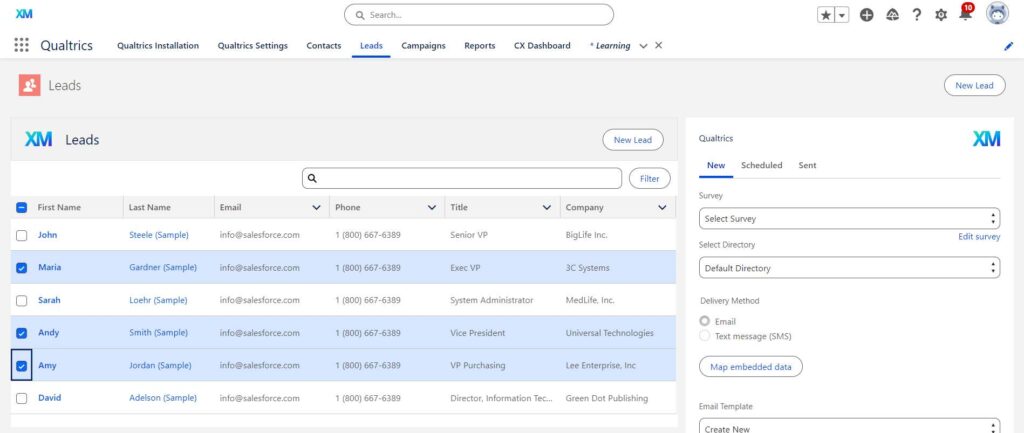
How to Set Up a Survey
Let’s talk about various survey setting options on the right side of this app.
Step 2. After selecting the “New” section in the distribution widget, you can pick the name of the survey.
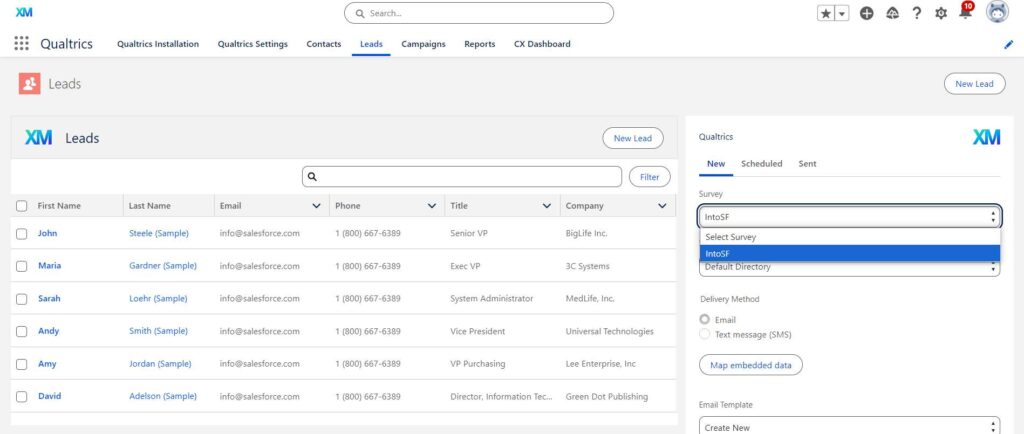
Step 3. Select the directory you are going to use. If you leave the Default Directory option, you can always find all sent emails in the “Distribution” tab in Qualtrics.
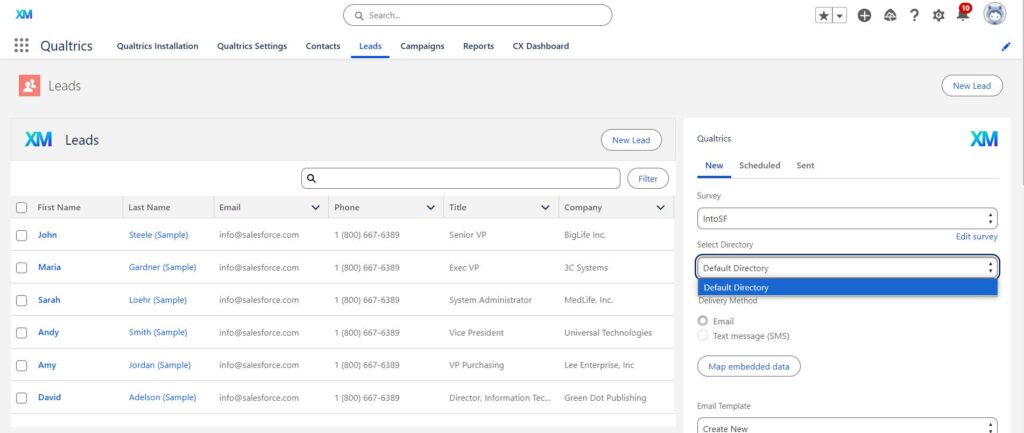
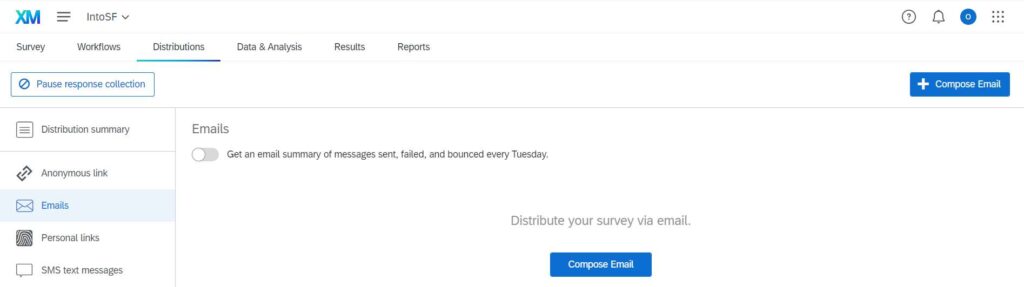
Step 4. At this point we need to do some work in our Qualtrics account, so let’s open the “Survey” tab and find the “Survey flow” section.
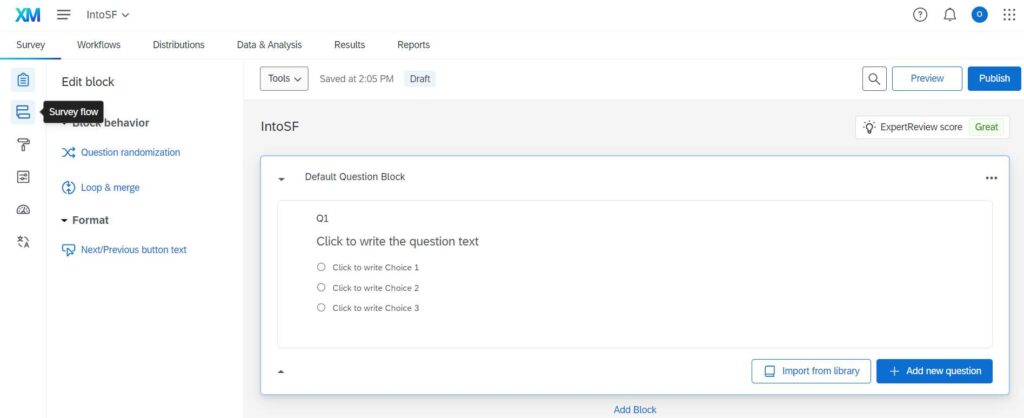
Here you can set your embedded data to use it in Salesforce afterward:
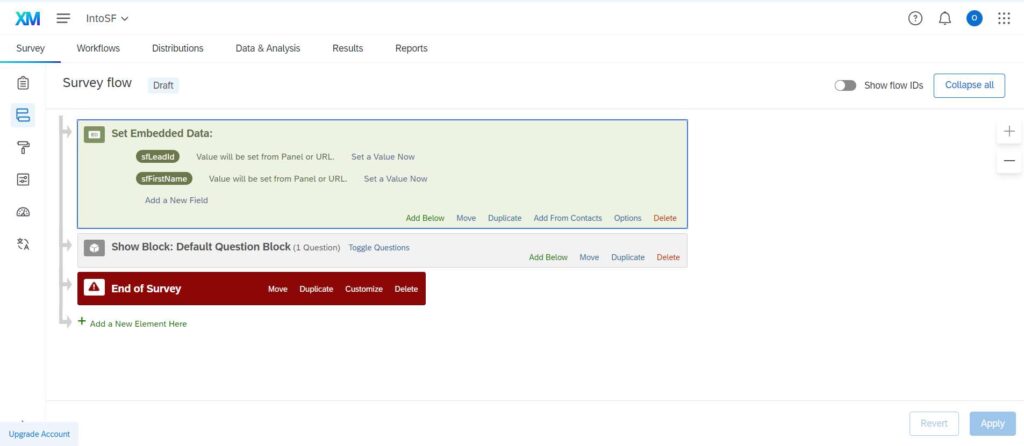
Okay, we are done here, let’s go back to Salesforce.
Step 5. As you can see, the delivery method has 2 options to choose – “Email” and “SMS”,
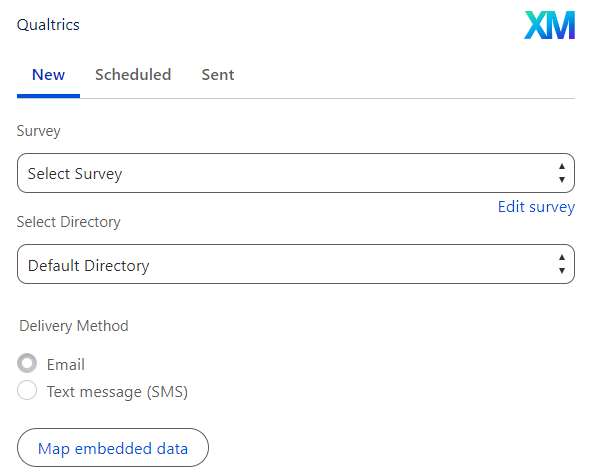
since we are Sending Email Survey, leave it with the Email option and go for the “Map embedded data” button.
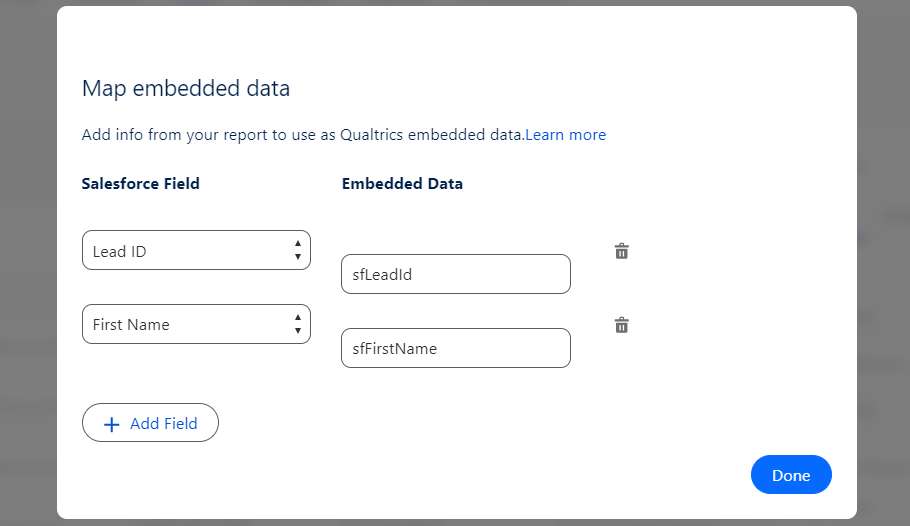
Step 6. Select an Email template – it’s going to be your email body. If you don’t have a template, choose the option to “Create New”.
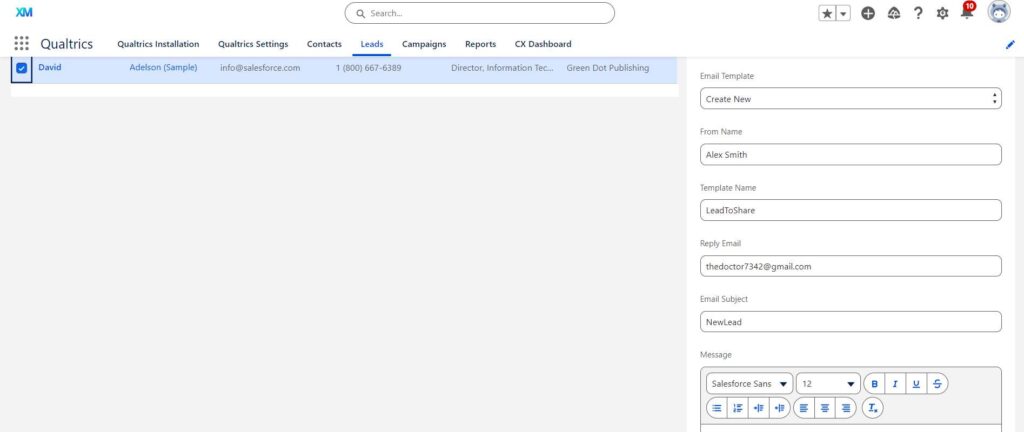
At this point, you have two options: send the survey now or schedule it for later. Feel free to choose what works best for your project.
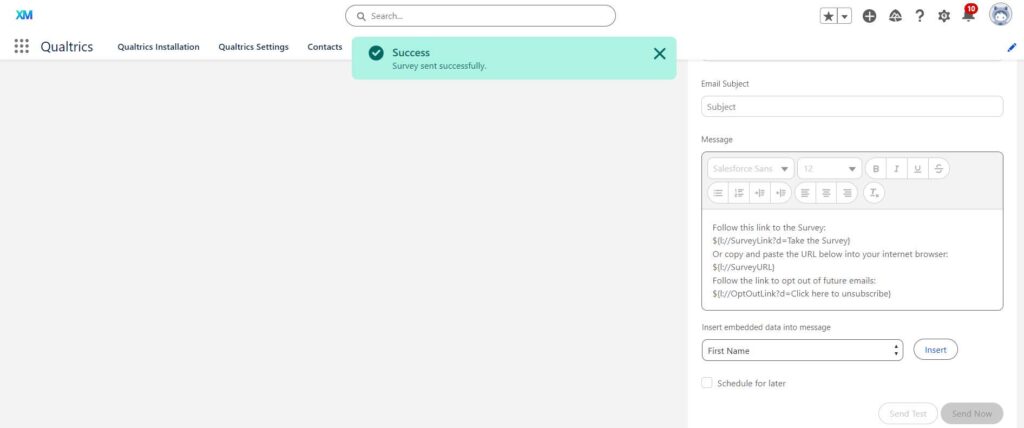
Let’s have a look at what we got in the “Distribution” tab in Qualtrics.
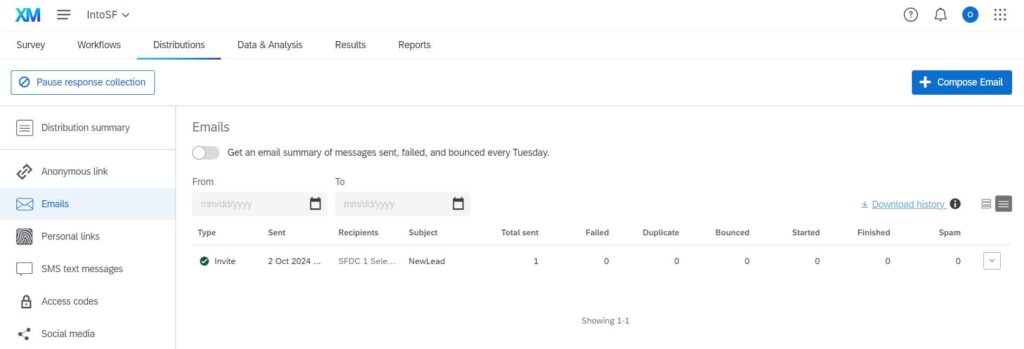
After successfully sending an email from Salesforce and receiving it in Qualtrics, you can proceed with the different actions to maximize the utility of the integrated systems. For example, you can create real-time dashboards.
Obstacles to Beware During Qualtrics Integration with Salesforce
While working on Qualtrics and Salesforce integration, you may face the following problems:
- API Access in Salesforce: first, you need to have all the necessary accesses in terms of your Salesforce org security model. Probably the most important thing here is the API access.
- User Permissions: make sure that users have permissions in both systems to access data. Pay attention to object and field-level security in Salesforce, for example, if you need access to insert or update certain fields, find the “Edit Access” option to provide it. It is also worth noting that in order to build a proper security model that meets the needs of your organization, you need to have advanced administration skills and may consider getting additional help and hire Salesforce admin.
- Data Mapping Issues: ensure that fields in Qualtrics align correctly with Salesforce objects. Mismatched data types are a real problem that can lead to errors.
- Integration complexity: it goes without saying that the more customized your integration needs are, the more complex it can become, that’s why you need to have access to up-to-date documentation and support from both Qualtrics and Salesforce. Also, in this situation, it would be nice to know more about the Salesforce Application Integration available.
Insight:
Qualtrics and Salesforce Integration is not only about distributing surveys via email, actually, you can do a lot of automation here, for example, you can create an action to create or update your contacts.
FAQs about Salesforce Qualtrics Integration
What should I do if there are no options to choose a survey in the distribution widget?
If you don’t see any survey options, there may have been an issue during the Qualtrics installation process. Review the linking account steps to ensure everything is set up correctly. You can use the “Edit survey” button to get to Qualtrics, it’s not only a useful shortcut, it is also a way to check if your Salesforce and Qualtrics accounts are already linked, if they are, you will get to your Qualtrics account directly. Additionally, check user permissions to confirm that all necessary accesses are granted. Please pay attention when you are choosing options from the Survey pick list because it needs to be exactly the same survey you’ve created previously on your Qualtrics account.
What should I do if I don’t see the field that I set as embedded data in Qualtrics?
First, check the spelling and capitalization of the field name, as both need to be exactly correct for it to work. If the format is off, the field may not appear. If everything looks correct but the field still doesn’t show up, try adding a different field to see if it works. This can help you figure out if the issue is specific to the original field or if there’s a broader problem.
Should I keep dynamic text in the email body?
As a best practice, it’s advisable to retain the dynamic text in the email body because this text generates your survey link. Removing it could disrupt the link functionality.
Can I view my previous distributions?
Yes, you can do it, in the survey widget navigate to the “Sent” tab, there you will find all your distributions.
In Conclusion
In this article, we have considered only one of the many ways of integrating Salesforce with Qualtrics, but even now, you can say that the synergy between these two platforms provides a solid foundation for data-driven decision-making, deepened customer insights, and personalized marketing. As businesses continue to prioritize customer-centric strategies, the Salesforce-Qualtrics integration stands out as a key tool for achieving these goals.
However, there remain a lot of opportunities to further explore and optimize this integration. As businesses continue to evolve, the journey toward taking all the Salesforce and Qualtrics advantages is just beginning.

Dorian is a 6X Certified Salesforce Developer and Administrator with a start in the IT world as a CRM Admin in 2020. Since diving into Salesforce in 2021 via Trailhead and Focus on Force, he has achieved a Ranger Rank, earned several Superbadges, and bagged certifications including the Salesforce Certified Platform Administrator, Platform App Builder, Platform Foundations and Platform Developer by 2023. In 2024 he also became Salesforce Certified AI Associate and earned Agentforce Specialist Certification in 2025. Dorian is very keen on continuous learning, always looks for fresh ways to improve his knowledge. He enjoys running, boxing, kickboxing and reading diverse kinds of books in his free time.
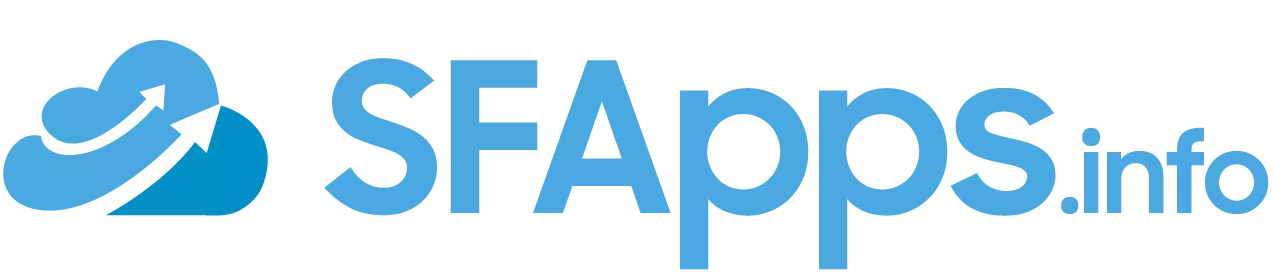
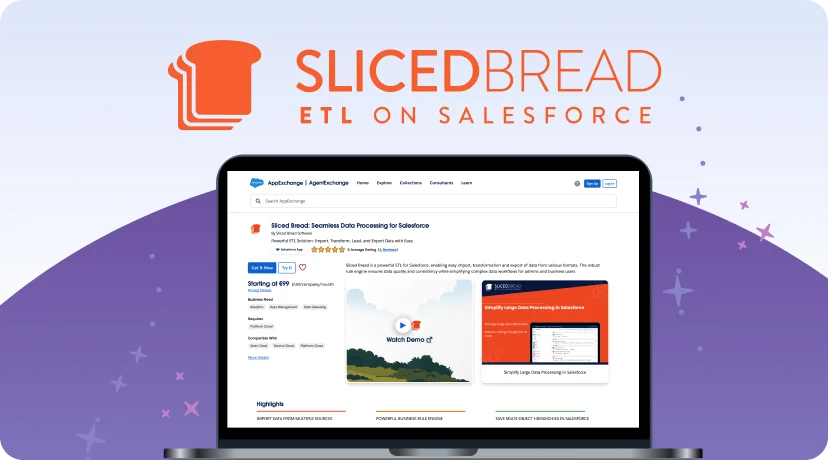
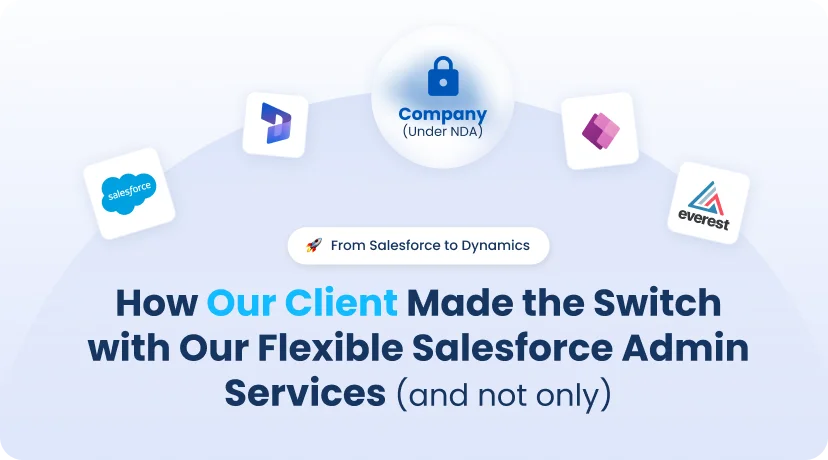

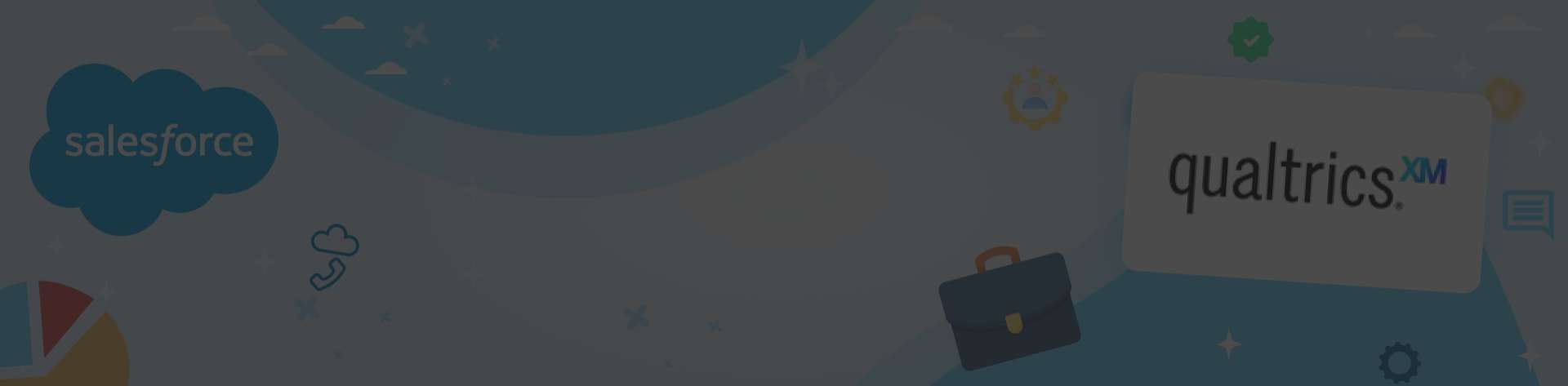
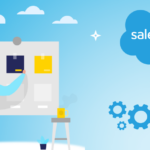 Previous Post
Previous Post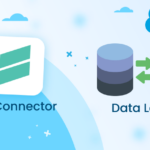 Next Post
Next Post