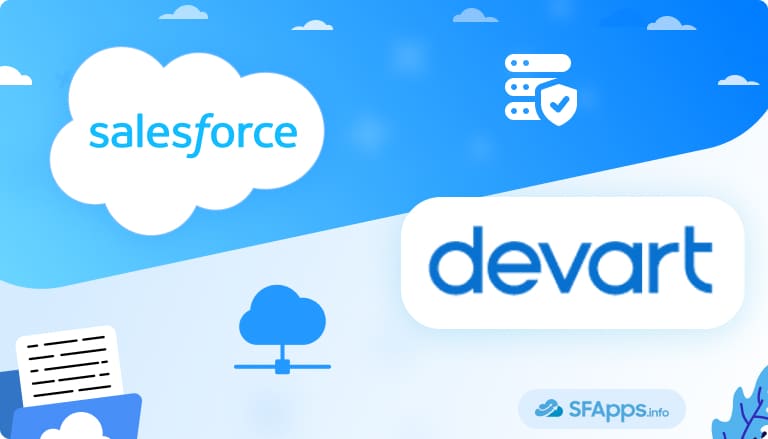
Introduction: Meet Salesforce ODBC Driver
Have you tried to import data from Salesforce into your favorite analytics tool but encountered connection issues or limited capabilities?
Sometimes you just need an easy way to collect, analyze, and share data from Salesforce, and you don’t want to fight with complex workflows or wonder if your connections will hold up.
Let me introduce you to the ODBC Driver for Salesforce, which comes to the rescue.
The ODBC Driver for Salesforce from Devart is a dedicated driver that bridges Salesforce data and various software tools and programming environments. If you have ever used ODBC connections in Excel, Power BI, or any reporting environment, you’ll have a sense of how convenient these can be. Devart’s driver aims to deliver consistent performance, secure data handling, and an easy-to-configure data connection so you can see your Salesforce records in places where ODBC is supported.
Because Salesforce can hold a lot of valuable information, leads, accounts, opportunities, and more, getting that data into external tools often feels like a challenge. Devart’s solution offers a dependable gateway, letting you do more than just look at your records. You can slice data, run meaningful queries, and combine Salesforce data with other data sources without a bunch of manual steps.
- Who Can Benefit From the ODBC Driver for Salesforce?
- How to Install and Configure ODBC Driver for Salesforce, Step-by-Step
- Sample of Further Use of ODBC Driver for Salesforce
- Key Features and Functionalities of ODBC Driver for Salesforce
- Pros and Cons of the ODBC Driver for Salesforce
- Use Cases for ODBC Driver for Salesforce
- Pricing for the ODBC Driver for Salesforce
- Conclusion and Recommendation
In this article, we’ll explore how the ODBC Driver for Salesforce works, who it benefits, and why it can be an excellent addition to your Salesforce data integration tools. Along the way, we’ll check out its features, pros and cons, and real-world scenarios where it genuinely makes a difference.

Who Can Benefit From the ODBC Driver for Salesforce?
Working with Salesforce data often means dealing with exports, manual updates, or writing custom scripts just to access the information your team needs. If your workflow involves moving Salesforce records to Excel, syncing lead data with marketing tools, or building dashboards in BI platforms, you’re not alone. Many teams face the same challenge: how to get real-time, flexible access to Salesforce data without jumping through hoops.
Just imagine that your finance team prepares monthly billing summaries. Without an ODBC driver, someone has to export customer account data from Salesforce, clean it up in Excel, and manually link it with financial records. With the driver, the finance team can query Salesforce directly from Excel, pulling only the fields they need: customer name, account status, and billing info, with no extra steps.
That’s where an ODBC driver makes a difference. It provides a direct connection between Salesforce and the tools your team already uses, whether that’s Excel, Power BI, Tableau, or Python-based tools. No more downloading CSVs or building fragile integrations. Just one consistent connection to pull and query live data when needed.
Different teams often deal with different data needs, and the ODBC Driver for Salesforce can support each one in its own way. Here’s how it helps across roles:
1. Sales Teams
Sales reps and managers often need to monitor pipeline progress, forecast revenue, or pull lists of leads or accounts. With the ODBC Driver, they can connect Salesforce directly to Excel or a BI tool and instantly get the reports they need, without waiting for exports or admin help.
2. Marketing Teams
Marketers usually juggle campaigns, leads, and performance tracking across platforms. This driver makes it easy to pull campaign data from Salesforce into tools like Google Data Studio or Power BI, where performance metrics can be sliced and analyzed on the fly.
3. Admin and IT Teams
System admins and Salesforce admins are often the ones setting up integrations or handling data syncs. The Devart driver gives them a reliable way to connect Salesforce to other systems through scheduled scripts or ETL tools, and it’s perfect for nightly syncs or special data pulls.
4. Data Analysts
Analysts can connect Salesforce to Tableau, Excel, or Python-based tools using the driver, letting them run more complex queries and combine Salesforce records with other datasets. It saves a lot of time and gives them cleaner access to exactly the data they need.
5. Finance and Operations Teams
These teams might not live in Salesforce every day, but they still need access to clean customer data, whether it’s for billing, revenue tracking, or audits. With ODBC, they can plug Salesforce data straight into spreadsheets or databases they already use.
Without a tool like this, you will have to do endless CSV exports or write your own scripts to synchronize data. This leads to wasted time and increased chances of errors. The Devart driver eliminates these problems by simplifying access to Salesforce, making advanced analytics, external reporting, or routine data work much easier.
How to Install and Configure ODBC Driver for Salesforce, Step-by-Step
Even though “installation” might not be the most thrilling part of your day, you want it to be as simple as possible. And based on my own experience, installing the ODBC data connector for Salesforce is a really simple process. Here’s a quick overview using Windows as an example. Please note that you must have .NET Framework 4.5 or later installed on your system before installing the ODBC Driver for Salesforce.
1. Download the ODBC Driver Installer
Go to the official driver page at the Devart website and download the version suited to your operating system.
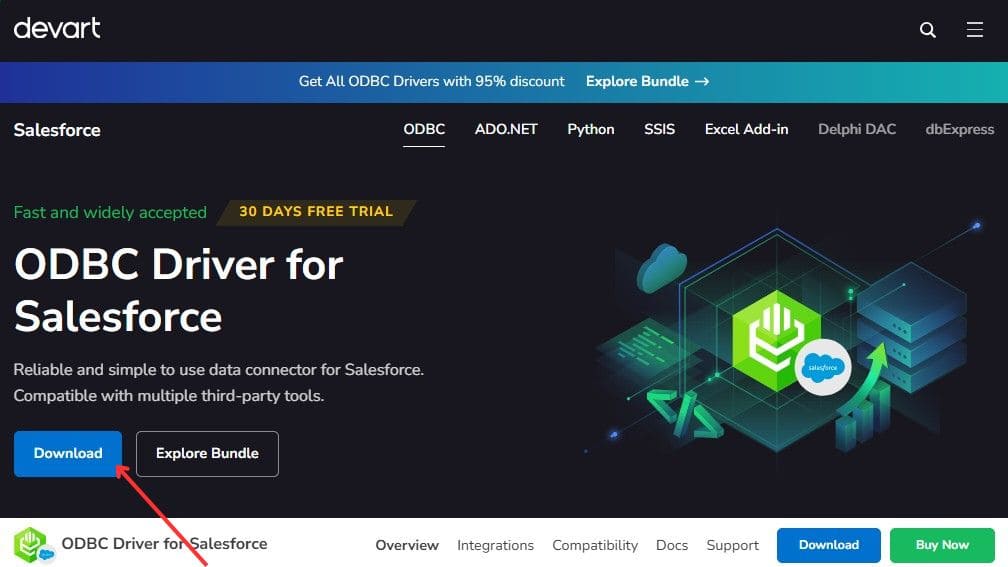
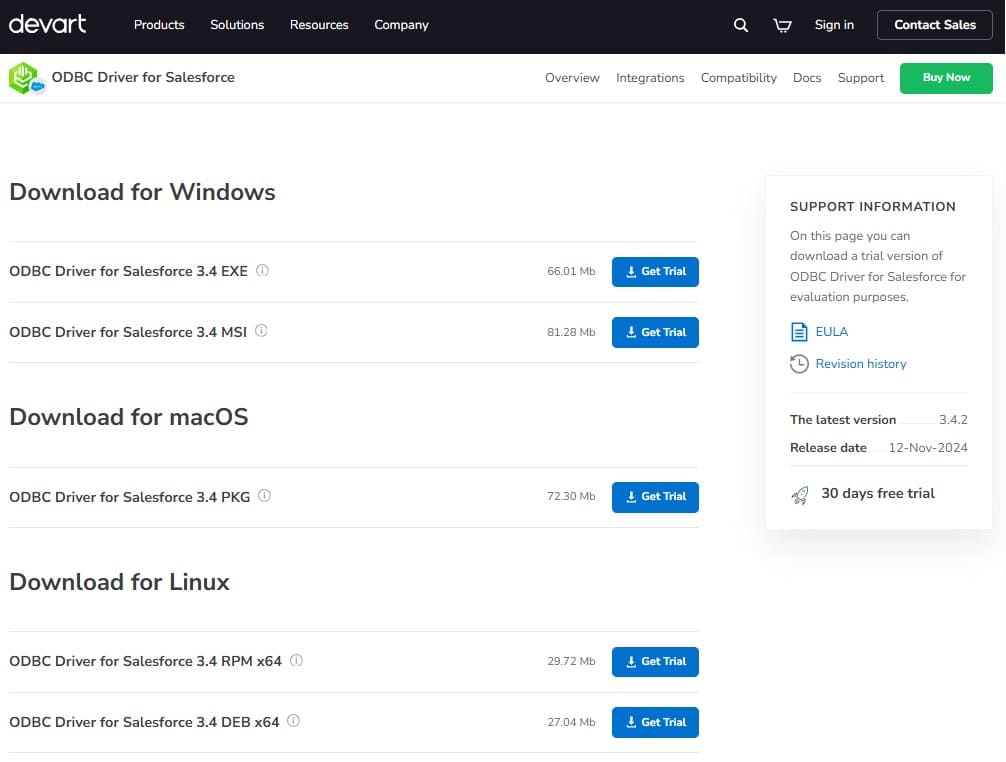
2. Register a Devart Account
If you don’t already have a Devart account, you can get 30 days of free access to the ODBC Driver for Salesforce by creating a free Devart account, which gives you access to the Customer Portal, where you can manage your licenses and get support in the future.
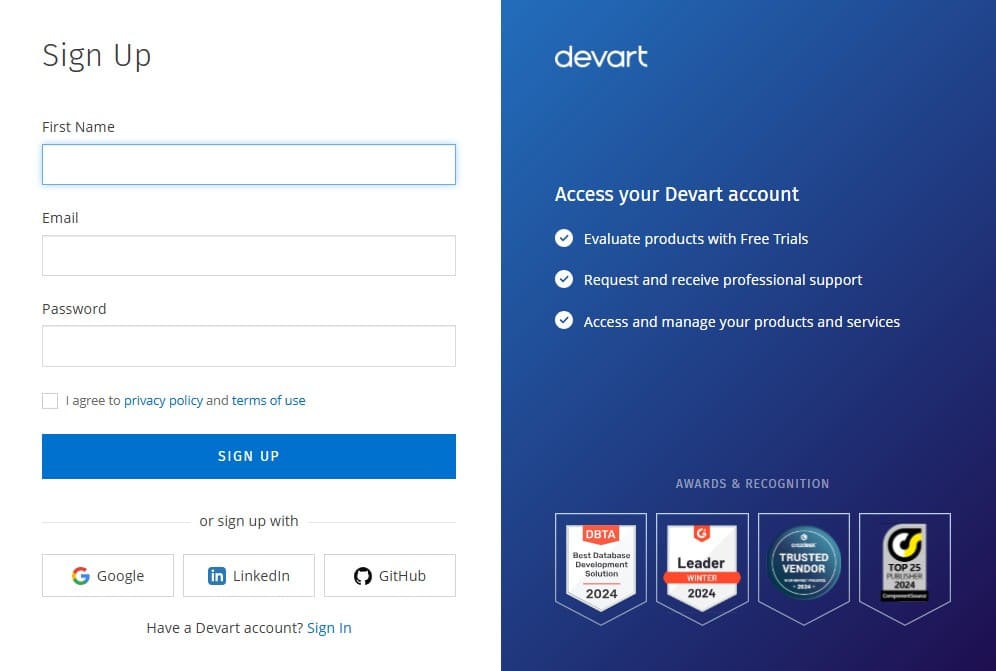
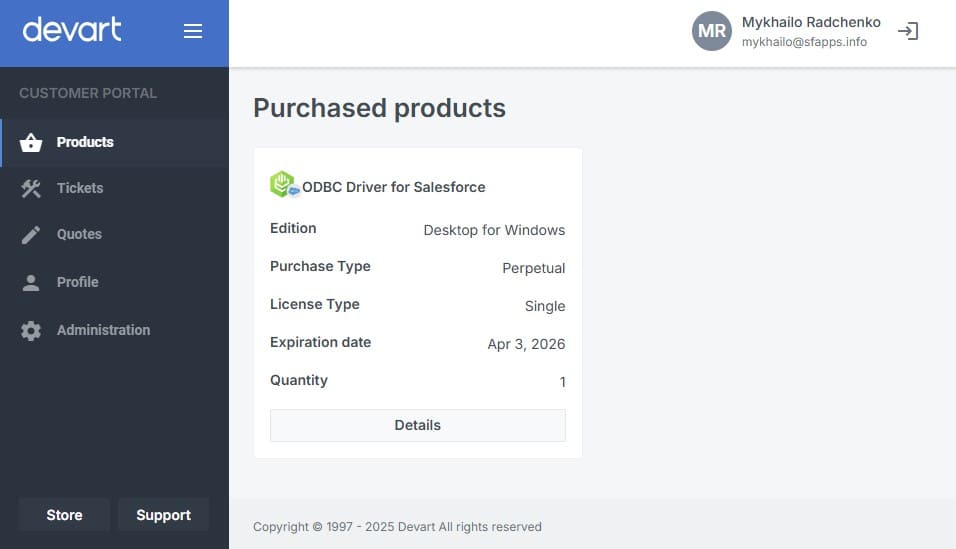
3. Run the Installer
Follow the prompts in the installation wizard. You will be asked to accept the license agreement and specify the installation parameters: the choice of components to be installed, the destination folder, and license information.
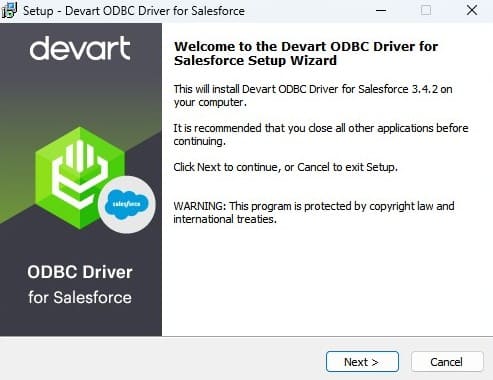
But don’t be worried, the Windows installation is actually as simple and straightforward as it gets. If you don’t have a license yet at the installation stage, simply select the Trial version, and you can activate your license at any time later without having to reinstall the software.
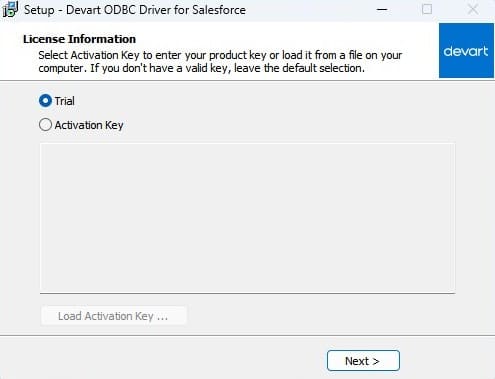
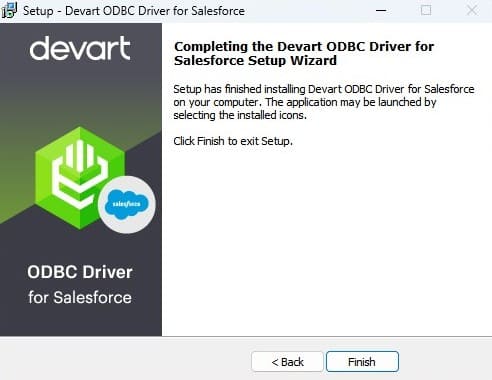
4. Configuration
Now you have the Devart ODBC Driver for Salesforce installed on your Windows computer. And it’s time to configure the driver using the built-in Windows tool called ODBC Data Source Administrator. You can open it by searching for “ODBC Data Sources” in the Windows Search. If you’re working with a 64-bit application, make sure to use the 64-bit ODBC Data Source Administrator. For 32-bit applications, open the 32-bit version instead – this ensures the driver connects properly with the app you’re using.
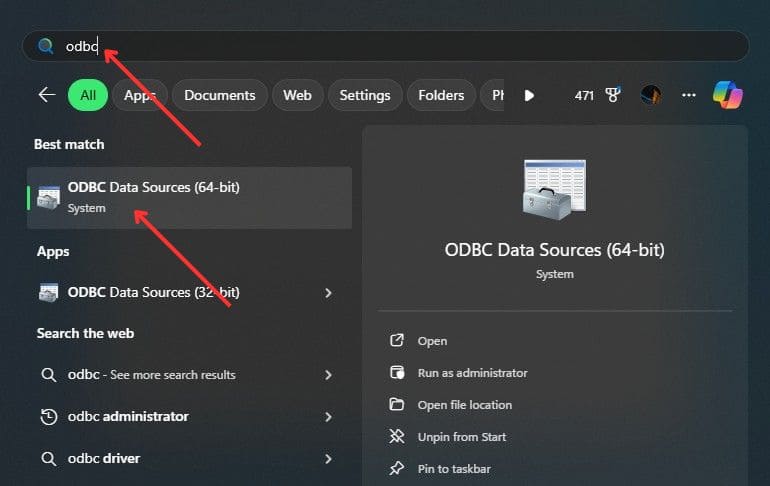
Below, we’ll take a more detailed look at the process of establishing a connection between the Devart ODBC Driver for Salesforce and a Salesforce organization so that you can see how simple this process is.
Step #1: Open the ODBC Data Sources Shortcut. And click the “Add…” button in ODBC Data Source Administrator to create a new data source.
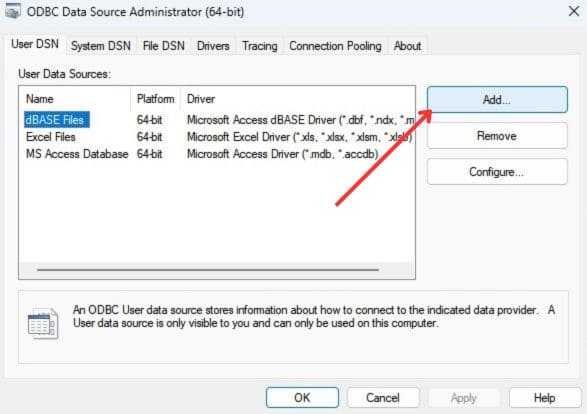
Step #2: Select “Devart ODBC Driver for Salesforce” and click the “Finish” button to start setting up a connection with the Salesforce organization.
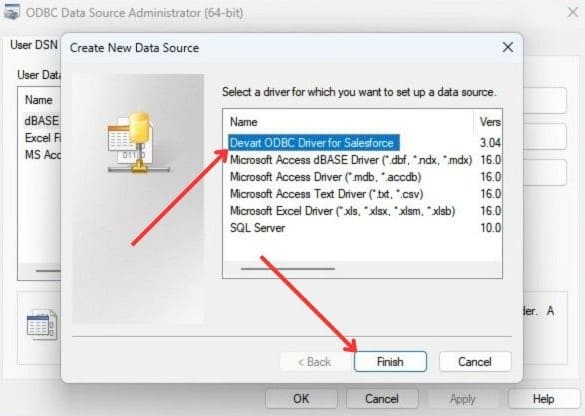
Step #3: On this step, you will see the Devart ODBC Driver for Salesforce Configuration window. Fill in the “Data Source Name” and “Description” fields. Then just click the “Sign in to Salesforce” button.
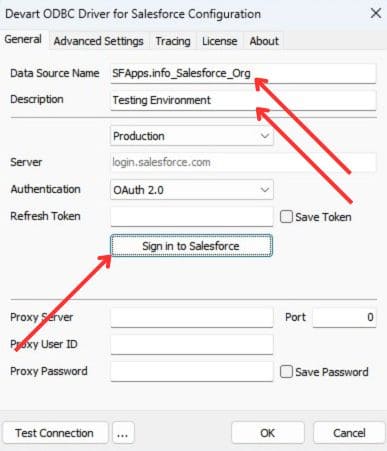
Step #4: You will be redirected to the Salesforce login page, where you will need to enter your organization’s Salesforce login and password.
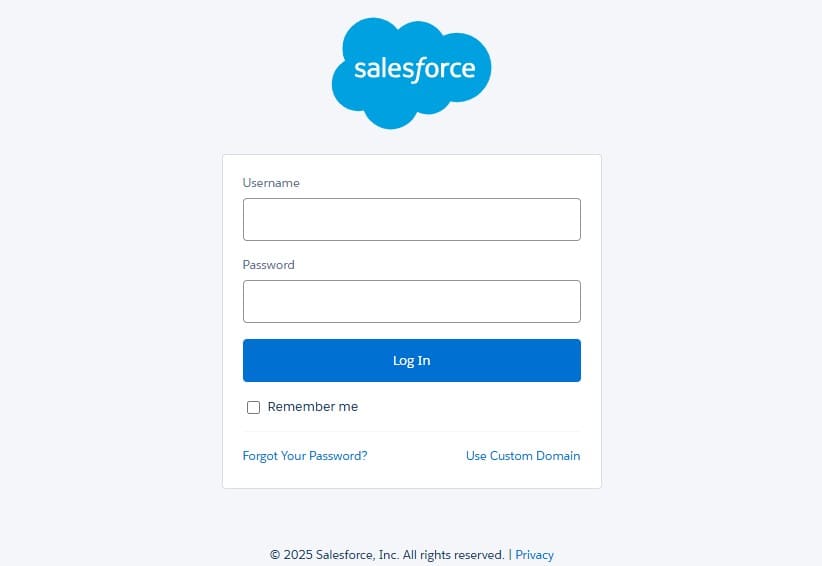
After logging in to Salesforce, you need to confirm that the Devart ODBC Driver has the appropriate permissions to work with the target Salesforce organization.
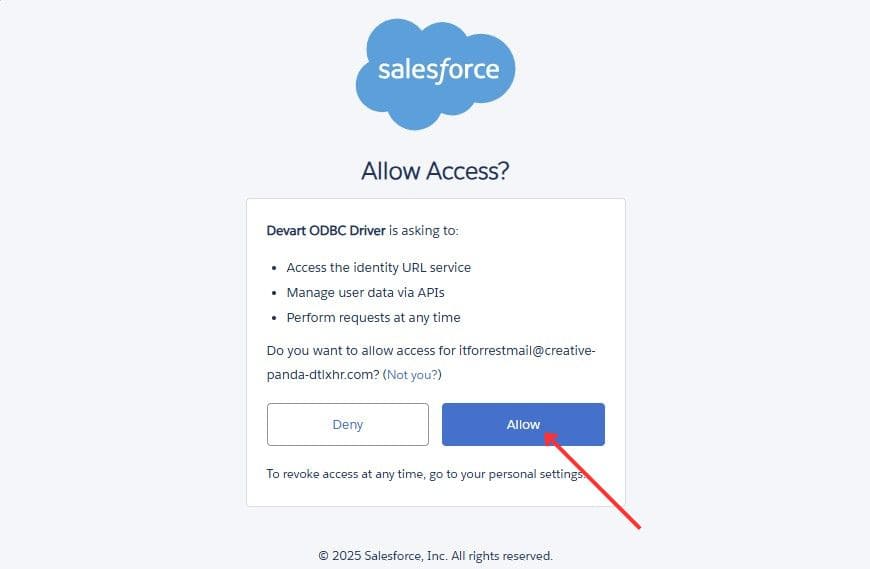
Step #5: After granting the required access, you will return to the Devart ODBC Driver for Salesforce Configuration window. The only thing left to do is to test the created connection with the Salesforce organization: click the “Test Connection” button.
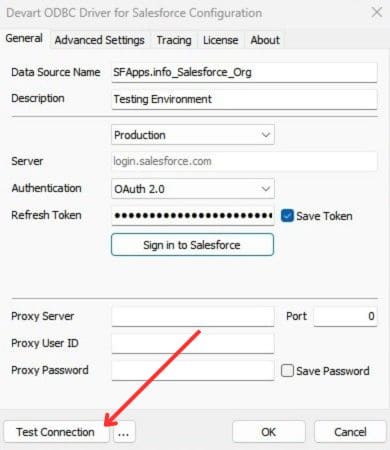
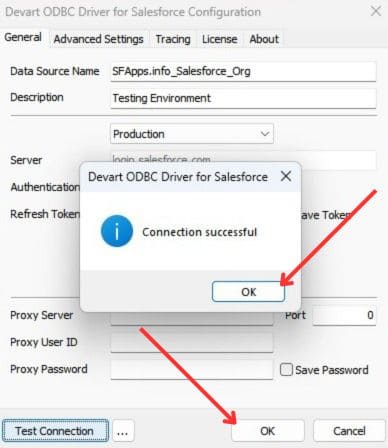
When you receive confirmation that the connection has been successfully established, click “OK” twice – the connection setup is complete.
Once you finish these steps, the driver should be recognized as a new data source in your operating system’s ODBC manager.
The example above is the easiest, fastest, and most direct way to establish a connection between ODBC Driver for Salesforce and the target Salesforce organization. For more detailed information about other configuration options for Devart ODBC Driver for Salesforce, for example, for different OS versions, Devart offers a special resource filled with detailed documentation that will help you easily handle special installation and configuration cases.
Sample of Further Use of ODBC Driver for Salesforce
Once your data source is set up, you can start working with Salesforce data. Here’s a quick walkthrough of how to import Salesforce records into Excel using the Devart ODBC Driver.
Step #1: Open Excel and go to the “Data” tab. Click “Get Data”, then choose “From Other Sources” – “From ODBC”. This will launch the data connector setup window.
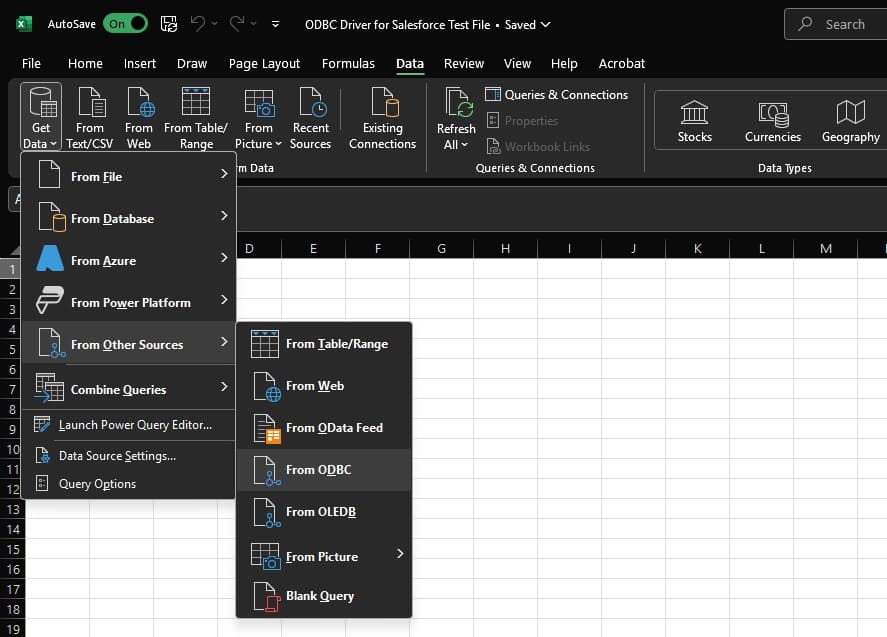
Step #2: In the window that appears, select the Data Source Name (DSN) you created earlier for the Devart ODBC Driver for Salesforce. Then click OK to continue.
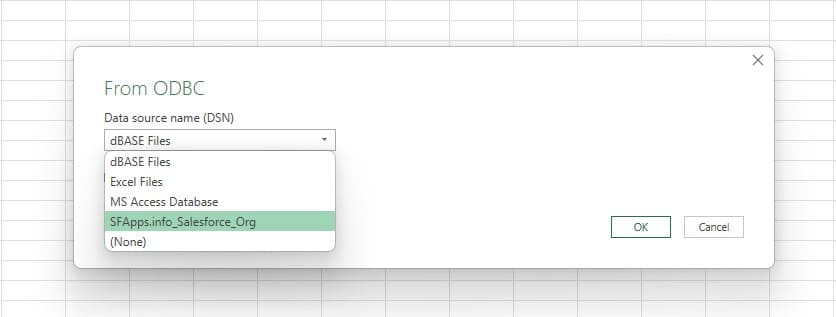
Step #3: You’ll be prompted to enter your Salesforce credentials.
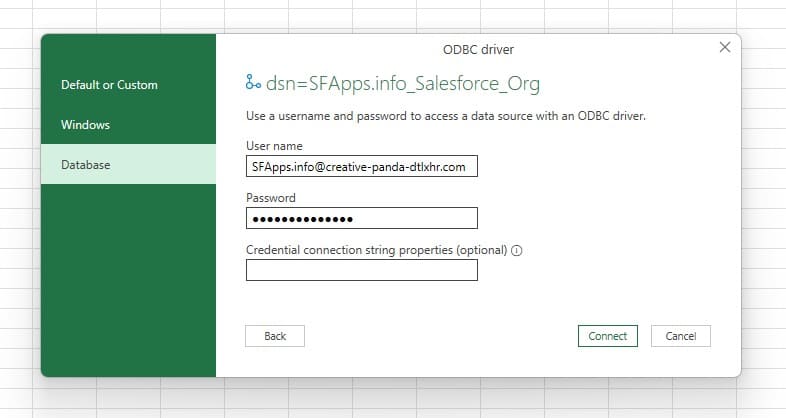
Step #4: Once connected, Excel will show a navigator window with a list of all available Salesforce objects. Browse or search for the object you want to work with (e.g., Lead, Account, Opportunity) and select it.
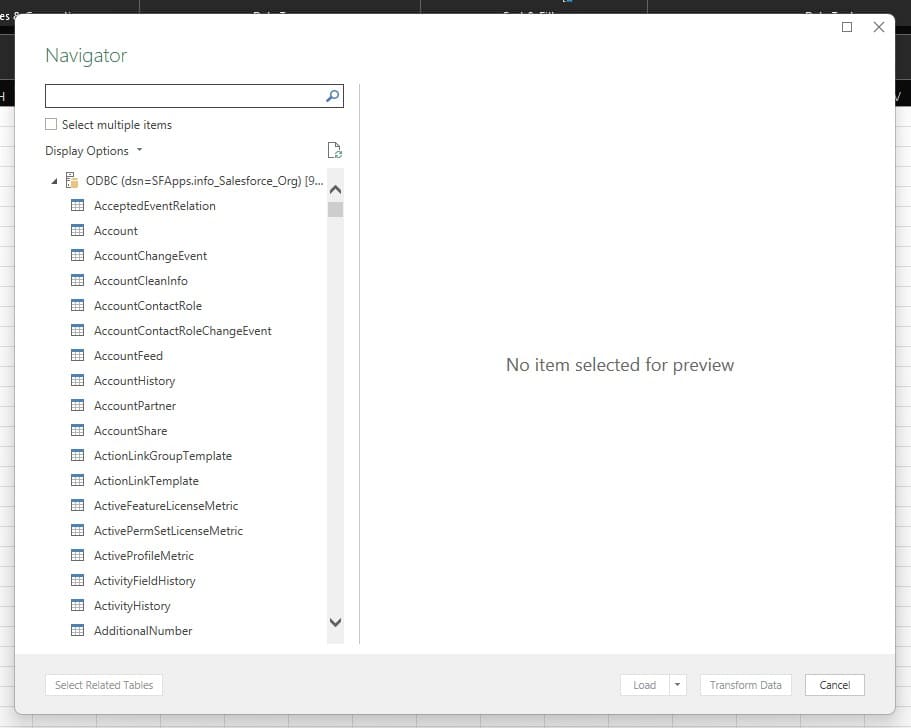
Step #5: Preview the records and click Load to import them into your Excel worksheet. You can now work with live Salesforce data just like you would with any other Excel table.
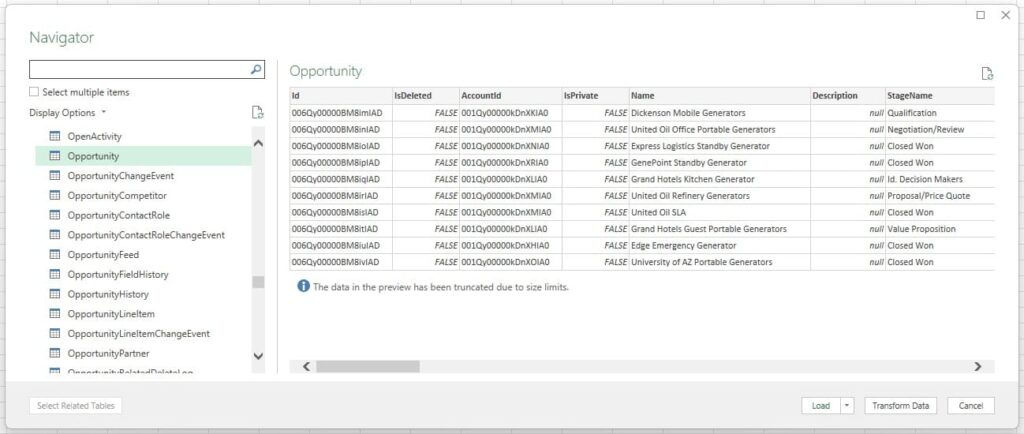
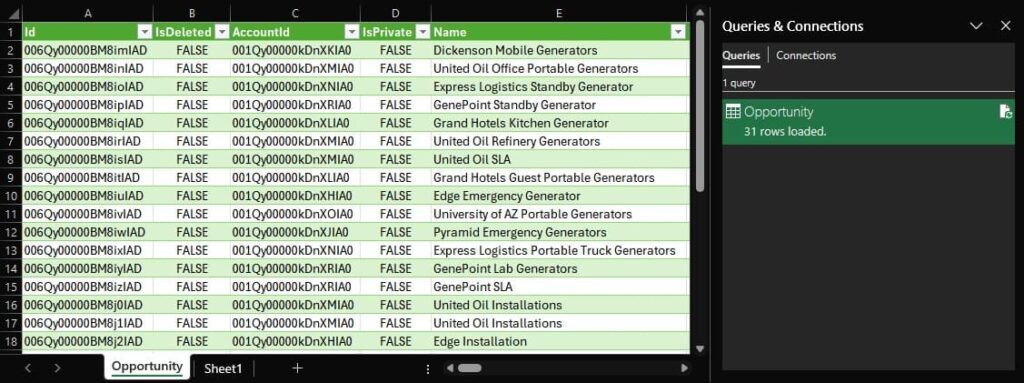
This simple process lets you pull Salesforce records into Excel in just a few clicks, making it much easier to explore, analyze, and report on your data without leaving your favorite spreadsheet tool.
Insight:
The Devart’s detailed driver documentation makes it possible to handle many further integration tasks yourself, which is ideal for smaller teams that rely on do-it-yourself solutions.
Key Features and Functionalities of ODBC Driver for Salesforce
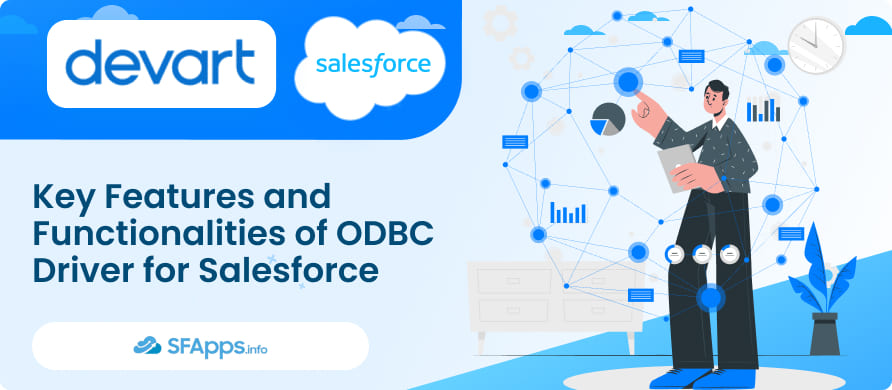
Discover what makes the Devart ODBC Driver for Salesforce stand out:
- High-Performance Access: The driver focuses on robust query execution to handle large Salesforce datasets with minimal lag. That means you can run more complex queries without waiting forever.
- Broad Application Compatibility: Because it’s a standard ODBC driver, it can seamlessly communicate with countless applications, including Excel, Tableau, Power BI, or custom apps built on .NET or Java, making it one of the most flexible Salesforce data connectors available for cross-platform environments. This cross-environment integration is crucial for people juggling multiple tools and platforms, and it’s especially helpful when working with different Salesforce integrations across various departments or external systems.
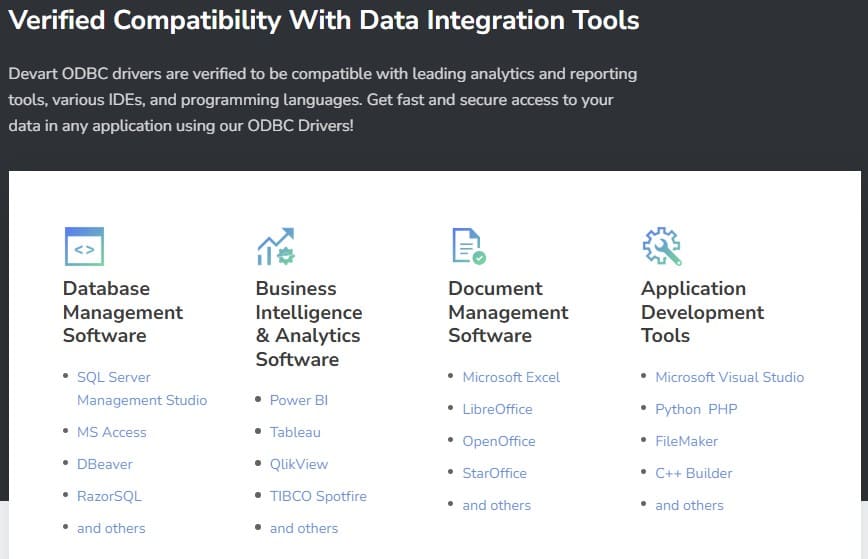
- Comprehensive ODBC API Function Support: Devart’s driver fully supports standard ODBC API Functions and ODBC Data Types. Additionally, it provides support for Advanced Connection String parameters. This means developers can reliably implement programmatic integration, customize interactions, and automate data processing using familiar programming methods and connect Salesforce data to desktop and web applications across different environments and platforms that support ODBC.
- Support for INSERT, UPDATE, and DELETE Operations: The driver supports Salesforce data manipulation using standard SQL-like commands. With appropriate permissions, you can insert new records, update existing data, or delete records directly through the ODBC connection.
- Automatic Data Type Mapping: The driver automatically maps Salesforce standard and custom data types to compatible types in your target application. Supported standard Salesforce types include Currency, Percent, URL, Email, Phone, Date, Text, Number, Date/Time, Checkbox, Picklist, and Long Text Area. It also handles custom objects and special types like multi-select picklists and geographic location data. This helps reduce manual effort and potential errors when forming queries.
- SOQL Compatibility with Extended SQL Syntax: The driver fully supports Salesforce Object Query Language (SOQL), allowing precise queries directly via the ODBC interface. Additionally, it offers extended SQL syntax compatible with SQL-92 standards. This helps you fetch exactly the data needed for your analyses or reports.
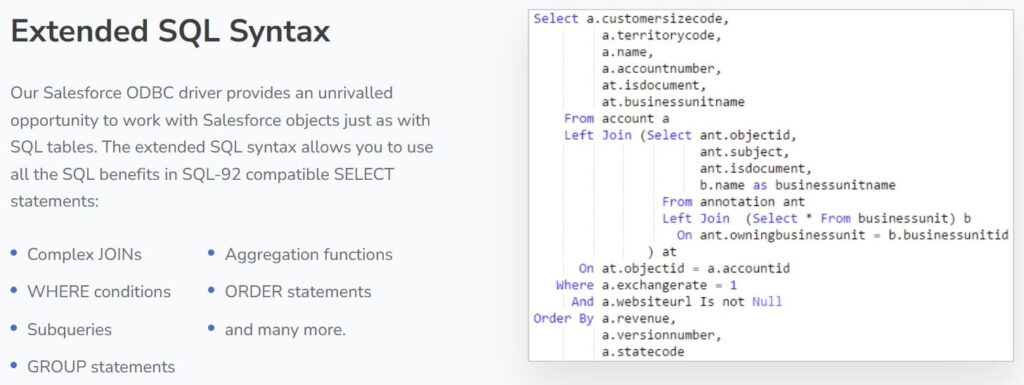
- Support for Multiple Operating Systems: The driver is available for Windows, macOS, and Linux platforms, making Salesforce data accessible from virtually any desktop or server environment.
- ODBC Tracing Capability: You can enable detailed logging (ODBC Tracing) to track communication between your application and Salesforce. This feature helps troubleshoot connection issues, slowdowns, or unexpected errors during data retrieval.
- Secure Data Transfer: All connections to Salesforce are secured using HTTPS. This means your data stays safe during the transfer between Salesforce and your applications.
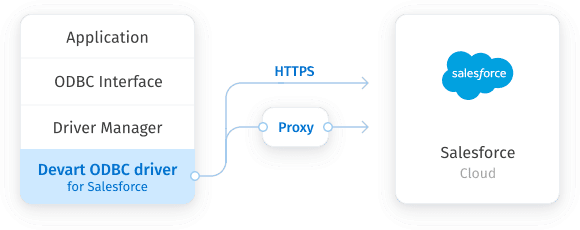
- Support for Major Salesforce Editions and APIs: The driver is compatible with multiple Salesforce editions and APIs, ensuring consistent functionality regardless of your specific Salesforce setup.
- Ease of Setup and Integration: Installation and configuration are straightforward, with clear guidance available through Devart’s official documentation. You can quickly configure the data source for immediate integration into your workflow.
If you’re someone who’s tried various solutions for hooking up Salesforce to analytics programs, you’ll notice right away that the Devart driver tries to streamline every step, from discovering objects to shaping queries to dealing with performance overhead.
Pros and Cons of the ODBC Driver for Salesforce
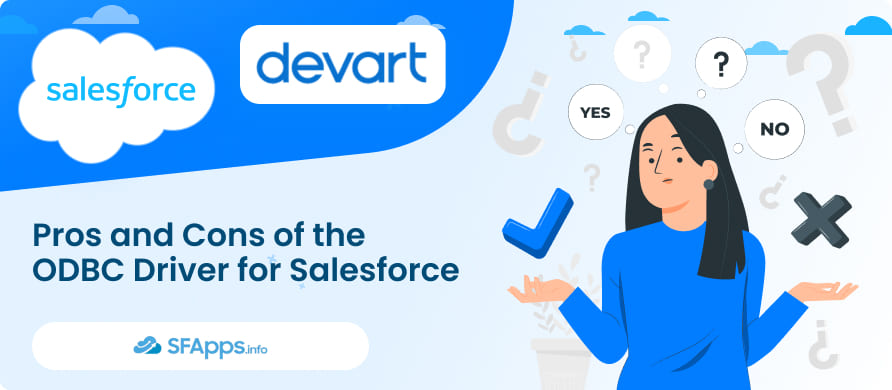
No piece of software is perfect. To give a balanced look, here’s what stands out as advantages and a few things you might consider downsides.
Pros
- User-Friendly Configuration: Installation is typically a breeze if you’re used to working with DSNs and ODBC.
- Smooth Query Handling: The driver manages large data sets well and includes features like paging or batch queries.
- Excellent Documentation and Support: The official Docs site and Devart’s support channels tend to be quite helpful.
- Wide Range of Related Connectivity Products: Devart provides a variety of similar data connectivity tools and drivers for other databases and cloud services. This makes managing multiple connections easier, more convenient, and cheaper, especially if your team works with several data sources alongside Salesforce.
- Extensive Experience in Data Connectivity Solutions: Devart has specialized in database management and connectivity tools since 1997. Their long history in this field means their Salesforce ODBC connector benefits from extensive expertise, reliability, and industry-proven quality standards that align well with what you’d expect from the best Salesforce integration services.
Cons
- Paid License Required: The Devart ODBC Driver isn’t free – you need to buy a license to use it. For smaller teams or tight budgets, this might feel like a drawback. But once it’s set up, it can save a lot of time for everyone. Instead of exporting Salesforce data by hand, fixing spreadsheets, or writing scripts, teams can work with live data right inside tools they already use, like Excel, Power BI, or Tableau. Over time, this means less manual work, fewer mistakes, and smoother collaboration between sales, marketing, finance, and data teams.
Use Cases for ODBC Driver for Salesforce
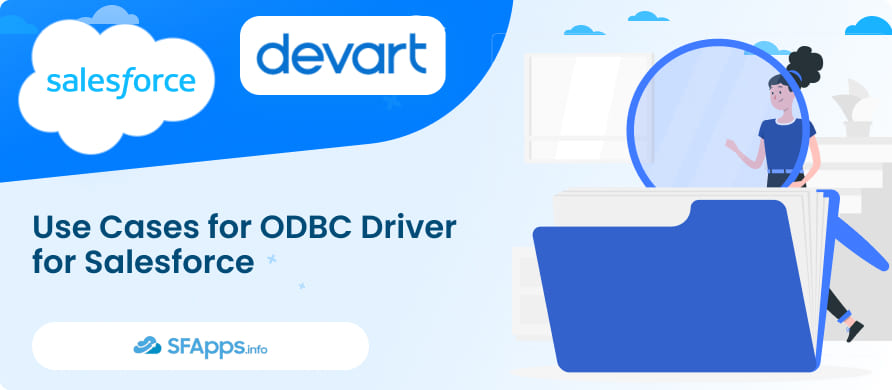
Let’s take a look at a few real-world scenarios where the driver makes day-to-day work with Salesforce data easier, faster, and more efficient.
1. Marketing Teams Exporting Campaign Data
If you manage multiple campaigns and want to assess performance in Excel or Google Data Studio, the driver helps you import all campaign fields quickly. You can track leads, conversions, or pipeline growth in a few clicks.
2. Sales Managers Creating BI Dashboards
In environments like Tableau or Power BI, real-time dashboards can be built by connecting the driver to Salesforce objects. You’ll see how deals are progressing or which reps need extra support.
3. Data Scientists Merging Datasets
When combining Salesforce records with datasets from other systems (like your ERP or e-commerce platform), ODBC helps unify everything in a single environment for richer analysis.
4. IT Consultants Maintaining Data Pipelines
If you’re setting up a recurring pipeline, for example, every night you replicate data from Salesforce to a reporting database, the Devart driver can help automate that process, saving you from manually extracting CSV files.
Real-life experiences like these highlight how the driver helps teams avoid frustrating bottlenecks and get straight to the data insights they care about. If you’re seeking deeper advice on further integration of the ODBC Driver for Salesforce, you can reach out to Salesforce integration consultants who have extensive experience with ODBC setups.
Pricing for the ODBC Driver for Salesforce
Devart offers flexible and clear pricing for the ODBC Driver for Salesforce, designed to match different user needs and budgets. There are two main licensing options: Subscription and Perpetual.
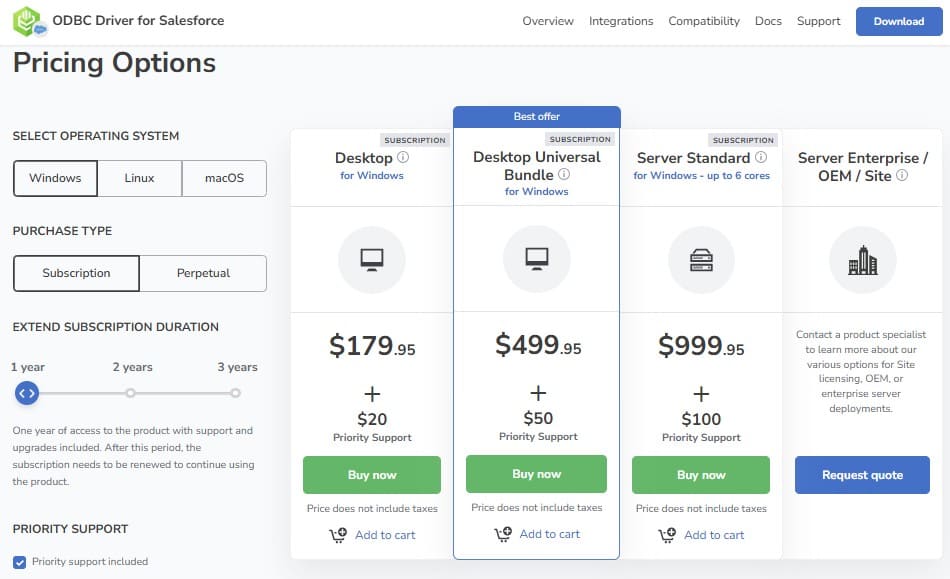
Subscription-Based License
The Subscription-based license provides software access during an active subscription period. It’s available for various durations, typically from 1 to 3 years.
- Pricing for a Desktop Edition subscription starts from $179.95, depending on how long you subscribe.
- For broader requirements, such as the Desktop Universal Bundle, which includes multiple Devart ODBC drivers, prices start from $499.95, again depending on subscription length.
- Server licenses are priced higher, starting from $999.95 per year and scaling up based on server cores and subscription duration.
Perpetual license
The Perpetual license allows you to purchase the software outright, providing indefinite access to a specific version. This purchase includes one year of updates and support by default, with the option to extend support for an additional cost.
- Desktop perpetual licenses start from $349.95, depending on the extended support duration.
- The comprehensive Desktop Universal Bundle under a perpetual license starts from $999.95.
- Server Standard editions for perpetual licenses start at $1999.95, based on support extensions.
For larger teams or specific enterprise needs, Devart offers tailored solutions like Enterprise, OEM, or Site licenses. Pricing for these options is custom-quoted based on the organization’s unique requirements.
Devart also provides optional priority support, which can be added separately to any license for faster technical assistance.
In addition to flexible plans, Devart also offers discounts in specific cases. Volume discounts are available for bulk license purchases, and special pricing may be offered for educational purposes or for non-profit organizations.
Detailed pricing, specific conditions, and further customization options are clearly explained on Devart’s official pricing page and their Ordering FAQ.
Conclusion and Recommendation
If your day-to-day responsibilities involve analyzing large amounts of Salesforce data or sharing insights across the organization, you’ll likely appreciate how Devart’s solution speeds things up. The app is straightforward enough for many administrators to install while also being powerful for advanced data professionals. More importantly, it handles typical issues, like query performance and strict security requirements, so you can focus on what you do best.
By its nature, this Salesforce ODBC connector integrates with nearly any software that supports ODBC. That means you don’t have to jump through hoops just to merge your leads, contacts, or accounts with outside data. It also fits well into different data integration strategies, giving you a consistent pipeline for your analytics or backups. Among all Salesforce data integration apps, Devart’s driver is a solid choice when you want direct control over the data flow and the freedom to use various analytics tools.
In short, Devart’s data connector for Salesforce is a great companion if you want a consistent, secure, and high-performing gateway between your Salesforce org and external applications. The cost might deter smaller outfits, but the time saved on data tasks and the reliability you gain are usually worth it. When your priority is to make Salesforce data accessible to your analytics stack and daily operations, this driver fits the bill. If you’ve grown weary of manual imports or partial solutions, taking the plunge with Devart’s driver can be the next step toward truly streamlined reporting and data-driven decisions.

Mykhailo is a Certified Salesforce Administrator with development experience in the fintech field. Since 2021, he has gained the Double Star Ranger rank on the Salesforce Trailhead education platform, where he acquired 26 Superbadges in Business Administration, Process Automation, Security, and more. With a decade of expertise in consulting and compliance, he aspires to translate complex technical concepts into accessible content, helping organizations make the most of Salesforce. Mykhailo is passionate about using technology for everyday needs, enjoys reading sci-fi and non-fiction books, and playing video games. He also has an interest in history and outdoor activities such as hiking, camping, and kayaking.
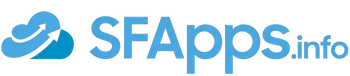
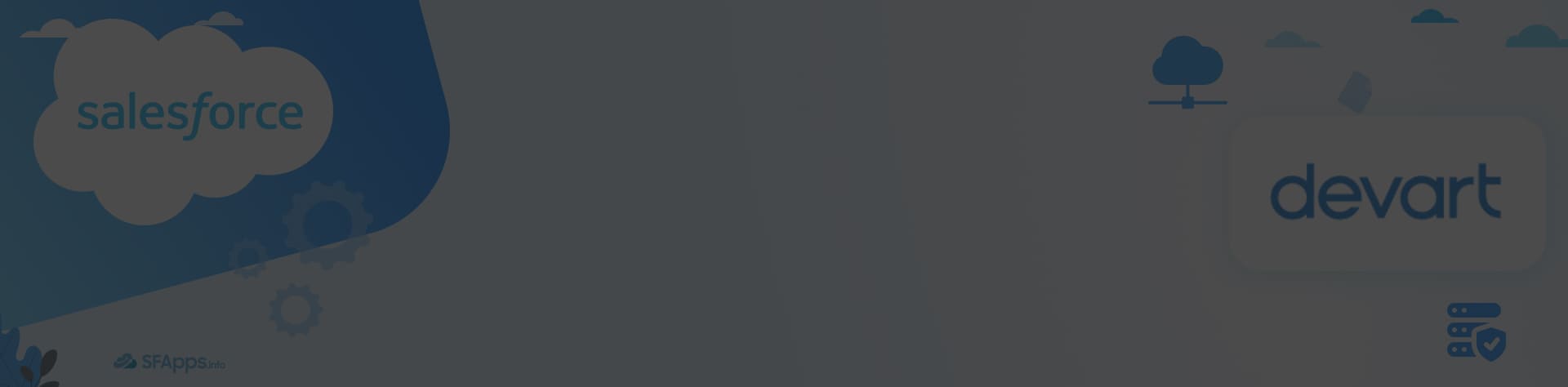
 Previous Post
Previous Post