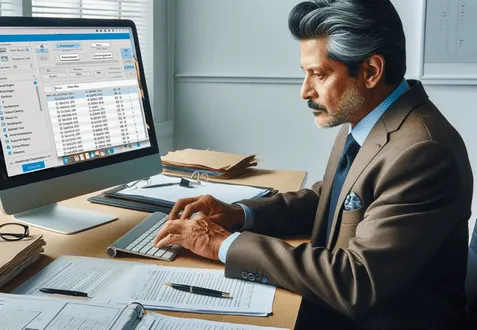
Are you swimming in business cards after a grand event? Wondering how to transfer that data into your Salesforce CRM swiftly? Optical Character Recognition (OCR) marks the perfect tool to digitalize your paper cards, swiftly transferring them into Salesforce. This guide unfolds how you can leverage Salesforce OCR capabilities for event data digitalization. Alongside basic in-built functionalities, discover advanced plugins that will make your life a breeze.
What Does OCR Import into Salesforce Represent?
OCR, or Optical Character Recognition, is a process that transforms images with text or symbols into digital text. Imagine you have a paper form, business card, or restaurant bill and you scan it onto your computer. Normally, the scan becomes a picture file, which means you can’t get text from it or change the text on it. But OCR changes that. It takes that picture and turns it into a file where you can edit the text, search for specific words, and even count the number of words. Apps that work with Salesforce also can import text, and after recognizing these apps synchronize with Org and create records – contacts, or accounts, for example.
The global OCR market is projected to reach $32.90 billion by 2030, growing at a compound annual growth rate (CAGR) of 14.8% from 2023 to 2030. This rapid growth is fueled by the increasing need for automation in data entry and document processing across industries like banking, healthcare, and logistics. With OCR technology, businesses can reduce manual data entry errors by up to 90% and significantly cut down processing times, making it an invaluable tool for managing large volumes of information efficiently.
Basic Built-In OCR Functionality in Salesforce
Believe it or not, Salesforce has OCR capabilities baked into it, but unfortunately, this feature will be deprecated after May 1, 2024:
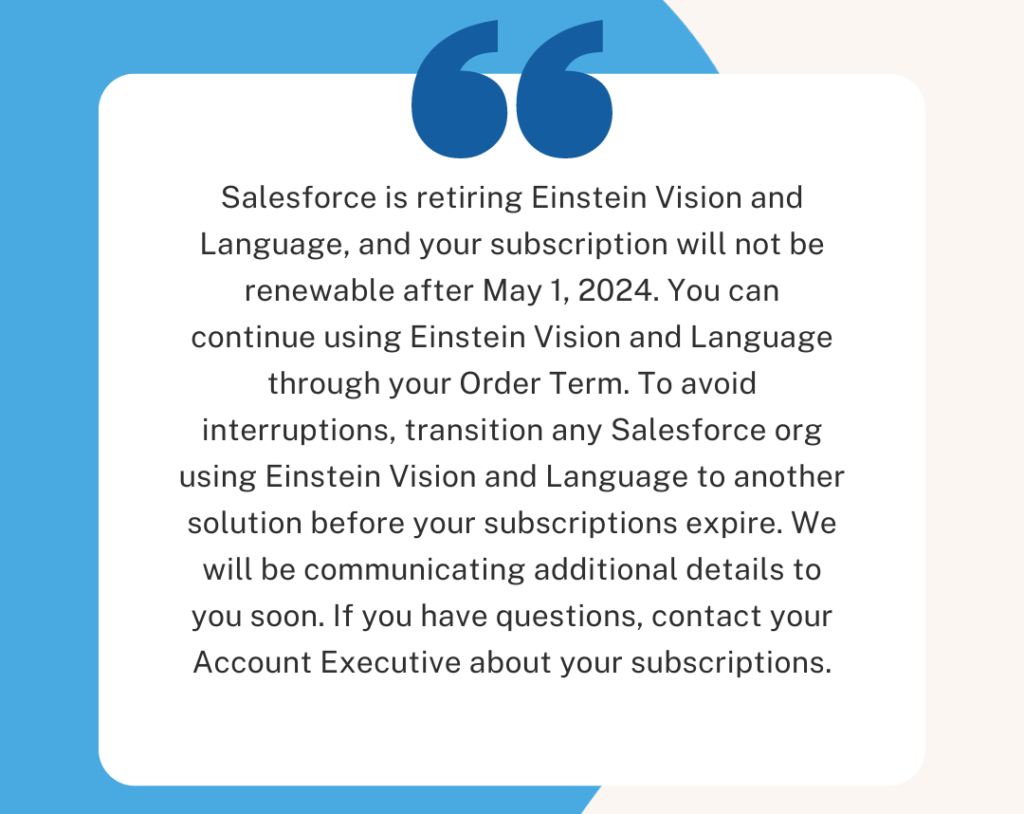
Salesforce image OCR was pretty easy to set up:
- Set Up an Account on Einstein Platform Services
- Generate a Private Key and Token
- Invoke Einstein OCR API via Apex Code
- Retrieve Image Data within the Case Entity
Advanced Salesforce OCR Implementations – Salesforce OCR Apps
Let’s explore possible ways to use Salesforce apps to implement the OCR function for scanning and recognizing business cards and creating Salesforce records in the CRM.
Vision-e App
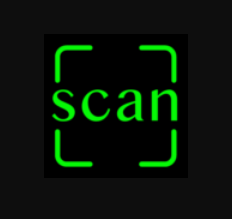
Looking for a scanning app? Vision-e with an average rating rate of 4.4 on AppExchange is worth your attention. Started in 2011, it works for all kinds of organizations. The app is available for both Android and iOS phones.
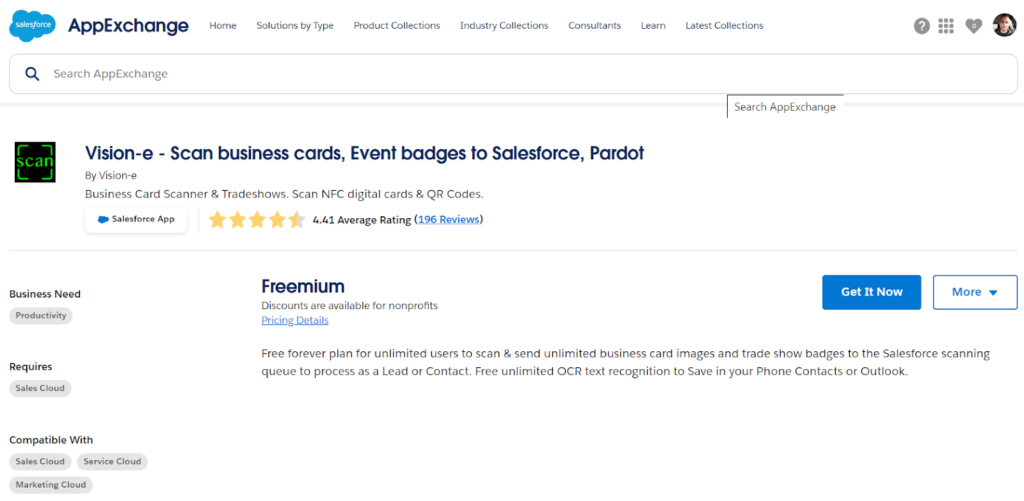
Image Source: AppExchange
Vision-e Benefits:
- The app focuses a lot on security. It scans business cards, QR codes, and more. It doesn’t keep your data, which makes it safe. The app meets high-security standards.
- The free plan is great. It lets any number of people scan unlimited business cards. These scans go to Salesforce where you can turn them into leads or contacts. The free plan even includes OCR. This means you can save scans directly to your contact list.
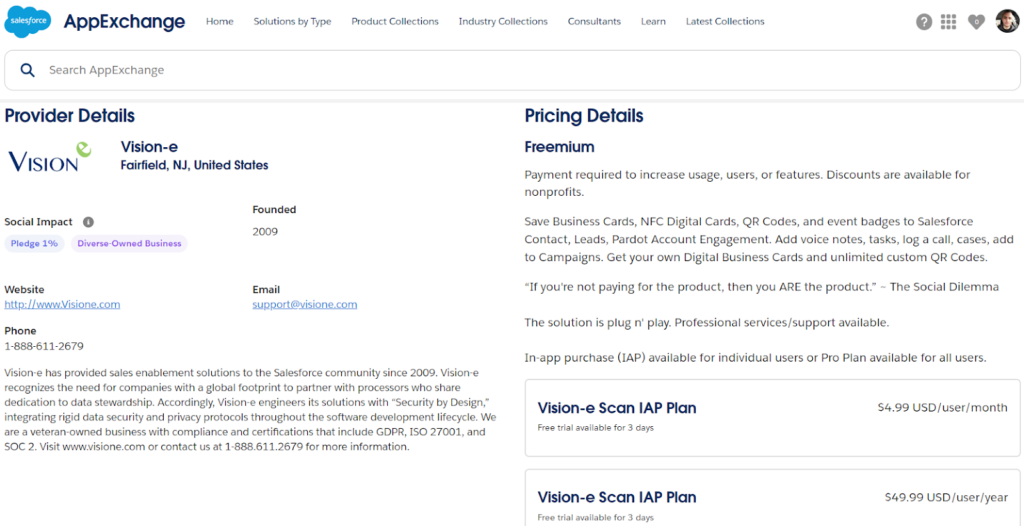
Image Source: AppExchange
- There’s also a paid plan with extra features. It includes better Salesforce features and more. You can even make your digital business cards.
Set Up Steps for Salesforce OCR Vision-e App
The basic implementation of the App is very simple. Open AppExchange, and select the Get It Now button.
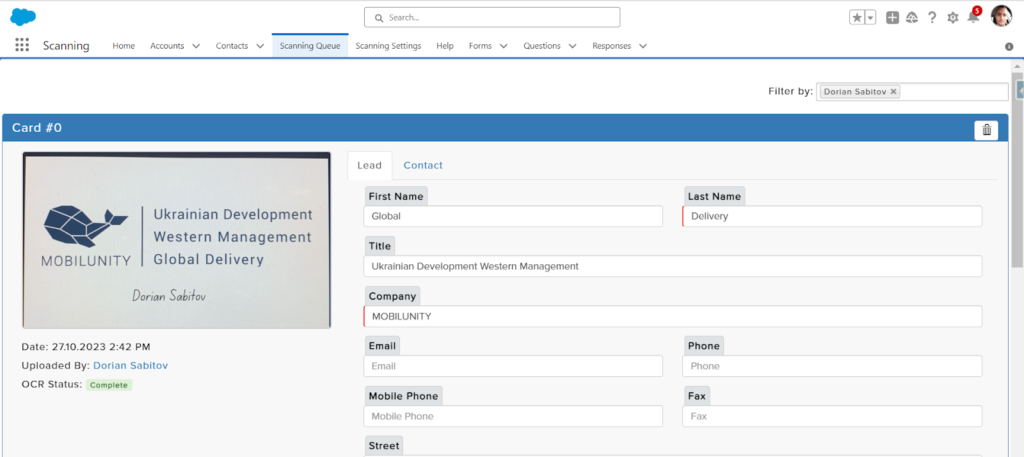
Next Step – is to set up your mobile App. Download an App from AppStore for IOS or PlayMarket for Android. It’s very easy to take a pic of a business card, driver’s license, or bill, and then OCR and export directly into your Salesforce Org.
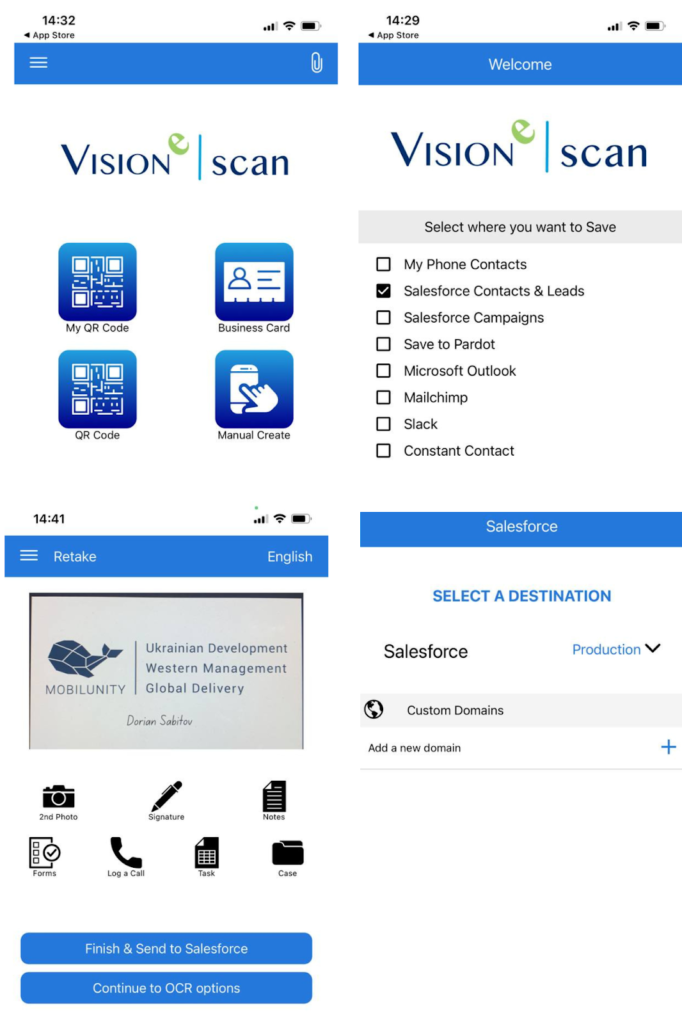
You can select which type of records you want to create with that business card Salesforce OCR reader in the mobile App menu.
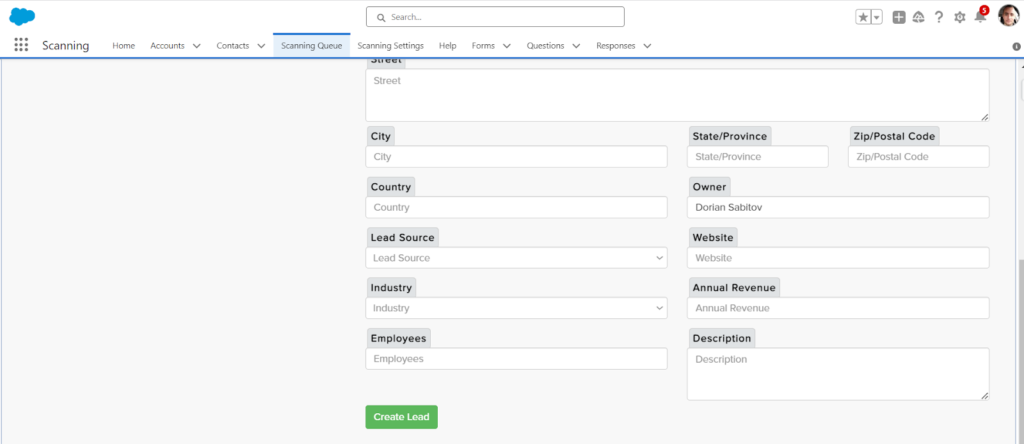
You can add all related details to the record created with Vision-e App Salesforce image OCR.
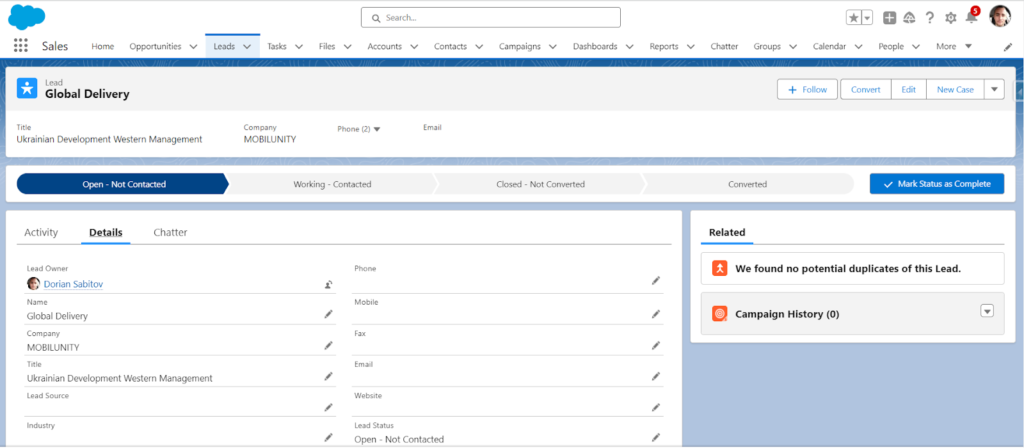
After processing all the details, a new record appears in Salesforce Org.
To sum it up, Vision-e Scan is a good option for many kinds of businesses. It has strong security and meets important standards. The free plan lets you do a lot, like scanning unlimited cards and saving them in Salesforce. If you want more, the paid plan offers extra features. It’s an easy way to handle all your scanning needs, no matter the size of your business.
Read more about how a Salesforce sales analytics app can transform your data into actionable insights.
Nanonets AI
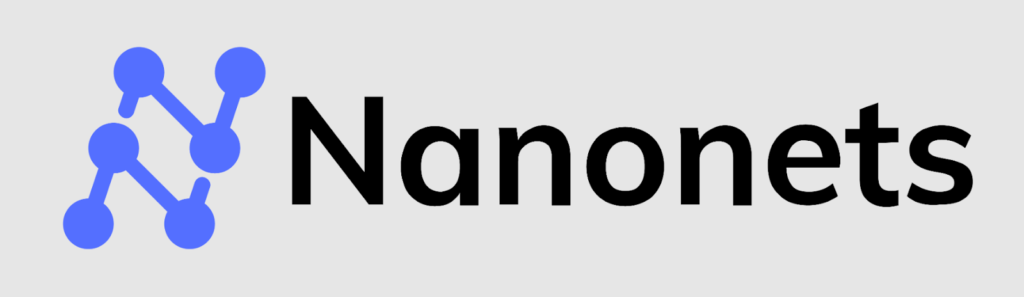
Let’s imagine that you can train your own AI model to OCR images and transform them into Salesforce records in our case. Sounds fantastic, and you have such a chance with Nanonets.
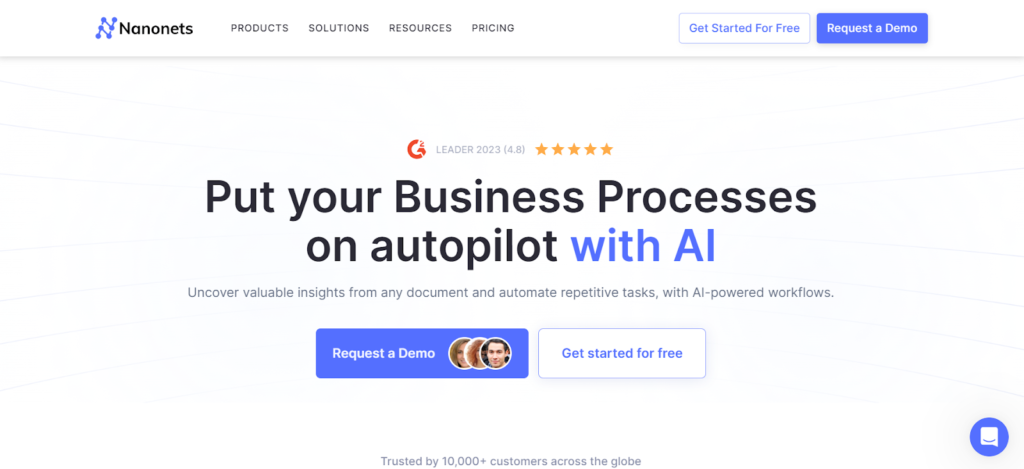
Introducing an OCR Solution AI Platform
Nanonets offers a variety of tools that make data handling easier for businesses. It has a feature that lets you sort and pull information from different kinds of documents. For example, if you have a pile of invoices, contracts, or receipts, Nanonets can take that data and put it into a form that’s easy to work with. This saves time and money compared to manually entering data.
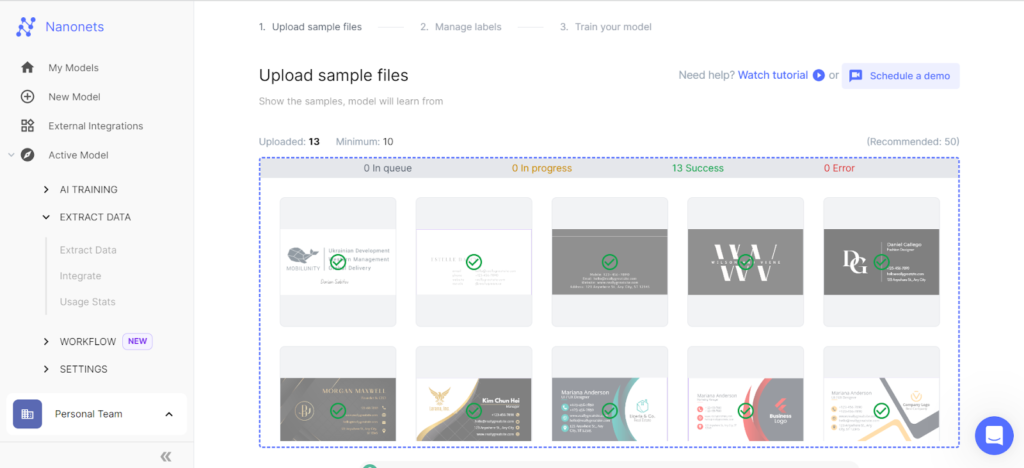
Insight:
You have to upload from 10 to 50 examples to train AI.
With Nanonets, you don’t have to be a tech expert to set up machine learning models. Its user interface is easy to use. You can outline how you want to structure your documents and point out the specific data you need to collect.
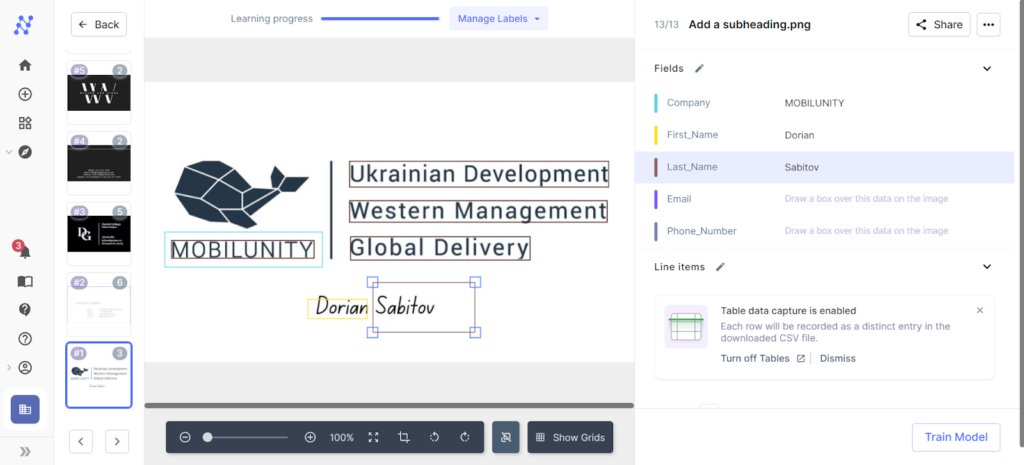
Models You Can Use Right Away or Change as Needed
Nanonets gives you templates and ready-to-go models that you can tweak to fit your specific needs. Need to pull data from ID cards like driver’s licenses or passports? Nanonets have you covered. The system grabs the info, knows what kind of data it’s looking at, and puts it into an organized database. This is super useful when you need to check someone’s identity. Plus, it works in various languages and layouts.
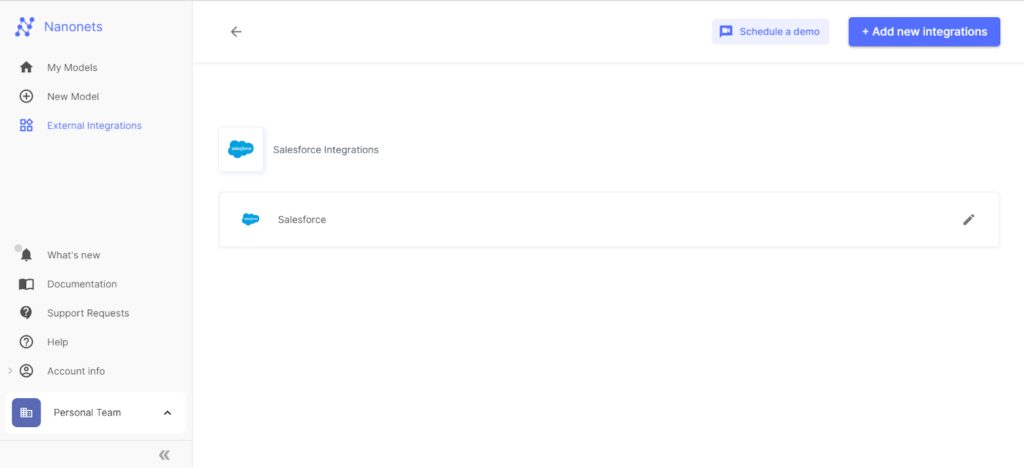
Works for Many Kinds of Documents
You can use Nanonets technology on a whole bunch of document types. Besides IDs, it works great on receipts and purchase orders. This makes the system versatile and good for different kinds of business needs.
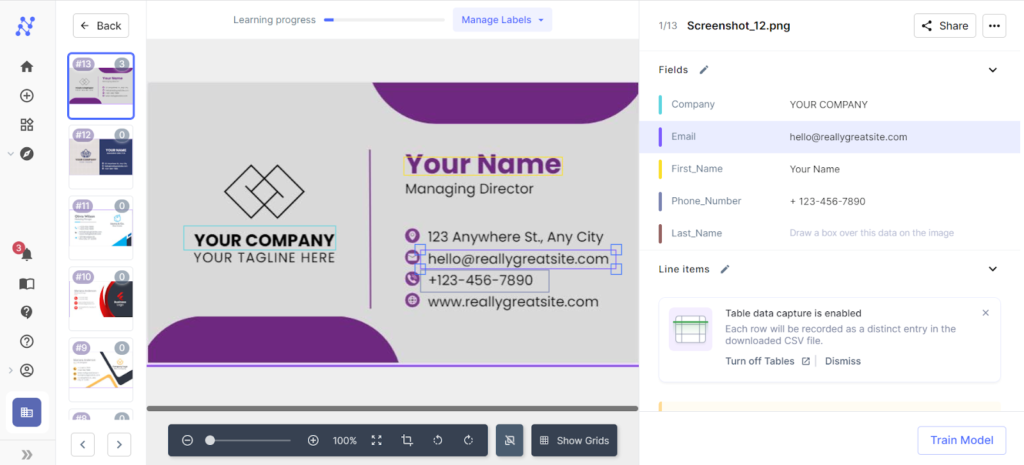
Supports Different File Types
File types won’t trip you up when you use Nanonets. The system works well with popular formats like PDF, JPG, PNG, and TIFF. So, you can use it with the files you’ve got without fretting about whether they’ll be compatible.
In short, Nanonets does a lot of heavy lifting for you. It makes handling data easier, letting you focus on other tasks. You don’t need to be a tech expert to use it. With pre-built models and an easy interface, it’s user-friendly. It’s also flexible. You can use it with different types of documents and files. So, if you want to be more efficient and make smarter decisions, Nanonets has got you covered.
Insight:
If you’re in the mood for something more high-tech, Nanonets is worth a look. This platform can do a lot of the work for you. It’s not hard to use, and it’s pretty flexible. You can use it for different types of documents and it supports multiple file formats. You can work smarter, not harder, thanks to these OCR options. Your path to dealing with data more efficiently is wide open.
FAQs on Salesforce OCR Power for Event Data Digitalization
How does Salesforce Einstein OCR enhance data capture and processing?
Salesforce Einstein OCR leverages advanced machine learning algorithms to automatically recognize and convert text from images and documents into editable, searchable data directly within Salesforce. This technology enhances data capture by reducing the need for manual data entry, thus minimizing errors and increasing efficiency. For businesses, this means faster processing of business documents like invoices, contracts, and forms. It integrates seamlessly with other Salesforce functionalities, allowing for the automation of workflows and processes, such as updating customer records or triggering specific actions based on the scanned data.
What capabilities does the extension for Einstein Form Reader add to Salesforce?
The extension for Einstein Form Reader enhances Salesforce’s capabilities by providing specialized tools to read and interpret form data more effectively. This extension can automatically extract information from structured forms such as registrations, applications, and surveys. It is designed to handle various layouts and formats, adjusting to field variations and form inconsistencies. The extracted data can then be used to populate Salesforce records, enabling more accurate data collection and analysis. This tool is particularly useful in environments where large volumes of forms are processed, improving accuracy and operational efficiency.
What are the benefits of integrating OCR in Salesforce?
Integrating OCR technology in Salesforce offers numerous benefits, including increased data accuracy, improved productivity, and enhanced customer experiences. By automating data entry, OCR reduces human errors and speeds up data processing times. This leads to more reliable data within the system and quicker turnaround times for tasks that depend on document processing. For customer-facing teams, this means being able to respond more swiftly and accurately to customer inquiries and requests. Additionally, OCR technology in Salesforce can help in compliance and record-keeping by ensuring that digital copies of documents are correctly captured, stored, and easily retrievable for audits or compliance checks.
In Conclusion
So you have stacks of business cards after a big event. You’re thinking, how do I get all this data into Salesforce fast? Salesforce itself has some handy OCR tools. But take note, these are going away by May 2024. Yet, there’s no need to worry. You have good options like the Vision-e app. It’s secure and user-friendly, available for both Android and iOS. It’s easy to scan cards and get that data right into Salesforce.
Read more about how Salesforce values drive innovation in OCR technology for event data digitalization.

Dorian is a 6X Certified Salesforce Developer and Administrator with a start in the IT world as a CRM Admin in 2020. Since diving into Salesforce in 2021 via Trailhead and Focus on Force, he has achieved a Ranger Rank, earned several Superbadges, and bagged certifications including the Salesforce Certified Administrator, Platform App Builder, Associate and Platform Developer I by 2023. In 2024 he also became Salesforce Certified AI Associate and earned Certified AI Specialist Certification in 2025. Dorian is very keen on continuous learning, always looks for fresh ways to improve his knowledge. He enjoys running, boxing, kickboxing and reading diverse kinds of books in his free time.
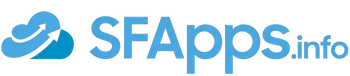
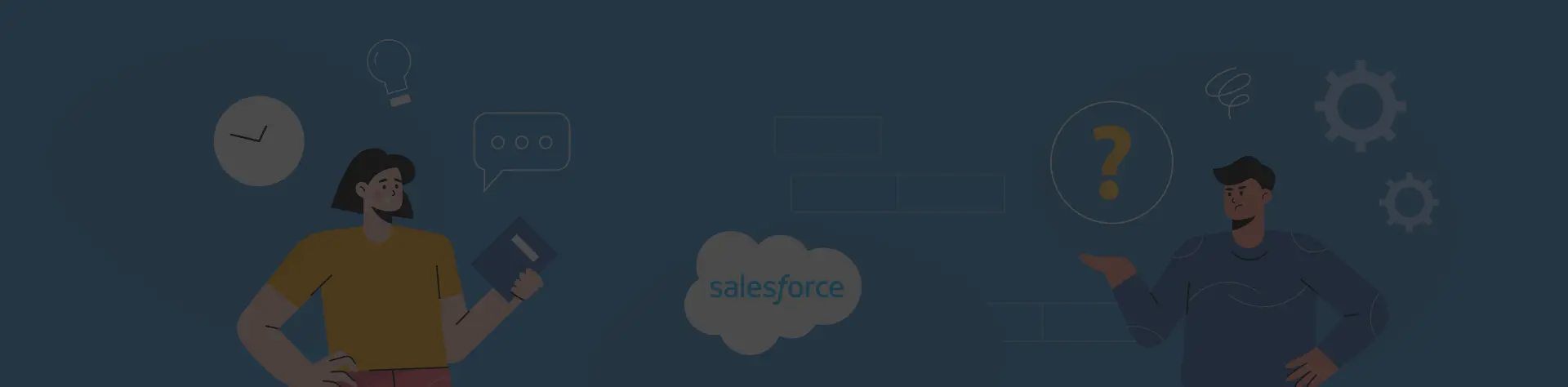
 Previous Post
Previous Post Next Post
Next Post
#1 Use clear, high-resolution images with legible text for training.
#2 Include a range of fonts, layouts, and languages to create a versatile model.
#3 Clean and preprocess images to enhance text clarity before training.
#4 Regularly update the model with new data to adapt to variations.
Hope this information will help you in training the OCR models,
Dorian