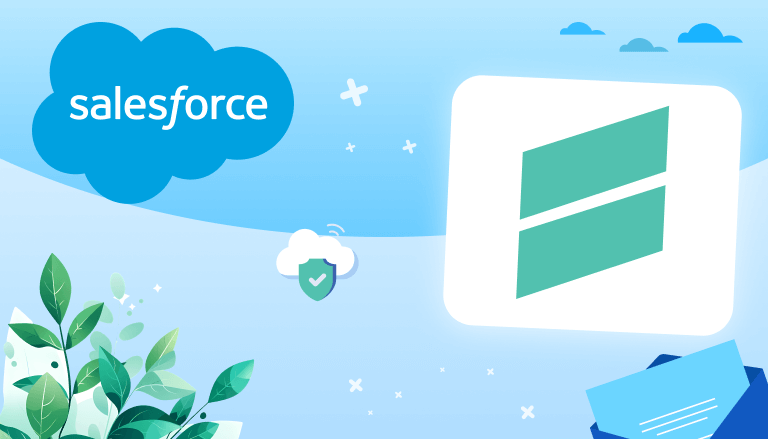
Are You Currently Using Google Sheets and Salesforce CRM?
Salesforce has long been essential for managing customer data, tracking sales, and maintaining smooth business operations. But what if you could enhance data management in Salesforce by integrating it with the simplicity and collaborative features of Google Sheets? That’s exactly what G-Connector does: it acts as a bridge between Salesforce and Google Sheets, providing an easy way to manage, analyze, and update Salesforce data within the familiar environment of a spreadsheet.
Google Sheets is a widely accessible tool that many businesses and nonprofits already use. It enables real-time collaboration, easy data sharing, and access from anywhere. Unlike traditional spreadsheets, Google Sheets operates in the cloud, allowing multiple people to work on the same document simultaneously without version control issues. This makes it ideal for teams managing large amounts of data who need to stay agile.
💡A Real World Use Case 💡
Recently I attended the CharITy Hackathon 2024 in Wroclaw, Poland, where I had the chance to work on a solution for Fundacja DOM Dbamy O Młodych, a non-profit organization. They were overwhelmed by the amount of data they managed daily — using Excel sheets, Google Sheets, and various documents to handle information about donors, orphanages, and volunteers. The team was spending hours juggling data between these tools, leaving little time to focus on their mission of helping children and finding new donors and volunteers.

By introducing Google Sheets to Salesforce automation through tools like G-Connector: Google Sheets Integration and Xappex XL-Connector 365 from Xappex, we significantly reduced the time they spent managing documents. With Salesforce data synced directly into Google Sheets, they could now automate workflows, update donor and volunteer data more efficiently, and dedicate more time to essential tasks like recruiting volunteers and raising funds. The solution helped them shift from being overwhelmed by paperwork to focusing their energy where it truly matters.
- What Is G-Connector for Salesforce?
- 1. Import Salesforce Data into Google Sheets Using SOQL
- 2. Pull Data from Salesforce Reports
- 3. Bulk Insert, Update, and Upsert Data
- 4. Scheduled Data Operations
- 5. Data Snapshots
- 6. Delete Salesforce Records from Google Sheets
- 7. Work with Data from Multiple Related Objects
- 8. Use Any Text Field Instead of IDs to Load Lookup and Master-Detail References
- 9. Dynamic SOQL Queries
- 10. Automatic Notifications
- 11. Google Drive and Forms Integration with Salesforce
- Benefits of Using G-Connector
- How to Use G-Connector: Step-by-Step Guide
- G-Connector Pricing, Support, and Customer Reviews
- Wrapping Up: Should You Use G-Connector from Xappex?
Whether you’re part of a sales team, a non-profit, or a business, the Salesforce Google Sheets connector can transform how you handle data, saving both time and effort. Compared to tools like the Excel Salesforce connector, G-Connector offers the flexibility of real-time collaboration in Google Sheets, empowering teams to work more efficiently and collaboratively.
What Is G-Connector for Salesforce?
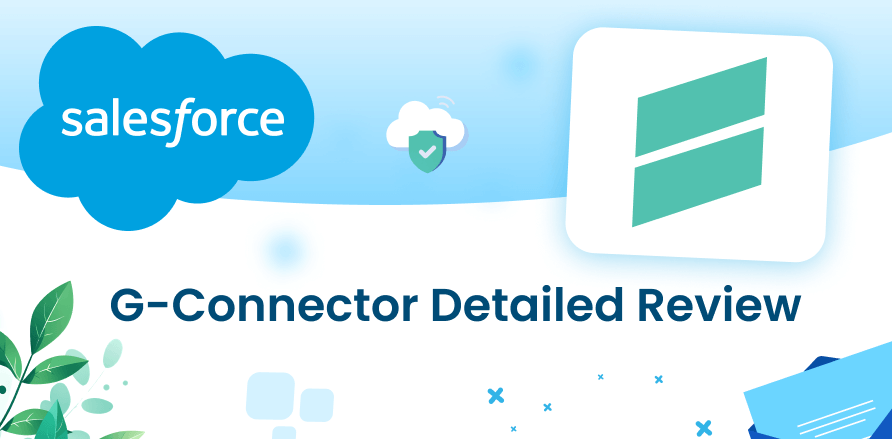
G-Connector is the leading Google Sheets to Salesforce connector, offering a seamless way to manage and automate your Salesforce data directly from Google Sheets. Created by Xappex, this powerful app allows users to exchange live data between Salesforce and Google Sheets in both directions, streamlining workflows and providing users with flexibility when handling Salesforce data.
With G-Connector, you can effortlessly import and export Salesforce data into Google Sheets without limits. Whether you need to pull large datasets from Salesforce, edit them in Google Sheets, or push them back into Salesforce, it all happens with a single click. This makes it an ideal tool for teams looking to work collaboratively on Salesforce data in a more familiar and customizable spreadsheet environment.
One standout feature of G-Connector is its ability to schedule automatic updates. You can create reports or pull data using Salesforce Object Query Language (SOQL) and set them to refresh on a predefined schedule, even when you’re offline. Imagine setting up a Salesforce report that updates every hour without manual intervention—allowing you to always have the most up-to-date data right inside your Google Sheets.
This automation feature goes a step further by letting you keep historical data snapshots stored automatically in Google Drive. This capability is useful for tracking trends, creating backups, or building dashboards to visualize changes over time. For organizations dealing with large data sets or frequent updates, this can save countless hours of manual work and data re-entry.
But the power of the G-Connector doesn’t stop there. Here’s what you can do with it:
- Mass insert, update, upsert, and delete data: Whether you’re managing thousands of records or performing data cleanups, G-Connector allows for bulk data manipulation, both manually and automatically.
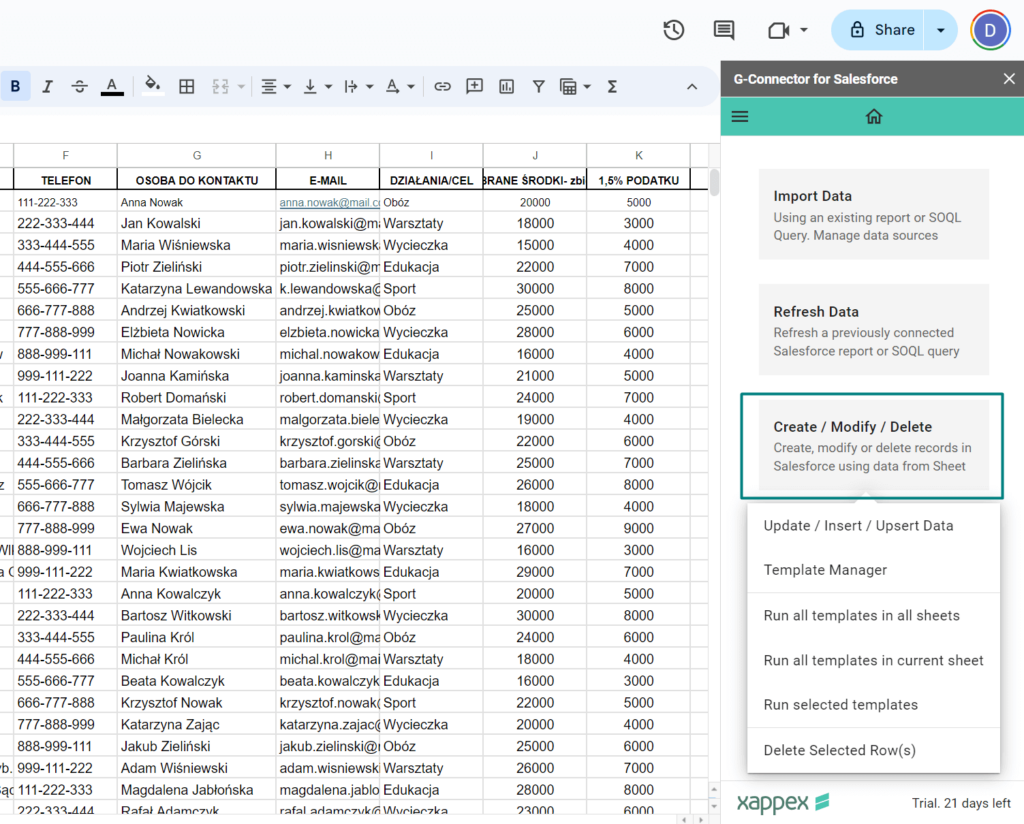
- Create shareable dashboards: With the robust tools in Google Sheets, you can build visually appealing dashboards using Salesforce data. These dashboards can be shared with team members who may not have direct Salesforce access, making it easy for everyone to stay informed.
- Collaborative access: You can grant multiple team members access to a single Google Sheet, allowing them to work together on the same set of Salesforce data in real time.
Key Highlights:
- Scheduled automatic refreshes of Salesforce reports or SOQL queries, running even when you’re offline.
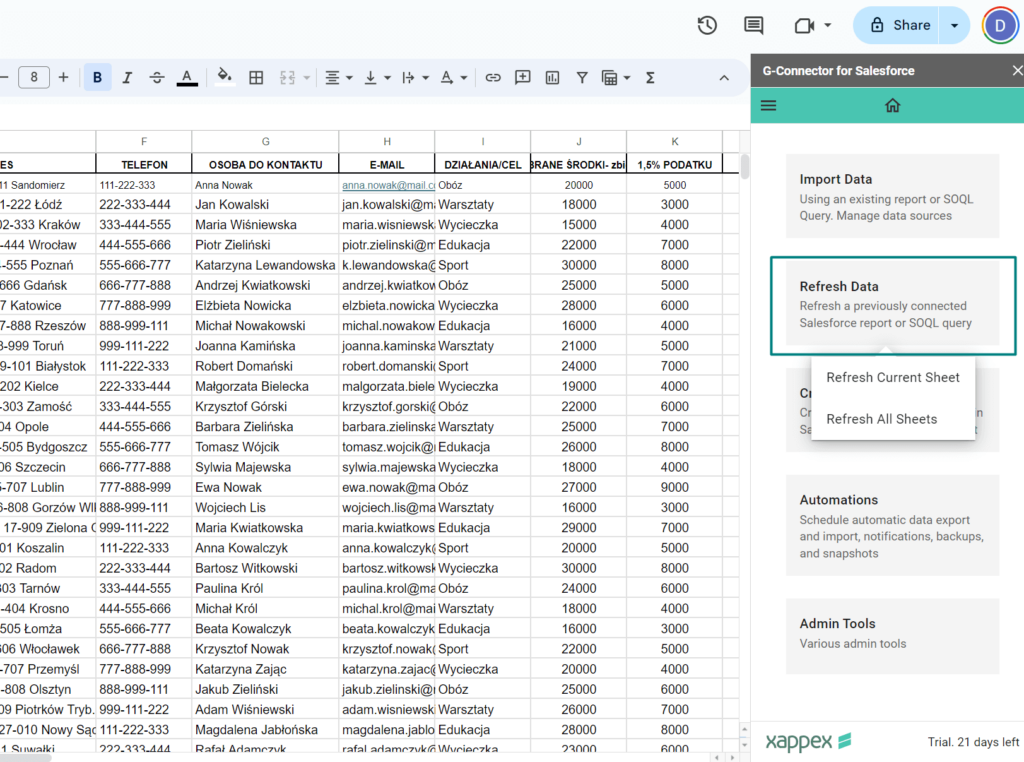
- Keep historical snapshots of your data by storing report versions in Google Drive at hourly intervals.
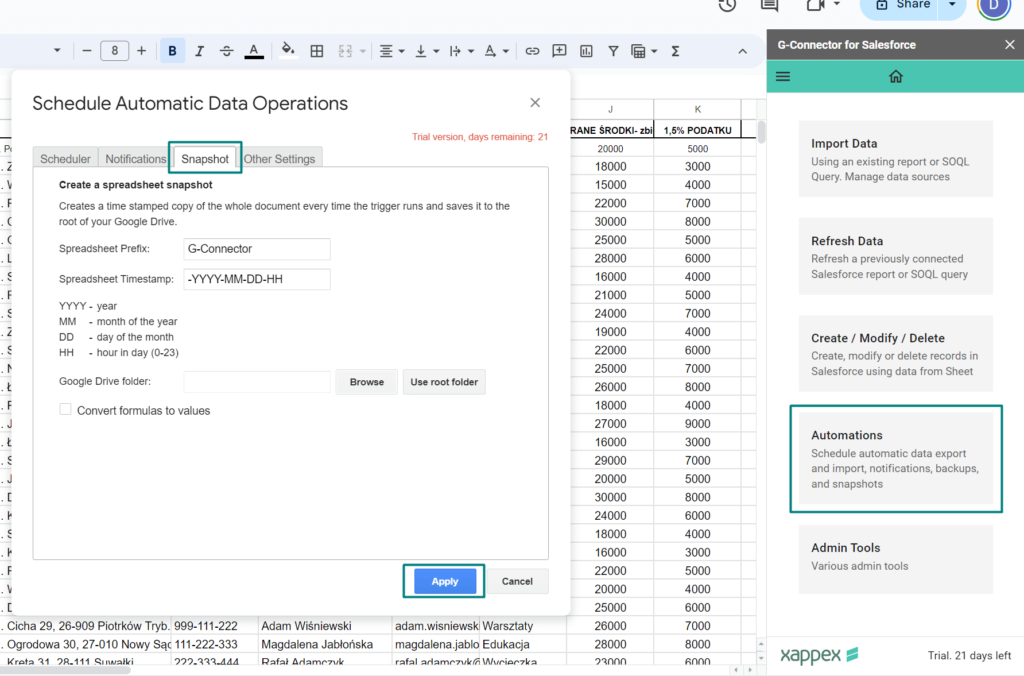
- Set up automatic alerts that notify team members if key metrics deviate from expectations.

- Run SOQL queries dynamically based on the existing data in your Google Sheets G-Connector includes a built-in formula that allows you to execute SOQL queries and retrieve data directly into specific cells.Here’s an example of one: =RUNQUERY(“SELECT sum(amount) FROM opportunity WHERE stagename =’”&B1&”‘”)
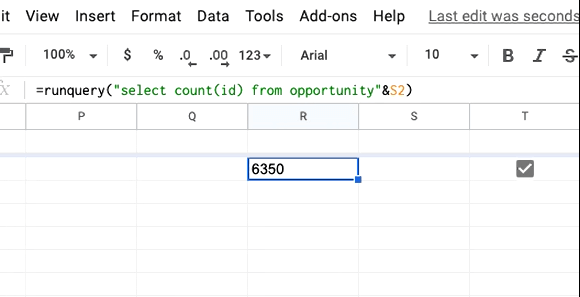
- Simplify data loading with a data loader that works directly inside any Google Sheet.
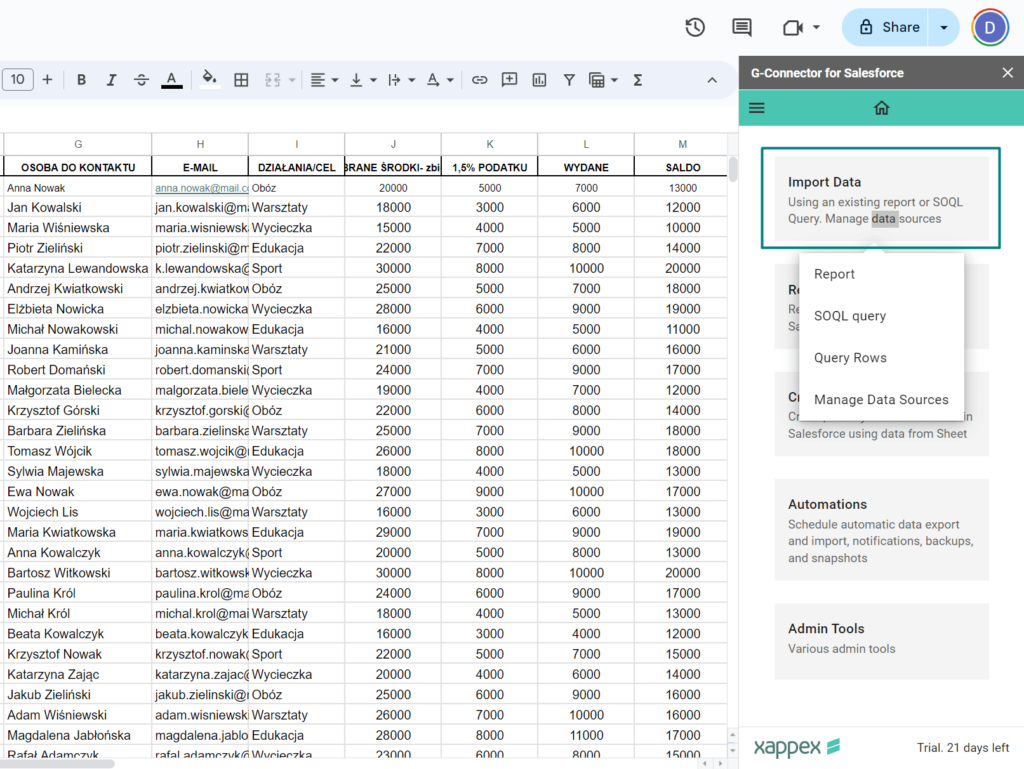
G-Connector’s versatility makes it more than just a basic Salesforce Google Sheets connector. It’s a complete solution for organizations that rely heavily on Salesforce data but prefer the flexibility and familiarity of Google Sheets for collaboration, data analysis, and reporting. Whether you’re preparing Sales Leadership Team (SLT) reports, performing data cleanups, or managing large-scale data migrations, G-Connector simplifies the process and saves time.
What’s more, G-Connector is offered on a freemium basis, meaning you can start using the basic features for free. Non-profits, like Fundacja DOM Dbamy O Młodych, can benefit from special discounts, with the first license for free and all subsequent licenses offered at half price.
Key Features of G-Connector for Salesforce
G-Connector for Salesforce offers a variety of features that help you manage and automate your Salesforce data directly from Google Sheets. This tool is designed to simplify data management, giving you the ability to work with Salesforce data without having to constantly switch between platforms or rely on manual updates. Below, we’ve outlined some of the most important features, and how they can benefit users.
1. Import Salesforce Data into Google Sheets Using SOQL
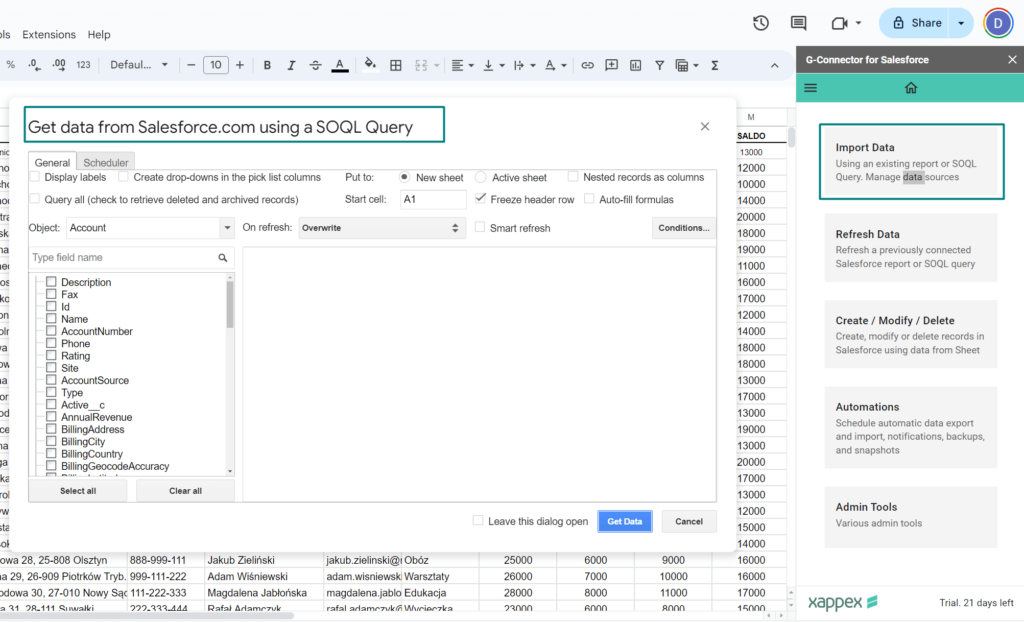
One of the key functions of G-Connector is the ability to import Salesforce data into Google Sheets using Salesforce Object Query Language (SOQL). This allows you to run advanced queries to pull specific data directly from Salesforce into Google Sheets. Whether you’re looking to retrieve a specific set of opportunities, contacts, or accounts, you can tailor your query to get just the data you need, and then work on it in Google Sheets.
More information can be found here 👉 Importing data from Salesforce.com into Google Sheets using SOQL
2. Pull Data from Salesforce Reports
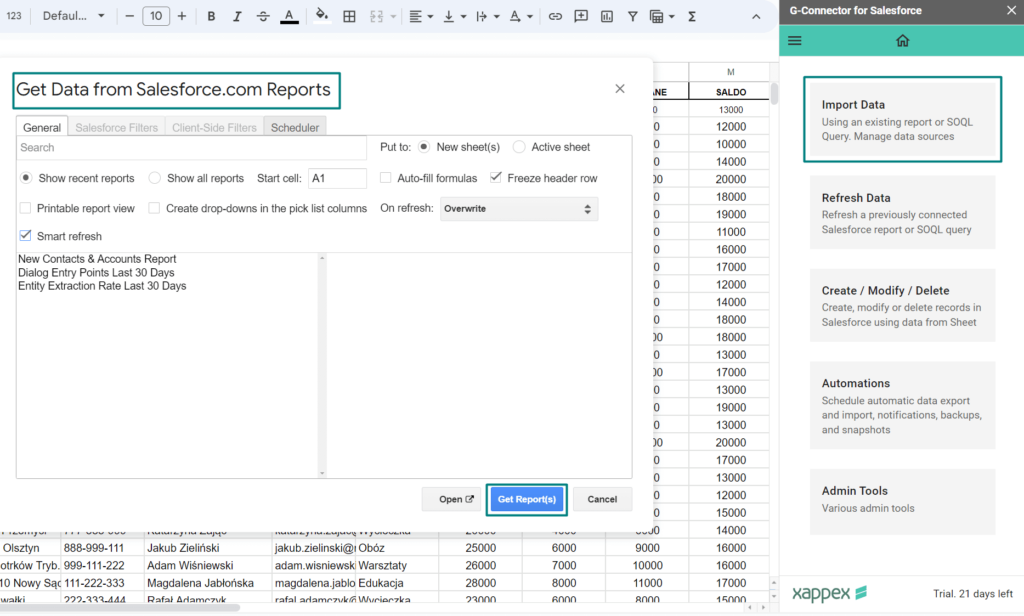
If you don’t want to write complex SOQL queries, G-Connector also lets you easily pull data from existing Salesforce reports. You can import Salesforce reports into Google Sheets with just a few clicks, giving you the flexibility to analyze or update data in the spreadsheet environment. This is particularly useful for teams that regularly run Salesforce reports but want to work on the data in a more customizable interface like Google Sheets.
More information can be found here 👉 Importing data from Salesforce.com reports
3. Bulk Insert, Update, and Upsert Data
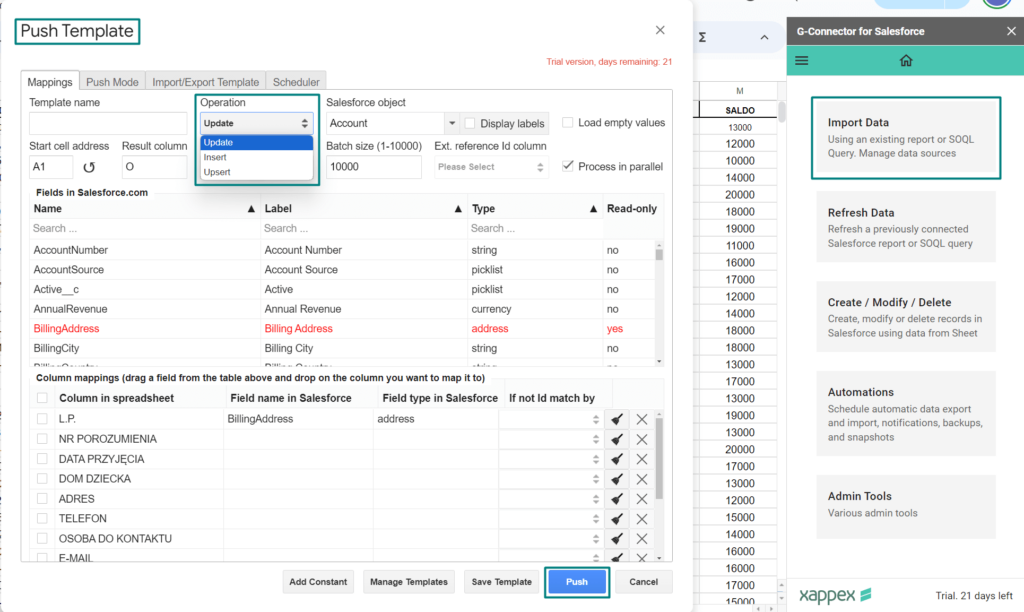
G-Connector allows for mass data operations, meaning you can insert, update, or upsert (insert/update) multiple records at once. This is perfect for managing large datasets, like when you’re adding new customer accounts or updating multiple records in one go. Instead of updating each record manually, you can make your changes in Google Sheets and push them all to Salesforce in bulk, saving hours of time.
More information can be found here 👇
- Upserting records in Salesforce from Google Sheets
- Updating existing records in Salesforce from Google Sheets
- Creating new records in Salesforce using G-Connector
4. Scheduled Data Operations
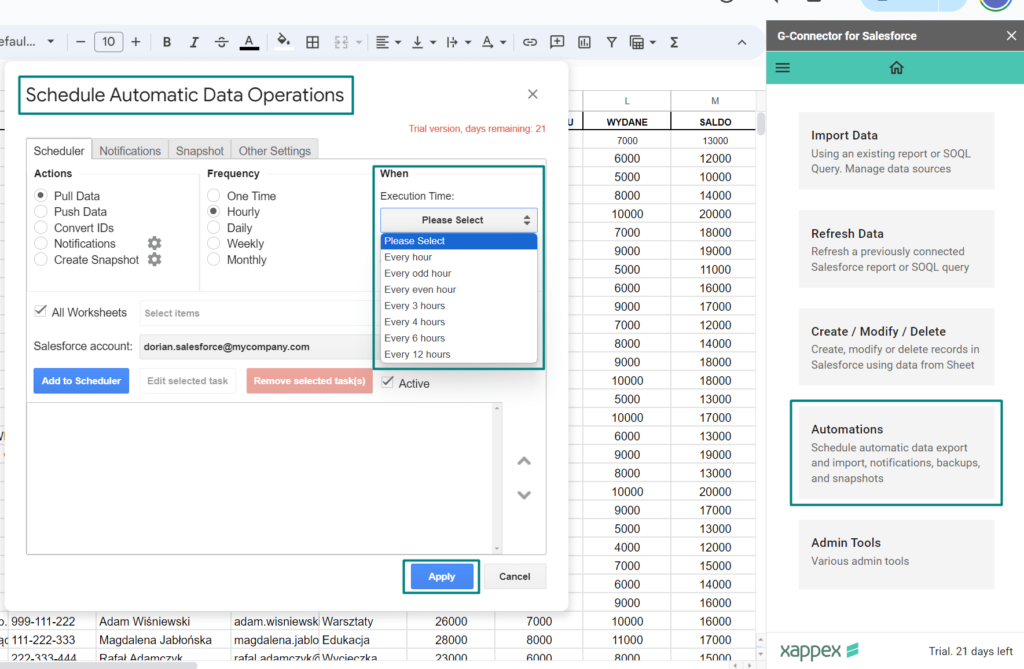
One of the standout features of G-Connector is the ability to schedule data operations automatically. You can set up automatic data refreshes, so your Google Sheets will always have up-to-date Salesforce information without you having to manually sync the data. This is particularly helpful for teams who need to keep reports and dashboards updated regularly.
You can schedule data pulls or pushes at specific intervals (e.g., every hour, day, or week), ensuring that your data is always current. Even if you’re offline, the scheduled jobs will continue to run and update your data.
More information can be found here 👉 Scheduling automatic data operations
5. Data Snapshots
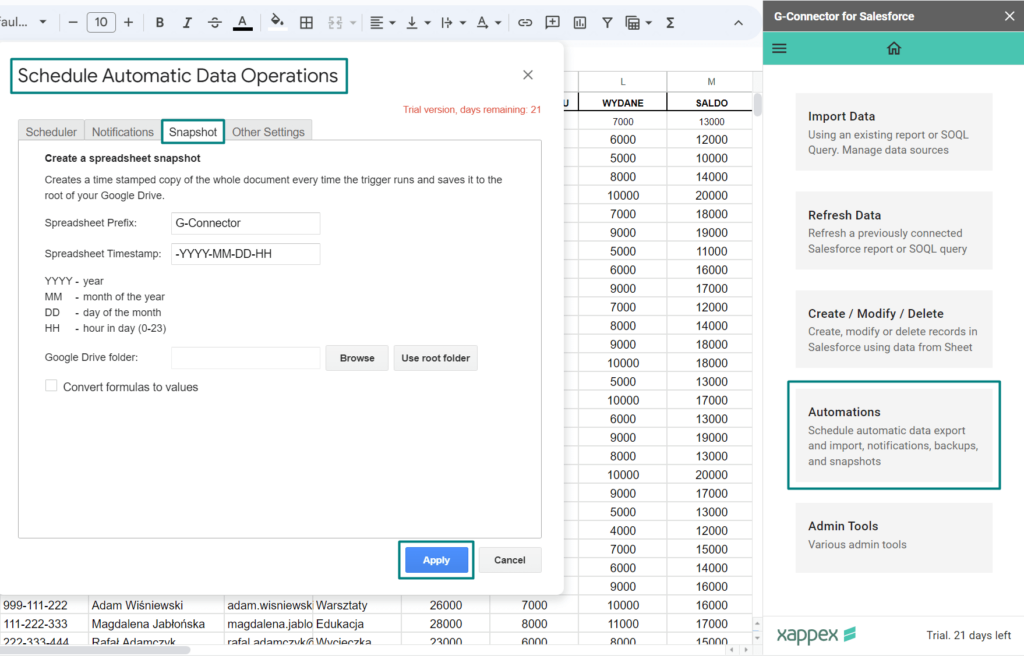
Another useful feature is the ability to take data snapshots—historical snapshots of your Salesforce data that are saved in Google Drive. You can schedule automatic snapshots that save your Salesforce data at regular intervals. This is handy for creating backups, tracking data changes over time, or storing versions of reports.
More information can be found here 👉 Scheduling automatic data snapshots in G-Connector
6. Delete Salesforce Records from Google Sheets
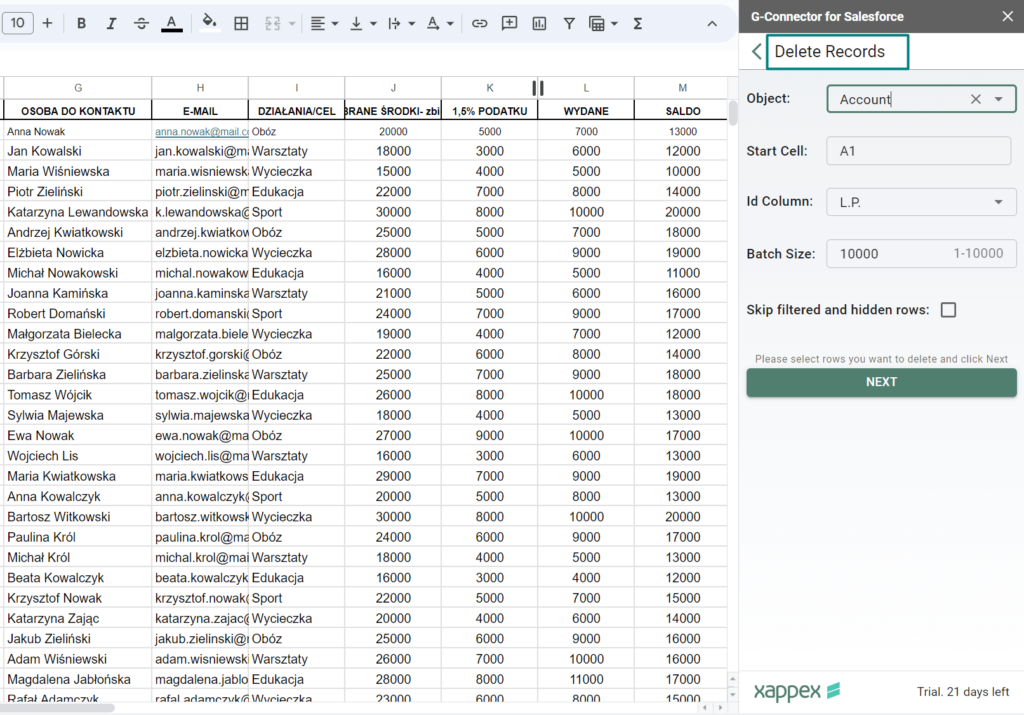
If you need to delete records from Salesforce, G-Connector can handle this process directly from Google Sheets. You simply mark the records you want to remove, and G-Connector takes care of the rest. This feature helps clean up your data quickly, especially when managing duplicate records or outdated information.
More information can be found here 👉 Deleting records from Salesforce using G-Connector
7. Work with Data from Multiple Related Objects
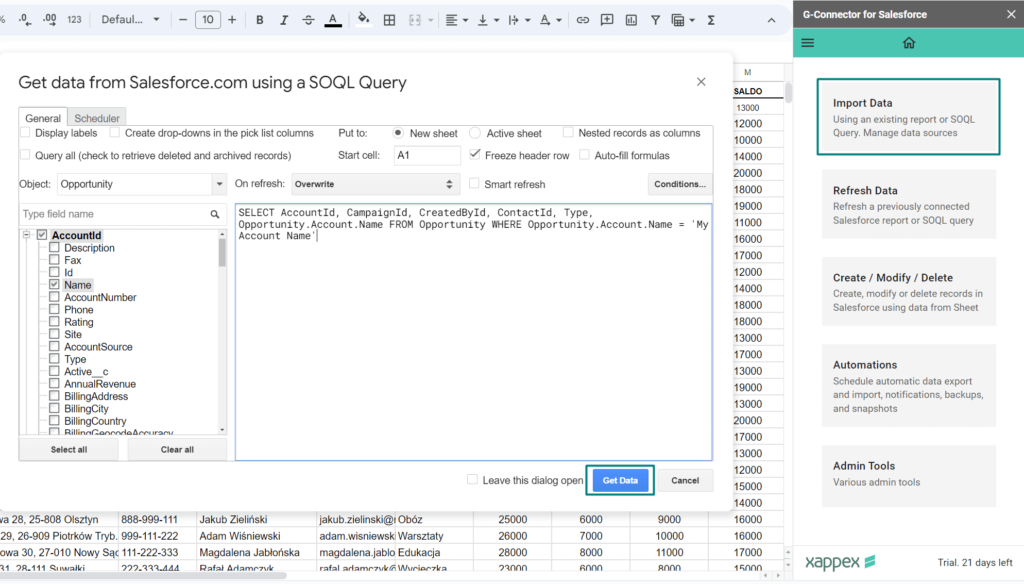
G-Connector allows you to pull data from multiple related objects in Salesforce, such as opportunities related to specific accounts or contacts. This feature gives you a broader view of how different data points connect across Salesforce, making it easier to manage relationships between records directly within Google Sheets.
More information can be found here 👉 Pulling data from multiple related objects
8. Use Any Text Field Instead of IDs to Load Lookup and Master-Detail References
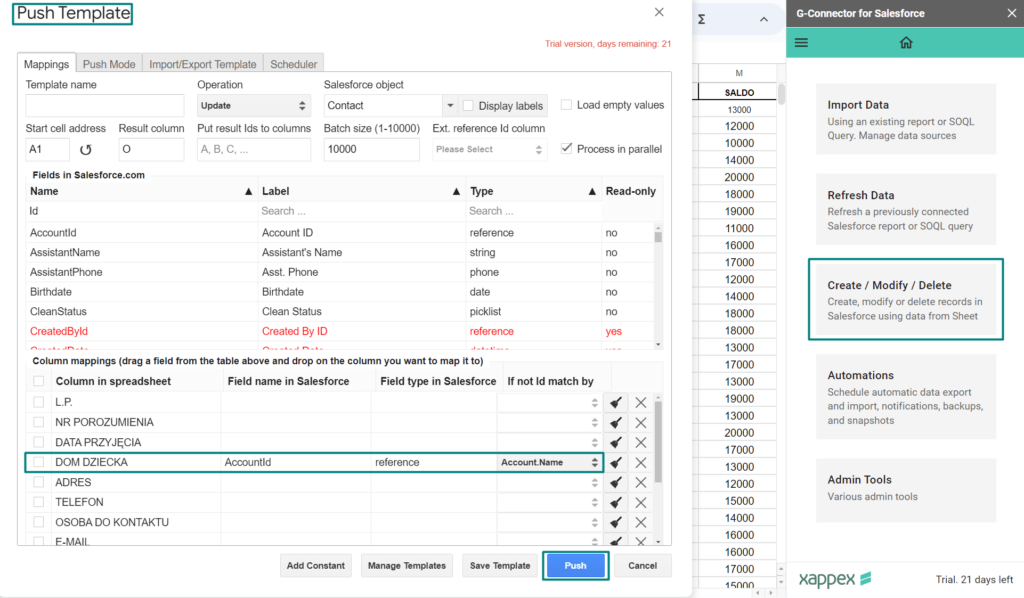
When loading references to Lookup and Master-details fields in Salesforce, G-Connector can help matching the records using any unique text field, like Name, email, or phone number. This simplifies working with data immensely, especially for team members who aren’t familiar with Salesforce’s internal IDs.
More information can be found here 👉 Using Any Text field to Identify Record References in ID, Master-detail, and Lookup Fields
9. Dynamic SOQL Queries
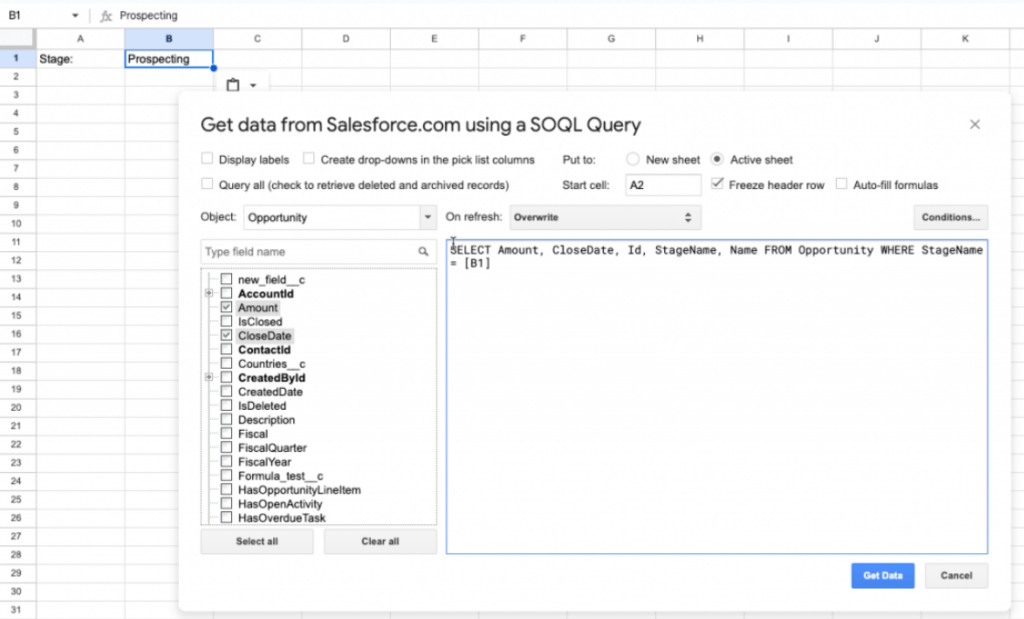
For advanced users, G-Connector also supports dynamic SOQL queries, meaning that you can create queries that change based on the existing data in your Google Sheet. This gives users a lot of flexibility to retrieve specific data based on evolving conditions in their spreadsheets.
More information can be found here 👉 Using custom formulas to dynamically pull data
10. Automatic Notifications
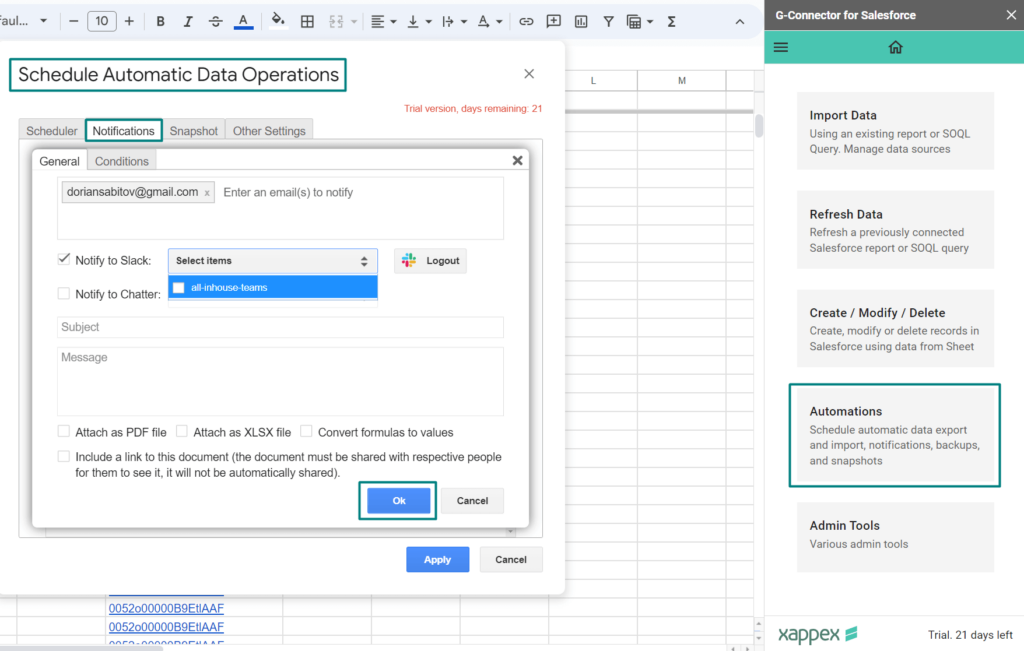
G-Connector integrates with various communication platforms, including Email, Slack, and Chatter, enabling notifications when Salesforce data changes or updates occur. This ensures your team stays informed without needing to constantly check Salesforce or Google Sheets.
More information can be found here 👉 Slack integration
These features make G-Connector for Salesforce a versatile tool that not only simplifies data syncing between Salesforce and Google Sheets but also adds powerful automation and customization options. Whether you need to bulk update records, pull data from multiple related objects, or set up automatic refreshes, G-Connector offers a range of functionalities designed to streamline Salesforce data management for businesses and nonprofits alike.
11. Google Drive and Forms Integration with Salesforce
The Google Drive integration with Salesforce allows users to upload and download attachments directly between Salesforce and Google Drive from their spreadsheet. This makes it easier to manage files related to Salesforce records without needing to constantly switch between multiple platforms. By using Google Sheets as a hub, users can access and manage relevant documents stored in Google Drive, reducing the need for additional expensive tools for file management and storage outside Salesforce.
Additionally, the Google Forms integration offers a powerful way to streamline data collection from leads or customers. Data from forms can be automatically synced to Salesforce, making it easier to manage responses in real-time, eliminate manual data entry, and gain deeper insights into customer preferences. This integration also supports real-time lead creation and updates within Salesforce, improving overall productivity.
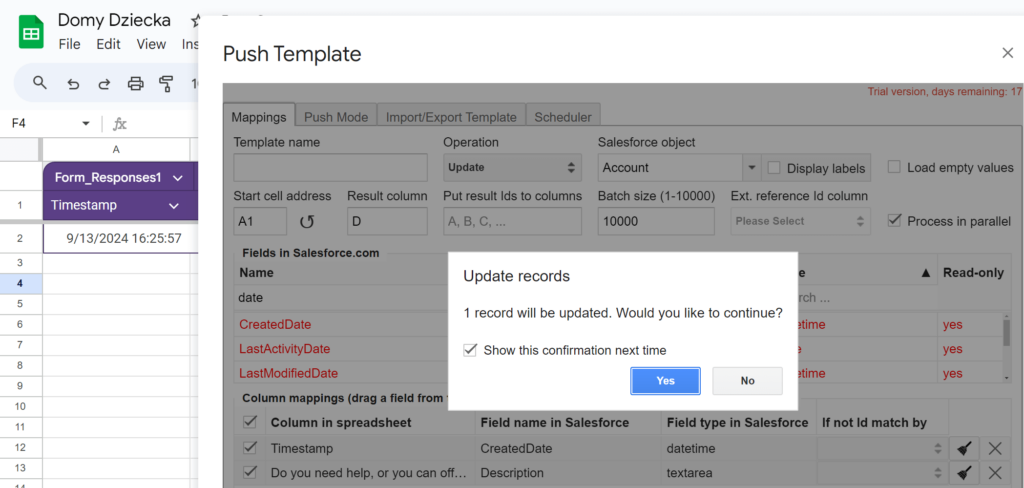
Benefits of Using G-Connector
Now that we’ve covered the key features of G-Connector for Salesforce, let’s dive into the practical benefits that these features bring to users. Whether you’re a small business, a non-profit organization, or a large enterprise, G-Connector can help you streamline your workflows, save time, and ensure data accuracy across platforms. Below are some of the most significant benefits of using G-Connector.
1. Time-Saving and Increased Efficiency
One of the most immediate benefits of using G-Connector is the time it saves by automating routine tasks. By automating data imports, exports, and updates, teams can eliminate the need for manual data entry. For instance, regularly scheduled automatic updates mean that your Salesforce data in Google Sheets is always current without you needing to run manual refreshes. This is particularly valuable for teams that rely on regular reporting or tracking, as it frees up time for more strategic work.
Consider a fundraising team at a non-profit organization, which needs to regularly update donor data. Instead of spending hours pulling data from Salesforce, formatting it in spreadsheets, and re-uploading it, the team can automate these tasks, allowing them to focus on their core mission—helping children.
2. Collaborative and User-Friendly Interface
Google Sheets is a widely used tool across industries, and its collaborative features make it a perfect environment for teams working together on Salesforce data. G-Connector enables teams to access and update Salesforce data in real-time from Google Sheets, making it easy for multiple people to work on the same dataset. This can be especially helpful for teams spread across different locations or departments, allowing them to work together seamlessly.
For example, a sales team spread across different regions can collaborate on sales reports in Google Sheets. With G-Connector, each team member can update and contribute to the same dataset without needing to switch back and forth between Salesforce and the spreadsheet. This eliminates confusion and ensures everyone is working with the same up-to-date information.
3. Enhanced Data Management for Large Data Sets
Managing large amounts of Salesforce data can be challenging, especially when it comes to bulk updates, data cleanups, or handling duplicates. G-Connector simplifies this by allowing users to perform bulk operations, such as inserting, updating, or deleting records, directly from Google Sheets. This makes it easier to handle large data sets and reduces the risk of errors caused by manual data entry.
For example, if a company needs to update hundreds of customer records due to a product recall, they can use G-Connector to pull all relevant data into Google Sheets, make the necessary changes, and push the updated data back to Salesforce in bulk—all in just a few steps.
4. Real-Time Data Insights
With G-Connector, you can seamlessly pull Salesforce data into Google Sheets and use its built-in features like charts, graphs, and pivot tables to visualize the data. This helps create real-time dashboards and reports, as you can schedule automatic data refreshes, ensuring everything stays current. This is especially useful for businesses tracking key metrics, sales targets, or fundraising efforts. Additionally, G-Connector allows external users (outside of your organization) to view and interact with Salesforce reports and data, making collaboration with partners or stakeholders more accessible.
For instance, a sales leadership team can set up a live dashboard in Google Sheets to track sales performance. The data from Salesforce will refresh automatically, giving them real-time insights without needing to log into Salesforce or manually refresh their reports.
5. Improved Data Accuracy
Manual data entry is prone to mistakes, especially when dealing with large volumes of information. By automating data transfers between Salesforce and Google Sheets, G-Connector helps reduce errors and ensures that your Salesforce records are accurate. With features like mass updating and upserting, you can update or add new records without worrying about inconsistencies or duplicates.
For example, a marketing team might use G-Connector to update thousands of lead records with new information from a recent campaign. Instead of manually entering the data, they can import it into Google Sheets, make the necessary adjustments, and then push it back to Salesforce with confidence that the data is correct.
6. Flexible Scheduling for Reports and Alerts
G-Connector’s ability to schedule data refreshes and pull real-time data from Salesforce is a game-changer for teams that rely on up-to-date information. Whether you need to track sales, manage customer data, or generate performance reports, you can schedule automatic updates and even set up notifications for when certain metrics hit predefined thresholds. This proactive approach ensures that you’re always working with the most relevant data.
For example, a finance team might set up an alert system to notify them whenever specific financial metrics exceed or fall below a certain level. With G-Connector, they can get these alerts automatically without having to log into Salesforce and manually check the data.
7. Cost-Effective Solution
G-Connector is a cost-effective tool designed to meet a wide range of data management needs, all within a single platform. It eliminates the need for multiple expensive tools by offering features that handle everything from data updates to reporting and visualization. This makes it an excellent option for organizations looking to manage large volumes of data without overspending on multiple solutions.
With G-Connector, you can achieve results that would typically require several tools working together. From the first hour of use, you can see an instant return on investment (ROI) due to its ability to streamline processes, automate tasks, and reduce the time spent on manual data entry. This means organizations can focus more on their core tasks rather than spending time and money on complex data management systems.
Additionally, G-Connector’s freemium pricing model allows users to access core features for free, with more advanced features available at affordable rates. All non-profits get their first license completely free, enabling them to efficiently manage their donor, volunteer, and operational data without breaking the bank.
Using G-Connector for Salesforce offers significant benefits in terms of efficiency, collaboration, and data accuracy. It helps users save time through automation, enhances teamwork with real-time collaboration in Google Sheets, and ensures data accuracy by reducing the risk of manual errors. Whether you’re working in sales, marketing, fundraising, or finance, G-Connector provides an easy-to-use solution for managing and automating your Salesforce data.
How to Use G-Connector: Step-by-Step Guide
In this section, we will walk you through the process of setting up and using G-Connector to seamlessly integrate Salesforce with Google Sheets. Whether you’re using it in a personal Google account or a Google Workspace environment, the setup is straightforward and can be completed in just a few steps.
Step 1: Installing G-Connector
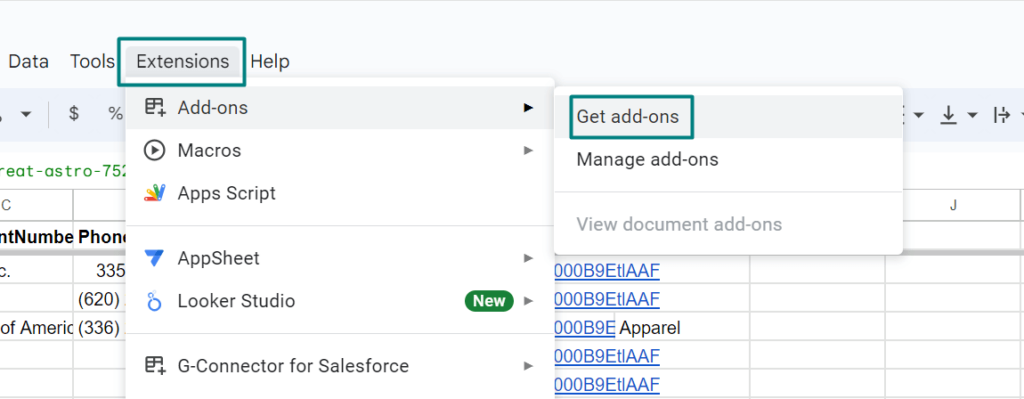
To start using G-Connector, the first step is to install the app from the Google Workspace Marketplace. Follow these steps:
- Go to the Google Workspace Marketplace:
- Open Google Sheets and click on the “Extensions” tab in the top menu.
- From the dropdown, click on Add-ons > Get add-ons.
- Search for G-Connector:
- In the Google Workspace Marketplace search bar, type “G-Connector for Salesforce”.
- Once you find the app, click on it, then hit the Install button.
- Grant Permissions:
- During the installation, you will be asked to grant G-Connector permission to access your Google Sheets. Click Allow to proceed.
- Confirm Installation:
- Once the app is installed, you’ll see a confirmation message. G-Connector will now be available as an add-on in your Google Sheets.
Step 2: Setting Up G-Connector in a Google Workspace Environment
If you’re working in a Google Workspace environment, your administrator might need to install the app for the entire domain. Here’s how this can be done:
- Administrator Access:
- The admin will need to log in to the Google Admin Console.
- Go to Apps > Google Workspace Marketplace:
- In the Admin Console, go to Apps, then navigate to Google Workspace Marketplace apps.
- Search for G-Connector:
- Use the search function to find G-Connector for Salesforce.
- Domain-Wide Installation:
- Click on Install for all users to allow everyone in your Google Workspace to use G-Connector. This installation makes the app available to all users in your organization without them needing to install it individually.
- Grant Permissions:
- As an admin, you will need to approve the necessary permissions for G-Connector to interact with Google Sheets on behalf of your organization. These permissions are standard and essential for the app to work correctly.
- Confirmation:
- Once installed, users in your domain will be able to access G-Connector in their Google Sheets under the Extensions tab.
Step 3: Connecting G-Connector to Salesforce
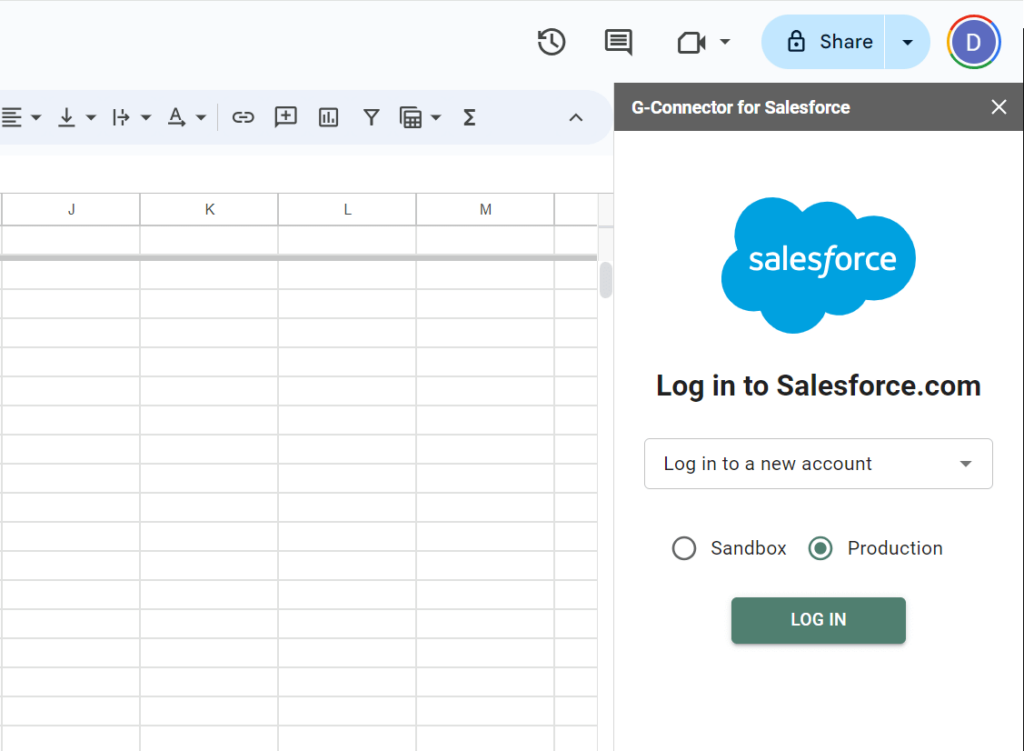
After installing the G-Connector, you’ll need to connect it to your Salesforce account:
- Open G-Connector:
- In Google Sheets, go to the Extensions tab, click on G-Connector for Salesforce, and then select Start.
- Login to Salesforce:
- A pop-up will appear asking you to log in to your Salesforce account. Enter your Salesforce credentials and click Log In. G-Connector will request permission to access your Salesforce data.
- Authorize G-Connector:
- After logging in, you’ll need to authorize G-Connector to access and manipulate your Salesforce data. Click Allow to give the necessary permissions.
Step 4: Importing Data from Salesforce to Google Sheets
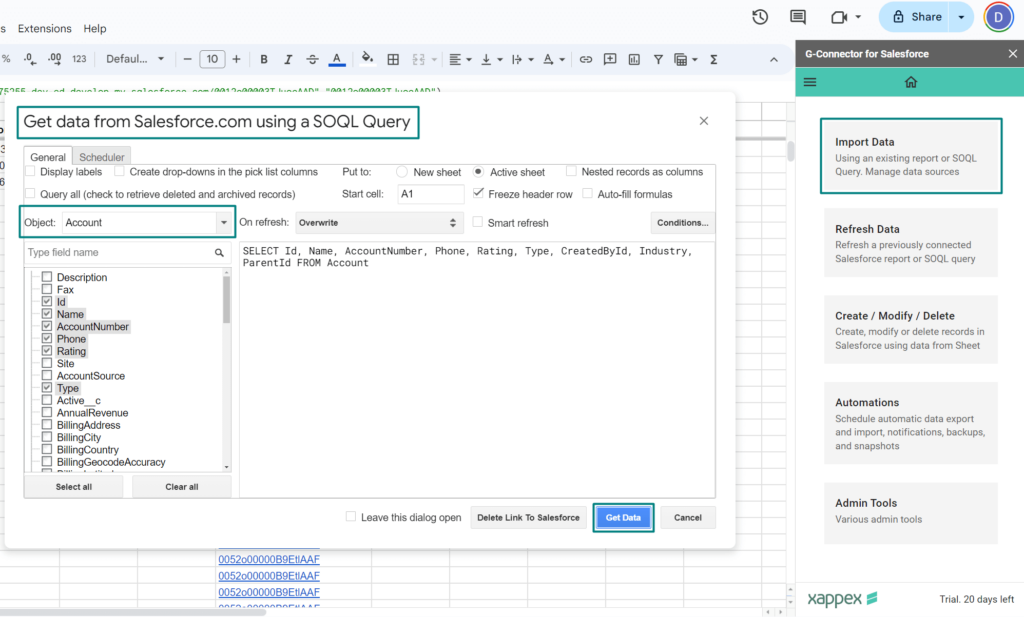
Now that G-Connector is connected to your Salesforce account, you can start importing data into Google Sheets.
- Open G-Connector:
- In your Google Sheet, go to Extensions > G-Connector for Salesforce and click on Import Data.
- Choose Data Source:
- You can either import data using a Salesforce report or by writing a SOQL query.
- For a simpler option, select Import Data from Salesforce Report, and choose the report you want to import.
- Run the Import:
- Once you’ve selected your report or defined your query, click Run. G-Connector will pull the data from Salesforce and display it in your Google Sheet.
Step 5: Pushing Data from Google Sheets to Salesforce
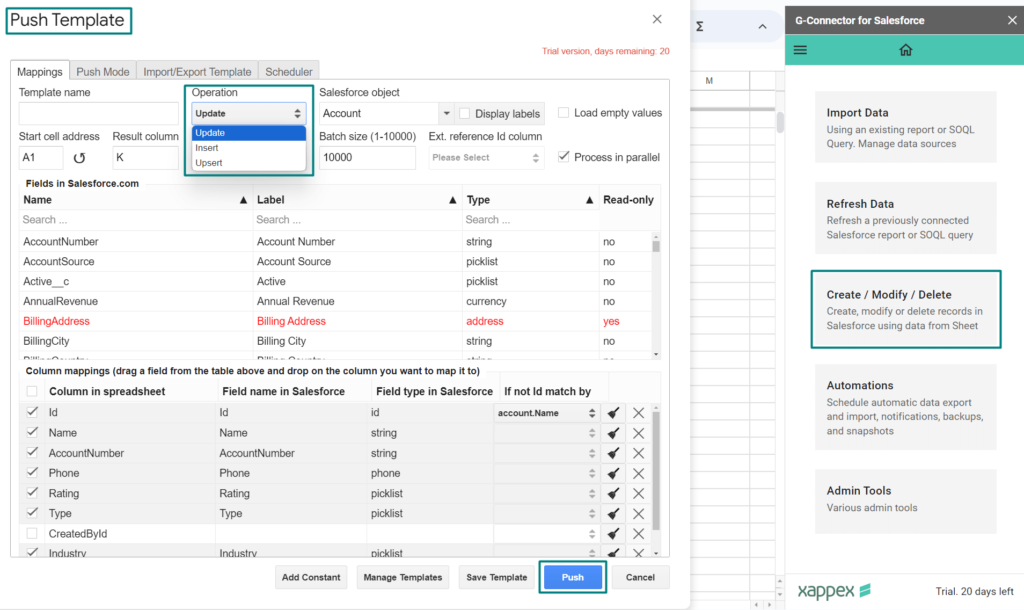
After editing or updating the data in Google Sheets, you can push those changes back to Salesforce:
- Select Data to Update:
- Make sure the data in your Google Sheet is formatted correctly for Salesforce (e.g., ensure that the fields match Salesforce field names).
- Open G-Connector:
- Go to Extensions > G-Connector for Salesforce > Create/Modify/Delete.
- Choose Push Method:
- You can either choose to Update Existing Records, Insert New Records, or Upsert (Insert and Update) records. Select the option that best fits your data.
- Run the Push:
- Click Run to push your data back to Salesforce. G-Connector will automatically update Salesforce based on your instructions, ensuring that the changes you made in Google Sheets are reflected in your Salesforce instance.
Step 6: Automating Data Syncs with Scheduled Jobs
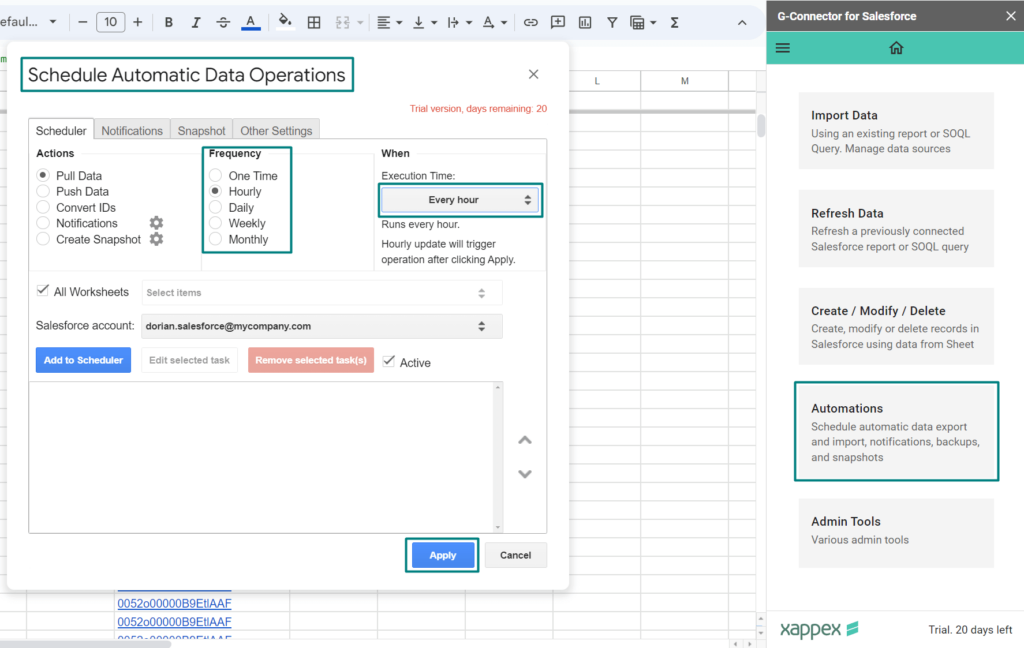
One of the most powerful features of G-Connector is the ability to automate data syncing using scheduled jobs. This allows you to keep your Google Sheets data up-to-date without needing to manually run imports and exports.
- Set Up Scheduled Jobs:
- In Google Sheets, go to Extensions > G-Connector for Salesforce > Schedule Automatic Data Operations.
- Define Your Schedule:
- Choose how often you want G-Connector to refresh your data (e.g., hourly, daily, or weekly). You can schedule data pulls or pushes to ensure that your Google Sheets always contains the most current Salesforce data.
- Run Jobs Automatically:
- Once the schedule is set, G-Connector will run the job at the defined intervals, even if you’re offline. This feature is great for teams that rely on up-to-date reports or dashboards and don’t want to worry about manual data syncing.
With these simple steps, you can easily set up and start using G-Connector to connect Salesforce to Google Sheets. Whether you’re looking to import Salesforce data, push updates back, or automate the entire process, G-Connector streamlines these tasks, saving you time and effort. Once installed, G-Connector becomes a powerful tool for handling Salesforce data in a familiar, collaborative environment.
G-Connector Pricing, Support, and Customer Reviews
Pricing
G-Connector for Salesforce offers three pricing tiers to meet the needs of different users, ranging from a free version for basic data management to more advanced paid options with premium features. Here’s a breakdown of the pricing plans:
$0/user/month – Free Plan:
- Free to use with essential features for users looking to integrate Salesforce with Google Sheets without any financial commitment.
- Pull unlimited reports from Salesforce.com into Google Sheets.
- Run SOQL queries to retrieve any data from Salesforce into a Google Sheet.
- Refresh data from Salesforce in the currently active sheet to keep your reports up-to-date.
This plan is perfect for small teams or individuals who need basic access to Salesforce data within Google Sheets, without needing advanced automation or large-scale data operations.
$99/user/year – Premium Lite Plan:
Includes all features from the free plan, plus more advanced functionality.
- Pull Salesforce reports directly into the open Google Sheet with a single click.
- Refresh data across all sheets at once, not just the active sheet.
- Upload data to Salesforce from Google Sheets using a pre-defined template (the template must be created using a full premium license).
- Control access to data loading for specific users and toggle the visibility of features centrally for enhanced management.
This option is ideal for teams who need to upload data back into Salesforce but don’t require full automation or advanced data handling.
$299/user/year – Premium Full Plan:
The most popular plan is designed for businesses or teams that need robust automation and advanced data management features.
- Schedule automatic data pulls from Salesforce to Google Sheets as frequently as every hour.
- Schedule automatic data pushes from Google Sheets back into Salesforce, ensuring that updates are always synced.
- Monitor data changes and send notifications when specific criteria are met during automatic data pushes.
- Mass update, insert, upsert, and delete Salesforce data directly from Google Sheets.
- Create data snapshots and automatically save them in Google Drive, providing an ongoing history of your Salesforce data.
- Salesforce Professional Edition support.
- Personalized assistance, including up to 2 hours of individual coaching to help set up your first template.
This plan is ideal for larger teams or businesses that require full automation, advanced data management, and ongoing data monitoring to ensure smooth operations.
Support
G-Connector for Salesforce is renowned not only for its feature set but also for its excellent customer support. Users consistently praise the quick response times and high-quality assistance provided by the support team. Whether it’s troubleshooting an issue or helping configure more complex features, the team is known for going above and beyond to resolve user concerns.
Additionally, the tool comes with a comprehensive knowledge base and tutorial videos , providing detailed guides on various functions, from installing G-Connector to performing complex tasks like updating records or scheduling automatic syncs.
For Premium Full users, G-Connector includes personalized onboarding support, offering up to 2 hours of individual coaching to help set up templates and workflows tailored to your specific needs.
Customer Reviews
G-Connector has received an average rating of 4.5 stars, showcasing its popularity and effectiveness across various industries. Users appreciate the tool’s ability to save time, simplify complex data tasks, and automate routine processes. Here are some highlights from recent reviews:
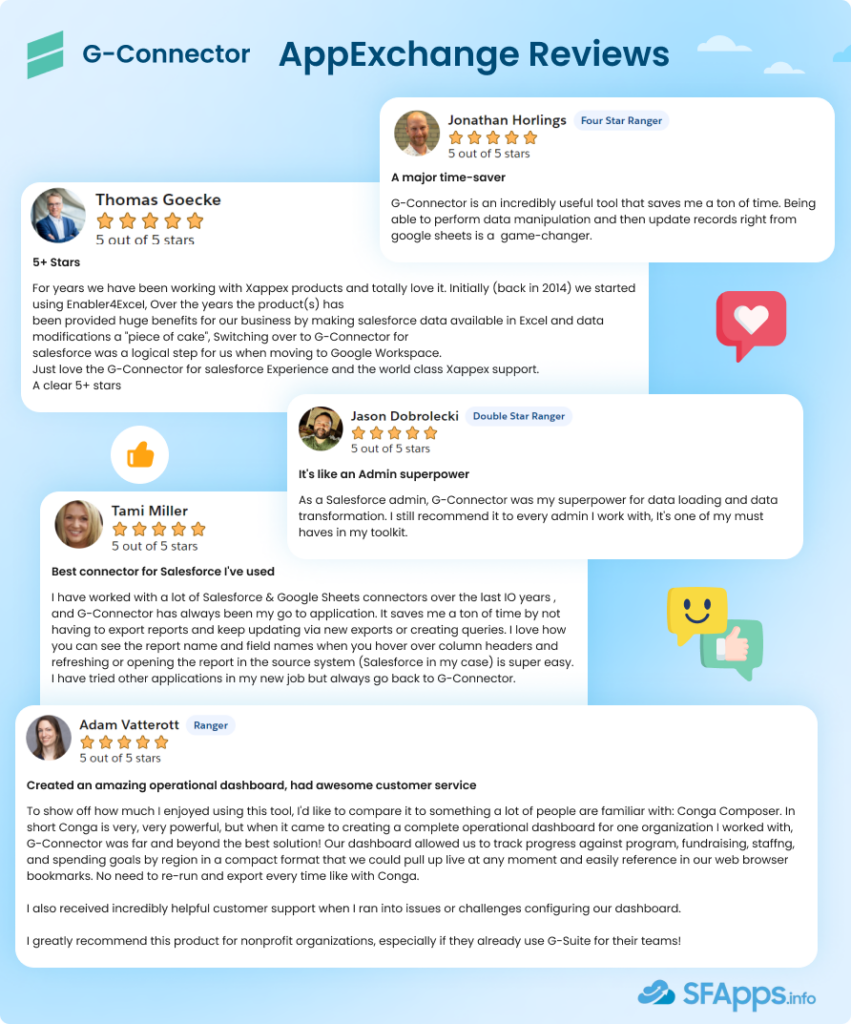
Summary of Reviews
Customers love G-Connector for several reasons:
- Ease of use: Even complex tasks like data migrations, bulk updates, and real-time data syncing are simplified.
- Time-saving features: Automation tools, such as scheduled data pulls and pushes, eliminate the need for manual work.
- Outstanding support: Many users praise the fast and helpful customer service that quickly resolves issues.
- Advanced capabilities: Features like mass data operations and dynamic dashboards make it a versatile tool for businesses and nonprofits alike.
Wrapping Up: Should You Use G-Connector from Xappex?
Google Sheets data management in Salesforce can be a challenge, but G-Connector for Salesforce makes this process straightforward and efficient. This Salesforce connector for Google Sheets allows users to easily transfer data between Salesforce and Google Sheets, saving time and effort. Whether you’re pulling real-time data into a spreadsheet or pushing updates back into Salesforce, this Google Sheets Salesforce connector ensures that your data stays in sync.
With G-Connector, there is no need to manually export or import data anymore. Instead, this Salesforce to Google Sheets connector automates these tasks, allowing users to schedule data pulls, mass updates, or even delete records with ease. This data connector for Salesforce Google Sheets is especially helpful for organizations that rely on accurate, real-time data to make informed decisions.
The Xappex G-Connector also offers users the ability to schedule automatic data refreshes, keeping your Google Sheets up to date without manual intervention. This means you can always work with the most current data available. By using the G-Connector for Salesforce, teams can manage Salesforce data in the familiar environment of Google Sheets, making tasks like reporting, data analysis, and updating records much simpler.
If you’re wondering what a G Connector for Salesforce is, it’s a solution developed to connect Salesforce with Google Sheets, allowing for real-time, bidirectional data transfer. This G Connector Salesforce tool provides flexibility for teams of all sizes, offering free, premium lite, and premium full versions to cater to different needs. The ability to automate data processes and perform bulk actions directly from Google Sheets makes it a versatile tool for any organization that manages large datasets.
G-Connector for Salesforce is a versatile tool that simplifies a wide range of data management tasks between Salesforce and Google Sheets. It goes beyond just syncing data—offering features like automating updates, managing records, and streamlining workflows. With its ability to handle multiple tasks in one platform, G-Connector makes managing Salesforce data more efficient and hassle-free. For teams or organizations that regularly use Salesforce and Google Sheets, this all-in-one tool is essential for improving productivity and optimizing data management processes.

Dorian is a 6X Certified Salesforce Developer and Administrator with a start in the IT world as a CRM Admin in 2020. Since diving into Salesforce in 2021 via Trailhead and Focus on Force, he has achieved a Ranger Rank, earned several Superbadges, and bagged certifications including the Salesforce Certified Administrator, Platform App Builder, Associate and Platform Developer I by 2023. In 2024 he also became Salesforce Certified AI Associate and earned Certified AI Specialist Certification in 2025. Dorian is very keen on continuous learning, always looks for fresh ways to improve his knowledge. He enjoys running, boxing, kickboxing and reading diverse kinds of books in his free time.
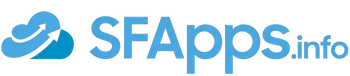
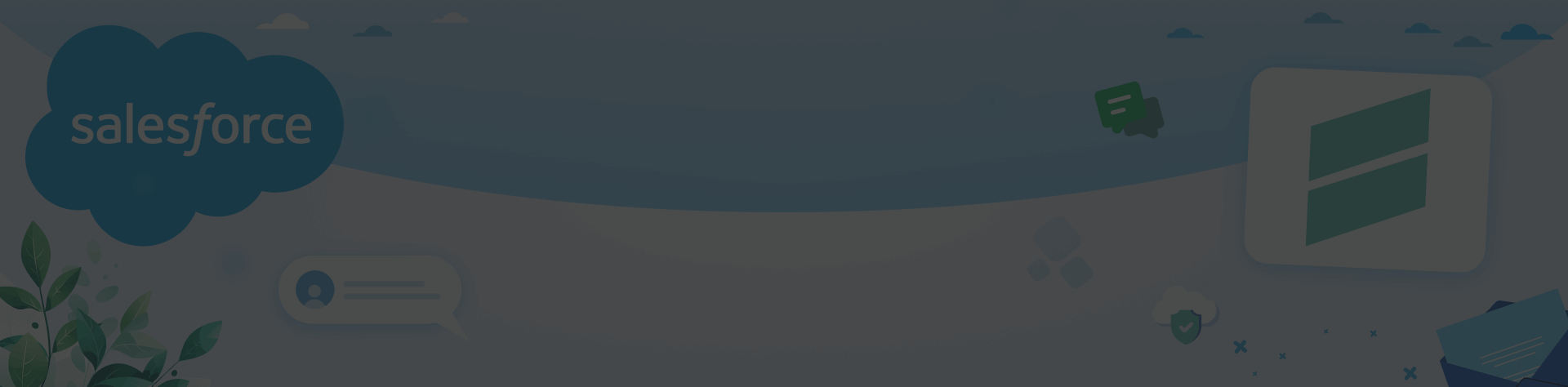
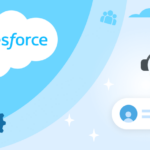 Previous Post
Previous Post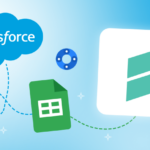 Next Post
Next Post