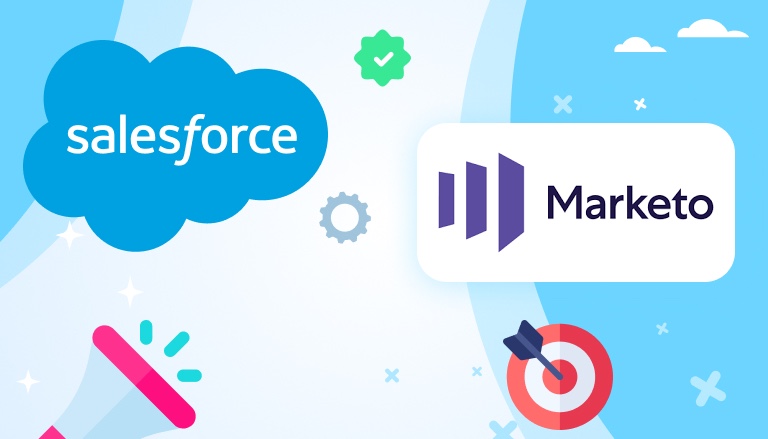
Connecting your marketing and CRM tools can make your work much easier and more efficient. A well-planned Marketo Salesforce integration helps your teams work better together by syncing important data like leads, accounts, and campaigns. This creates a smooth system that saves time and improves results.
The Salesforce Marketo integration allows businesses to track and manage leads more effectively. Marketing teams can nurture leads through campaigns in Marketo, and when those leads are ready, they are automatically transferred to Salesforce for sales follow-up. This process ensures timely engagement and smoother transitions between marketing and sales teams.
Insight:
Customer Engagement through Marketo: Marketo users have reported up to 35% higher customer engagement rates due to Marketo’s robust tools for segmentation, personalized email marketing, and dynamic content creation.
In this Marketo Salesforce integration handbook, we’ll walk you through the steps for a successful integration, ensuring both platforms work seamlessly together. Whether you’re new to these tools or looking to improve your current setup, we’ll show you how to unlock the full potential of Marketo and Salesforce integration with simple instructions and practical tips. Making the most of Pardot consulting services can improve your marketing tasks and lead nurturing, helping your business to grow.
Why You Should Consider Salesforce Marketo Integration
Marketo is one of the leading marketing automation platforms, allowing you to create personalized marketing campaigns and automate lead nurturing. Salesforce, on the other hand, is the world’s most popular CRM platform, used by businesses to manage customer relationships, track sales, and enhance productivity.
When you implement a Marketo to Salesforce integration, you unlock a powerful combination that helps you:
- Seamlessly transfer leads and data between the two platforms.
- Improve lead nurturing and follow-ups.
- Provide your sales team with enriched data to close deals faster.
- Align marketing and sales efforts for better collaboration.
Salesforce integration with Marketo syncs important data, such as leads, contacts, accounts, users, opportunities, campaigns, custom objects, and activity. It’s important to create a marketing dashboard in Salesforce that fits your business needs so you can easily track and review key metrics on a regular basis.
- How to Set Up Marketo to Salesforce Integration
- Top 5 Recommended Apps for Marketo Integration Salesforce
- Cost of Marketo and Salesforce Integration
- Marketo Salesforce Integration Challenges
- FAQs Salesforce Marketo Integration
- 1. How does Marketo sync custom fields from Salesforce?
- 2. How long does it take to integrate Marketo with Salesforce?
- 3. Can I customize what data is synced between Marketo and Salesforce?
- 4. Do I need technical skills to set up the integration?
- 5. What’s the difference between the Marketo Sales Insight app and native integration?
- Conclusion
How to Set Up Marketo to Salesforce Integration
There are two main ways to make Marketo Salesforce integration setup: using the Marketo Sales Insight app from Salesforce AppExchange and following the native integration documentation provided by Marketo. Each approach has its strengths and is suitable for different integration needs. The app offers a simple setup, perfect for syncing leads and activities quickly, and provides features like lead scoring and campaign insights.
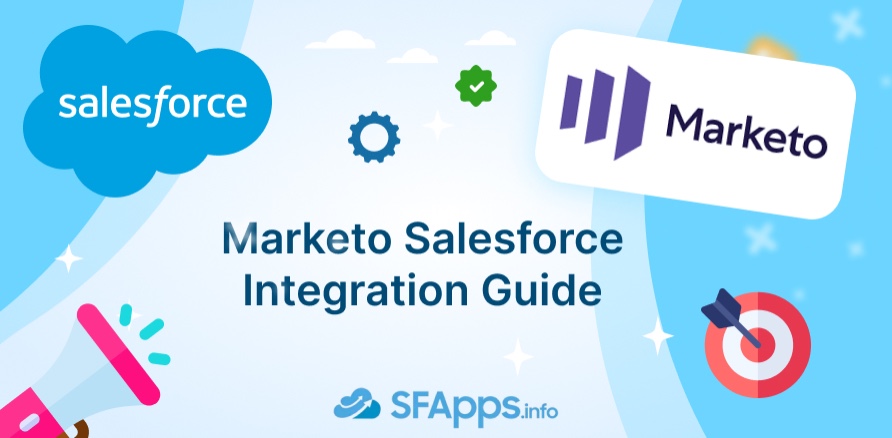
For more advanced needs, the native integration offers better control, allowing custom field syncing, handling API calls, and troubleshooting. This approach works best for organizations requiring a tailored solution with more flexibility and deeper integration capabilities. Follow this Salesforce Marketo integration tutorial.
Setting up from AppExchange (Marketo Sales Insight)
The first option is to use the Marketo Sales Insight app, which is available on Salesforce AppExchange. This method is simple and straightforward, making it ideal for businesses looking for a quick and easy integration. To set it up, follow these steps:
- Install Marketo Sales Insight: go to the AppExchange in Salesforce, search for “Marketo Sales Insight,” and click Get It Now to start the installation.
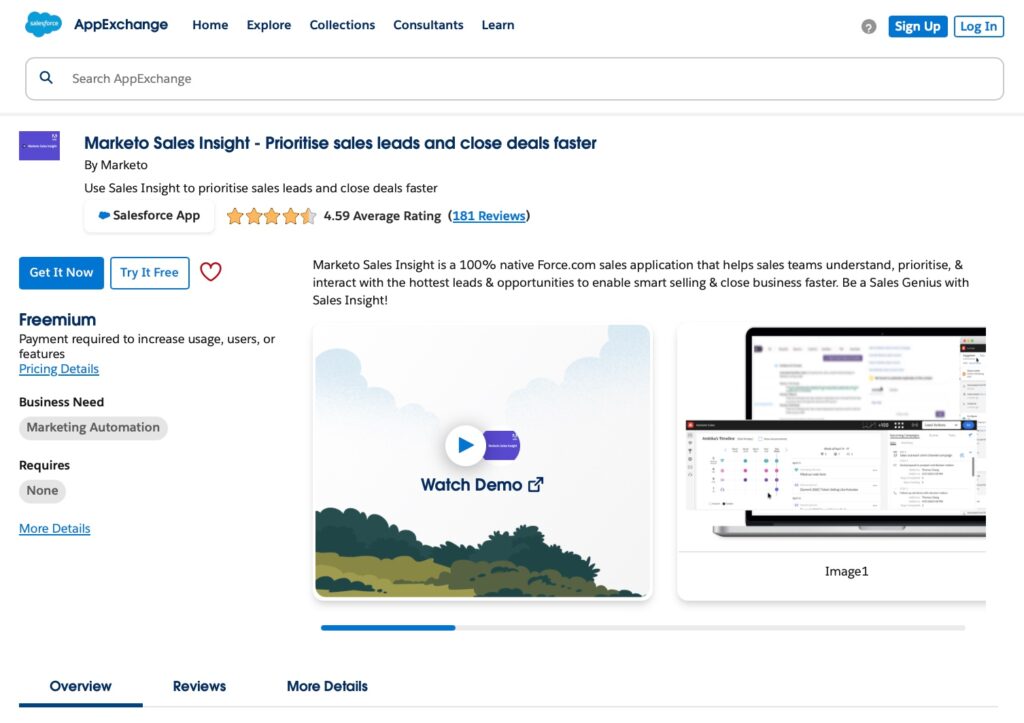
- Choose your installation method: Select whether you want to install the app for your Entire Organization or just for Specific Users.
- Confirm installation: after the app is installed, verify that Marketo Sales Insight appears in your Installed Packages list.
- Start setup: begin the setup process by following the on-screen prompts. You will need to configure various settings, including syncing data between Salesforce and Marketo, and checking the status of the Marketo Sales Insight items and objects.
- Verify objects and data sync: finally, verify that all objects in the integration, like Leads, Opportunities and Contacts, are correctly synced between Salesforce and Marketo.
This method is quick and easy, making it ideal for basic integrations. However, it may not offer the level of customization some businesses need for advanced marketing campaigns or CRM configurations. So, let’s look at a solution from the Marketo Salesforce integration docs.
Insight:
The sync between Salesforce and Marketo is bidirectional only for leads, contacts, and Salesforce campaigns. In these cases, whenever you make changes in either Salesforce or Marketo, your updates will be reflected in both systems. All other syncs are from Salesforce to Marketo only.
Native Integration (Advanced Customization)
On the other hand, if you need custom fields or advanced syncing, Marketo’s native integration offers greater flexibility. It’s ideal for businesses requiring control over data flow, custom objects, Marketo Salesforce integration API calls handling, or advanced lead scoring. Unlike the AppExchange app, it supports detailed configurations and troubleshooting. Custom fields must be created in Salesforce first, as Salesforce takes priority in this setup. Follow the steps of this Marketo Salesforce integration tutorial:
Step 1: Prepare Your Salesforce Org
First, you need to create custom fields in Salesforce for the data that will sync with Marketo:
- Log in to Salesforce and click the Setup gear icon.
- In Object Manager, go to Lead and then Fields & Relationships.
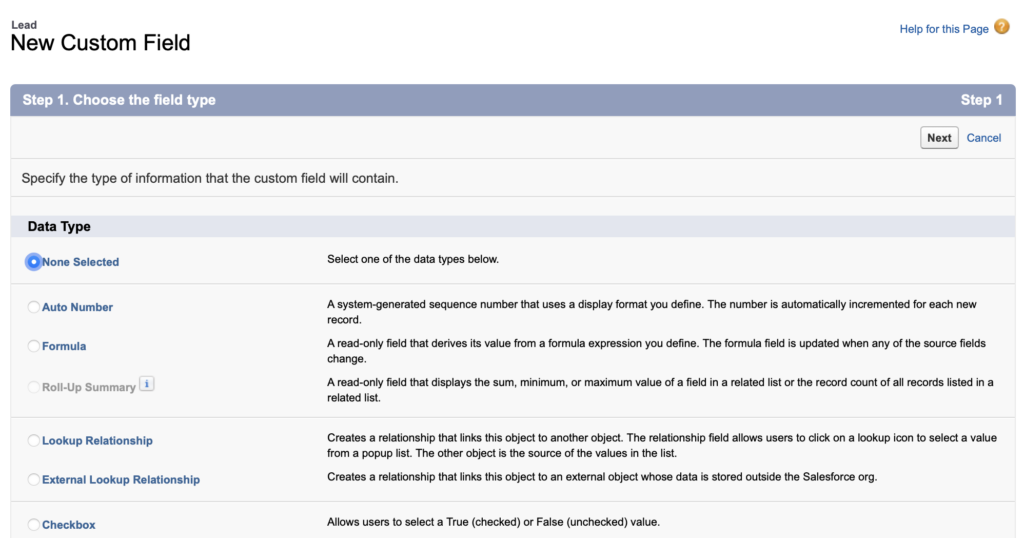
- Click New to create custom fields: Score, Acquisition Program, and Acquisition Date, they should look like this:
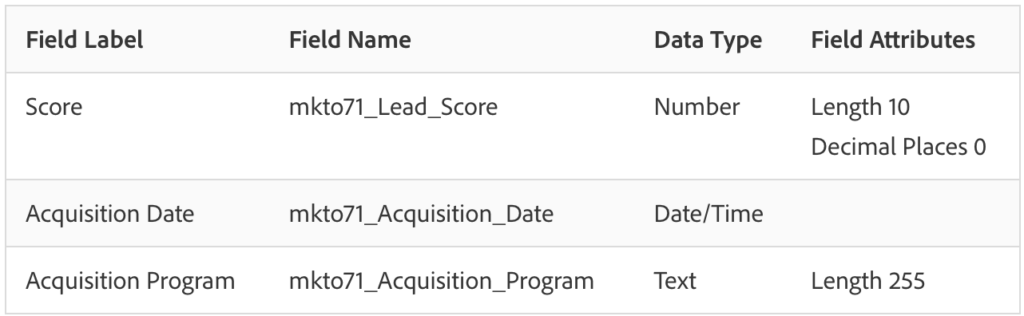
To implement a Marketo Salesforce integration formula field, you can create custom formula fields in Salesforce that sync with Marketo. These fields help automate processes like lead scoring and tracking, enabling seamless data transfer between the two platforms.
- Assign appropriate field types and set field-level security.
- Update page layouts for both Lead and Contact objects.
- Map these custom fields between leads and contacts for lead-to-contact conversion.
Step 2: Create a Salesforce User for Marketo
To make Marketo integration with Salesforce first you need to create new profile and user:
- Go to Setup and search for Profiles.
- Click on New.
- Clone profile of Standard User, you can name the profile “Marketo-Salesforce Sync” and click Save.
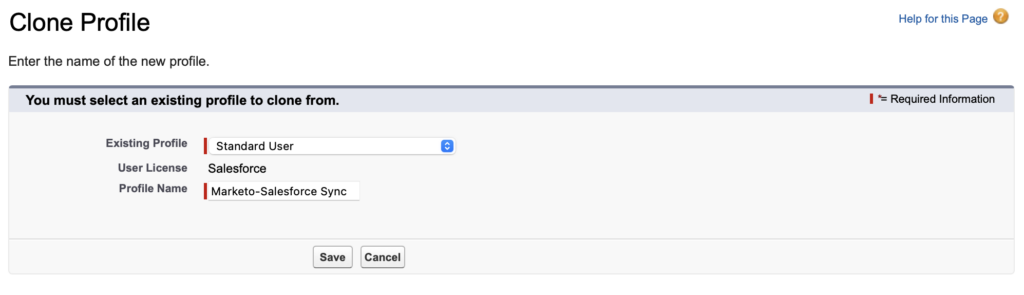
- Click Edit to set the security permissions, make sure the following boxes are checked:
- API Enabled
- Edit HTML Templates
- Manage Public Documents
- Manage Public Templates
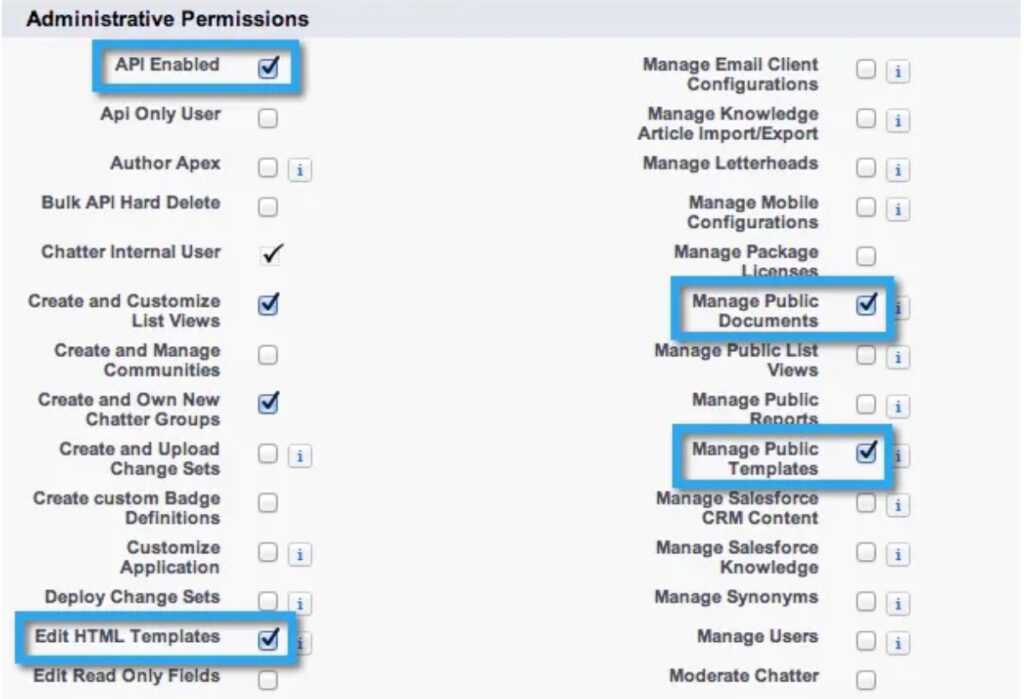
5. Under the General User Permissions section, make sure the following boxes are checked:
- Convert Leads
- Edit Events
- Edit Tasks
6. Under the Standard Object Permissions section, make sure that Read, Create, Edit, and Delete permissions are checked for:
- Accounts
- Campaigns
- Contacts
- Leads
- Opportunities
7. Click Save, additionally you can set Field Permissions, first you need to find out what custom fields are necessary to sync and than make changes.
8. Create new user:
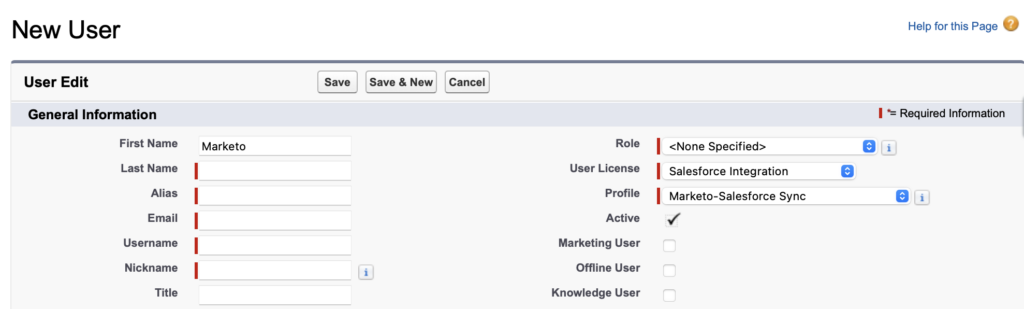
Step 3: Generate Salesforce Security Token
You will need a security token to make Marketo and Salesforce integration:
- Log in to Salesforce with the created user.
- Click on your avatar (profile icon) → Settings.
- Navigate to My Personal Information → Reset My Security Token.
- Check your email for the security token.
Step 4: Set Up Salesforce integration Marketo
- Log in to your Marketo account.
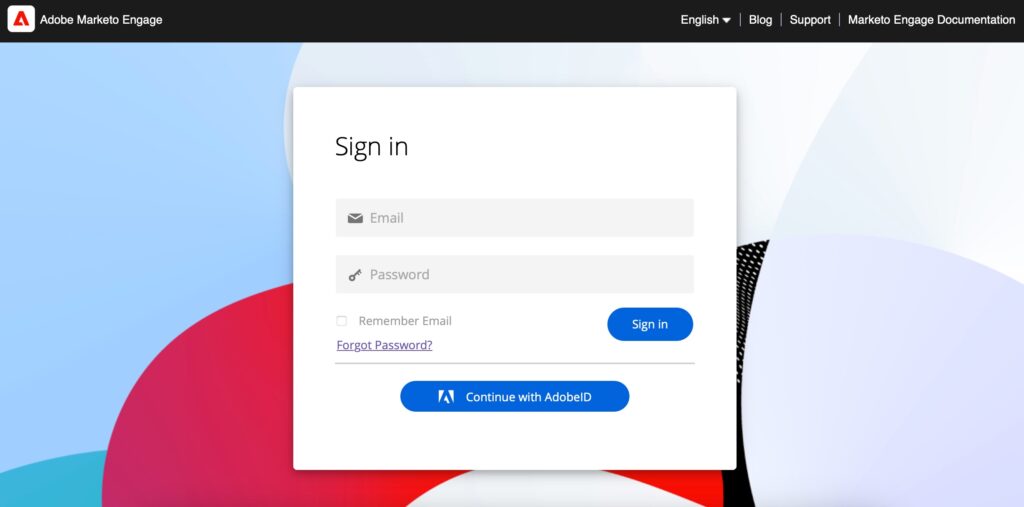
- Go to Admin, select CRM and click Sync with Salesforce.
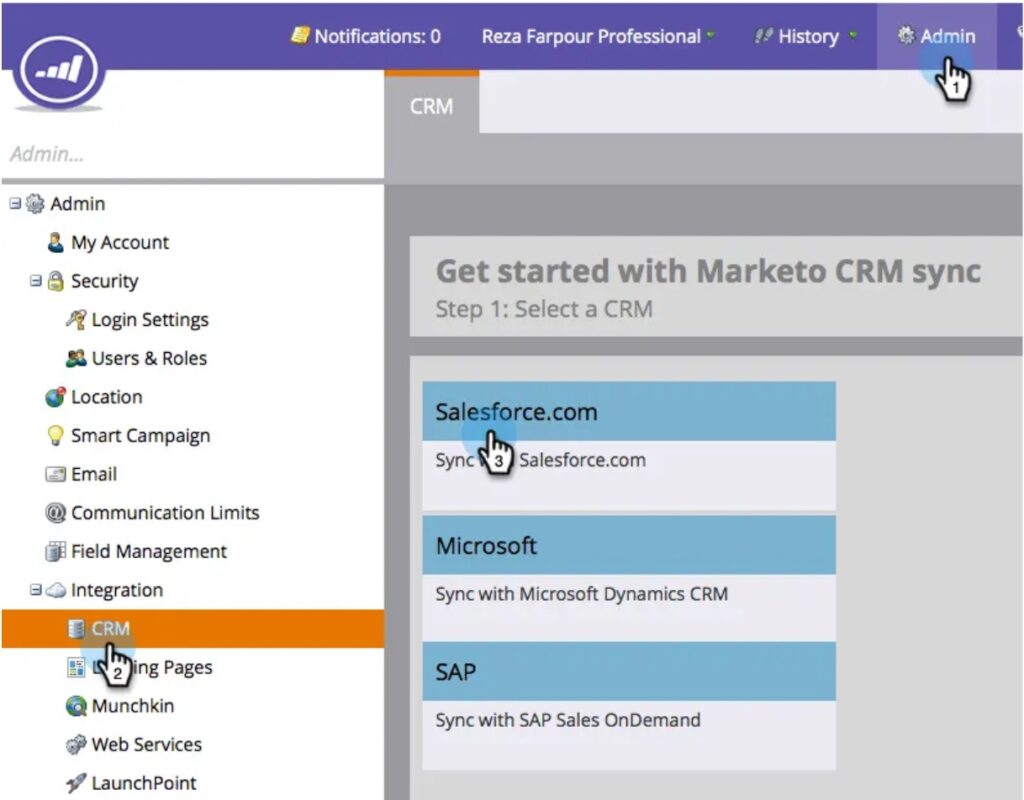
- Fill in the Salesforce credentials: username, password and token.
- Read the warning, then click Confirm Credentials.
- Follow the steps to start Salesforce Sync.
Top 5 Recommended Apps for Marketo Integration Salesforce
While the native integration between Marketo and Salesforce can be difficult, for a smoother experience, it’s better to consult professionals. However, you can improve it with third-party tools. These apps can help automate tasks and make the integration more efficient. For instance, campaign monitoring Salesforce apps can optimize your marketing efforts by tracking and analyzing campaign performance in real-time.
Ranosys
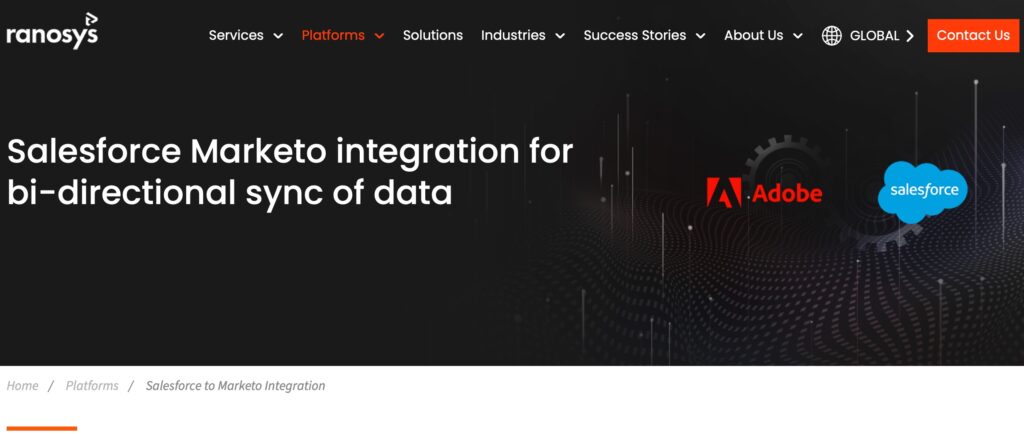
Ranosys is a great choice, If you’re looking for help with Marketo Salesforce integration. They provide simple and reliable solutions to connect Marketo and Salesforce. First, they study your current systems to make a plan that fits your business. Then, they set up the integration, making sure all your data—like leads, contacts, and campaigns—syncs correctly between Marketo and Salesforce.
Ranosys also helps by setting up workflows and custom features that make your marketing and sales teams work better together. After the setup, they provide training and support to ensure everything runs smoothly. With their expertise, you can save time, avoid errors, and get the most out of your integration. If you want to learn more about their services or get a price estimate, you can contact Ranosys directly on their website.
Tray.ai

Tray.ai offers a flexible platform for integrating Marketo with Salesforce. Their solution allows businesses to create custom workflows and automate data transfer between the two platforms without requiring coding skills. With a user-friendly interface, Tray.ai helps sync leads, contacts, and campaign data, ensuring sales and marketing teams stay aligned.
They also provide robust tools to manage API calls and handle data transformations, making the integration process smoother. Pricing for Tray.ai depends on your business needs, and they encourage users to request a demo or custom quote.
Skyvia
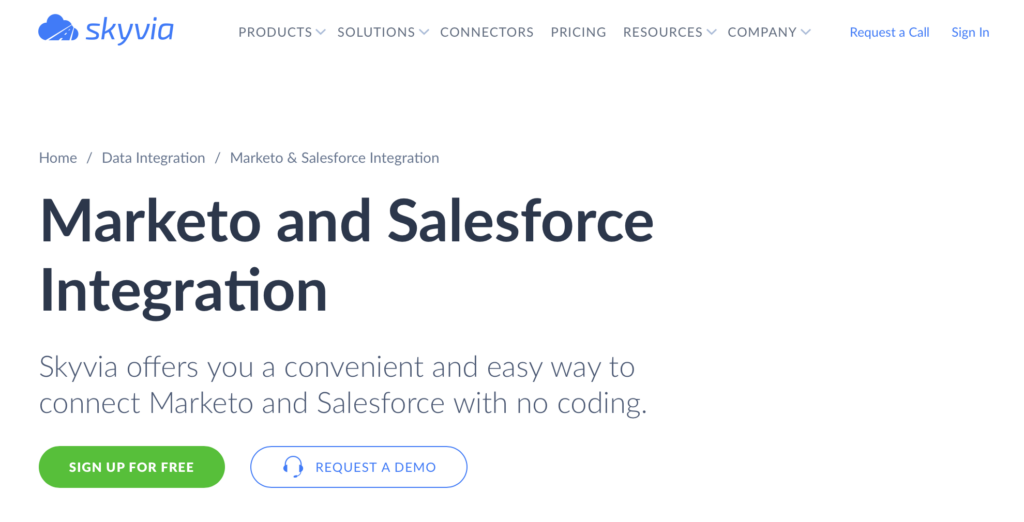
Skyvia is a cloud-based tool that connects Salesforce and Marketo without coding. It helps sync data like leads, contacts, and accounts between the two platforms, keeping everything consistent. You can set up data mapping and automate syncing, so changes in one platform are automatically updated in the other. Skyvia also offers daily backups and easy data restoration. It’s a great choice for businesses looking to simplify their Salesforce and Marketo integration. Pricing plans start from free for Basic integration for a small volume of data, they also offer tailor-made solutions for your business.
Clarity
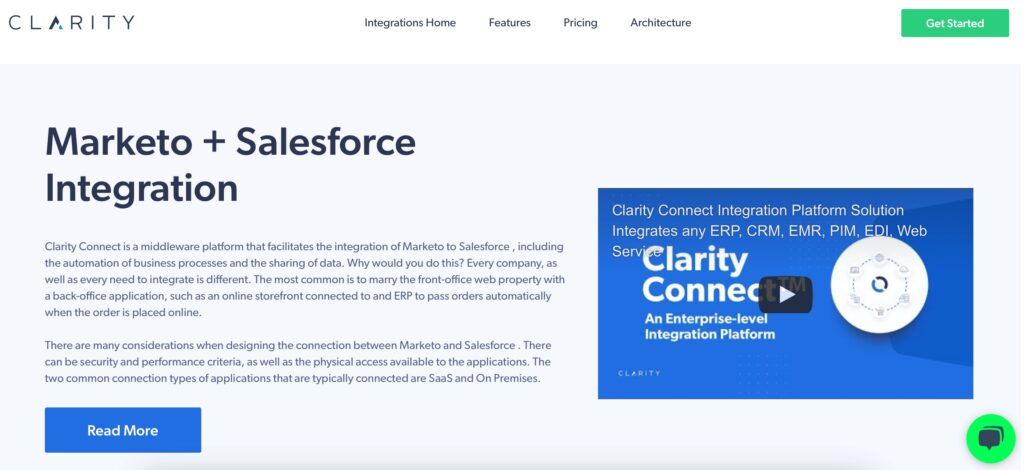
Clarity is a platform that helps businesses integrate Salesforce and Marketo seamlessly. It enables smooth data syncing between both platforms, allowing for automatic updates of leads, contacts, accounts, and other important data. Clarity’s integration solution is designed to ensure that data flows between Salesforce and Marketo without errors, reducing manual work. This tool is ideal for businesses looking to streamline their marketing and sales processes by keeping both systems in sync and automating the data transfer. It provides a reliable, user-friendly solution for improving efficiency and enhancing the connection between Salesforce and Marketo. Clarity Connect integration price is $599/month, one-time pricing also available.
Vertify
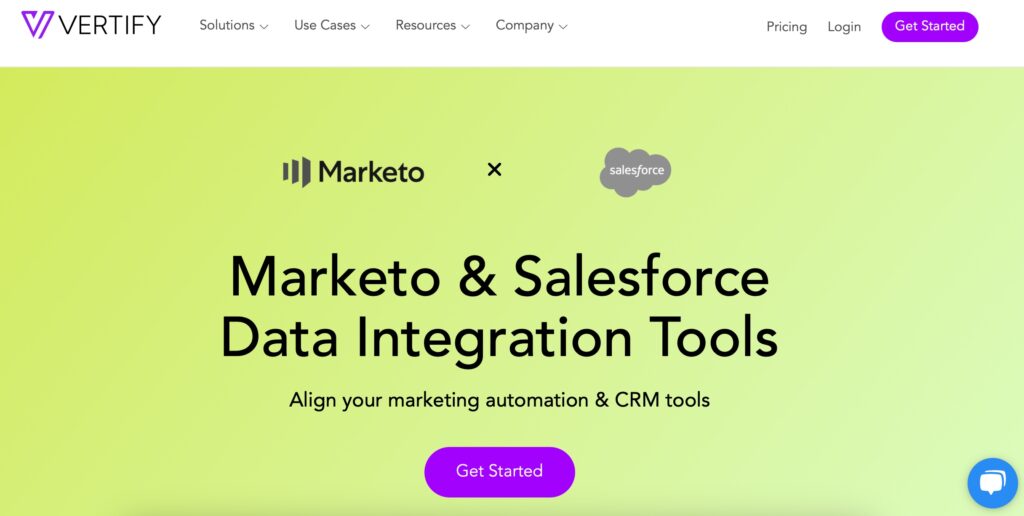
Vertify offers an easy way to connect Marketo and Salesforce. This integration helps businesses sync data between the two platforms, making it easier to manage leads and track marketing campaigns. With Vertify, you can automate tasks like lead scoring and data transfer, ensuring that your sales and marketing teams work with the most up-to-date information.
To set it up, you’ll connect your Marketo and Salesforce accounts through the Vertify platform. Then, you can map the fields between the two systems to make sure the right data flows seamlessly. The Starter plan with Vertify begins at $7,350 annually. This plan is ideal for revenue teams needing to connect two applications, such as Marketo and Salesforce. For more pricing details or to customize a plan, visit Vertify’s website.
Cost of Marketo and Salesforce Integration
The cost of integrating Marketo and Salesforce can vary based on the complexity of your needs. For small businesses with simple integration, using the Marketo Sales Insight app from the Salesforce AppExchange is easy to set up and might require around 5 to 10 hours of admin time for integration setup and testing. However, if you need a custom setup that includes syncing custom fields, managing API calls, or troubleshooting data flow, the custom Marketo and Salesforce integration setup may take 20 to 40 hours of admin or consultant time, depending on the complexity.
In terms of cost, hiring a Salesforce or Marketo expert can range from $100 to $200 per hour. For a full integration, businesses can expect to pay between $1,000 and $8,000 for Salesforce Marketo integration, especially if advanced configurations or third-party tools are involved. It’s also important to allocate resources for ongoing maintenance to ensure everything continues running smoothly.
Marketo Salesforce Integration Challenges
Integrating Marketo with Salesforce offers immense value, but it isn’t without its challenges. From data syncing issues to maintaining data quality, these obstacles can impact the effectiveness of the integration. Identifying potential problems early and applying the right solutions can ensure a smoother process and improved results for your business. Below are some common challenges and how to address them effectively.
Challenge #1: Data Sync Delays
Marketo and Salesforce sync data every five minutes, which can slow down sales teams relying on real-time updates.
Solution: plan your workflows and processes to work within the sync timing. If real-time updates are critical, consider using API calls or third-party tools to speed up the flow of data.
Challenge #2: Field and Data Compatibility
Incompatible data formats (like dates or text fields) and errors in mapping can disrupt syncing. Custom fields must also be created in Salesforce first to ensure a smooth connection.
Solution: before integrating, make sure data formats are standardized between systems. Create all required custom fields in Salesforce and map them correctly to Marketo.
Challenge #3: Maintenance and Scalability
Frequent updates in Salesforce or Marketo can break integrations, requiring continuous oversight and adjustments.
Solution: allocate resources for regular maintenance and actively monitor for system updates. Always test changes in a sandbox before implementing them in production.
Challenge #4: Source-of-Truth Issues
Having two systems can lead to confusion about which system holds the most accurate and up-to-date data.
Solution: clearly define roles for each system. Use Salesforce as the master record for CRM data and Marketo for marketing information. A clear data governance policy can help maintain consistency.
Challenge #5: Data Quality and Deduplication
Marketo’s deduplication is limited to email addresses, and duplicate records in Salesforce can disrupt syncing and lead to errors.
Solution: perform a data cleanup in Salesforce before starting the integration. For ongoing maintenance, use deduplication tools to prevent data duplication and maintain accuracy across both platforms.
FAQs Salesforce Marketo Integration
1. How does Marketo sync custom fields from Salesforce?
Marketo identifies and maps newly created custom fields in Salesforce during its next sync cycle. The data for these fields is updated in the background, keeping the integration smooth and without disruptions.
2. How long does it take to integrate Marketo with Salesforce?
The integration process typically takes a few hours to a couple of days, depending on the complexity of your setup. Setting up the native integration via the Marketo Sales Insight app from Salesforce AppExchange is relatively quick. However, if your business needs custom configurations, such as syncing custom objects or creating advanced workflows, or your team is facing Marketo Salesforce integration issues it may require more time and technical expertise. For such cases, it’s better to contact professionals who can ensure a smooth and efficient setup tailored to your requirements.
3. Can I customize what data is synced between Marketo and Salesforce?
Yes, Marketo and Salesforce allow for data customization. You can choose which fields, objects, and data to sync. For advanced needs, such as syncing custom objects or modifying API calls, you might need the native integration setup provided by Marketo’s documentation.
4. Do I need technical skills to set up the integration?
Basic setup, such as using the Marketo Sales Insight app from Salesforce AppExchange, requires minimal technical knowledge. However, for advanced customization or troubleshooting, it may be helpful to have a technical expert.
5. What’s the difference between the Marketo Sales Insight app and native integration?
The Marketo Sales Insight app is a quick and straightforward way to integrate the two platforms. The native integration allows for deeper customization, such as syncing custom objects or API-based workflows, making it more suitable for complex needs.
Conclusion
Integrating Marketo with Salesforce offers a powerful way to align your marketing and sales efforts, streamline data sharing, and improve overall team efficiency. Whether you choose the native integration from Marketo, utilize the Salesforce AppExchange app, or partner with a trusted third-party provider, each method has its benefits depending on your business needs. Addressing common challenges like data sync delays, compatibility issues, and maintenance requirements with proper planning ensures a smooth integration process. Don’t forget to check Marketo-Salesforce integration documentation. For personalized assistance or advanced setups, don’t hesitate to contact professionals who can guide you through the integration process and tailor the solution to your needs.

Antonina is a Salesforce Admin with five certifications: Salesforce Associate, Salesforce Admin, Salesforce Advanced Admin, AI Associate, and AI Specialist. She started working with Salesforce in 2021 as Intern Salesforce Developer. Now, a 2-Star Ranger on Trailhead, she continues to expand her skills and knowledge. She helps manage Salesforce systems, automate tasks, and improve processes. Antonina loves learning new things and exploring better ways to use technology. In her free time, she enjoys reading, playing sports, and exploring new tech ideas.
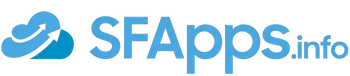
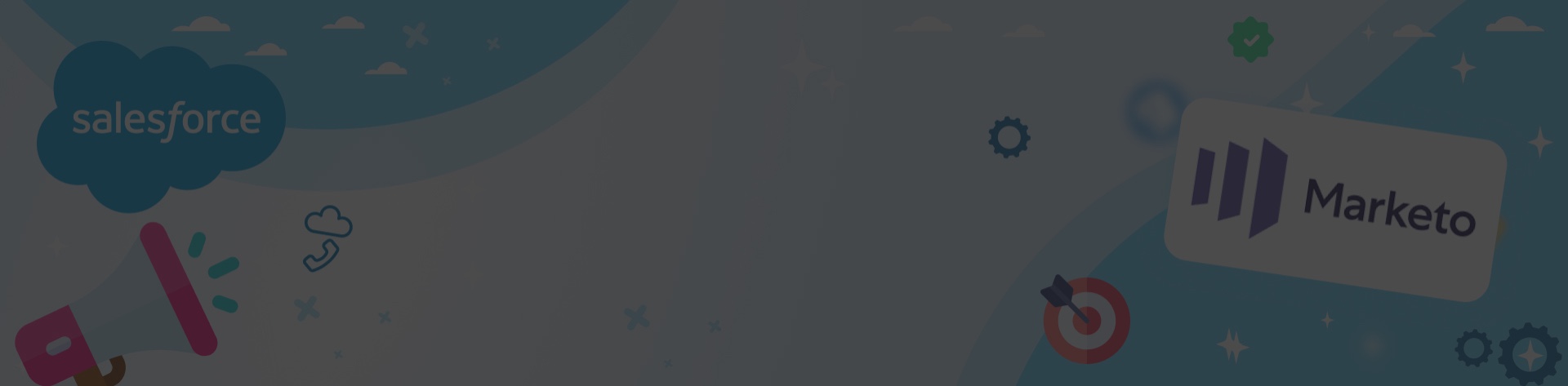
 Previous Post
Previous Post Next Post
Next Post