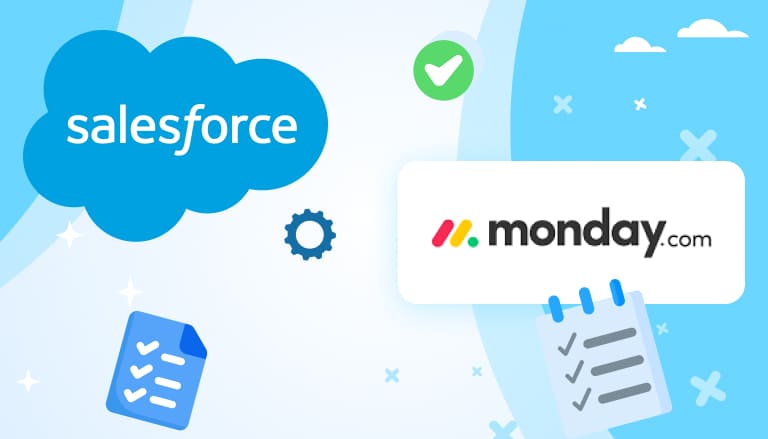
Introduction to Monday.com and Salesforce Integration
Monday.com and Salesforce are powerful tools for managing business processes.
Monday.com is a versatile productivity platform that helps teams manage projects and workflows efficiently. It’s the choice of over 225,000 customers. It offers customizable boards, integrations with over 40 platforms, and automation tools to streamline tasks. With Monday.com, tracking project progress, managing tasks, and collaborating seamlessly is easy. It adapts to various project and team needs, making it a popular choice for businesses seeking an organized and transparent workspace.
Meanwhile, Salesforce is a versatile SaaS platform known for its comprehensive CRM capabilities. It provides tools to centralize customer data, streamline sales processes, and boost customer engagement.
Integrating these two platforms can unlock significant benefits for your organization:
- Improved Data Synchronization: By syncing data between Monday.com and Salesforce, you ensure that your teams always work with the most current and accurate information. Monday and Salesforce integration eliminates the need for manual data entry and reduces the risk of errors.
- Streamlined Workflows: Integration allows for the creation of automated workflows that bridge the functionalities of both platforms. For instance, leads captured in Salesforce can automatically trigger tasks in Monday.com, ensuring a seamless transition from sales to execution.
- Enhanced Team Collaboration: With integrated systems, team members can access vital information from both platforms in one place. This unified access improves communication, reduces the need for constant updates across systems, and enhances overall productivity.
This guide will introduce you to the process of integrating these two platforms, as well as the tools that can be useful for Monday com salesforce integration.
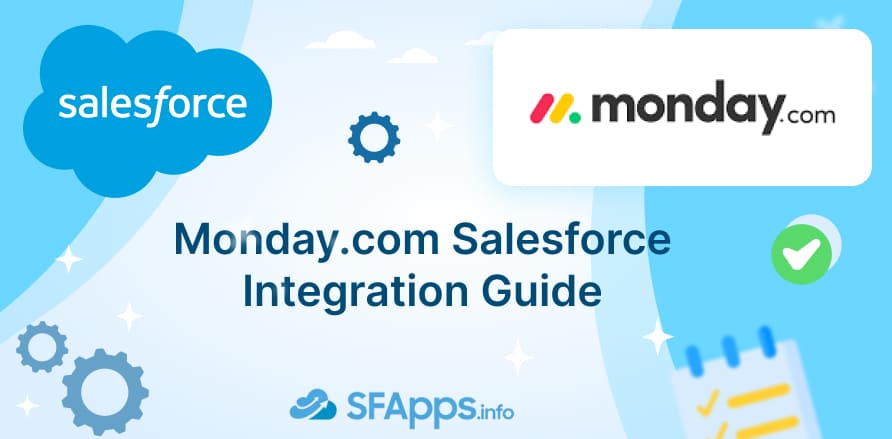
Use Cases for Monday.com and Salesforce Integration
By Monday Salesforce integration, you can enhance various business processes, streamline workflows, and improve team collaboration. Here are some practical use cases that demonstrate the usefulness of integrating these two platforms:
- Sales Pipeline Management: Integrate Monday.com with Salesforce to create a seamless sales pipeline. As leads are captured in Salesforce, tasks can be automatically created in Monday.com. This helps sales teams have a clear view of each lead’s status and next steps, improving follow-up and conversion rates.
- Project Management: Sync projects and tasks from Monday.com with Salesforce opportunities. This integration helps track project progress linked to specific sales deals. Project managers can monitor deadlines and deliverables without switching between platforms. For teams using Jira, considering a Jira Salesforce integration will be useful and can provide additional capabilities for managing customer data and project tasks.
- Customer Support: Automate support tasks by linking Salesforce cases with Monday.com boards. When a new case is created in Salesforce, a task is automatically generated in Monday.com. This keeps the support team organized and responsive, leading to faster resolution times.
- Marketing Campaigns: Coordinate marketing activities by syncing contacts and campaign details. Marketing teams can manage campaign tasks in Monday.com while tracking engagement metrics in Salesforce. This ensures consistent messaging and timely execution of marketing initiatives.
- Resource Allocation: Track resource availability and allocation through integrated systems. Syncing data helps in planning and assigning tasks based on resource capacity and availability, ensuring efficient involvement of team members.
- Data Reporting: Generate comprehensive reports by combining data from both platforms. Syncing Salesforce data with Monday.com provides a unified view of business metrics, enabling better decision-making and performance analysis.
Understanding the Integration Options
There are different methods of integrating these two platforms. Understanding the different Monday to Salesforce integration options will help you choose the best method for your business needs:
- Native integration capabilities: Monday.com has built-in connectors for Salesforce. These make integration straightforward and quick. No extra software is needed. This is perfect for users who want a simple, out-of-the-box solution.
- API-based integration options: APIs allow for more customized integrations. Developers can use APIs to build tailored connections between Monday.com and Salesforce. This method provides flexibility and scalability but requires technical skills.
- Third-party integration tools: Tools like Zapier and Workato can connect Monday.com with Salesforce. These tools offer extra features and ease of use. However, they may require some setup and come with additional costs.
As we can see, native integrations are easy to set up but may be limited in functionality. API-based integrations offer extensive customization but need technical know-how. Third-party tools provide a balance of features and ease of use, but they can be expensive.
In this article, we’ll take a closer look at two of the above methods: native integration and integration using third-party apps.
Setting up the Integration Using Native Tool
As we mentioned above, Monday.com has its own native tool for integrating with Salesforce.
Let’s walk through the integration process with this tool together.
Prerequisites
To Monday integration with Salesforce, ensure that you have the following:
- Subscription requirements: Salesforce integration Monday.com is available only on Monday.com Enterprise plan. You also need a Salesforce Enterprise or Unlimited edition to set it up.
- User permission requirements: Verify that you have admin permissions in both Salesforce and Monday.com. These permissions are essential for enabling integrations and adjusting platform settings. For example, in Monday.com, go to Account > My Profile to check your users role and to Account > Administration > Permissions to confirm that your user role has full admin privileges.
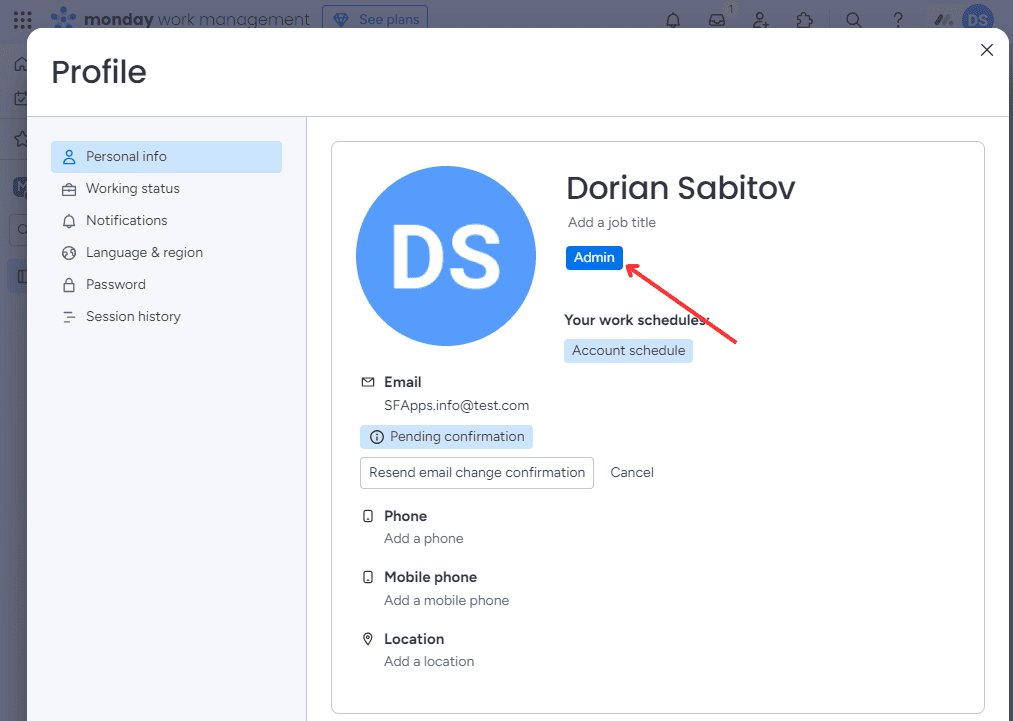
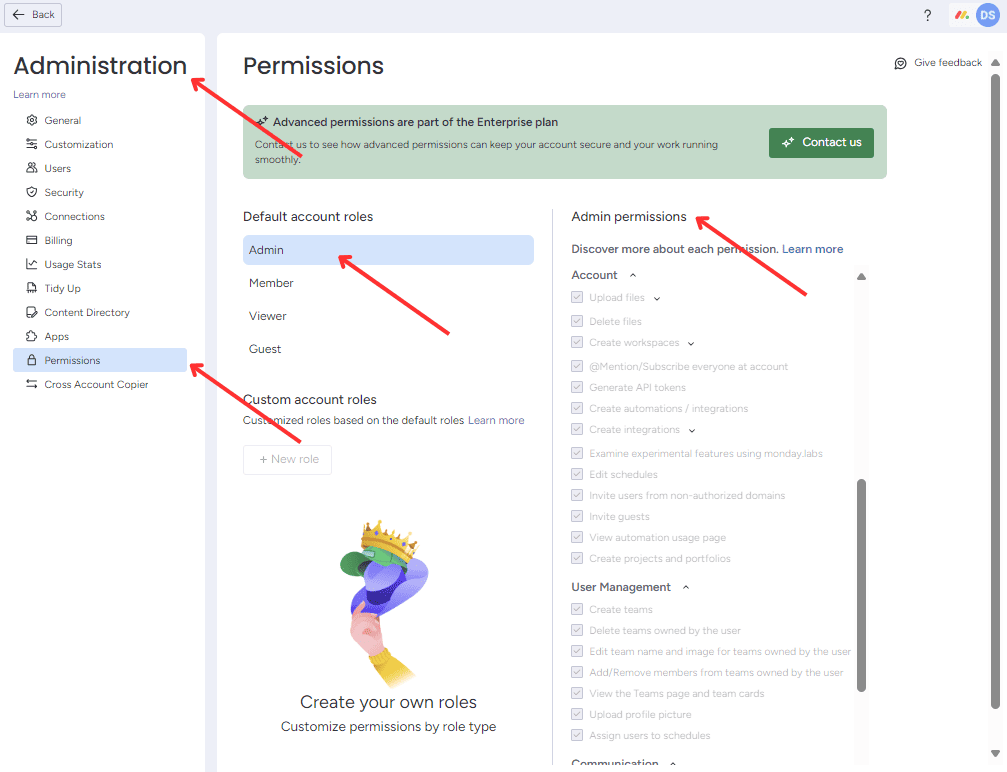
Step #1 Installation of Monday.com Automations Package to Salesforce Org
Follow this Monday.com support webpage, where you can find that link for installation of Monday.com Automations Package. Package ID is 04t2E000003Dl8p.
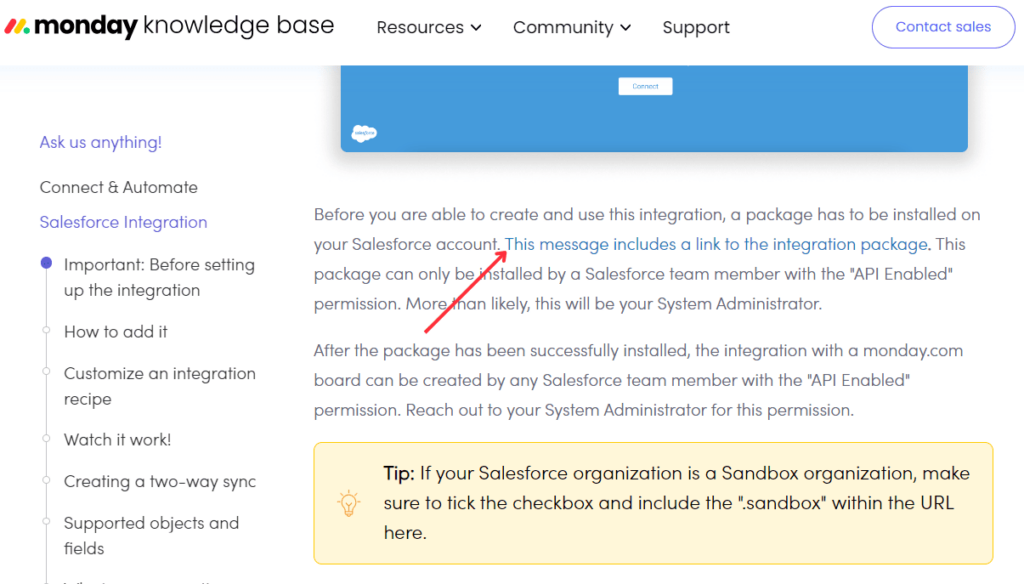
After clicking on the installation link, the login page for the Salesforce Org will be opened.
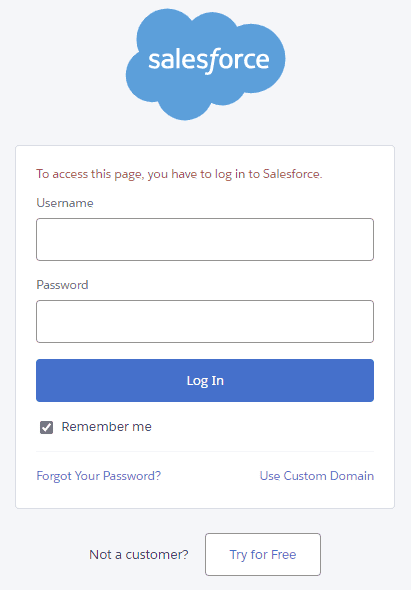
Enter the login credentials for the Org where you want to set up the integration.
After that, you will see the installation page:
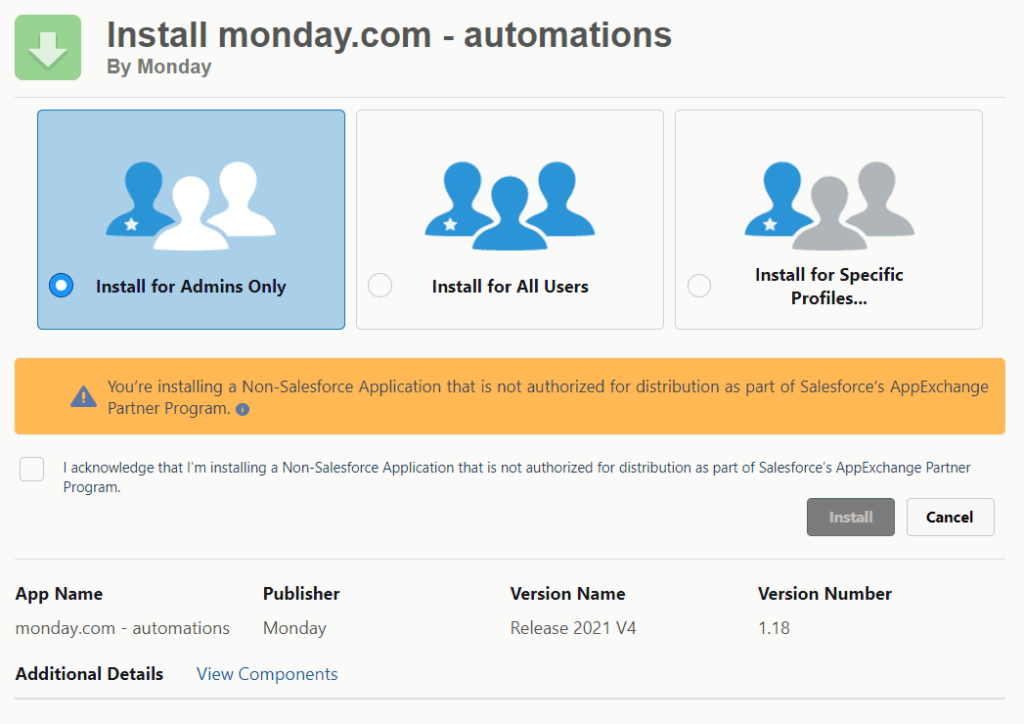
At this point, you can check the components of this package.
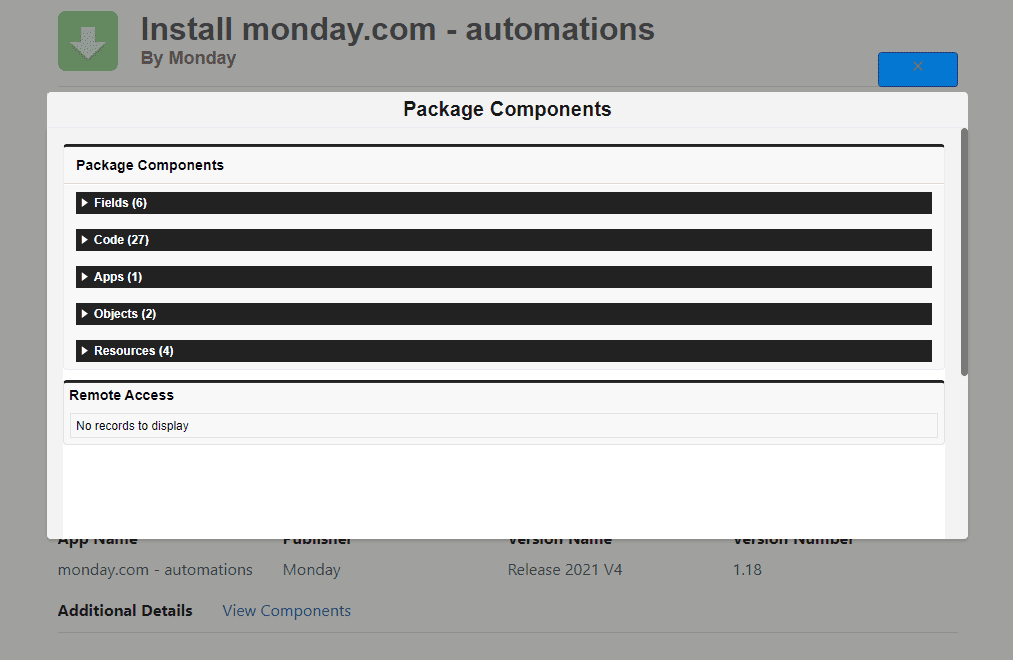
After the successful installation of the Monday.com Automation Package, you can see it in the Setup menu of your Salesforce Org.
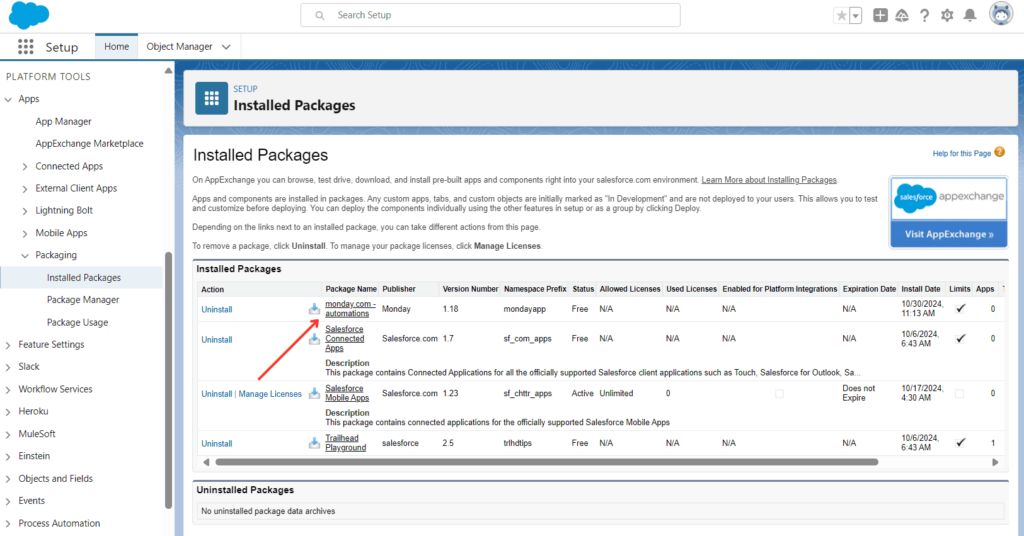
Step #2 Set Up a Connection between Monday.com and Salesforce
Now we are back on Monday.com and have opened an integration center.
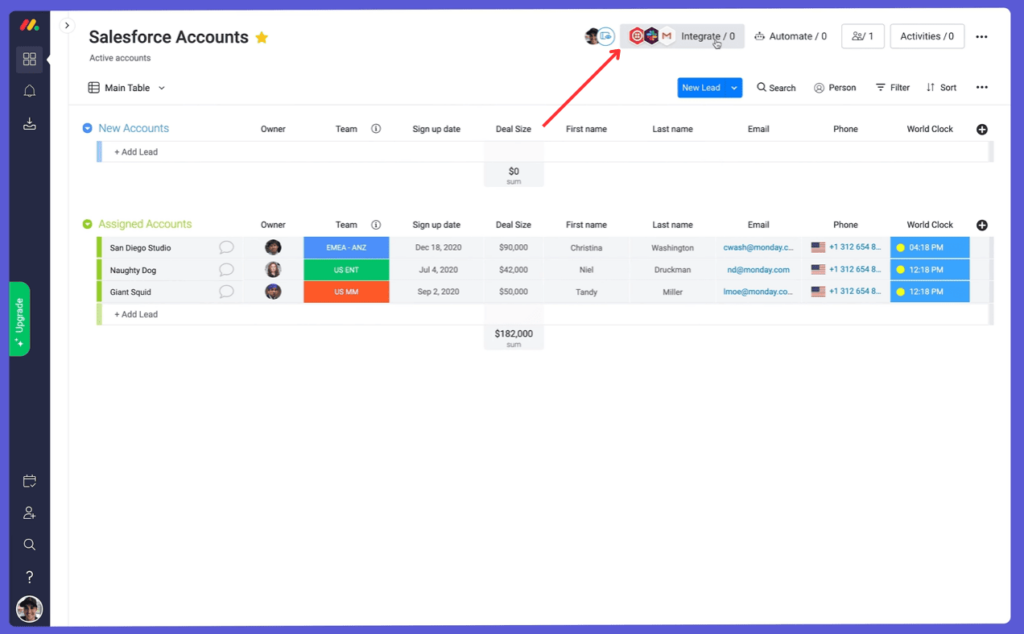
In the Integrations Center, we need to find and choose the Salesforce connector.
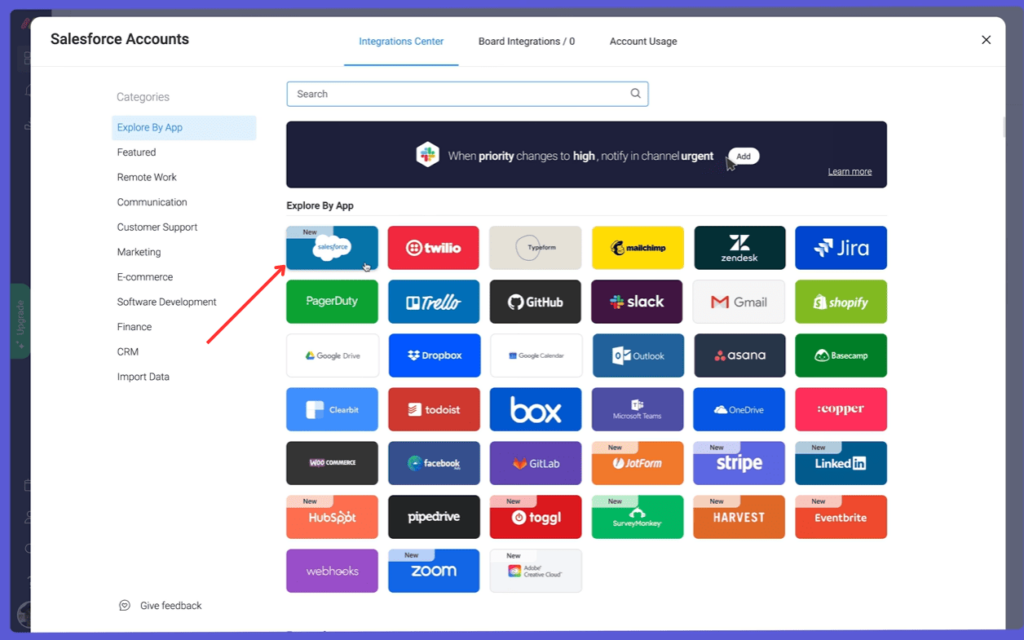
After that, we will see the recipes that are available for setup. Monday.com uses “recipes” for integrations, which are templates for specific actions. Choose the recipe that suits your needs.
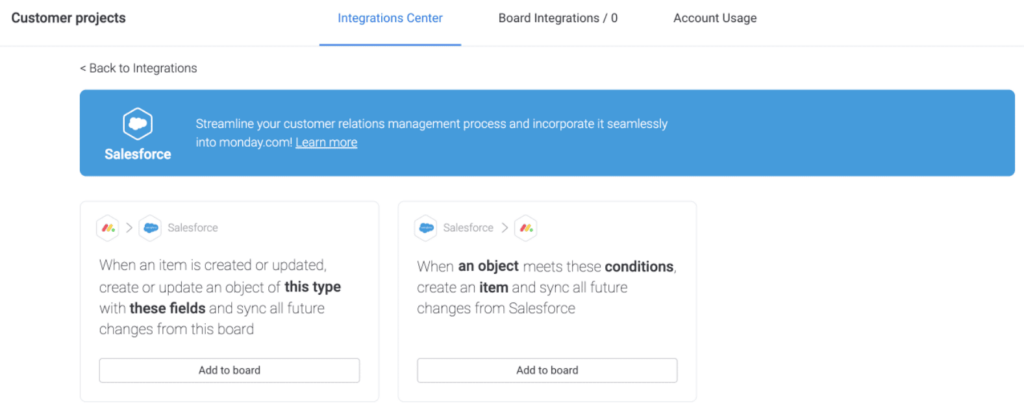
After selecting the desired recipe, a window will open in which you’ll need to enter the Salesforce Org subdomain for the integration.
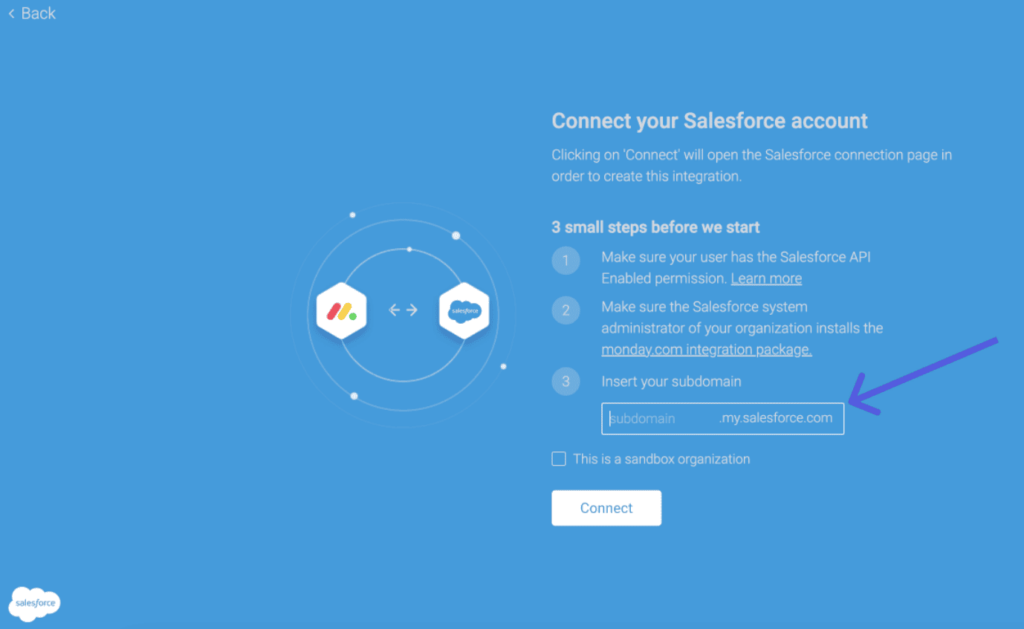
After entering the subdomain, click the Connect button and get a window where we need to grant certain permissions to the Monday.com platform.
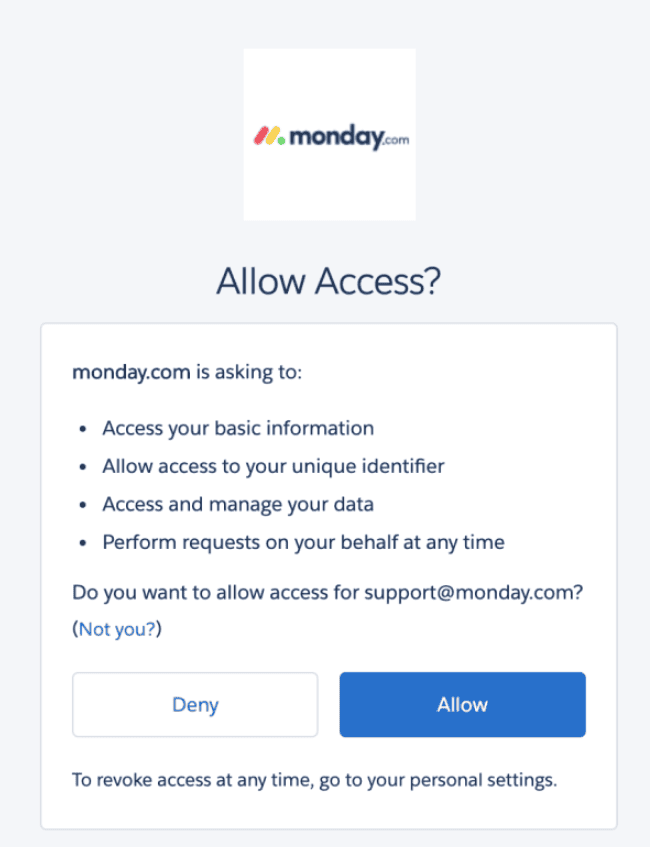
At this stage, the integration is complete. The next step is to configure it.
Step #3 Integration Configuration
You will see the integration configuration page in the form of an “if-then” logical sentence.
Where you can set triggers (events that start an action) and actions (events that occur after the trigger). Configure these settings based on your requirements. For example:
- Trigger: New lead in Salesforce
- Action: Create a new item in Monday.com’s “Leads” board
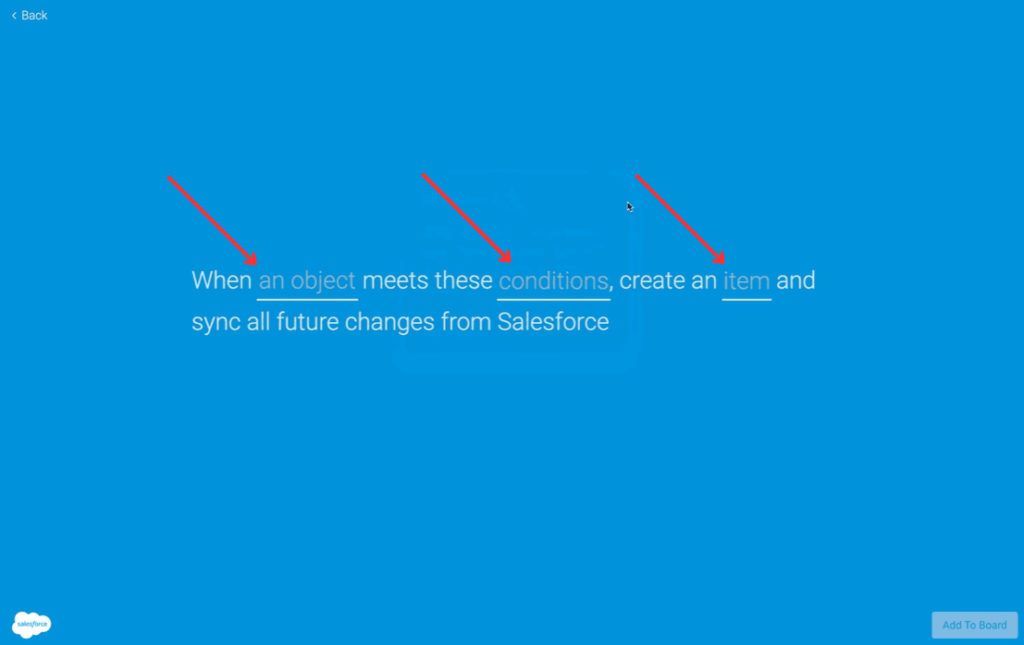
The list of supported objects and fields for integration can be found in the documentation.
When you click on “item” you’ll be prompted to map fields between Salesforce and Monday.com. Field mapping ensures that data syncs accurately between Monday.com and Salesforce. For example, if you create a new lead in Salesforce, Monday.com should receive all relevant lead information.
During the integration setup, select the corresponding fields in each platform. For example:
- Salesforce “Lead Email” → Monday.com “Email Address”
- Salesforce “Company Name” → Monday.com “Client Name”
Consistency is critical for reducing errors. Ensure that mapped fields have similar data types (e.g., text, date) and consistent names across platforms to avoid confusion.
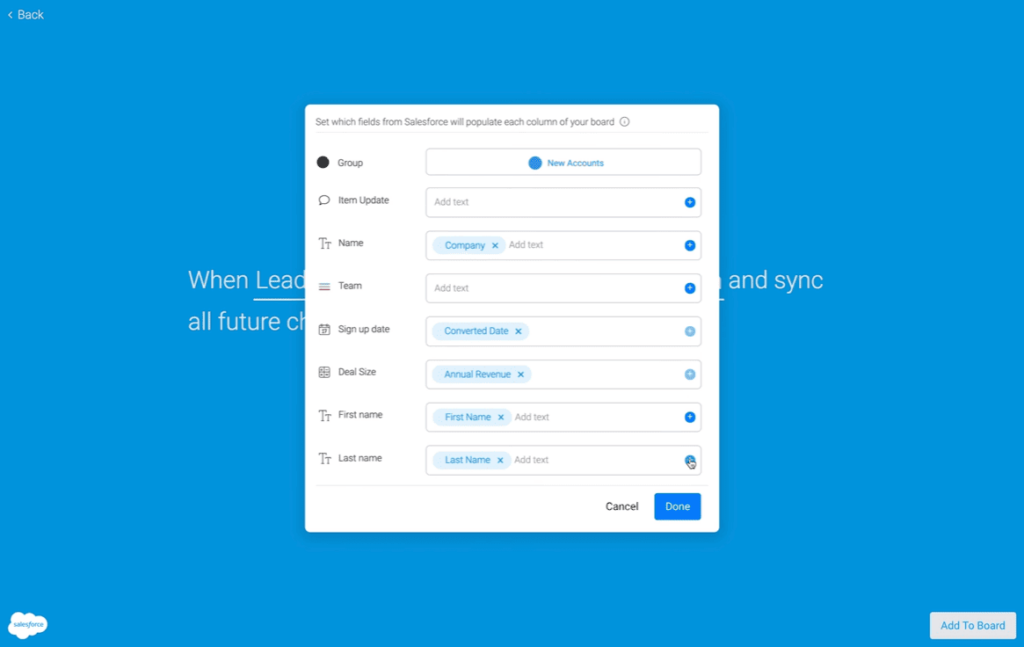
Insight:
When you set up Salesforce integration with Monday.com, it’s important to establish a clear mapping strategy for your fields.
Regularly review your mapped fields to ensure they align with any updates in your Salesforce structure or project requirements.
Additionally, avoid syncing unnecessary fields to minimize the data clutter.
Consider conducting a regular audit of your integration settings to optimize performance and maintain data integrity across platforms.
Once you’ve set up the integration conditions, simply click “Add To Board” and the integration will be ready to use.
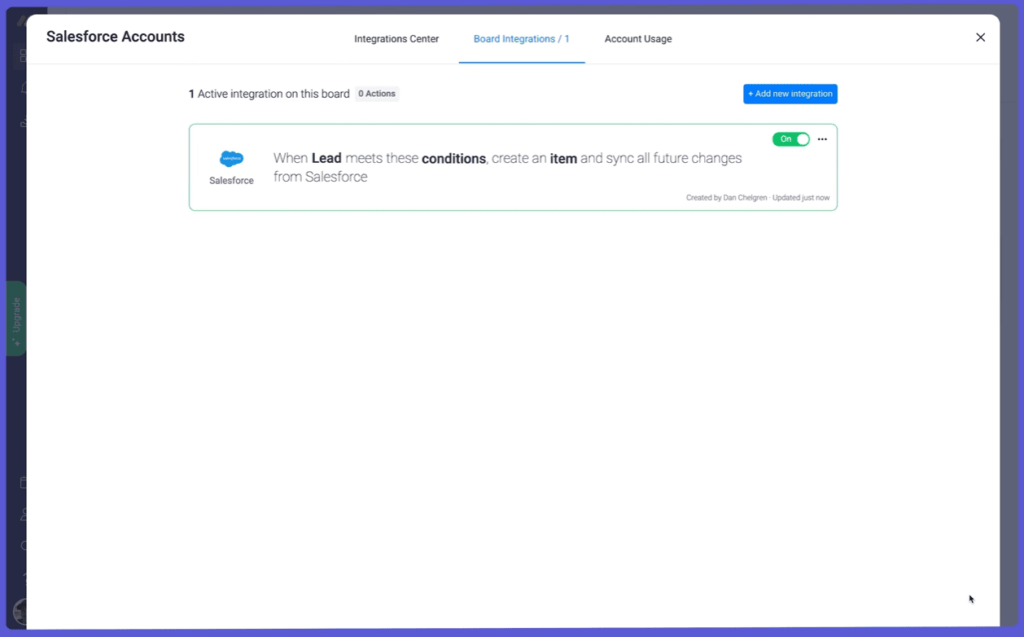
Step #4 Testing
Once settings are complete, test the Salesforce Monday integration. Create a test lead or task in Salesforce to check if it correctly syncs to Monday.com. Make sure the integration is working as you intended.
If necessary, make changes to the integration configuration. You can always find the configured integrations in the Integration Center in your Monday.com instance.
Third-party Integration Solutions
Now that your integration framework is set up, you can look into third-party tools to boost the connection between Monday.com and Salesforce. While the native integration covers the basics, third-party apps offer advanced features like enhanced automation. In this section, we’ll showcase five third-party apps that can enhance your integration, giving you greater control over data syncs, automation, and customizations to meet your goals.
Solution #1 Zapier
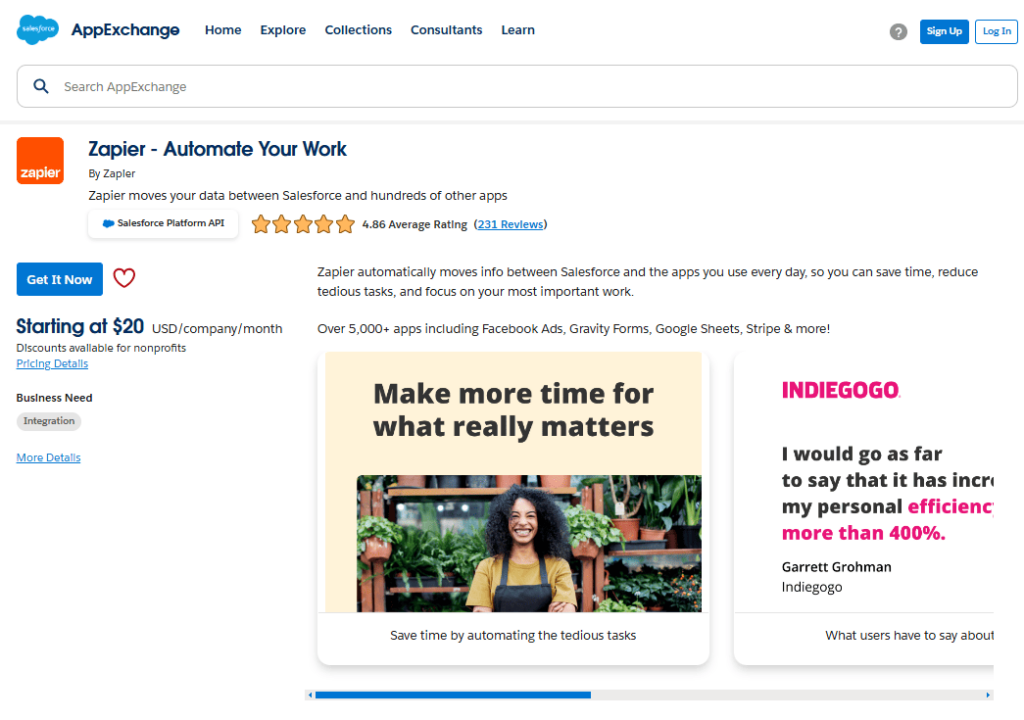
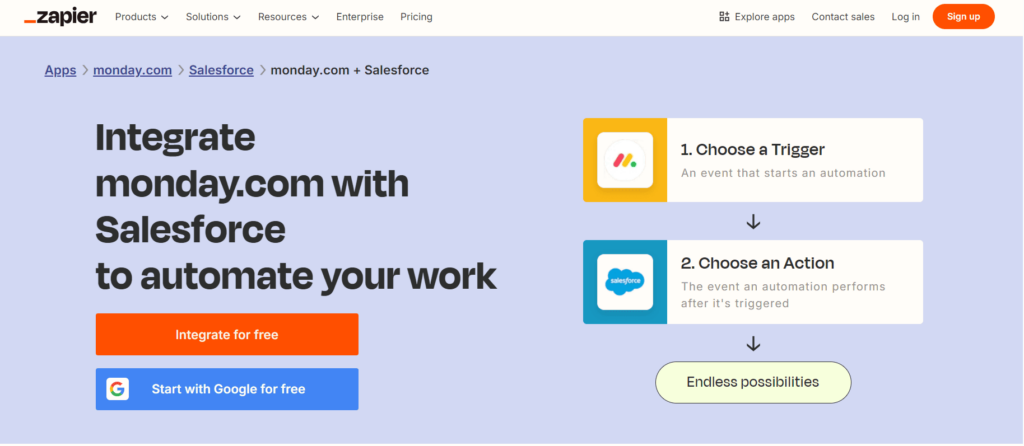
Overview: Zapier connects Monday.com and Salesforce seamlessly by providing an automation platform that supports thousands of apps. Users can set up “Zaps,” which are automated workflows for specific tasks, such as syncing new leads from Salesforce to Monday.com or updating records in real time. Zapier’s flexible design allows users to create multi-step workflows without needing coding skills, making it ideal for teams looking to set up integration quickly and adapt workflows based on changing needs.
Key Features:
- Customizable Workflows: Create unique workflows tailored to your business, like syncing new Salesforce leads to Monday.com automatically.
- Multi-Step Automation: Automate complex tasks with workflows that span multiple apps and steps, reducing repetitive tasks.
- Pre-built Templates: Start with popular templates or customize your own, making setup easy for both new users and experienced teams.
Pricing: From $20 USD/company/month. Free trial available for 14 days. Discounts are available for nonprofits.
Links: Zapier on AppExchange, Zapier Official Website, Zapier Monday.com with Salesforce integration.
Solution #2 Unito
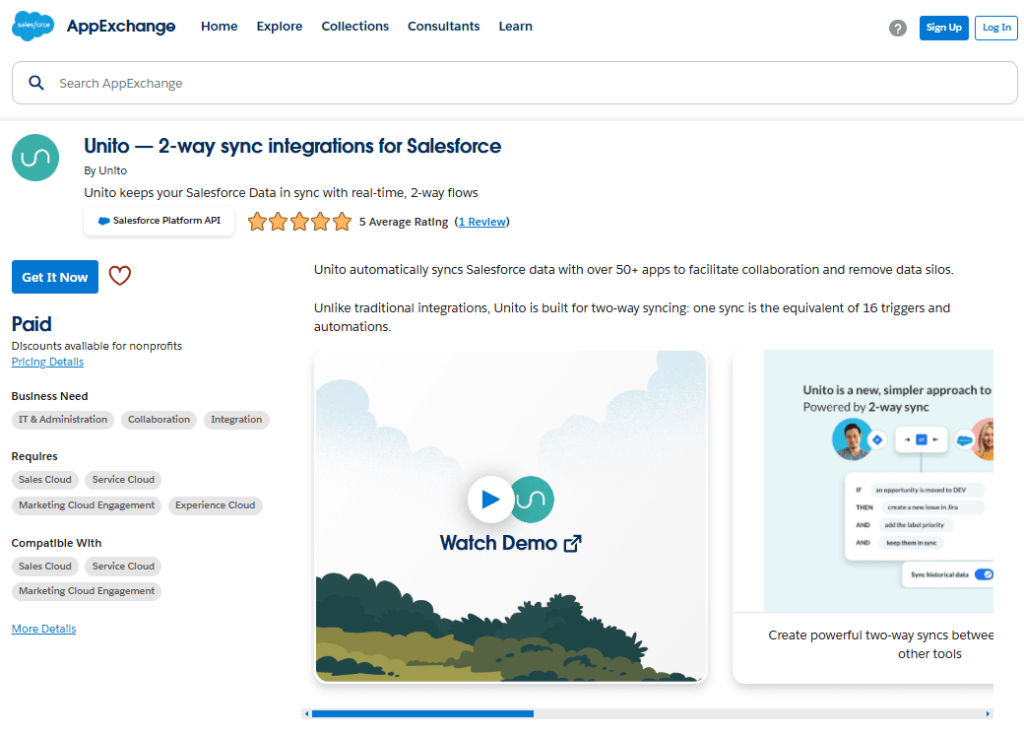
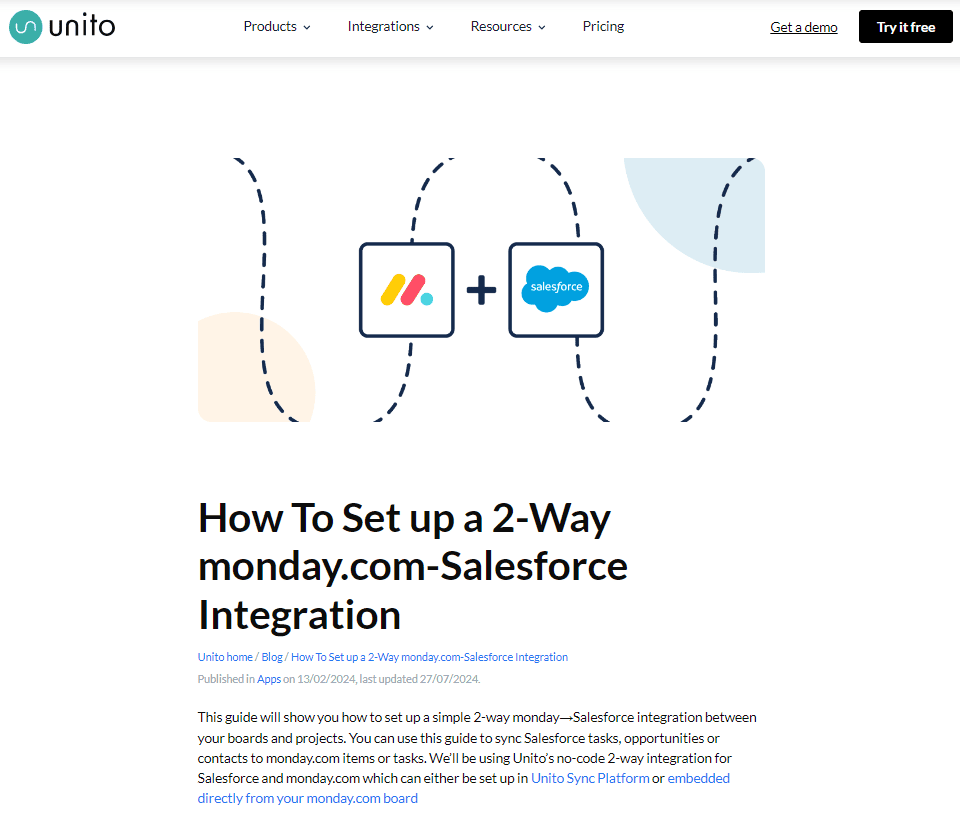
Overview: Unito provides a powerful two-way syncing solution for Monday.com and Salesforce, offering real-time data flow between both platforms. Unlike many apps that support only one-way integrations, Unito allows for comprehensive two-way synchronization, making it easier to keep both systems updated. Users can set specific rules for data sync, such as syncing only specific lead stages or updating only selected fields. Unito is ideal for teams that need continuous, bidirectional data updates for ongoing projects.
Key Features:
- Two-Way Sync: Syncs data in both directions, ensuring that updates in one platform are reflected in the other.
- Custom Rules: Use “if this, then that” logic to define which fields sync, making it easier to filter and prioritize data.
- Field Mapping: Link corresponding fields between systems, supporting custom field syncing and data consistency.
Pricing: From $65 USD/company/month. Free trial available for 14 days. Discounts are available for nonprofits.
Links: Unito on AppExchange, Unito Official Website, Unito Monday.com with Salesforce integration.
Solution #3 Workato
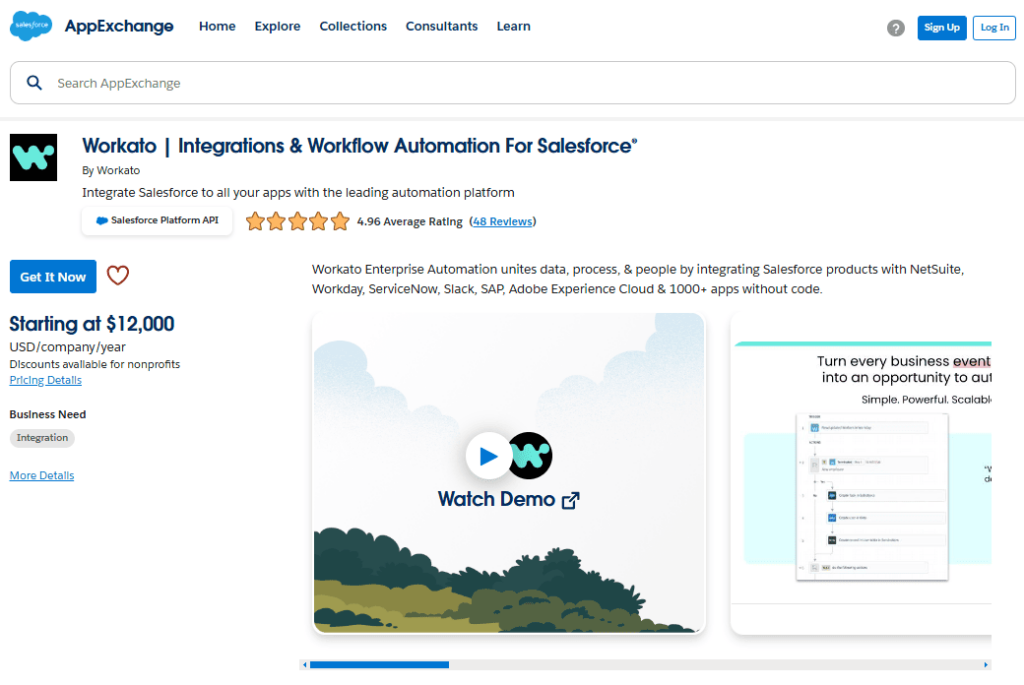
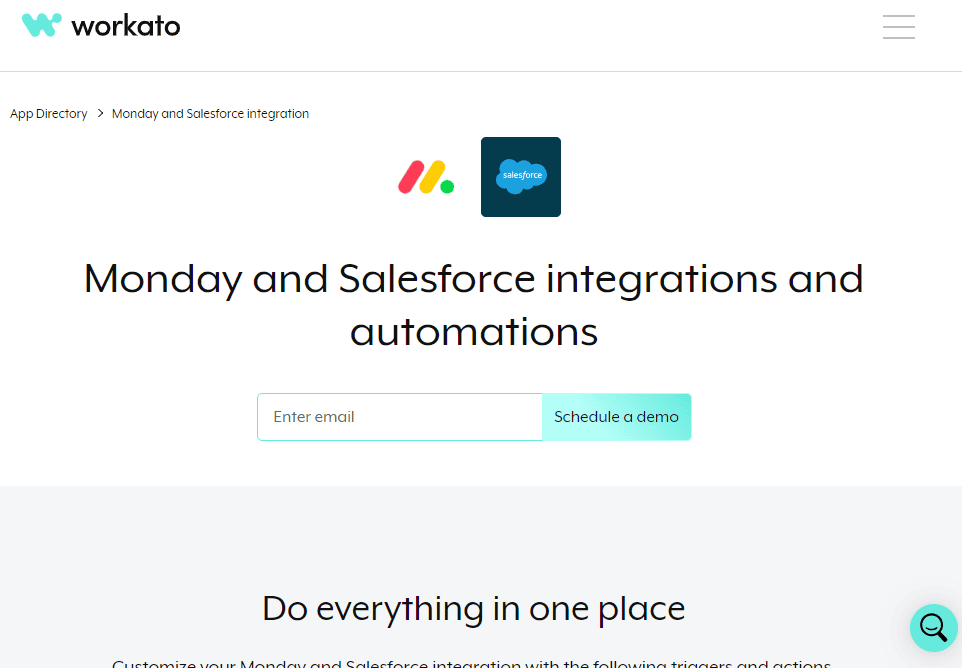
Overview: Workato offers enterprise-grade integration and automation solutions, making it an excellent choice for businesses seeking Salesforce and Monday.com integration for enterprise.
It provides pre-built recipes to automate workflows like lead management, task creation, and data syncing, as well as customizable configurations for industry-specific requirements. Workato includes advanced features like conditional logic and data transformation, making it suitable for large organizations needing complex data handling and high-volume automation. This platform is highly customizable and includes user-friendly monitoring tools to track integration health and success rates.
Key Features:
- Conditional Logic and Data Transformations: Set complex conditions and transform data to match business rules and requirements.
- Pre-Built Recipes: Ready-to-use recipes simplify setup for common workflows like lead management and customer updates.
- Real-Time Monitoring: Monitor integration health with advanced tracking features.
Pricing: From $12,000 USD/company/year. Discounts are available for nonprofits.
Links: Workato on AppExchange, Workato Official Website, Workato Monday.com with Salesforce integration.
Solution #4 Make
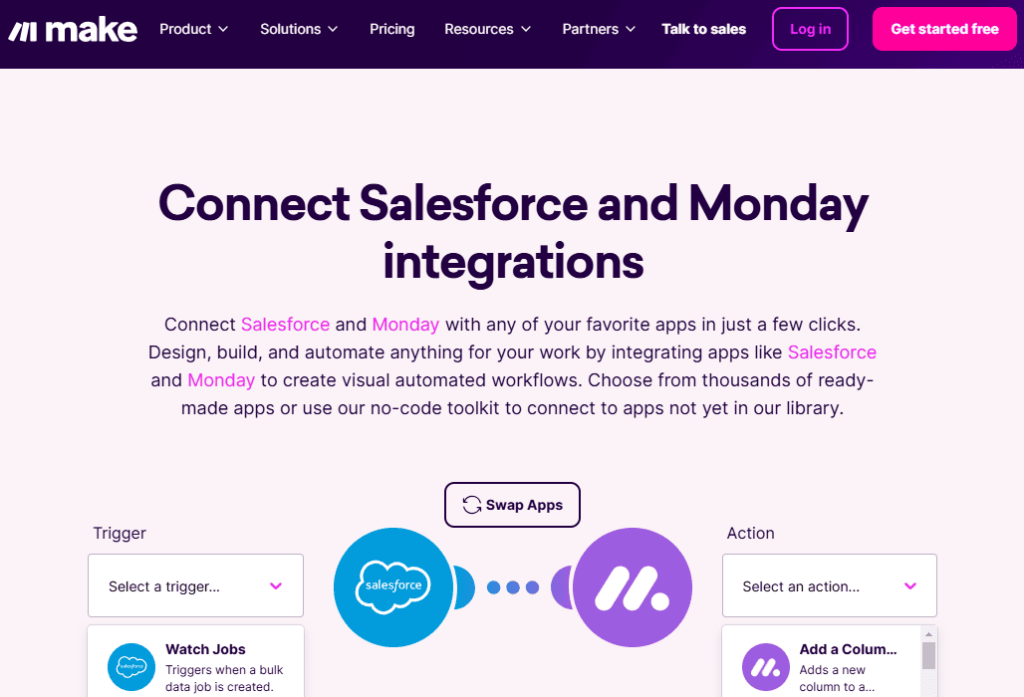
Overview: Make, rebranded from Integromat, supports advanced automation scenarios for Monday.com and Salesforce, allowing users to create visual workflows. This tool offers a modular interface to set up workflows that can handle complex actions, such as updating specific Salesforce records only under particular conditions. Integromat’s powerful customizability makes it valuable for teams with unique requirements or those looking to build detailed, condition-based automation. It’s especially useful for businesses that want deeper control over integration logic and data management.
Key Features:
- Modular Interface: Use a drag-and-drop editor to build complex workflows, ideal for condition-based actions.
- Real-Time Sync: Set schedules for real-time data updates or specific sync intervals based on business needs.
- Error Monitoring and Debugging: Built-in error handling helps troubleshoot and maintain smooth data flow.
Pricing: A wide range of price offers from $0 USD/month.
Links: Make Official Website, Make Monday.com with Salesforce integration.
Solution #5 Coupler.io
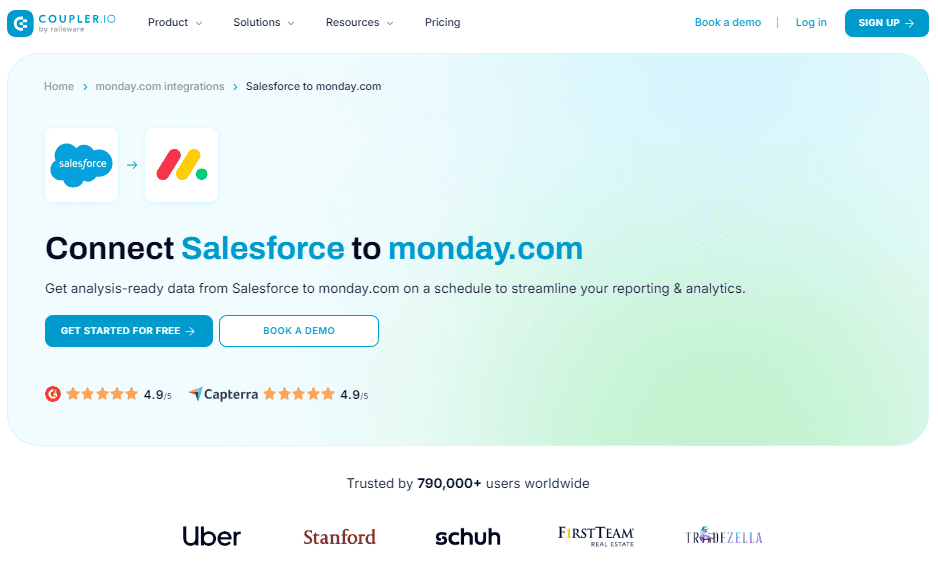
Overview: Coupler.io offers an easy-to-use, code-free solution for integrating Monday.com and Salesforce. Designed for real-time data automation, Coupler.io syncs Salesforce data with Monday.com, keeping records updated and enabling efficient reporting and workflow management.
Key Features:
- Automated Data Imports: Enables scheduled data imports from Salesforce to Monday.com, ensuring consistent data updates for reporting and analytics.
- No-Code Customization: Allows users to set up and modify integrations without coding, using a user-friendly interface.
- Scheduled Data Sync: Configure sync schedules based on your needs (e.g., hourly, daily) to ensure that Monday.com always reflects the latest data from Salesforce.
Pricing: A wide range of price offers from $0 USD/month.
Links: Coupler.io Official Website, Coupler.io Monday.com with Salesforce integration.
Possible Challenges of Salesforce and Monday.com Integration
Integrating Monday.com with Salesforce can significantly improve business workflows, but it comes with some challenges.
1. Data Mapping Complexity
Matching fields between Monday.com and Salesforce can be tricky.
Solution: Plan your data mapping carefully. Use consistent names and ensure data types match across both platforms.
2. Permission and Access Issues
Lack of proper permissions can stop the integration process.
Solution: Make sure you have admin rights and API access in both systems. Check settings or contact your admin if you have issues.
3. Sync Errors
Data sync errors can cause incomplete or incorrect data transfers.
Solution: Monitor the integration regularly. Set up alerts for failed syncs if your integration tool provides that opportunity.
4. Real-Time vs. Batch Processing
Choosing between real-time and batch processing can be challenging.
Solution: Use real-time processing for immediate updates and batch processing for large data volumes. Assess your needs to decide the best method.
5. Handling Large Data Volumes
Integrating large datasets can lead to performance issues.
Solution: Optimize data by cleaning and consolidating it before integration. Use batch processing to manage large volumes effectively.
6. Technical Expertise
Setting up and managing integration may require technical skills.
Solution: Get help from professional IT experts or consultants familiar with both systems, for example engaging a skilled Salesforce Project Manager can ease the integration process and ensure that all technical aspects are covered.
7. Keeping Up with Updates
Regular updates from Monday.com and Salesforce can impact integration.
Solution: Stay updated with releases from both platforms. Regularly check and update your integration settings as needed.
FAQs about Monday.com and Salesforce Integration
What are the benefits of integrating Monday.com with Salesforce?
Connecting Monday.com with Salesforce automates workflows, keeps data updated across both platforms, and improves collaboration. With this integration, you can track leads, assign tasks, and see updates in real-time, which reduces manual work and keeps everyone informed.
What kind of data can I sync between Monday.com and Salesforce?
You can sync key data like leads, contacts, tasks, and project statuses. Depending on your setup, custom fields, and other data types can also sync, so you can tailor Salesforce to Monday integration to match your team’s needs. For instance, Salesforce opportunities can sync to a specific board in Monday.com to support collaboration.
Can I set up the integration without a developer?
Yes, most Monday.com and Salesforce integrations are designed to be user-friendly, so you don’t need coding skills to set them up. Many Monday.com to Salesforce integration tools provide easy, step-by-step guides and templates. However, for more complex customizations, a developer may be helpful to ensure the integration meets specific business needs.
Can I customize which fields are synced?
Yes, you can choose specific fields to sync between Monday.com and Salesforce. This way, only relevant data transfers, keeping information clear and reducing clutter. Field mapping helps maintain consistency between platforms.
What if data isn’t syncing correctly?
If syncing fails, first check that permissions and API access are set up correctly. Verify field mappings and integration settings. If issues persist, reach out to the integration tool’s support or review sync logs to troubleshoot.
To Sum Up
Monday.com integration with Salesforce offers powerful ways to improve how businesses work. Whether using the built-in integration tool or third-party solutions like Zapier or Unito, companies can connect these platforms to save time and reduce errors.
When choosing an integration method, consider your specific needs. The native integration works well for basic needs and is free with your subscription. Third-party tools cost extra but offer more features and flexibility. Small teams might start with the native Salesforce Monday.com integration, while larger organizations might benefit from advanced tools like Workato or Make.
With proper setup and maintenance, integrating Monday.com and Salesforce can significantly improve your team’s efficiency and data accuracy.

Dorian is a 6X Certified Salesforce Developer and Administrator with a start in the IT world as a CRM Admin in 2020. Since diving into Salesforce in 2021 via Trailhead and Focus on Force, he has achieved a Ranger Rank, earned several Superbadges, and bagged certifications including the Salesforce Certified Administrator, Platform App Builder, Associate and Platform Developer I by 2023. In 2024 he also became Salesforce Certified AI Associate and earned Certified AI Specialist Certification in 2025. Dorian is very keen on continuous learning, always looks for fresh ways to improve his knowledge. He enjoys running, boxing, kickboxing and reading diverse kinds of books in his free time.
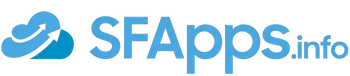
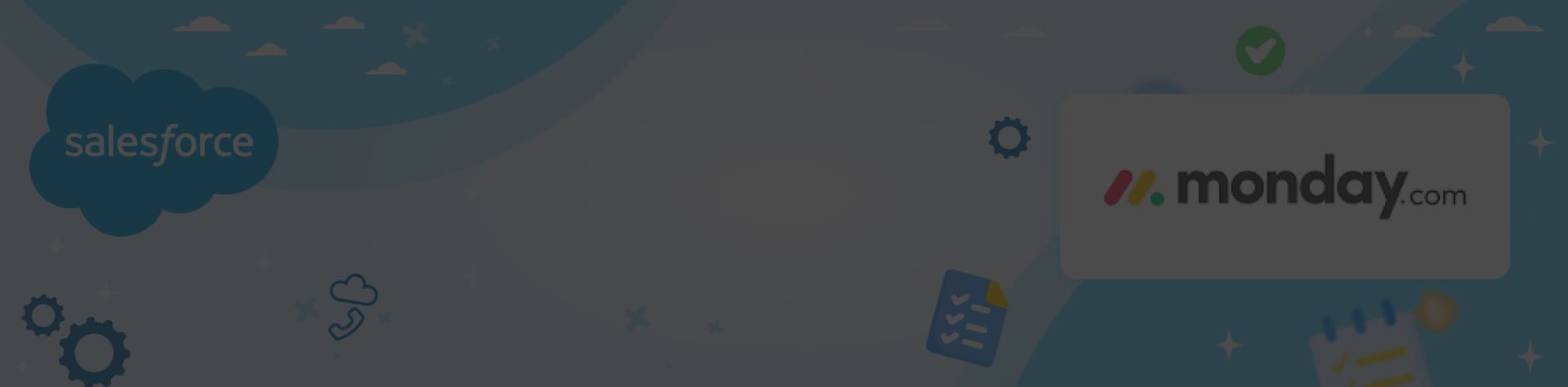
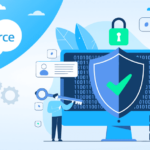 Previous Post
Previous Post Next Post
Next Post