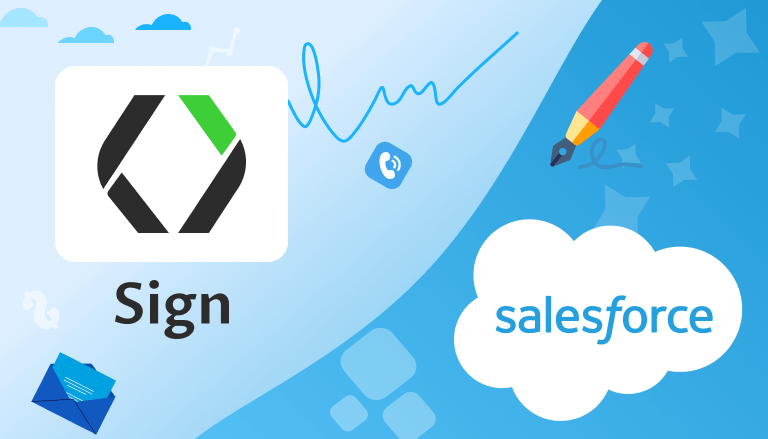
Introduction to Salesforce E-Signatures
Signing documents online has become a quick and easy way for businesses to handle important agreements, contracts, and forms. Instead of dealing with the hassle of printing, signing by hand, and scanning Salesforce electronic signatures allow you to complete everything digitally. This means less paperwork, faster processing, and better security.
Let’s say your sales team is working on a contract with a new client. Instead of emailing PDFs back and forth, they can send the contract for electronic signature directly from Salesforce. The client signs it online, and the signed contract is automatically saved in Salesforce. This process saves time, eliminates errors, and helps the sales team close deals faster.
With Salesforce Titan e-signatures, one of the best Salesforce Apps for Sales, you can manage the entire process from within Salesforce. Whether you’re signing contracts with clients, onboarding new employees, or dealing with legal paperwork, using electronic signatures saves time and cuts out unnecessary steps. Plus, it keeps everything organized in one place, reducing errors and making it easy to track what’s been signed.
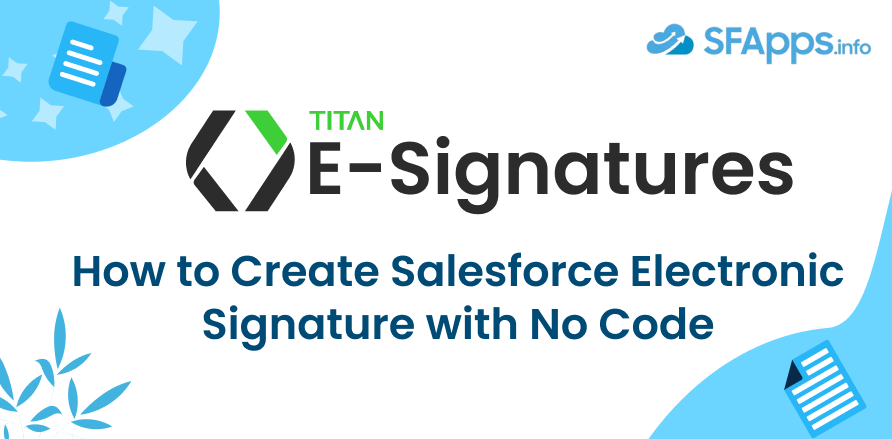
By switching to electronic signatures businesses also get a clear audit trail for every document. This means you can see exactly when a document was signed and by whom, which is important for staying compliant with legal and industry regulations. In industries like healthcare or finance, where things move fast and accuracy is key, going digital with signatures can make a big difference.
- Why Go for a No-Code E-Signature Solution?
- Overview of Titan E-Signature for Salesforce
- How to Set Up Titan E-Signature for Salesforce
- Using the "FT Generate Document" button:
- Through Salesforce automation:
- Step 1: Install the Titan Word Add-in
- Step 2: Sign in to Titan Word Add-in
- Step 3: Set Up Titan and Salesforce Integration
- Step 4: Install and Update Titan in Salesforce
- Step 5: Configure Permission Sets in Salesforce
- Step 6: Create E-Signature Templates in Titan
- Step 7: Send and Track Documents for Signature
- Step 8: Manage Documents and Set Collaborators
- Customizing Your E-Signature Workflow With Titan’s No-Code Tools
- Monitoring and Tracking E-Signatures Directly in Salesforce
- Managing Signed Documents and Storage Options
- Handling Bulk Signatures with Titan’s E-Signature
- Frequently Asked Questions About E-Signatures in Salesforce with No Code
- 1. What is a Salesforce electronic signature?
- 2. How do I set up a Salesforce e-signature?
- 3. What’s the difference between an electronic signature and a digital signature in Salesforce?
- 4. How can I manage my electronic signature Salesforce workflows?
- 5. Can I track Salesforce e-signatures in real-time?
- 6. Are Salesforce e-signatures legally binding?
- 7. Can I use Salesforce e-signatures for bulk signing?
- 8. Where are my electronically signed Salesforce documents stored?
- 9. How secure are Salesforce digital signatures?
- 10. Can I customize my Salesforce e-signature forms?
- Wrapping Up: Salesforce Electronic Signature with No Code
In this guide, we’ll show you how to set up electronic signatures in Salesforce without needing any coding skills. Using a tool like Titan’s E-Signatures you can integrate e-signatures with Salesforce quickly and easily. Titan offers a simple drag-and-drop interface, so anyone on your team can set it up.
Why Go for a No-Code E-Signature Solution?
Using a no-code e-signature solution for Salesforce has clear benefits, especially for businesses that need efficiency without the complexity of custom-built software. The primary advantage is that no-code tools, like Titan, allow you to set up and manage e-signatures without needing to write a single line of code. This means anyone, regardless of their technical knowledge, can quickly configure and use these tools.
Benefits of No-Code E-Signature Solutions:
- Easy Setup for Non-Technical Users:
One of the most appealing aspects of no-code platforms is their simplicity. Titan, for example, is designed with user-friendly features like drag-and-drop functionality. Whether you’re in sales, HR, or legal, you can set up an entire e-signature workflow without relying on IT teams or developers. All it takes is a few clicks to configure templates, add signature fields, and automate processes. - Faster Implementation:
Traditional e-signature solutions that require custom development can take weeks or months to implement. With a no-code tool like Titan, the time to deploy is dramatically reduced. You can have a working e-signature solution integrated with Salesforce in a matter of hours, meaning your team can start automating the signing process almost immediately. This fast implementation can make a big difference, especially when working with time-sensitive contracts or agreements. - Cost Savings:
Custom-built e-signature solutions often come with a high price tag due to the development and maintenance involved. No-code tools eliminate the need for expensive developers, making them a cost-effective alternative. This allows smaller businesses or teams with limited budgets to access powerful e-signature features without the burden of high costs. Plus, you don’t need to worry about ongoing maintenance fees, as updates are typically handled by the platform provider. - Flexibility and Customization:
No-code doesn’t mean “one-size-fits-all.” Solutions like Titan provide a high degree of flexibility. You can customize workflows to match your specific business processes, such as setting up automatic reminders, multiple signers, or sequential signing. Titan’s integration with Salesforce allows you to use real-time Salesforce data to drive these custom workflows. For instance, you can set up a rule that triggers an e-signature request as soon as a contract reaches a certain stage in the sales pipeline. - Seamless Integration with Salesforce:
No-code e-signature tools are built to work smoothly with Salesforce. With Titan, you can create signing processes that are tightly integrated into Salesforce objects, such as Accounts, Opportunities, or Custom Objects. You can track the entire signature process directly in Salesforce, from sending the document to completion, all without leaving the platform. This seamless integration eliminates the need to switch between multiple apps and ensures that everything is updated in real time.
Imagine a real estate company that uses Salesforce to manage property contracts. By using Titan’s no-code e-signature tool, the real estate team can send property agreements to clients, have them sign electronically, and automatically store signed documents back in Salesforce. The team can even track which contracts are pending, signed, or waiting for additional approvals, all within Salesforce. This speeds up the closing process and reduces errors associated with manual document handling.
Overview of Titan E-Signature for Salesforce
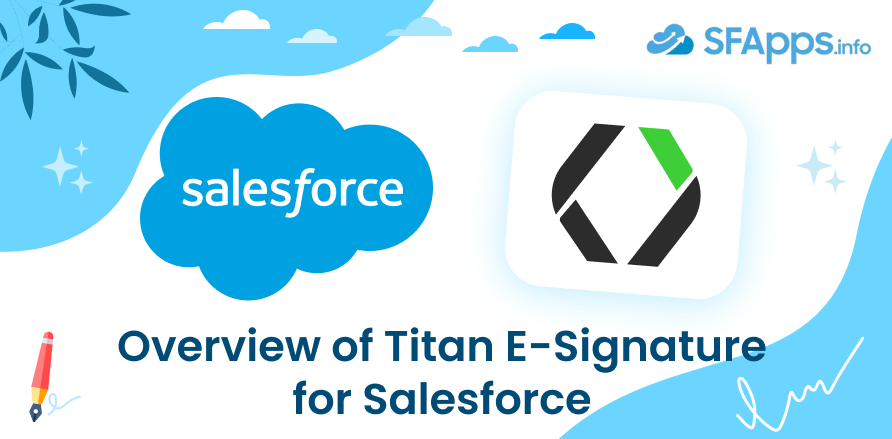
Titan’s E-Signatures for Salesforce | Salesforce Digital signatures is a powerful, no-code e-signature tool designed to work seamlessly with Salesforce. It offers a range of features that make it easy for users to set up and manage electronic signatures without any coding knowledge. What sets Titan apart is its flexibility and ability to integrate deeply into Salesforce, making it a preferred choice for businesses that want a user-friendly, efficient solution for handling signatures directly within their CRM.
Key Features of Titan E-Signature:
- Drag-and-Drop Simplicity:
Titan’s user-friendly interface allows you to set up e-signature workflows without needing to write any code. The drag-and-drop builder helps users quickly create templates, add signature fields, and customize documents in just a few clicks. This feature enables any team member, regardless of technical background, to set up and send documents for signature, cutting down on time and complexity. - Complete Salesforce Integration:
Titan is built to work directly within Salesforce, so you don’t need to switch between platforms. You can link e-signature processes with Salesforce objects like Accounts, Opportunities, or Custom Objects. This allows you to automate workflows, such as triggering signature requests when a contract reaches a certain stage in the sales cycle. By keeping everything in Salesforce, your data remains consistent and accessible, and you save time by eliminating repetitive manual tasks. - Compliance with Legal Standards:
Titan ensures that your signatures are secure and legally binding by complying with regulations such as the eSign Act and 21 CFR Part 11. This is especially important for industries like healthcare or finance, where compliance is non-negotiable. Whether you’re collecting e-signatures or digital signatures (which include encryption for added security), Titan helps businesses meet these legal requirements. - Electronic and Digital Signature Options:
Titan offers both electronic and digital signatures. While an electronic signature is a simple way to sign documents online, a digital signature uses encryption to provide additional verification of the signer’s identity. This flexibility allows you to choose the best option depending on your business’s security needs. - Document Storage and Management:
With Titan, you don’t have to worry about document storage. Signed documents are automatically saved in Salesforce, and attached to the appropriate record for easy access. Additionally, Titan integrates with external storage platforms like Google Drive and OneDrive, giving you even more flexibility in managing your signed documents. - Real-Time Tracking and Notifications:
Titan allows you to track the signing process in real time, so you’ll know when a document is sent, viewed, and signed. You can also set up notifications to alert you when key actions occur, such as when a document is signed. This helps keep the signing process moving and ensures you can follow up when needed without missing any deadlines. - Multiple Signers and Sequential Signing:
Titan supports workflows that involve multiple signers. You can define the order in which signatures are collected, ensuring that documents are signed in the correct sequence. For example, a contract might need approval from several department heads before it is finalized. Titan makes it easy to manage this process without any manual intervention. - Mobile-Friendly and Remote Signing:
Whether your team or clients are working from home, in the office, or on the go, Titan’s mobile-friendly platform ensures that documents can be signed from any device. Signers can review and sign contracts using their phones, tablets, or computers, which helps keep deals moving forward no matter where people are located.
How to Set Up Titan E-Signature for Salesforce
With Titan Sign, setting up signature templates is straightforward. You can use Microsoft Word along with the Titan Word Add-in to create signature documents. This tool allows you to manage signatures for just one signer or multiple people. You can even configure it to handle a changing number of signers dynamically, depending on your needs.
One of the great features is the ability to pull Salesforce data directly into your Word document. For example, if you’re working on a contract, you can automatically fill in names, addresses, or any other relevant information from Salesforce. During the signing process, any new data can also be sent back to Salesforce, updating the records without extra steps. Once the document is signed, the final version can be stored in the Files section in Salesforce, keeping everything organized.
There are two simple ways to generate Titan Sign documents in Salesforce:
Using the “FT Generate Document” button:
This is part of the Titan package and lets you create a signing document manually. Titan works with any standard or custom Salesforce object, so you can create signing projects from virtually any type of record, such as contacts, leads, or custom data objects. This flexibility makes it a great tool for businesses that need to manage documents and signatures efficiently without manual intervention.
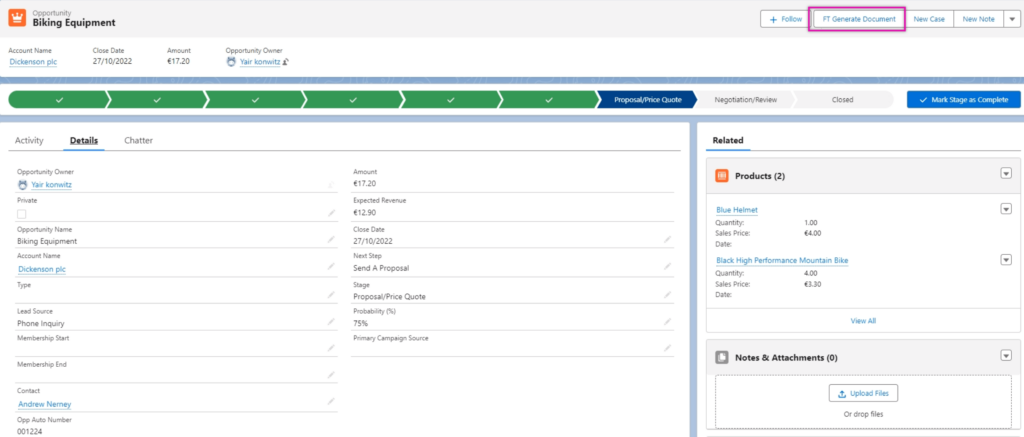
After clicking the FT Generate Document button. The Titan Document Generation pop-up window displays. This window will display the documents available for generation according to the permissions of the current user profile you are logged into.
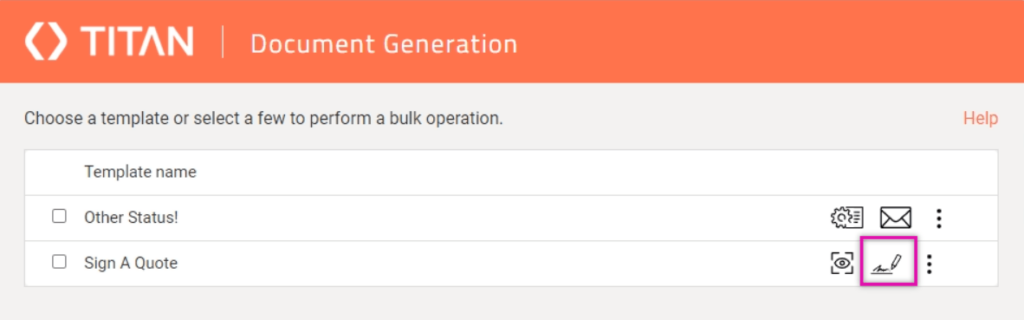
You can configure documents to only be available when an opportunity is in a specific stage. For example, you can only generate the Sign a Quote document when the opportunity is in the Proposal/Price Quote stage. In the Document Generation window, you can preview your document or even make changes to it. Kick off the signing process or use the kebab menu to download the document, view the document, or sign and send the document. Click on the sign icon to start the process.
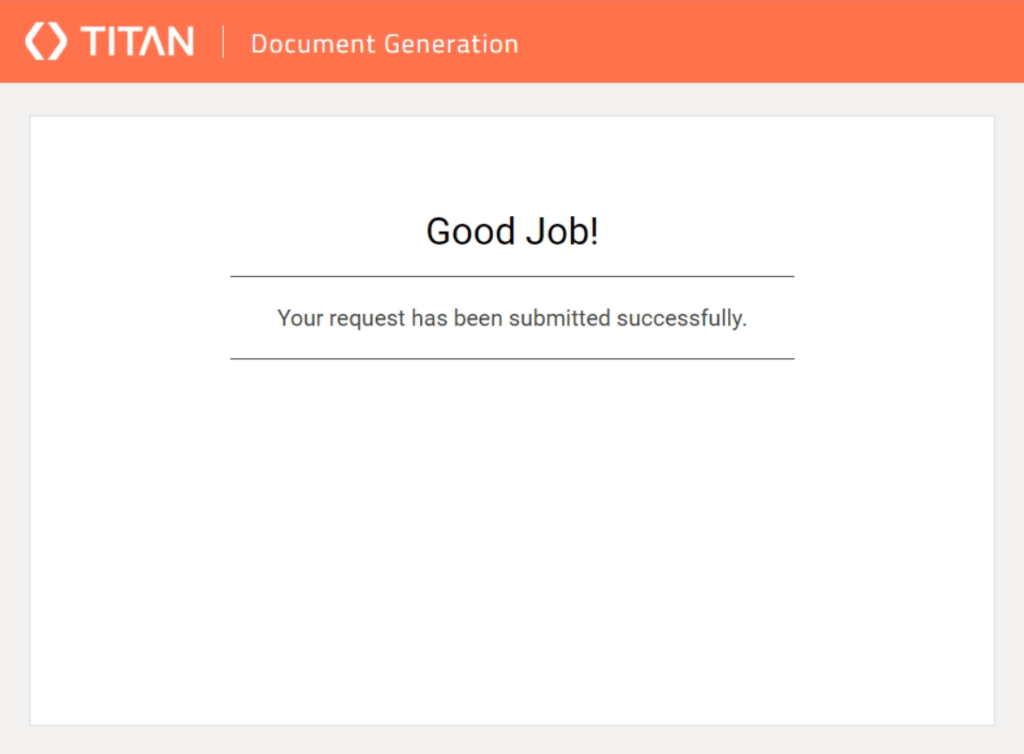
Titan always keeps you updated on the processing of your documents.
Through Salesforce automation:
You can use tools like Salesforce Flow to automatically trigger document creation and signing.
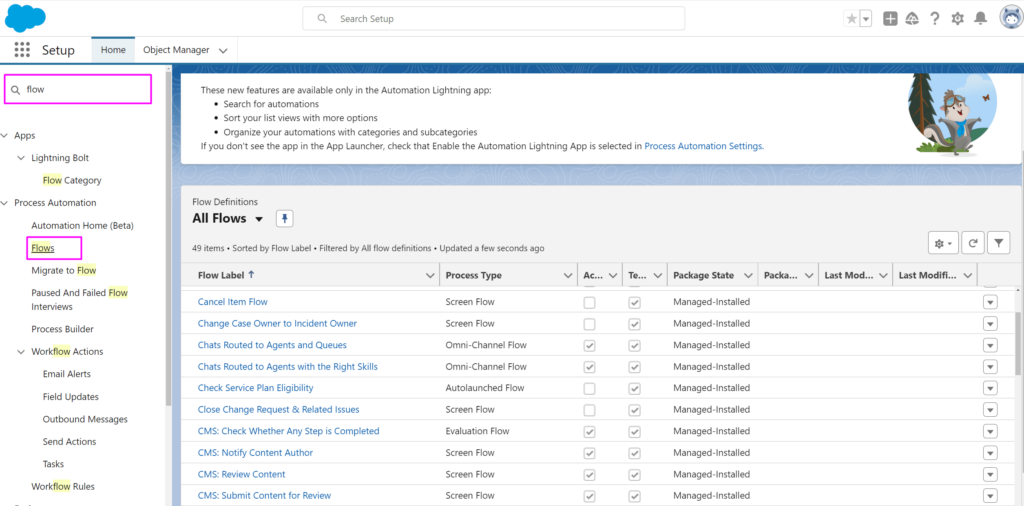
For example, a document could be sent out when a sales opportunity reaches a certain stage.
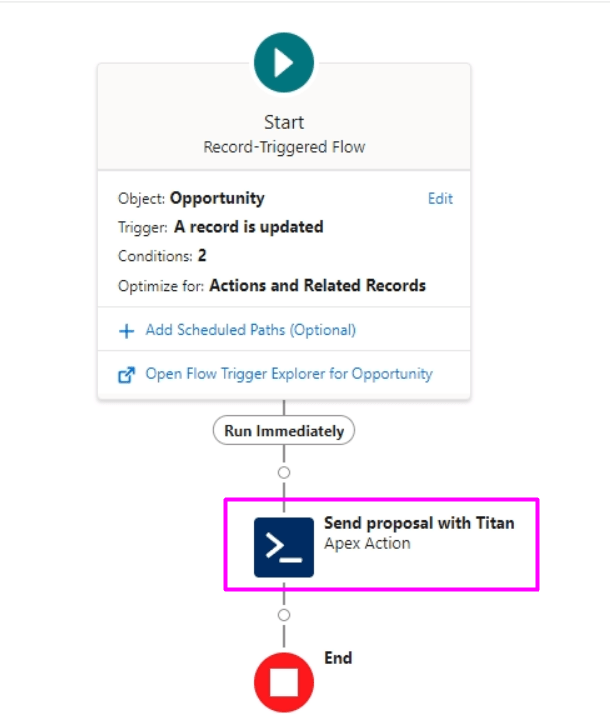
Or certain criteria:
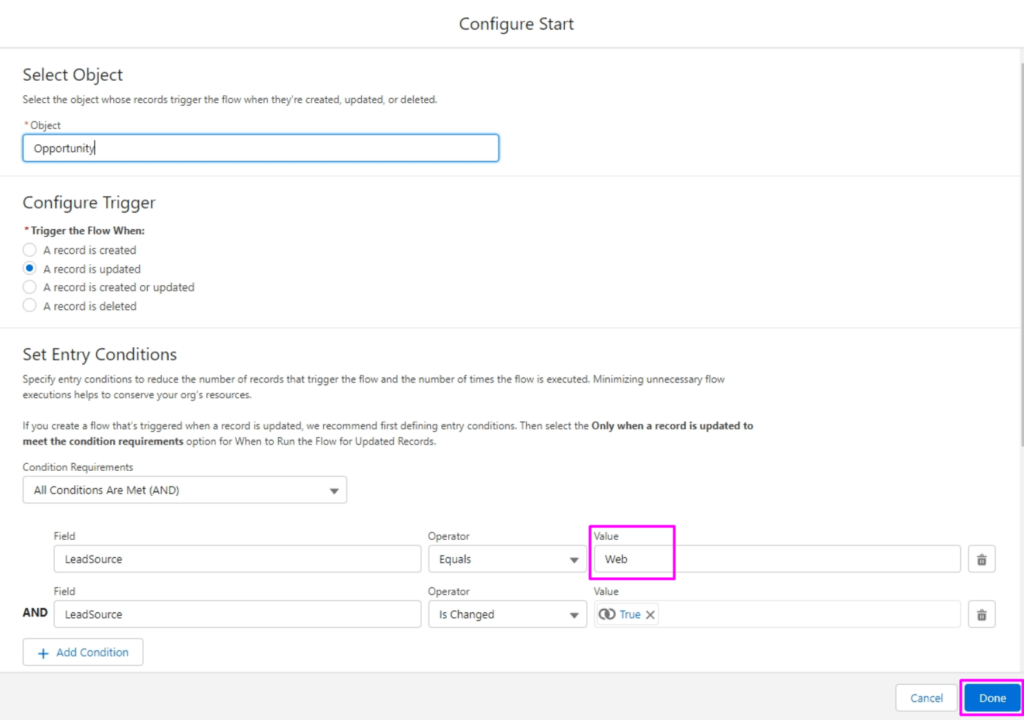
When the Lead Source is changed to “Web,” it will automatically start the document signing process. This works in the same way as if you were manually generating a document using the FT Generate Document button. The signer will receive a notification with a link to start the signing process.
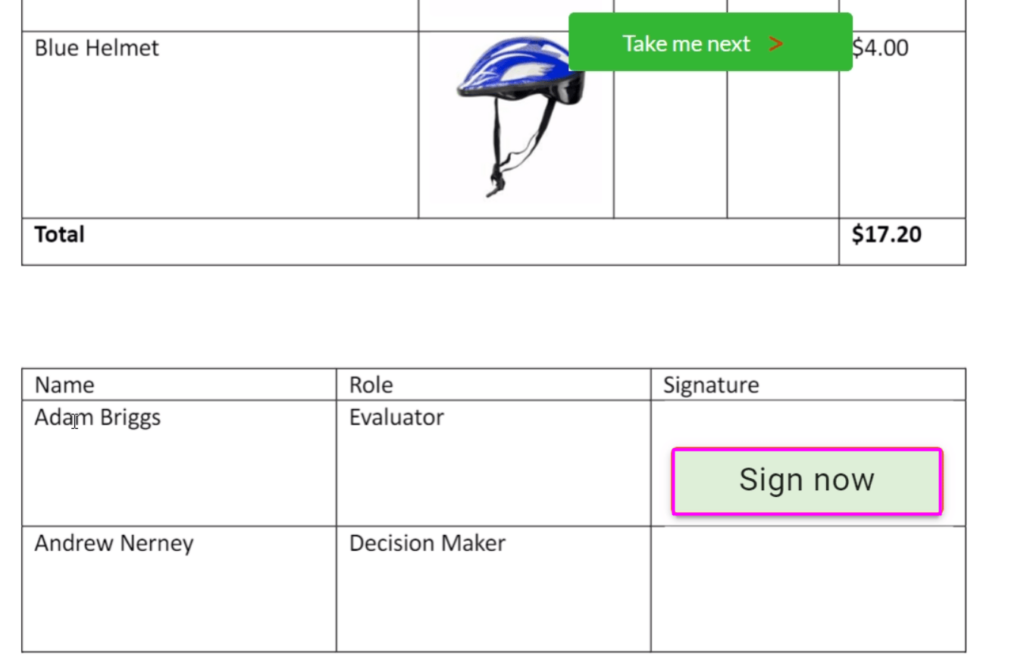
You can also set up access permissions for your document and add security features, such as enabling two-factor authentication to ensure only authorized individuals can sign the document. This adds an extra layer of protection and ensures the signing process remains secure and controlled.
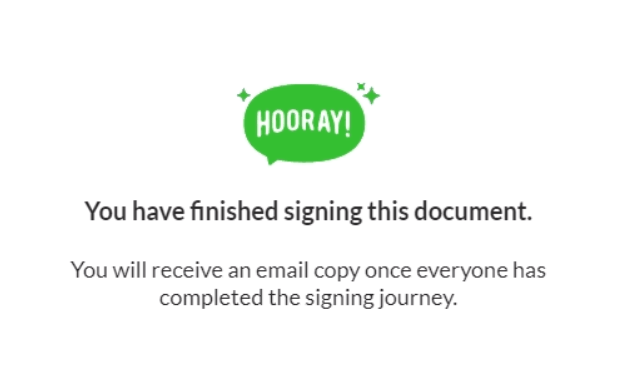
When a signing process is triggered, the signed documents are automatically linked to the Salesforce object that started the process. For example, if the trigger comes from an Opportunity, the signed document will be attached to that Opportunity record. This allows you to keep all related documents, like contracts or agreements, easily accessible and organized within the corresponding Salesforce object.
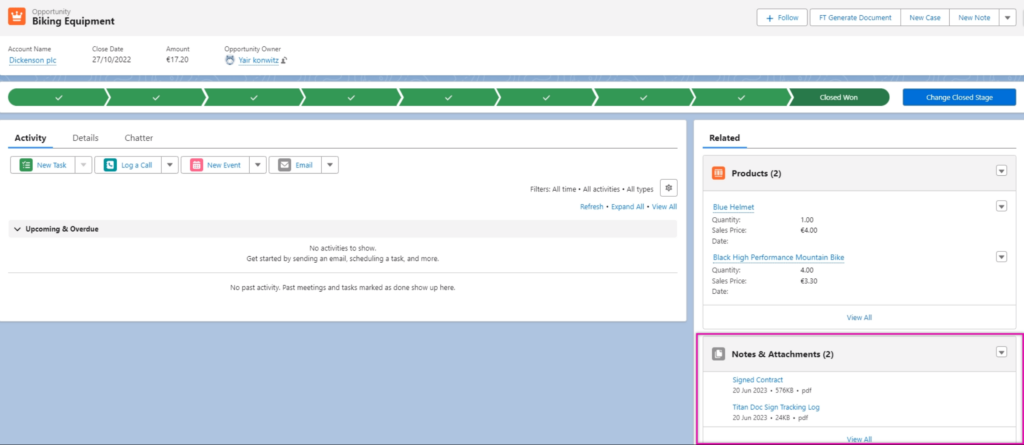
Setting up Titan e-signature within Salesforce involves a few key steps to ensure seamless integration and proper configuration.
Step 1: Install the Titan Word Add-in
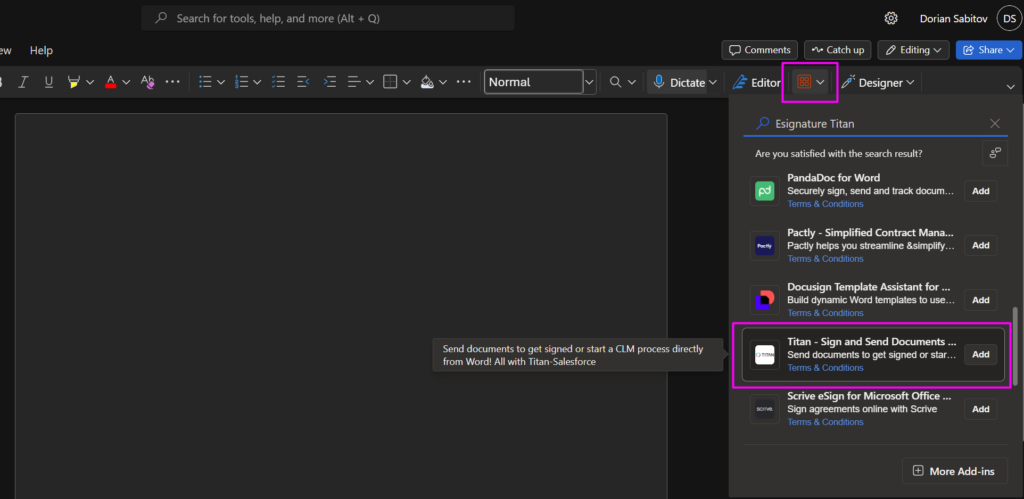
Before integrating e-signatures, you need the Titan Word Add-in from the Microsoft Store:
- Open Microsoft Word Online and navigate to the Home tab > Add-ins.
- Click Get Add-ins and search for Titan – Sign and Send Documents.
- Select Add to agree to the license terms and privacy policy. The FormTitan tab will now be visible on your Word ribbon.
Step 2: Sign in to Titan Word Add-in
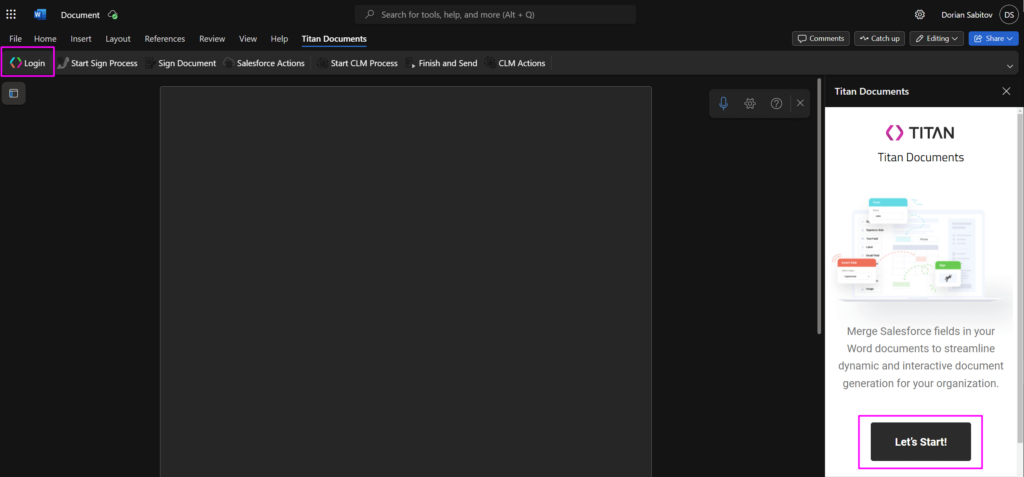
Once installed, you need to sign in:
- Click the Titan logo in Word. The Titan Documents screen opens on the right.
- Use your Titan username and password, or your Salesforce credentials associated with your Titan account.
- Complete the CAPTCHA and select your account if you have multiple profiles.
Step 3: Set Up Titan and Salesforce Integration
- Authenticate Salesforce: In your Titan dashboard, navigate to the Settings tab and authenticate your Salesforce instance by entering your Salesforce credentials.
- Enable API: Under the API tab, toggle API access on and ensure the Objects and Submissions checkboxes are selected. These are mandatory for proper document processing.
Step 4: Install and Update Titan in Salesforce
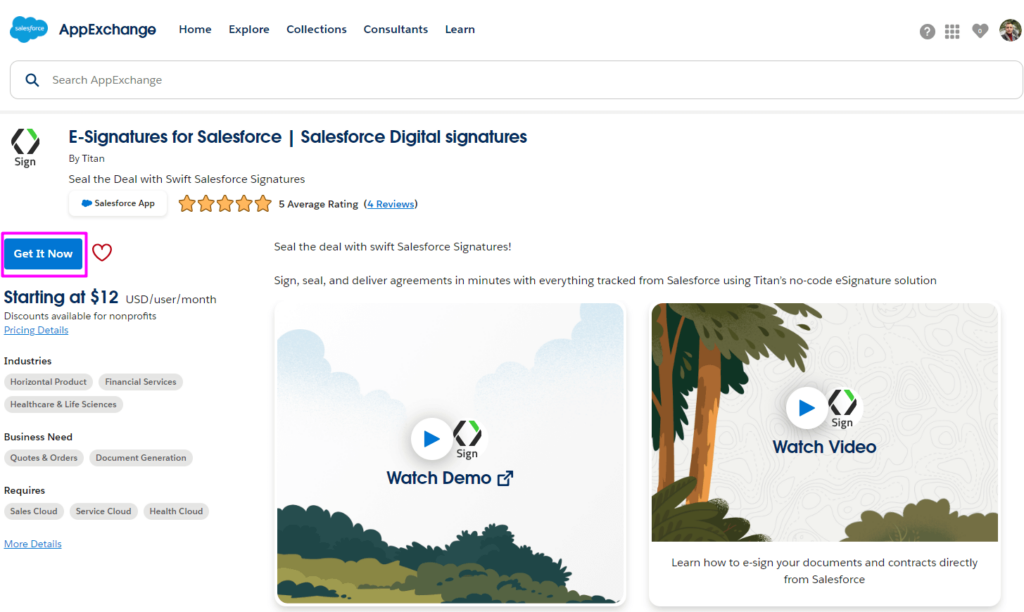
Make sure the latest version of Titan is installed from the AppExchange:
- Visit the Titan AppExchange page.
- Click Get It Now and install the package in Production or Sandbox, depending on your environment.
- Follow the installation prompts, ensuring the necessary permissions are granted.
- Don’t forget to authenticate Salesforce in the Titan:
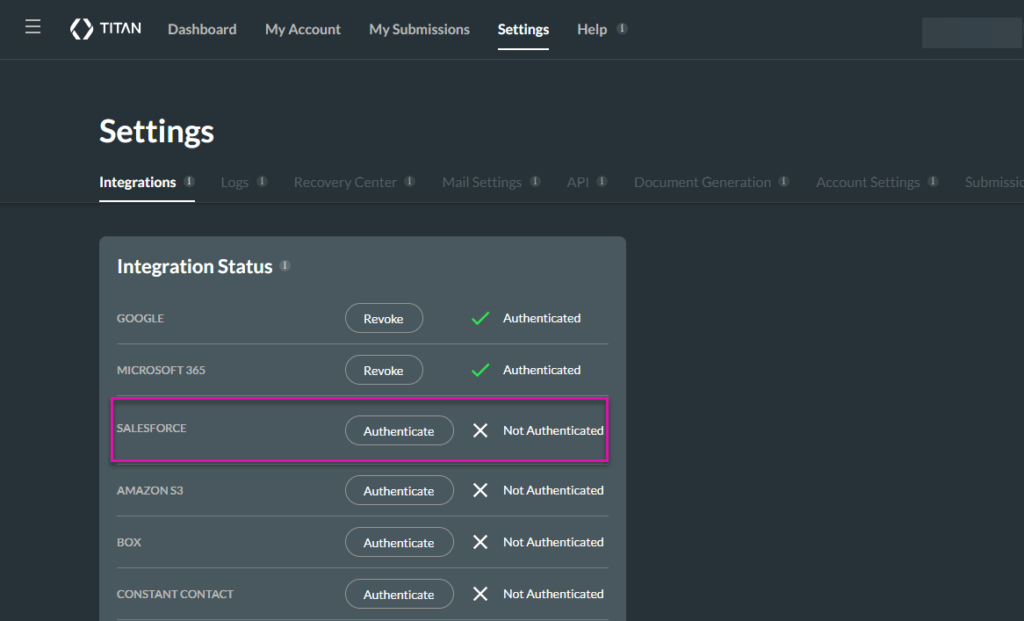
Step 5: Configure Permission Sets in Salesforce
Titan comes with built-in permission sets:
- In Salesforce, search for Permission Sets.
- Assign the Titan User permission set to regular users or Titan User Community for Salesforce community users.
- Configure assignments by selecting users or profiles that need access to Titan features.
Step 6: Create E-Signature Templates in Titan
When setting up your document in Titan, you can either upload a PDF or a Word document. If you use a Word document from the Titan Word Add-In that includes merge fields connected to Salesforce data, it becomes a dynamic document. However, we will focus on working with static documents like PDFs or Word files that don’t pull real-time data from Salesforce.
Upload Your Document
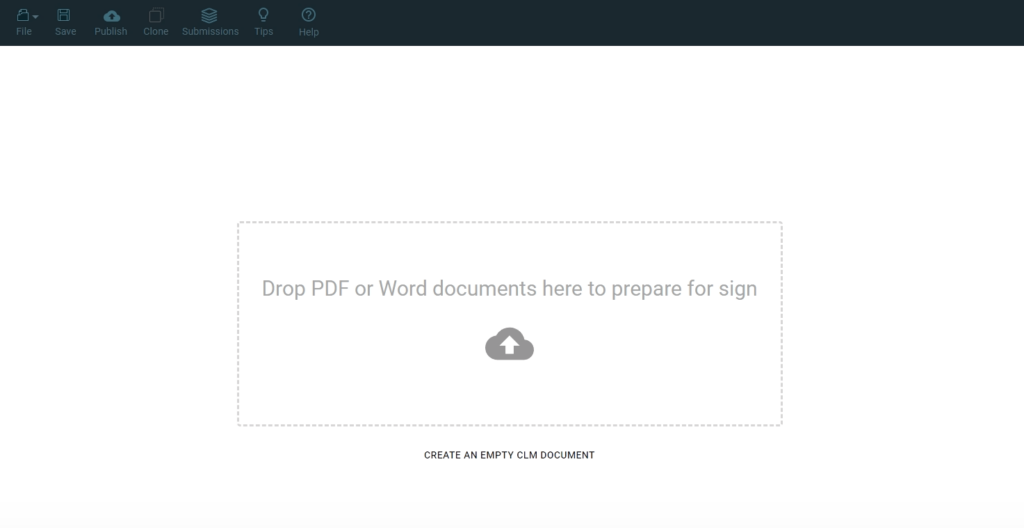
- Upload a Static Document: In the Documents section of Titan, drag and drop your document (PDF or Word) into the designated upload field. You can also click the upload icon to browse and select your document from your file explorer.
- Select Document: Choose the file you want to upload, such as a rental agreement or NDA, and click Open.
Add Fields to the Document
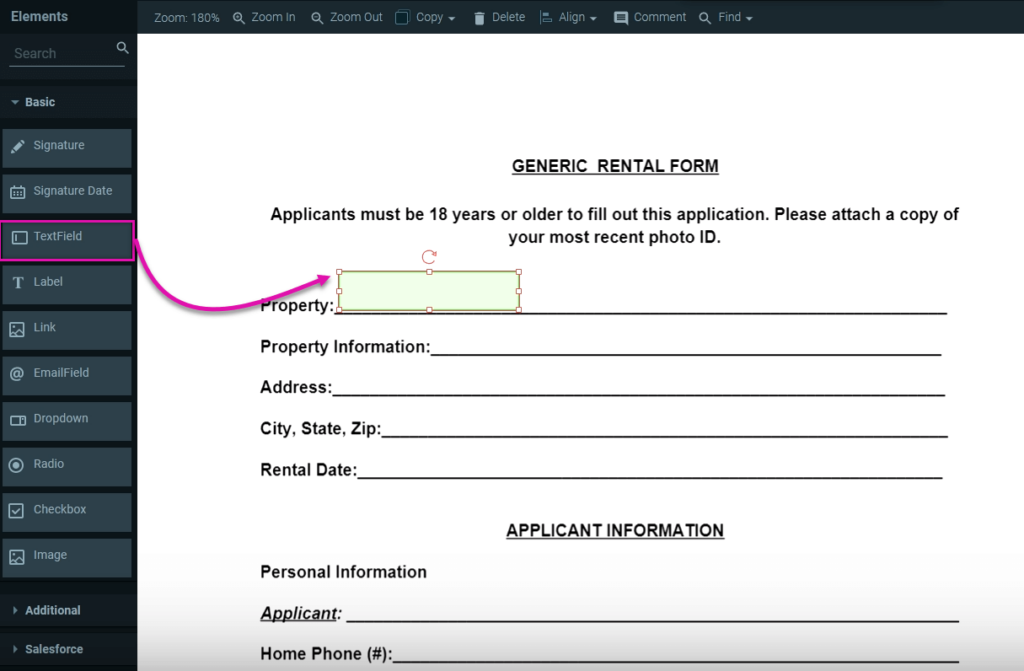
- Add Interactive Fields: Using the elements menu on the left-hand side, drag and drop the necessary fields—such as signatures, dates, or initials—onto the document. This will allow users to fill out specific parts of the document when signing.
- Assign Fields to Signers: If your document has multiple signers, assign each field to a specific signer by selecting the element, going to the Element Settings, and choosing the corresponding signer from the drop-down menu.
Set Document Access
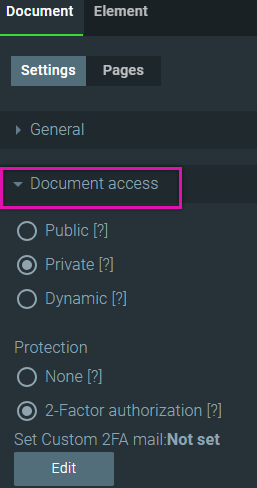
- Open Settings: Navigate to the Settings tab located on the right-hand side of the Titan dashboard.
- Select Document Access: Open the Document Access dropdown to define how your document will be accessed. You have three primary options:
- Public: Anyone with the document’s URL can access and complete the fields.
- Private: Access is restricted to specific individuals, requiring you to add their email addresses manually.
- Dynamic: Dynamic signers are assigned based on Salesforce data, allowing more flexibility in managing signers.
Configure Document for Public Access (Optional)
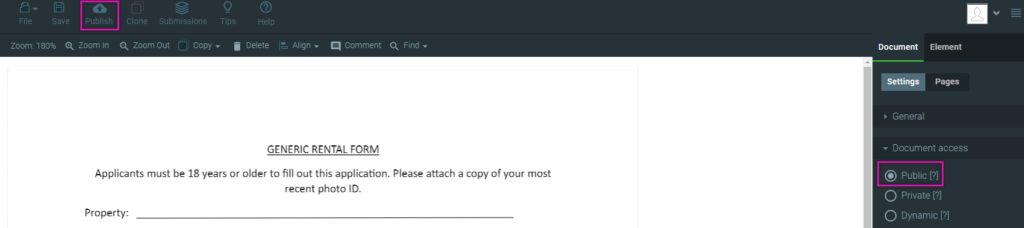
- For publicly accessible documents, select Public and click Publish.
- Once published, you can retrieve the document’s URL and share it with the necessary parties. Use the View button to preview how the document will appear to the public.
Configure Document for Private Access (Optional)
- For private access, select Private and click Add Signer.
- Enter the signer’s details such as first name, last name, and email. You can add as many signers as required.
- Assign specific fields to signers by selecting the field and assigning the corresponding signer in the settings.
Configure Document for Dynamic Access with Salesforce (Optional)
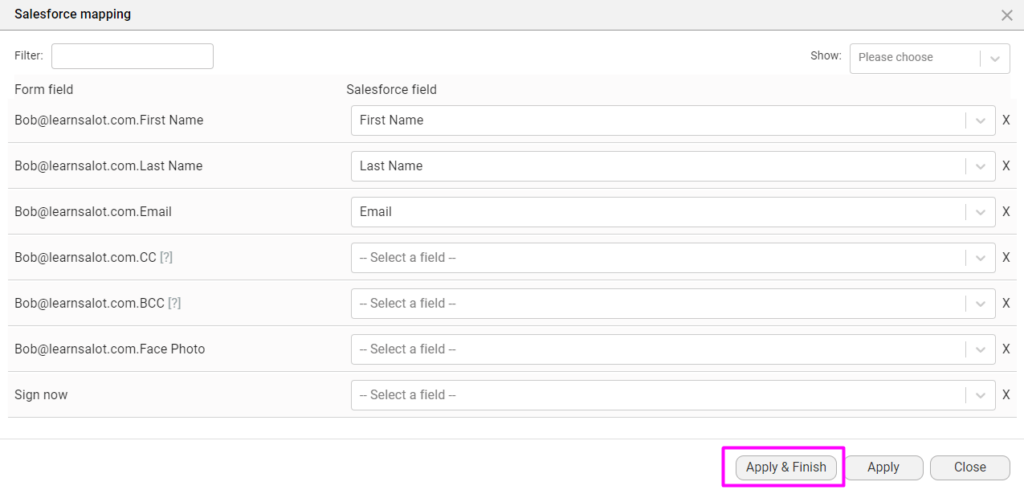
- For Salesforce-driven documents, select Dynamic and click the Salesforce Configuration button.
- In the Salesforce Configuration window:
- Select the Salesforce object that will trigger the document (e.g., Opportunity).
- Set conditions and map Salesforce fields to the corresponding form fields using the Mapping settings.
- After configuring the fields and conditions, click Apply and Finish.
Step 7: Send and Track Documents for Signature
- Once the templates are set, initiate the signature process from Salesforce records. Navigate to your contact details in Salesforce and select the FT Docgen button. After that, you’ll see the documents that you can send to recipients for signature.
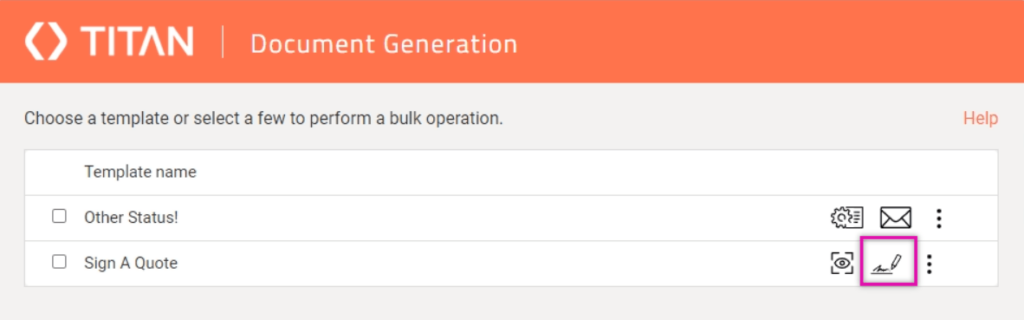
Notification about successful submission:
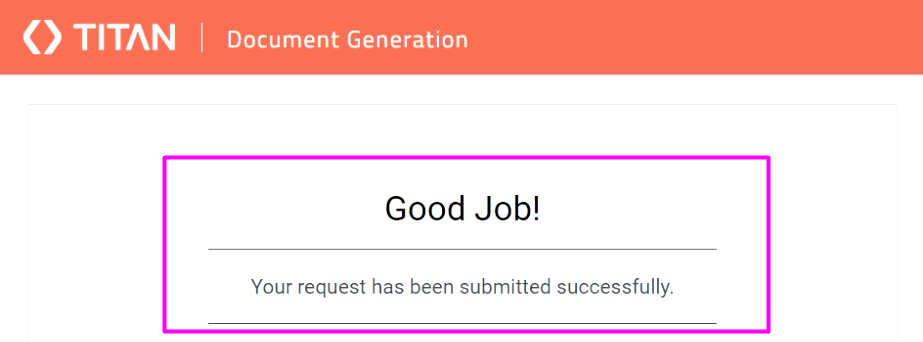
In the document, the signer will need to click the “Sign Now” button.
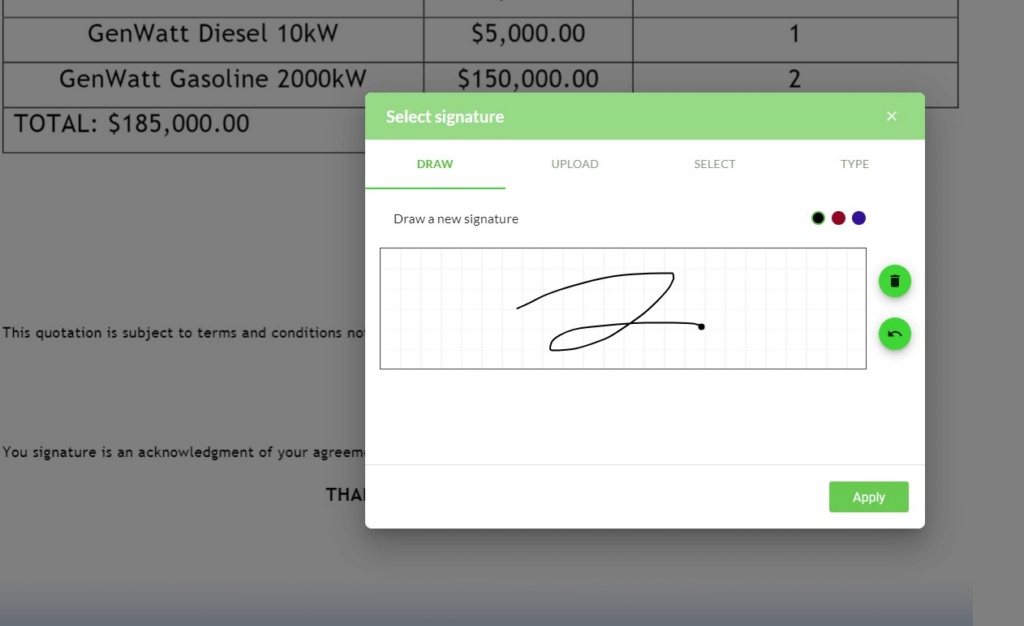
- Select recipients and track their signature status in real-time, directly from Salesforce. You can monitor whether the document has been delivered, viewed, and signed.
Step 8: Manage Documents and Set Collaborators
Titan allows you to store signed documents within Salesforce or external platforms like Google Drive. Additionally:
- Set up collaborators in the Users tab within the Titan dashboard, where you can assign document access to specific users or profiles.
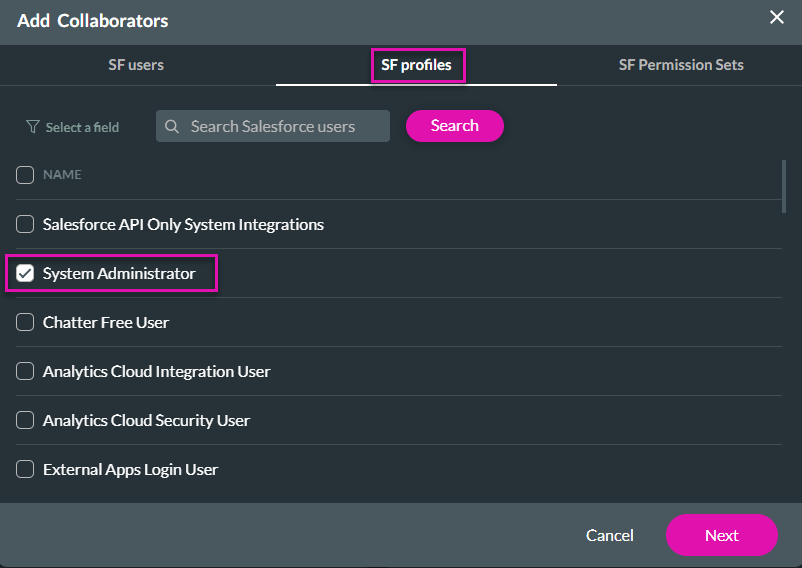
- Define the roles for collaborators, such as sign or void, depending on their responsibilities.
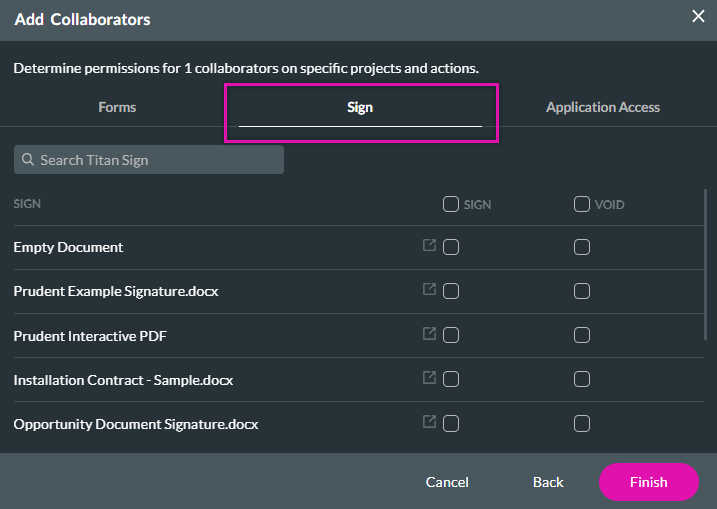
By following these steps, you can integrate and configure Titan’s e-signature solution within Salesforce efficiently, ensuring your teams can manage digital signatures without any coding.
Customizing Your E-Signature Workflow With Titan’s No-Code Tools
Titan’s no-code platform offers a flexible way to customize e-signature workflows, all within Salesforce, without needing any technical expertise. Here’s how you can tailor the process based on your business needs.
1. Setting Up Multiple Signers
Titan makes it easy to manage documents that require multiple signatures:
- Add Signers: You can dynamically add multiple signers using Salesforce data. For example, if your document involves different stakeholders, you can configure it so that each one signs in a specific order. This can be easily set up through Titan’s drag-and-drop interface.

- Sequential Signing: If you require an approval chain, Titan allows you to establish a signing order. For instance, a contract might first go to a project manager and then to the CFO for final approval.
2. Defining Business Rules
One of the key strengths of Titan is its ability to implement business rules:
- Conditional Logic: You can set conditions such as hiding or showing specific fields based on user input or roles. For example, fields can be displayed only for certain users or based on specific Salesforce data. This helps in creating a tailored experience for each signer.
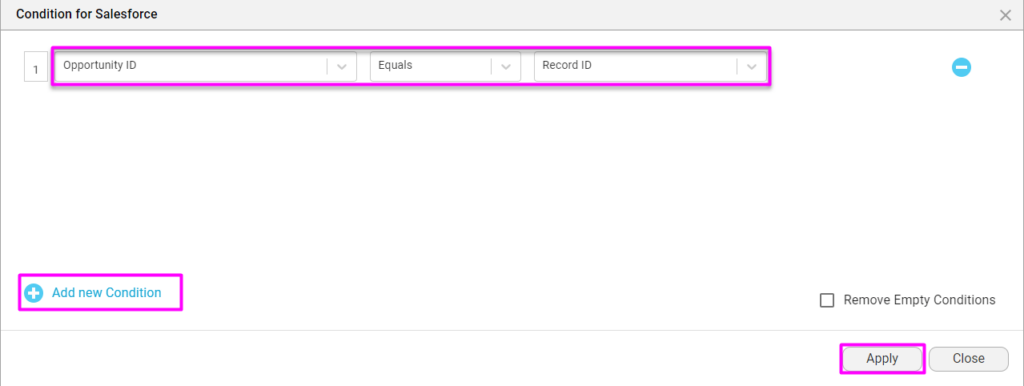
- Dynamic Signer Assignment: Using Salesforce data, Titan allows you to dynamically assign signers based on real-time conditions. For instance, if the contract value exceeds a certain threshold, additional approvals may be triggered automatically.
3. Using Real-Time Salesforce Data
Titan integrates fully with Salesforce, allowing you to leverage real-time data:
- Data Mapping: Automatically map data from Salesforce into your documents. For example, customer details like names, addresses, or contract terms can be pre-filled from Salesforce records, reducing manual entry and ensuring accuracy.
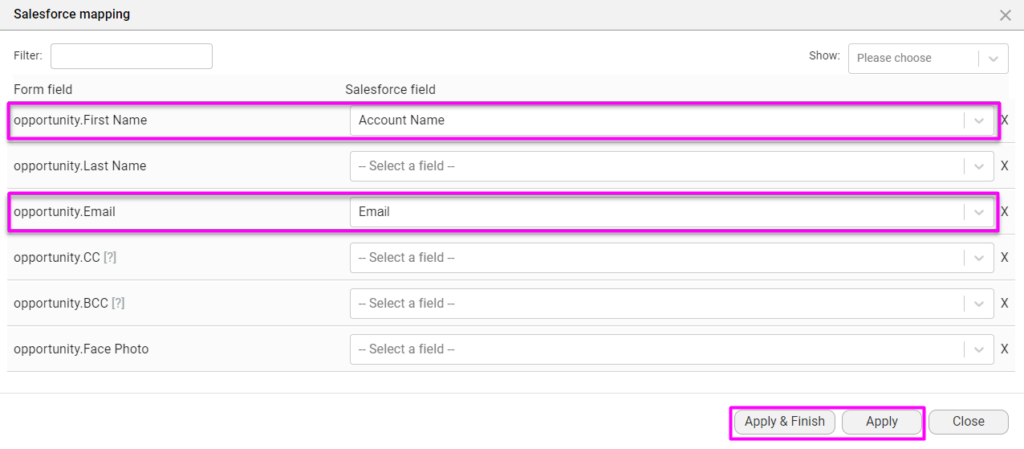
- Initiate Signing from Salesforce: You can initiate the e-signature process from Salesforce directly, such as triggering a signing request when an Opportunity reaches a specific stage. Titan seamlessly updates Salesforce records with the status of the signed document, helping your team track progress efficiently.
4. No-Code Interface for Ease of Use
Titan’s interface is fully no-code, designed for ease of use:
- Drag-and-Drop Setup: Titan’s intuitive interface allows users to create and manage workflows without any technical background. All configurations, from adding signers to setting conditions, are managed through a simple drag-and-drop system.
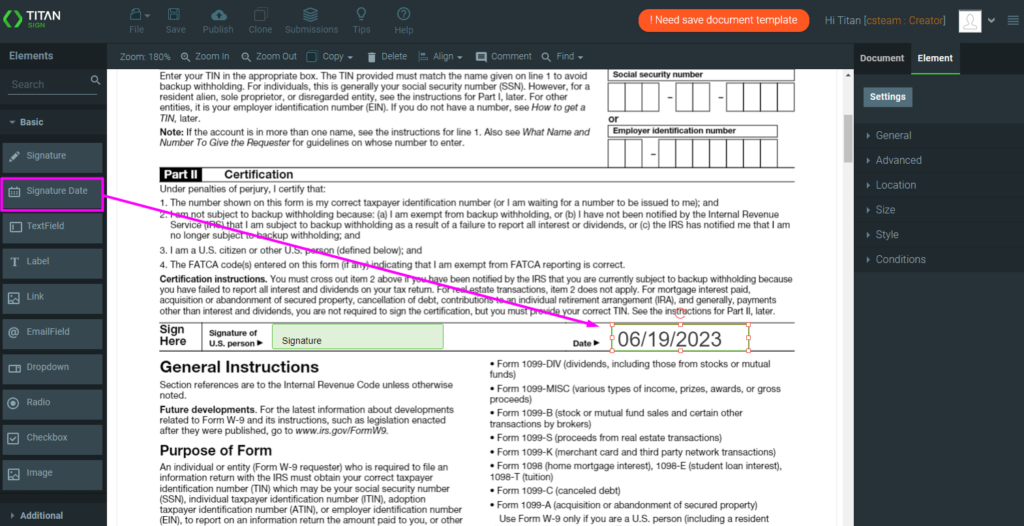
This flexibility makes Titan ideal for businesses that need to handle complex signing processes, without requiring the involvement of developers. Whether you’re managing sales contracts or internal approvals, Titan’s no-code tools offer a powerful and user-friendly solution
Monitoring and Tracking E-Signatures Directly in Salesforce
Titan provides robust tools for tracking the progress of your e-signatures, ensuring you always have real-time visibility into your signing processes. Here’s how you can monitor and manage e-signatures directly within Salesforce:
1. Real-Time Tracking of Signature Status
One of the most valuable features of Titan’s e-signature integration is the ability to track the status of documents in real-time:
- Track Every Stage: You can monitor each step of the signing process directly within Salesforce. This includes when a document is sent, viewed, signed, or voided. Notifications can also be configured to alert you or your team members as soon as a document is signed or if any issues arise.
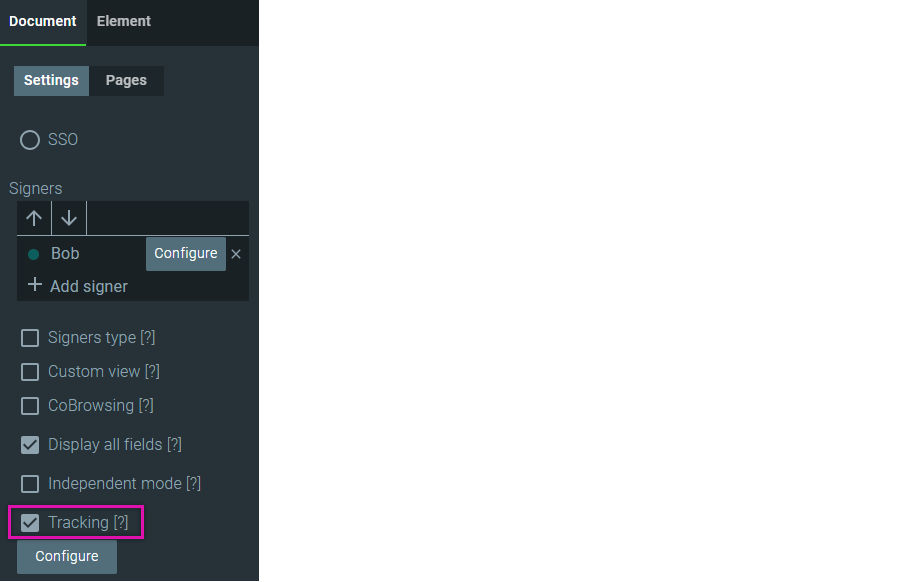
Also, you can customize how you will track signed documents:
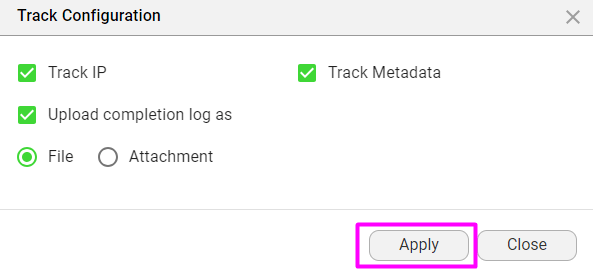
- Salesforce Dashboards: Use standard Salesforce dashboards and reports to visualize the status of all e-signature requests, allowing you to track key metrics such as the number of signed documents or any pending signatures. This gives your team full visibility over ongoing transactions, enabling quick follow-ups and efficient management.
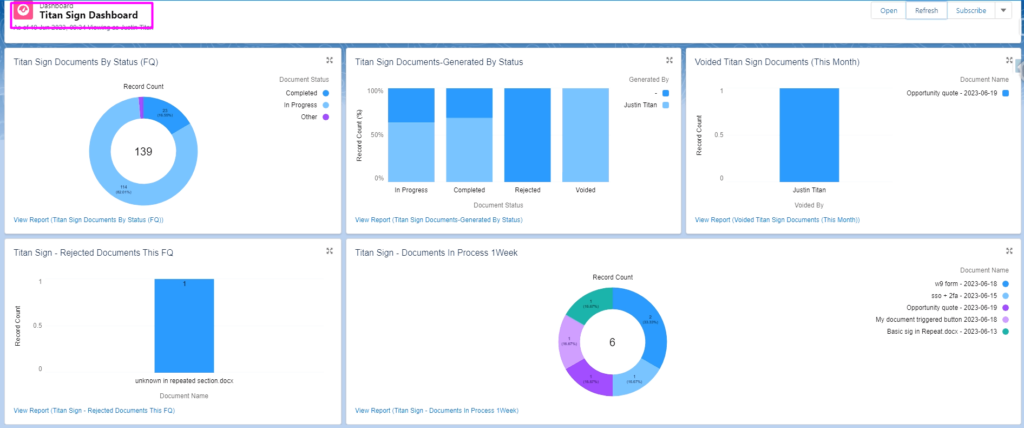
2. Custom Notifications and Reminders
Titan’s integration with Salesforce allows you to set up automated notifications:
- Reminders for Signers: Automated reminders can be configured to notify signers when they have a pending signature. These reminders can be triggered based on time delays, such as 24 hours after the document is sent but remains unsigned.
- Internal Notifications: Team members can also receive notifications when specific actions occur, such as when a contract is signed, or when a document is awaiting further approval. This ensures that the team stays informed without needing to manually check the status of each document.
3. Audit Trail and Compliance
For legal and compliance purposes, Titan ensures a full audit trail:
- Complete Audit Log: Every action taken during the e-signature process is recorded, including timestamps for when a document was sent, viewed, and signed. IP addresses and user identities are also tracked, ensuring that there is a secure and complete log of all transactions.
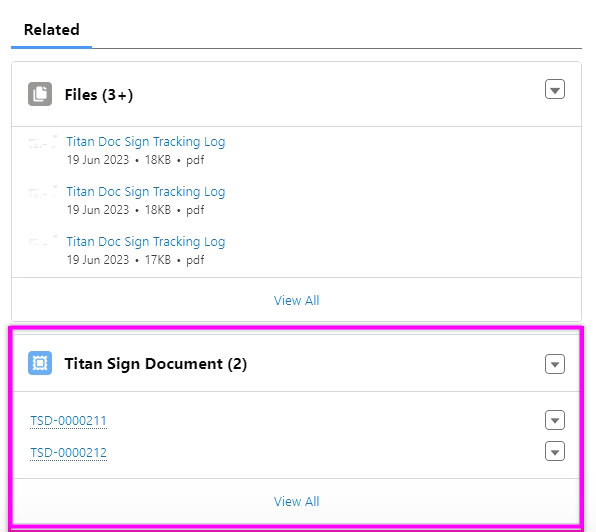
- Regulatory Compliance: Titan complies with various legal frameworks such as 21 CFR Part 11 and other e-signature regulations, which are crucial for industries like healthcare, finance, and legal services.
4. Salesforce Record Updates Post-Signing
Once a document is signed, Titan ensures that Salesforce records are automatically updated:
- Data Sync: Signed documents are saved directly in Salesforce, and attached to the corresponding record such as an Account, Opportunity, or Contact. This ensures easy access and seamless record-keeping without the need to switch between systems.
- Post-Signing Workflows: You can also trigger Salesforce workflows based on the signing status. For example, if a contract is signed, Salesforce can automatically update the Opportunity stage to “Closed Won” and notify the sales team.
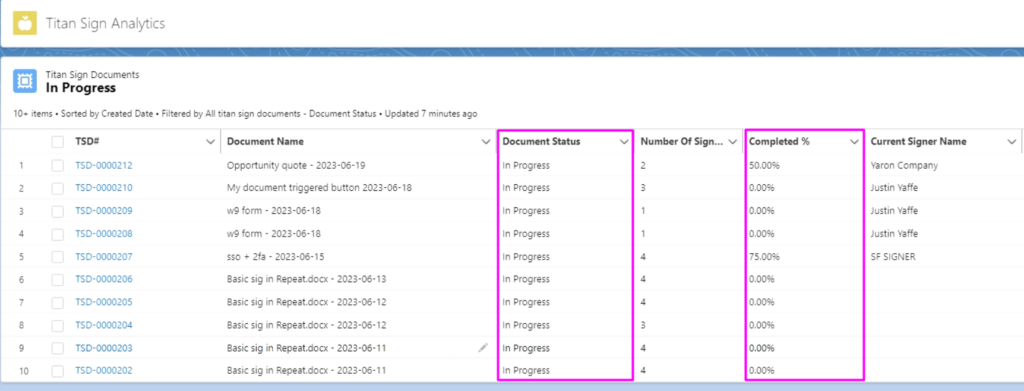
These features make monitoring e-signatures within Salesforce both efficient and reliable, giving teams the visibility they need to manage contracts and agreements effectively.
Managing Signed Documents and Storage Options
Once a document has been signed, managing and storing these files efficiently becomes crucial. Titan’s Salesforce integration offers a variety of storage options and capabilities to ensure that signed documents are both accessible and securely stored. Here’s how you can manage signed documents with Titan:
1. Automatic Storage in Salesforce
Titan simplifies document storage by automatically saving signed documents directly into Salesforce:
- Attachment to Salesforce Records: After a document is signed, it is automatically saved as an attachment to the related Salesforce record, such as an Account, Opportunity, or Contact. This ensures that all signed documents are linked to the relevant records, providing easy access for future reference.
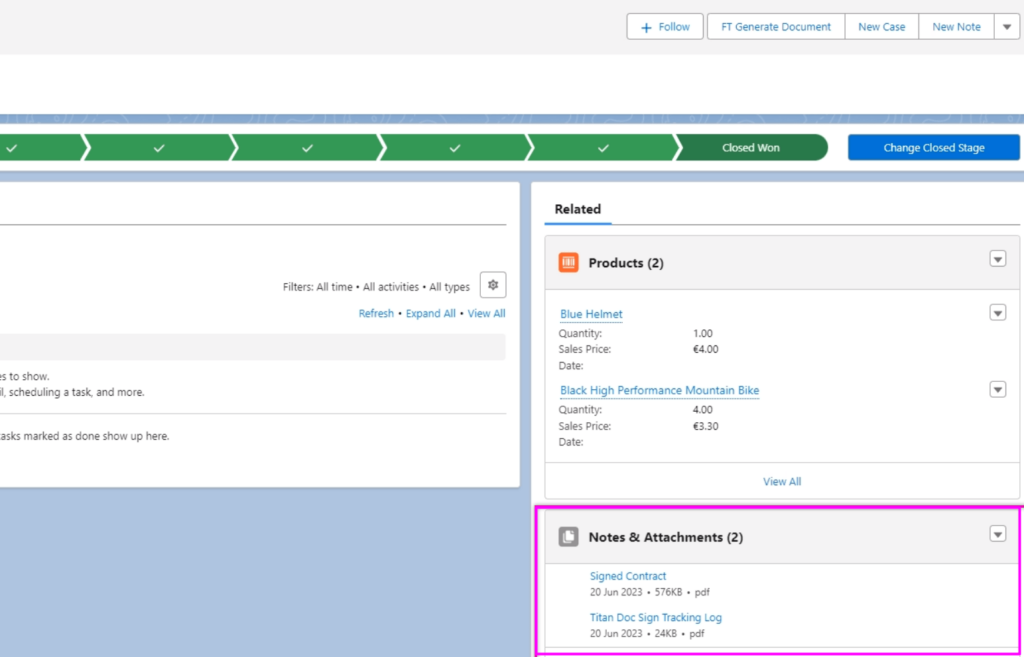
- Access Across Teams: Since signed documents are stored directly in Salesforce, they are accessible to all users with the necessary permissions. This allows different departments (e.g., sales, legal, and finance) to access the documents without switching platforms.
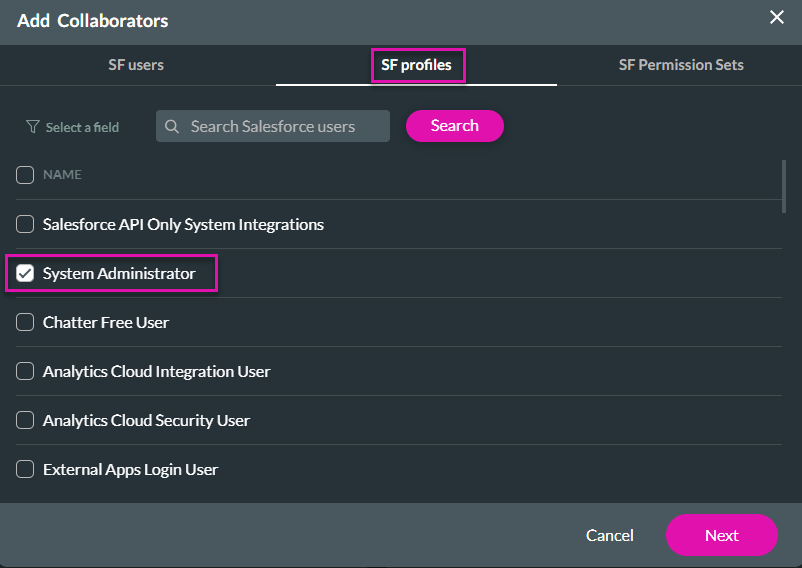
2. External Storage Options
In addition to storing signed documents in Salesforce, Titan supports integration with external cloud storage services:
- Google Drive, OneDrive, and SharePoint: Titan can integrate with popular cloud storage providers like Google Drive, OneDrive, SharePoint, Box, DropBox, and more. This allows you to store signed documents in external repositories while still maintaining a link to Salesforce records. It offers flexibility for organizations that prefer using external cloud services for document management.
- Document Access and Retrieval: Even when stored in an external platform, the documents remain accessible from Salesforce with just a click, as the integration maintains a connection between the Salesforce record and the document’s storage location.
3. Document Security and Compliance
Security is a priority when managing signed documents, especially for industries with strict regulatory requirements:
- Encryption and Compliance: Titan ensures that all signed documents are encrypted and stored securely, complying with industry standards like 21 CFR Part 11 for electronic records and signatures. This is especially important for businesses in industries like healthcare, finance, and legal services.
- Permission-Based Access: You can manage access to signed documents by configuring permission sets in Salesforce. This allows only authorized users to view, download, or interact with the documents, maintaining confidentiality and security.
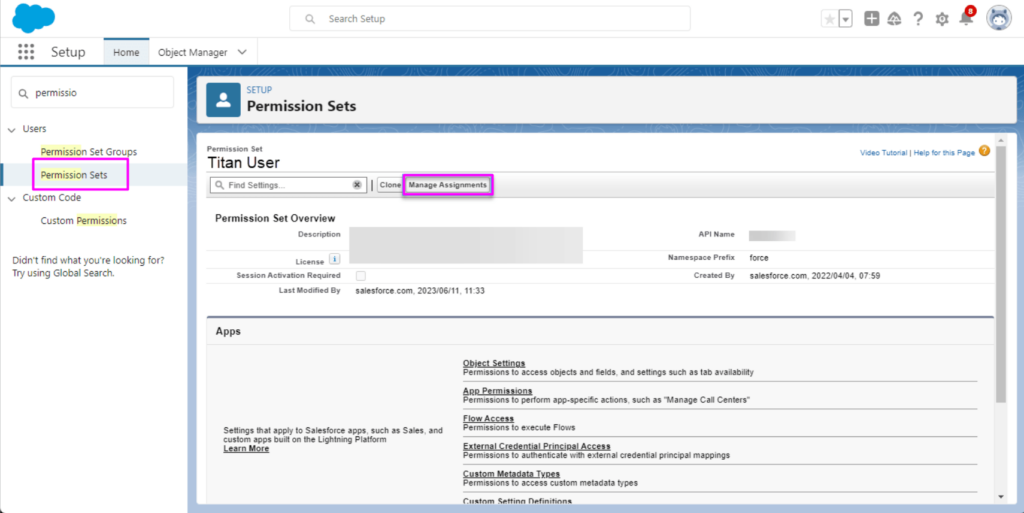
4. Bulk Document Management
For organizations that handle large volumes of documents, Titan’s bulk signing and storage capabilities are invaluable:
- Bulk Storage: Titan enables you to store multiple signed documents at once, either in Salesforce or external storage platforms. This is particularly useful for businesses handling numerous contracts, agreements, or forms that need to be processed in bulk.
Managing signed documents through Titan is efficient and secure, whether stored directly in Salesforce or in an external platform. This flexibility allows businesses to choose the best storage solution for their needs while ensuring that signed documents are always accessible and compliant with regulatory standards.
Handling Bulk Signatures with Titan’s E-Signature
Managing multiple documents can be time-consuming, especially when you need several people to sign them. Titan makes it easier by allowing you to send and manage bulk signatures directly through Salesforce. Here’s a simple breakdown of how you can handle bulk signing with Titan:
1. Sending Multiple Documents at Once
- Send Documents in Bulk: Titan lets you send several documents to many people in one go. This is ideal for tasks like sending contracts, agreements, or HR forms. Instead of sending each document individually, you can send them all together in one batch, saving you a lot of time and effort. Each recipient will receive their documents via email, making it easy for them to sign everything at once.
2. Keep Track of Everything in Real Time
- Track Progress: You don’t need to wonder who has signed and who hasn’t. Titan allows you to track the status of every document in real time. You can easily see if a document has been viewed, and signed, or if any are still pending. This helps you stay organized and ensures that no documents are left unsigned.
3. Automating the Process
- Automatic Reminders: Don’t worry about following up manually. Titan can automatically send reminders to those who haven’t signed yet. This feature ensures that the process keeps moving forward without you needing to check in constantly.
4. Examples of Bulk Signatures in Use
- HR Onboarding: For HR teams, bulk signatures are perfect for sending out employment contracts, NDAs, and other paperwork to new hires. Everything can be sent in one go, and the system will track the status of each document, making onboarding much smoother.
- Sales Contracts: If your sales team is managing a large number of deals, they can send contracts to multiple clients at once. Titan helps speed up the signing process, so deals can close faster.
Using Titan’s bulk signature feature makes handling large volumes of documents easier and faster while keeping everything organized and up-to-date.
Frequently Asked Questions About E-Signatures in Salesforce with No Code
1. What is a Salesforce electronic signature?
A Salesforce electronic signature is a digital way to sign documents within Salesforce using E-Signatures for Salesforce from Titan. It allows businesses to sign contracts and agreements without using paper, making it faster and more efficient to handle important documents directly from Salesforce.
2. How do I set up a Salesforce e-signature?
To set up a Salesforce e-signature, you can integrate E-Signatures for Salesforce offered by Titan. Once installed from the Salesforce AppExchange, the tool allows you to configure signature fields and map them to Salesforce records, making it easy to send documents for signing without the need for coding.
3. What’s the difference between an electronic signature and a digital signature in Salesforce?
In Salesforce, an electronic signature is a basic form of signing a document digitally, while a digital signature uses encryption to verify the signer’s identity. Titan’s E-Signatures for Salesforce supports both methods, depending on the level of security needed. Digital signatures are more secure, providing additional verification and protection.
4. How can I manage my electronic signature Salesforce workflows?
With E-Signatures for Salesforce, you can fully customize and manage your Salesforce workflows. The tool allows you to create multi-step signing processes, automate the sending of documents based on Salesforce triggers, and set up reminders. The no-code interface ensures that anyone can set up these workflows with ease.
5. Can I track Salesforce e-signatures in real-time?
Yes, Titan’s E-Signatures allows you to track the entire signing process in real-time. You can see when a document is sent, viewed, and signed directly within Salesforce. The platform also supports automated notifications, helping you stay informed without having to manually check the status.
6. Are Salesforce e-signatures legally binding?
Salesforce electronic signatures using E-Signatures for Salesforce by Titan are legally binding and compliant with major regulations, including 21 CFR Part 11 and eIDAS. This ensures that all documents signed through Salesforce are valid in court and meet industry standards for legality and security.
7. Can I use Salesforce e-signatures for bulk signing?
Yes, E-Signatures for Salesforce from Titan supports bulk document signing, allowing you to send multiple documents to various recipients simultaneously. This is particularly useful for HR departments, sales teams, or any business needing to process a high volume of documents efficiently.
8. Where are my electronically signed Salesforce documents stored?
Signed documents are stored automatically within Salesforce when using E-Signatures for Salesforce by Titan. They are attached to the relevant records, such as Accounts, Opportunities, or Contacts. Additionally, you can integrate with external storage solutions like Google Drive or SharePoint for extra flexibility.
9. How secure are Salesforce digital signatures?
Digital signatures in Salesforce, provided by Titan’s E-Signatures for Salesforce, offer enhanced security through encryption. This ensures that the signer’s identity is verified, and the document’s integrity is maintained. Digital signatures are especially important for industries like healthcare and finance, where additional security is necessary.
10. Can I customize my Salesforce e-signature forms?
Yes, E-Signatures for Salesforce | Salesforce E Signatures allows full customization of your forms. You can add signature fields, initials, dates, and even conditional logic to ensure that your forms meet your business requirements. The tool’s no-code interface makes it easy to customize without needing technical expertise.
Wrapping Up: Salesforce Electronic Signature with No Code
Switching to electronic signatures and Salesforce document generation tools in Salesforce is more than just a convenience — it can completely change the way your team handles important documents. Imagine this: instead of chasing down signatures on printed contracts, your sales team can send out agreements with a few clicks, directly from Salesforce. The client receives an email, signs the document online, and it’s automatically saved back into Salesforce. No printing, no scanning, no waiting — just fast, efficient processing.
With Titan’s E-Signatures for Salesforce, you don’t need to rely on developers or IT support. You can quickly set up and automate signature processes, customize workflows, and monitor everything in real-time. For example, a real estate team can send multiple property agreements to different clients at once, have them sign electronically, and keep track of which deals are completed, all within Salesforce. It’s a straightforward way to speed up business processes and close deals faster.
Titan’s drag-and-drop interface also lets you adjust workflows to match your specific needs. Maybe you’re in HR, onboarding new hires and sending out offer letters or NDAs for bulk signing. With Titan, you can easily set up multiple signers, automate reminders for signatures, and track each document’s progress. The flexibility to store signed documents in Salesforce or integrate with platforms like Google Drive means everything stays organized and accessible.
By moving to e-signatures, you’re not just saving time — you’re also reducing errors and making sure documents are secure and legally binding. Whether you’re in sales, finance, healthcare, or any industry where signatures are crucial, adopting a tool like Titan makes everything simpler, faster, and more efficient. This not only boosts your team’s productivity but also provides a better experience for your clients and partners. Want to customize further? Learn how to create forms in Salesforce to collect data tailored to your business.

Dorian is a 6X Certified Salesforce Developer and Administrator with a start in the IT world as a CRM Admin in 2020. Since diving into Salesforce in 2021 via Trailhead and Focus on Force, he has achieved a Ranger Rank, earned several Superbadges, and bagged certifications including the Salesforce Certified Administrator, Platform App Builder, Associate and Platform Developer I by 2023. In 2024 he also became Salesforce Certified AI Associate and earned Certified AI Specialist Certification in 2025. Dorian is very keen on continuous learning, always looks for fresh ways to improve his knowledge. He enjoys running, boxing, kickboxing and reading diverse kinds of books in his free time.
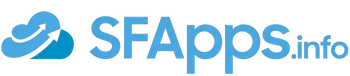
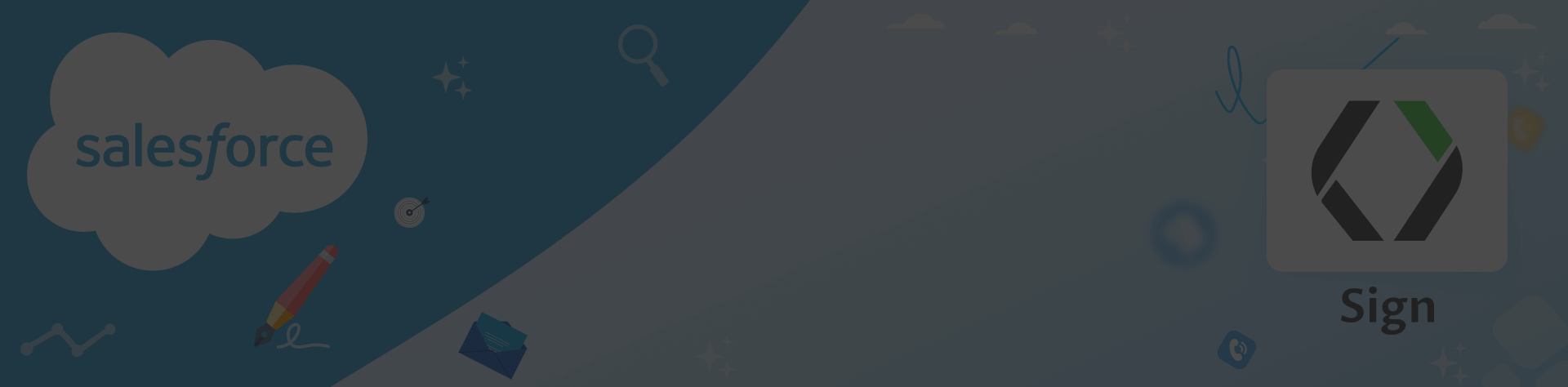
 Previous Post
Previous Post Next Post
Next Post
2 Responses to “How to Create Salesforce Electronic Signature with No Code”