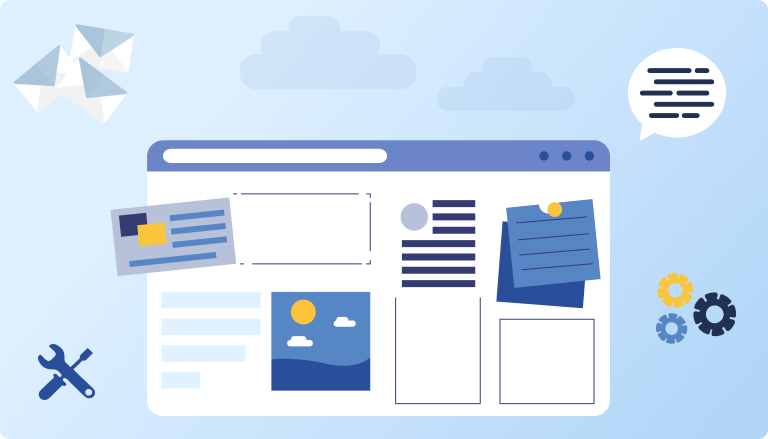
Why Do We Need Web Forms in Salesforce?
I assume that every company nowadays has its own website. For sales, interaction, or customer support. How can we automate this interaction between customers, the website, and Salesforce? And the answer is web forms. Because with web forms you can set up Web-to-Case or Web-to-Lead in Salesforce, and receive all Leads or Cases originating from the web.
Building custom web forms in Salesforce, similar integrations like SharePoint to Salesforce integration, is an important task for businesses looking to streamline data collection and enhance user engagement. These forms are essential tools that enable organizations to capture vital information directly from their users, ensuring a smooth flow of data into Salesforce.
Custom web forms are more than just data collection tools: they help improve customer interactions and operational efficiency. This guide will explore the numerous benefits and detailed steps of creating custom web forms using the Titan app. Titan is a robust solution designed to extend the functionality of native Salesforce web forms, making it easier for businesses to manage and integrate data efficiently. By utilizing Titan, you can improve data accuracy, streamline the data collection process, and enhance your overall business operations. Titan’s forms are designed for maximum flexibility, requiring no coding to build, making them suitable for any use case.
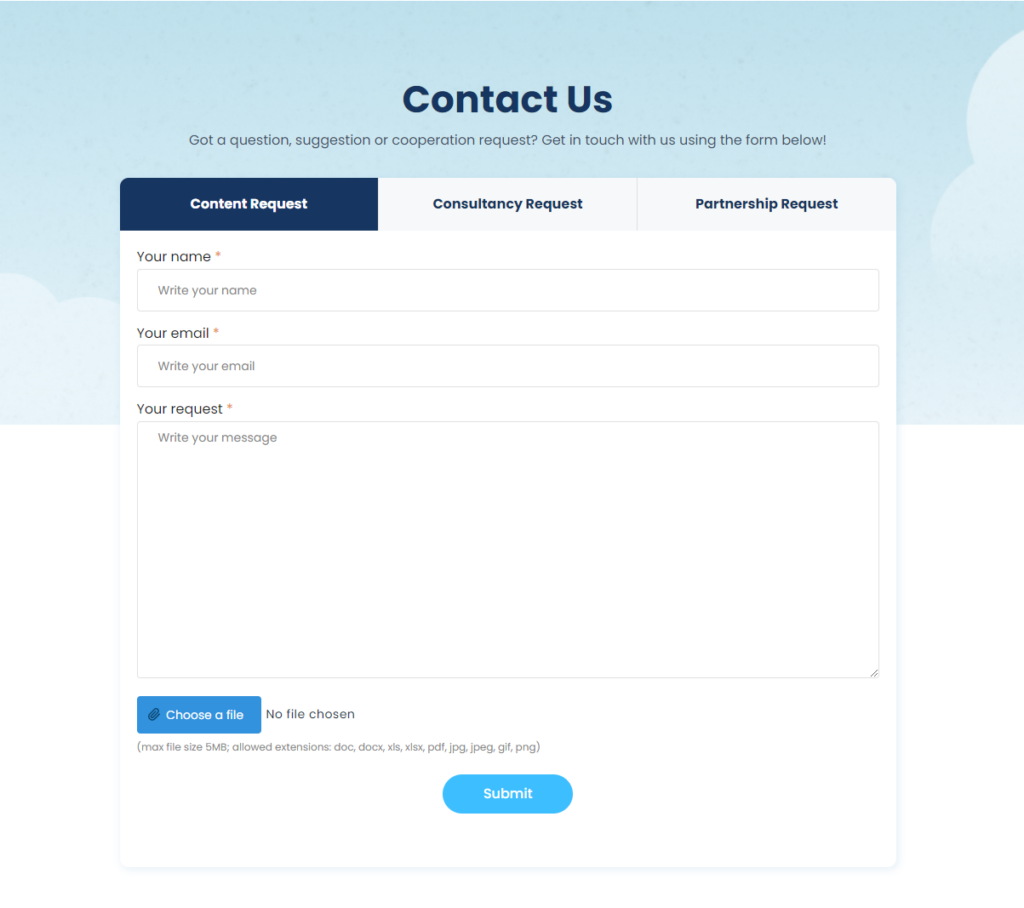
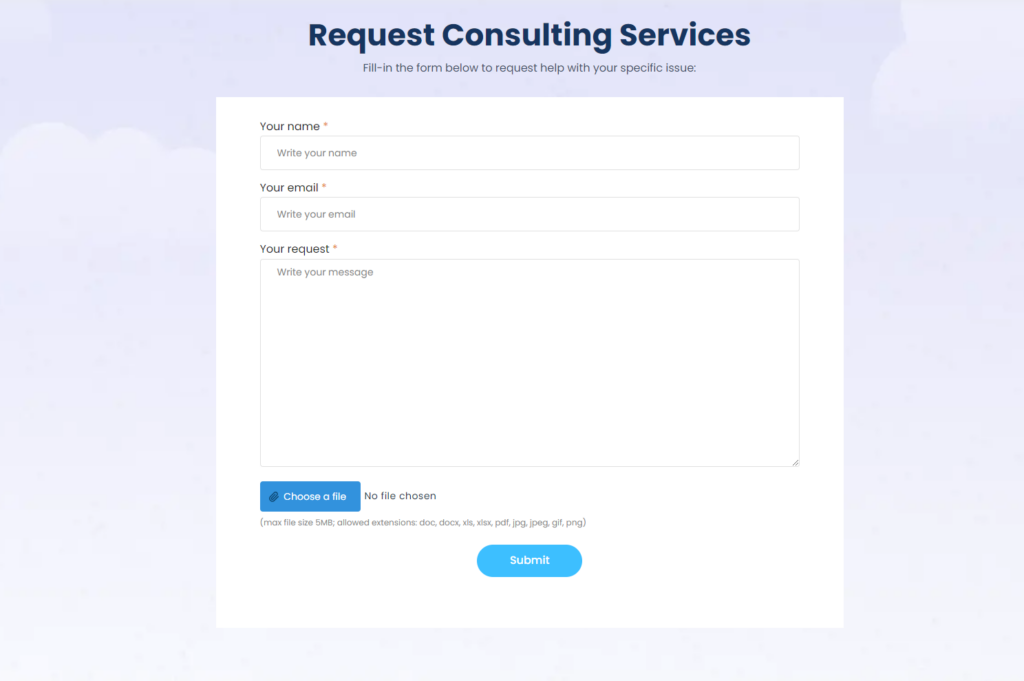
Understanding Native Salesforce Web Forms
Native Salesforce Web forms are digital forms designed to collect data directly from users and feed it into the Salesforce database. Whether it’s gathering contact information, feedback, or service requests, these forms help businesses streamline the data collection process, making it easier to manage and utilize information.
Key Features of Native Salesforce Web Forms
- Data Integration: One of the standout features of Salesforce web forms is that they are a native Salesforce platform solution. This means that any data collected through the form is immediately available within your CRM system, allowing for quick follow-ups and efficient data management.
- Customization: Although Salesforce’s native form building functionality is very limited and does not allow for much customization without implementing coding, you can still adjust the layout, design, and add custom fields. These forms can be tailored to collect exactly the information you need while aligning with your brand’s look and feel.
- Validation Rules: To ensure the quality of the data collected, Salesforce web forms support various validation rules. These rules help enforce data formats, required fields, and other criteria, preventing incomplete or incorrect submissions that could clutter your database.
- Automation: One of the most powerful aspects of Salesforce web forms is their ability to trigger automated workflows. For instance, a new lead can be automatically created in Salesforce when a form is submitted, tasks can be assigned to sales reps, or follow-up emails can be sent out—all without manual intervention.
- Security: Data security is key, and Salesforce web forms come equipped with robust security features. These include encryption, CAPTCHA to prevent spam, and authentication measures to ensure that only authorized users can access sensitive data.
Setting Up Native Salesforce Web Forms
Setting up web forms in Salesforce is a straightforward process but requires attention to detail to ensure they function correctly. Here’s a step-by-step guide:
- Define Objectives: Start by clearly defining what you want to achieve with your form. Are you collecting contact details, feedback, or service requests? Understanding your goals will help you design a form that meets your needs.

2. Create the Form: Using Salesforce’s Web-to-Case HTML Generator, design your form. Add the fields you need, such as name, email, and message, and set up any validation rules to ensure data quality.
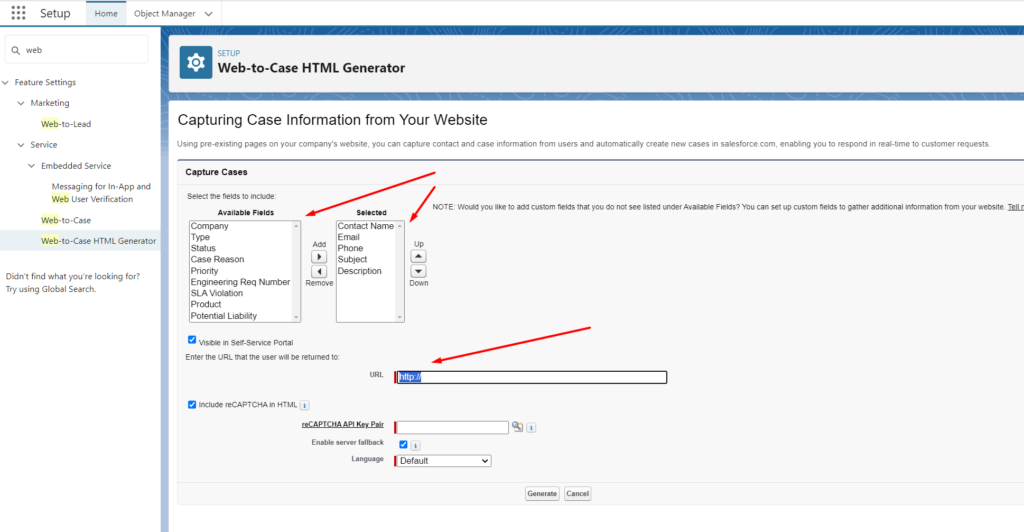
3. Customize the Layout: Customize the form’s appearance to match your brand’s style. This might involve changing colors, fonts, and the overall layout to make the form visually appealing and easy to use.
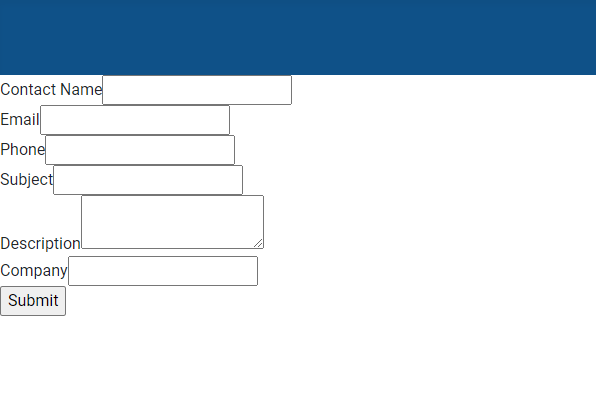
Insight:
Standard Salesforce web form looks not so pretty, so you might need a developer who could make changes in HTML, add CSS, etc. to make your form visibly better.
Further steps may include:
- Integrate with Salesforce: Configure the form to integrate with your Salesforce instance. This involves mapping form fields to Salesforce fields and setting up any necessary validation rules and automation processes.
- Test the Form: Before you go live, test the form thoroughly. Ensure that data is being captured correctly and that any validation rules are working as expected. Check for usability issues to provide a smooth experience for users.
- Deploy the Form: Once you’re confident that the form is working correctly, deploy it on your website or landing page. Keep an eye on its performance and be prepared to make adjustments based on user feedback.
Web forms Salesforce integration are indeed a powerful tool, but they do come with some limitations. In the next section, we will explore these pitfalls and introduce Titan Forms as an effective solution to overcome these challenges.
How to Overcome the Limitations of Native Web Forms in Salesforce
Hidden Pitfalls of Using Native Salesforce Web Forms
While Salesforce web forms offer robust functionality, they are not without their challenges. Here are some common pitfalls you might encounter:
- Complexity in Customization: Setting up custom web forms can be daunting, especially for those without a background in front-end development. Creating a user-friendly and visually appealing form often requires coding skills and familiarity with web technologies.
- Limited Design Flexibility: Salesforce’s native form-building tools can sometimes be restrictive in terms of design and layout options. This can be a hurdle for businesses wanting to create forms that perfectly align with their branding and user experience standards.
- Validation and Error Handling: While validation rules are supported, setting them up can be complex. Ensuring that all data fields are properly validated to prevent incorrect submissions often requires meticulous configuration and testing.
- Integration Challenges: Integrating web forms with other systems or third-party applications can be tricky. Ensuring that data flows seamlessly between Salesforce and other tools in your tech stack may require additional setup and maintenance.
- User Experience: Ensuring a smooth and intuitive user experience with Salesforce web forms can be challenging. Poorly designed forms can lead to high abandonment rates, reducing the effectiveness of your data collection efforts.
- Media and Files: You can’t include media in a standard Salesforce web form.
Titan Forms as a Solution
To address these challenges, Titan Forms offers a comprehensive solution designed to enhance and simplify the process of building custom web forms in Salesforce.
Key Features of Titan’s Salesforce Web Form Builder
Drag-and-Drop Interface: Titan’s web form builder features a user-friendly drag-and-drop interface, making it easy for anyone to create and customize forms without needing any coding skills. This intuitive design tool allows you to quickly add and arrange fields, adjust layouts, and personalize the form’s appearance.
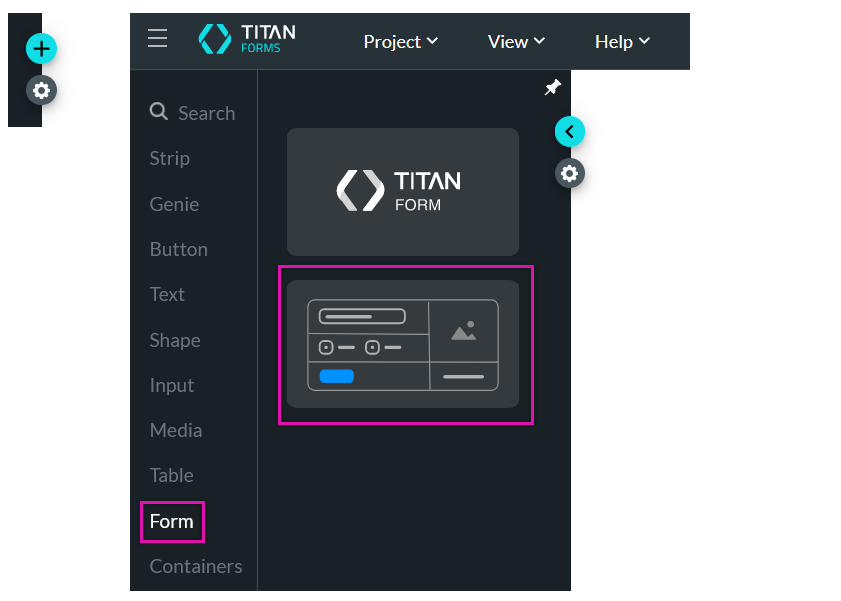
You can use any element, even media and videos from YouTube:
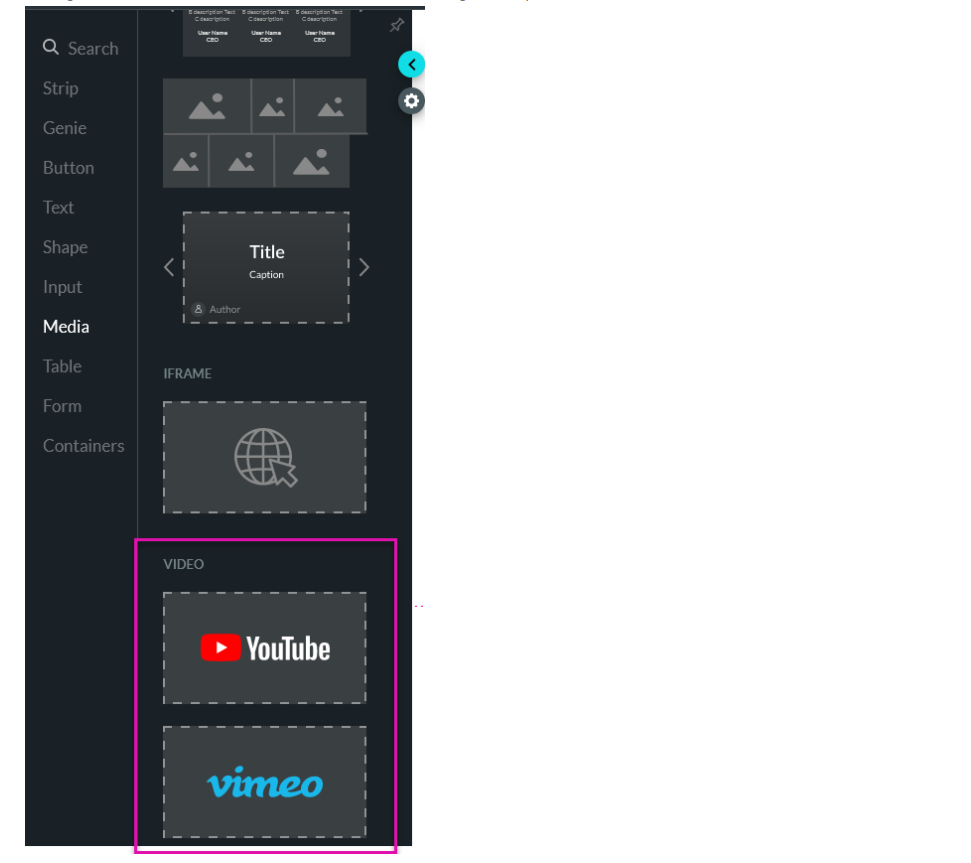
Real-Time Data Integration: With Titan, data collected through web forms is integrated in real-time with Salesforce. This ensures that your CRM is always up-to-date with the latest information, allowing for immediate action and follow-up.
Integration with other systems is straightforward and easy as one-two-three:
#1 Open Titan, Settings, Integrations, search, and select Salesforce.
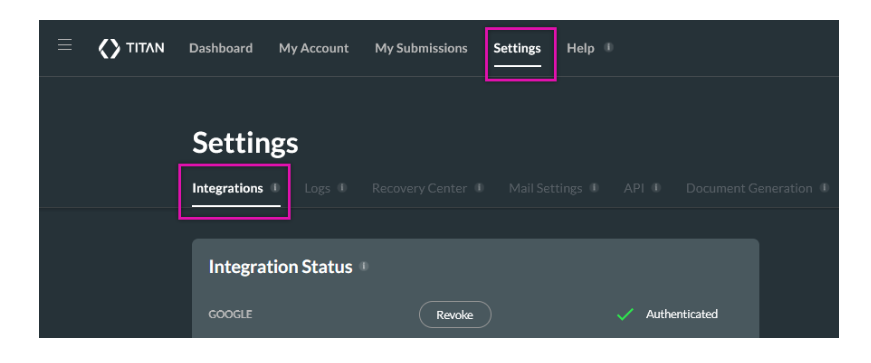
#2 Click Authenticate and insert your Salesforce credentials.
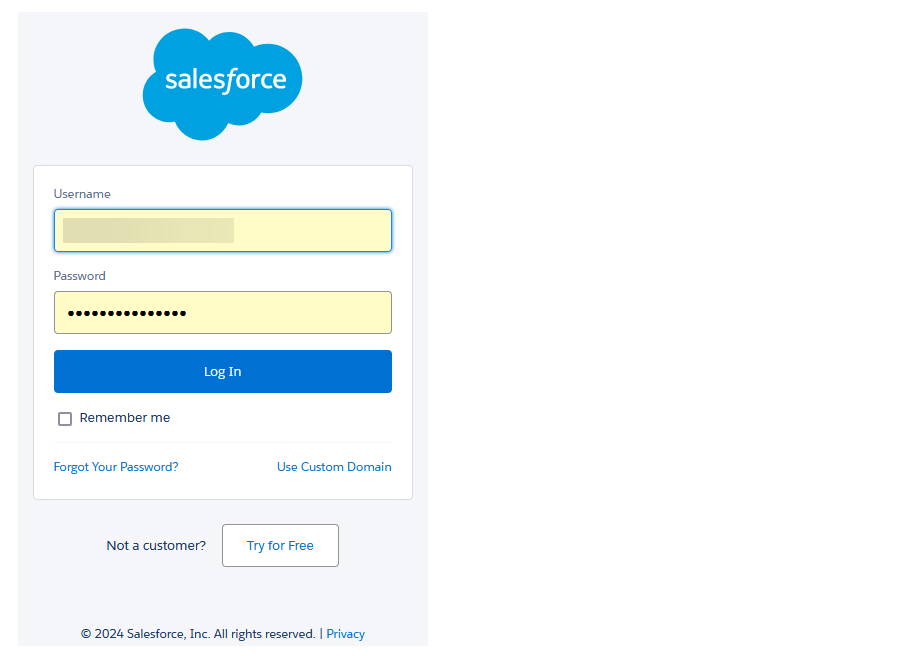
#3 Test your integration. That’s all:)
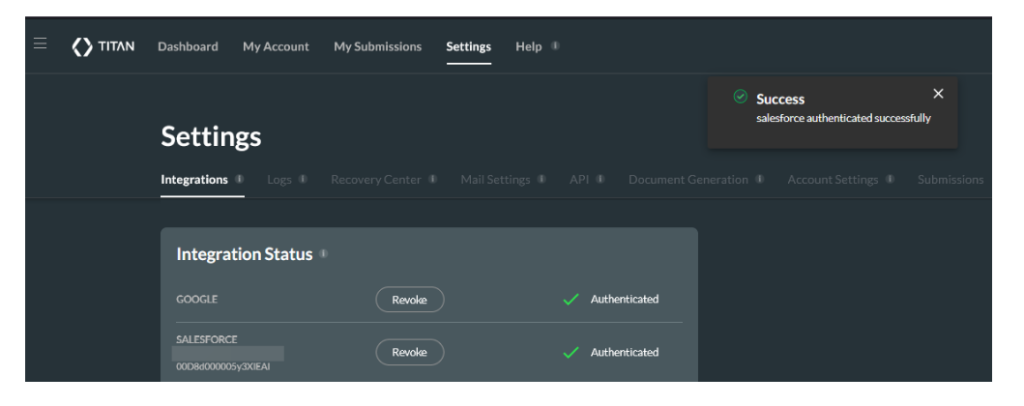
Advanced Customization Options: Titan offers extensive customization options, enabling you to design forms that perfectly match your brand and meet your specific requirements. You can adjust everything from field types and labels to colors and fonts.
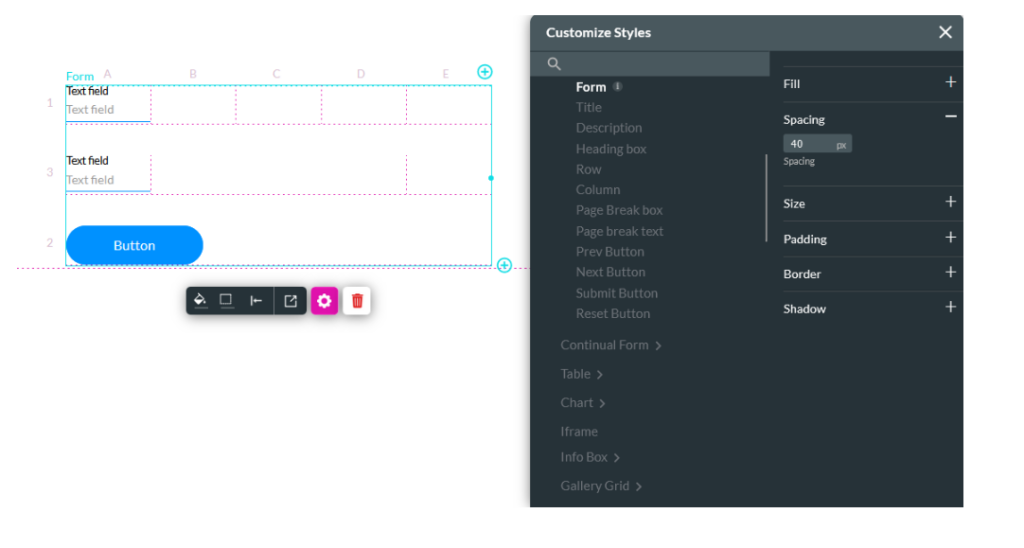
You can customize and configure all elements of your web form, like tables, rows, buttons, media, etc. all with no code.
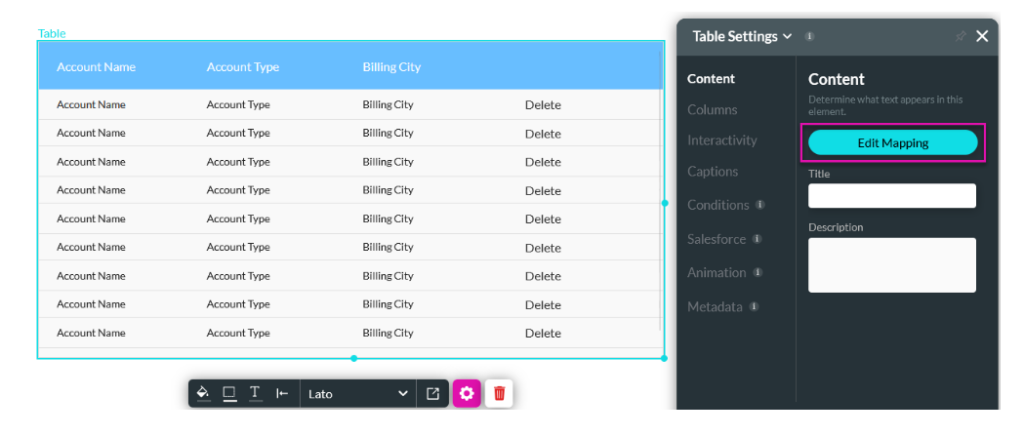
Enhanced Validation and Error Handling: Titan simplifies the process of setting up validation rules and error handling. You can easily define rules for each field to ensure data quality and provide clear feedback to users if they enter incorrect information.
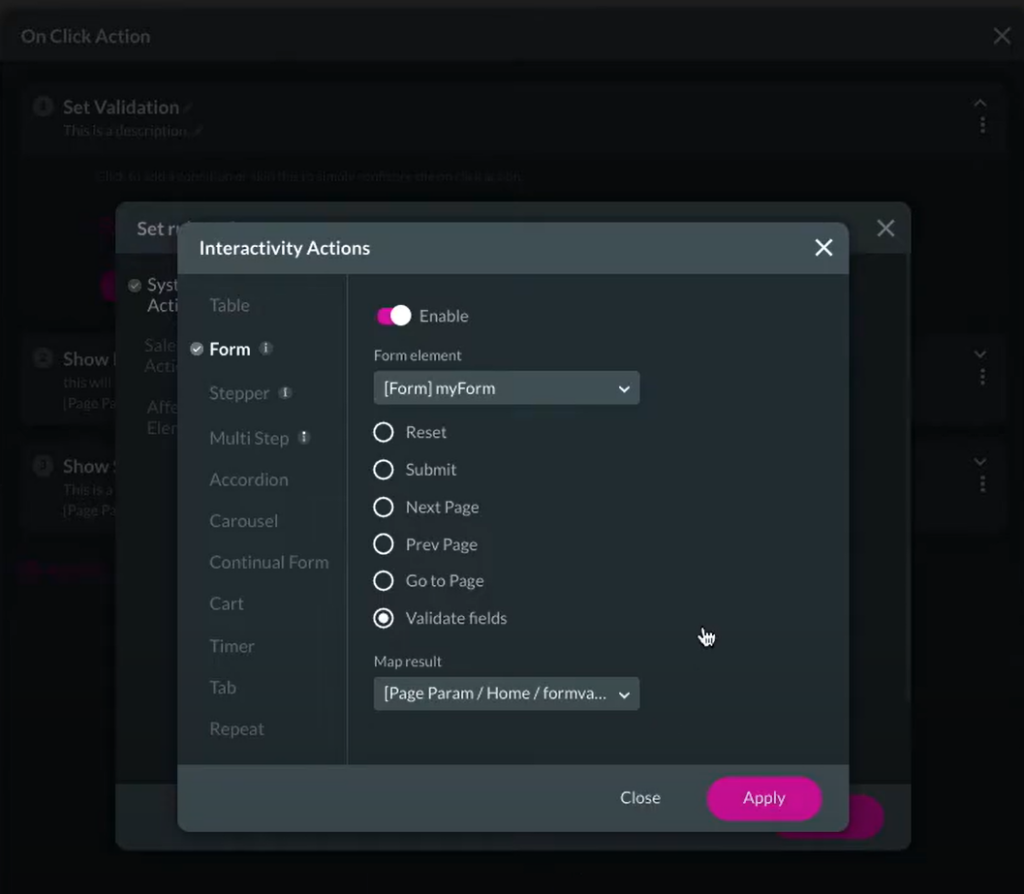
You can easily validate input data and make actions if data can’t pass a validation.
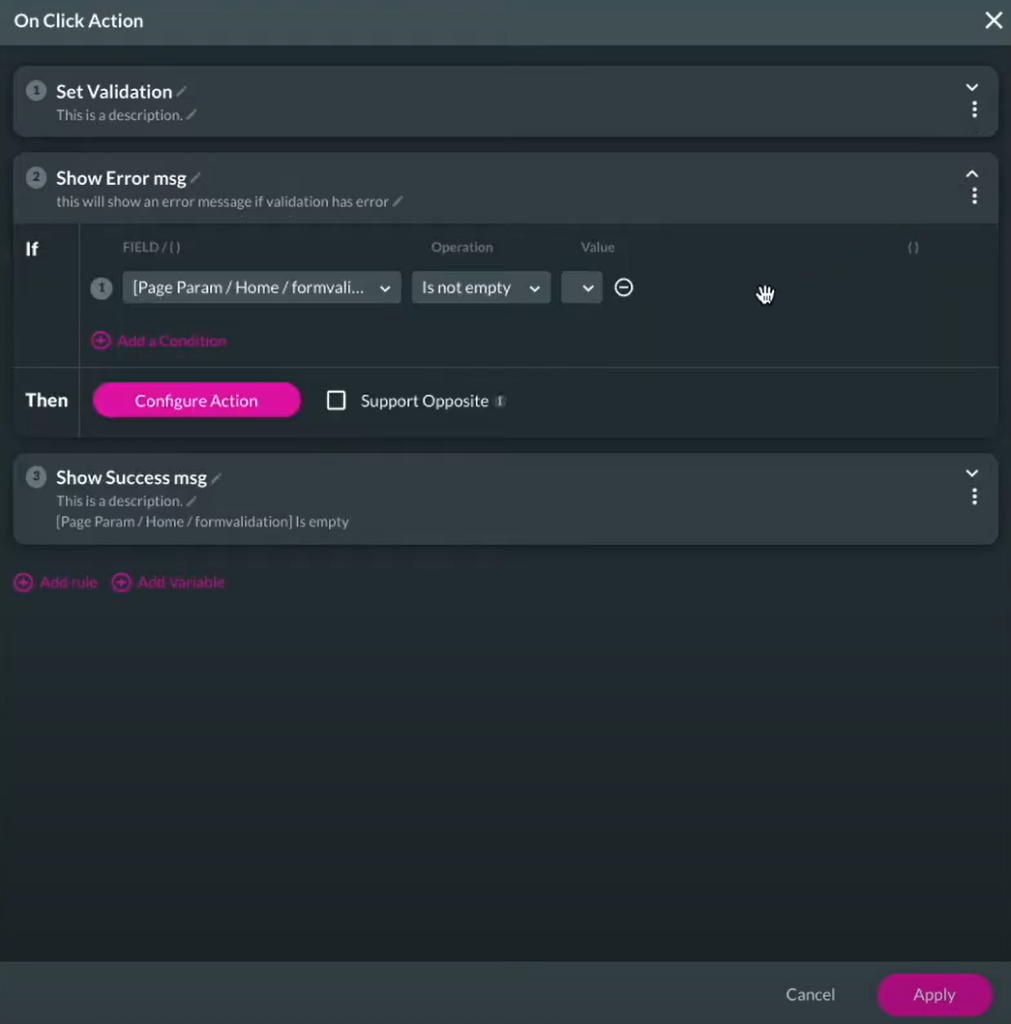
Seamless Integration with Other Systems: Titan is designed to work seamlessly with other systems and third-party applications. This ensures that data collected through your web forms can be easily shared across your entire tech stack, enhancing overall efficiency and collaboration.
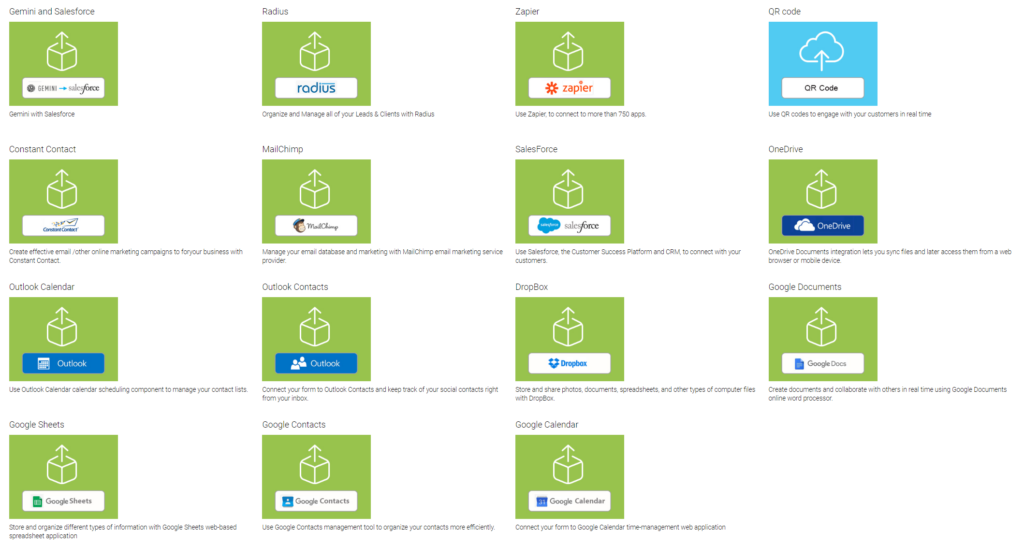
Improved User Experience: By providing tools to create visually appealing and user-friendly forms, Titan helps improve the user experience. This can lead to higher completion rates and more accurate data collection, benefiting your business operations.
Insight:
How can Titan, the #1 Platform for Salesforce be characterized in simple numbers?
– 96% cost reduction
– 74% faster G2M
– 47% increased revenue
Step-by-Step Guide to Building Custom Web Forms with Titan
Building custom web forms with Titan is a straightforward process, thanks to its user-friendly interface and powerful features. Here’s a step-by-step guide to help you get started:
Step 1: Sign Up and Log In
- Sign Up for Titan: If you don’t already have a Titan account, visit the Titan website and sign up for an account.
- Log In: Once you have an account, log in to the Titan.
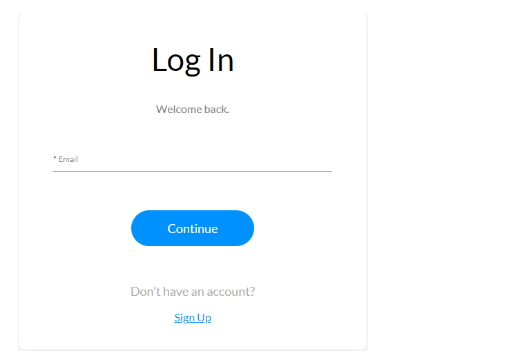
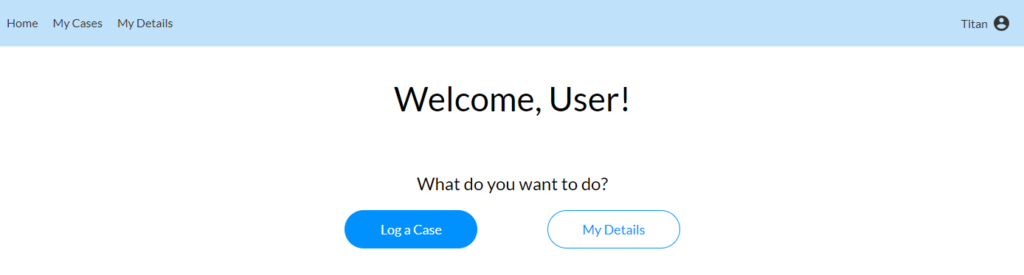
Step 2: Create a New Form
- Navigate to the Forms Section: From the Titan dashboard, go to the forms section where you can manage and create new forms.
Create a New Form: Click the + icon and choose the Form tab. Drag and drop the form element onto the canvas, which will open the Insert Form window.
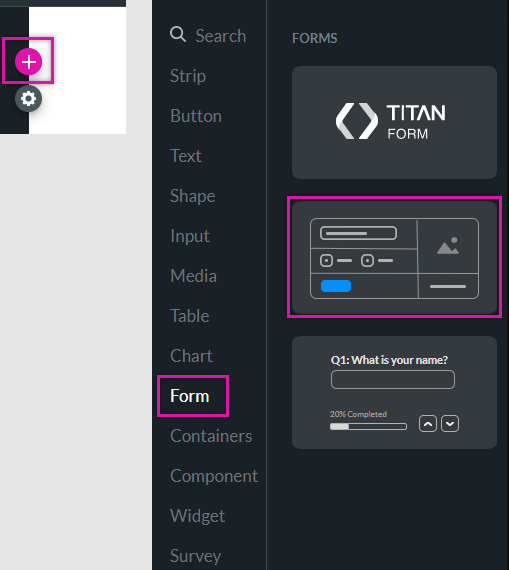
Step 3: Use the Drag-and-Drop
Drag-and-Drop Interface: Use the drag-and-drop interface to add fields to your form. You can add text fields, dropdowns, checkboxes, radio buttons, and more.
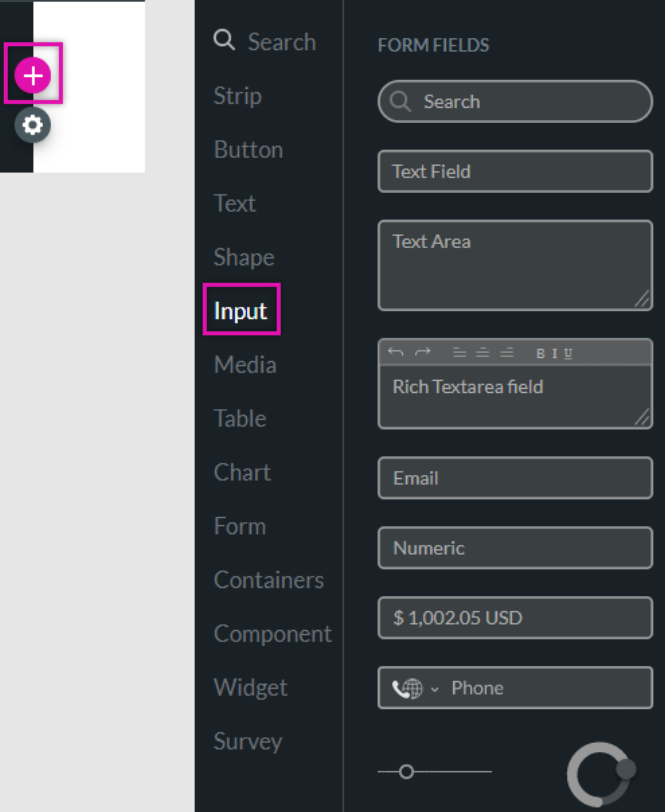
Customize Fields: Click on each field to customize it. You can change the field label, set validation rules, and add placeholder text.
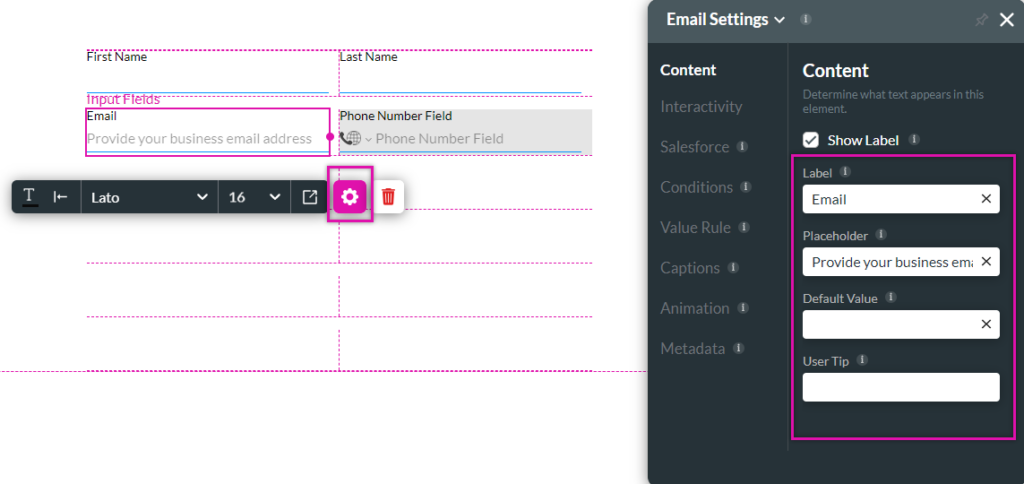
Step 4: Set Up Conditional Logic
Conditional Logic: Use Titan’s conditional logic feature to make your form dynamic. For example, you can set rules to show or hide fields based on user responses.
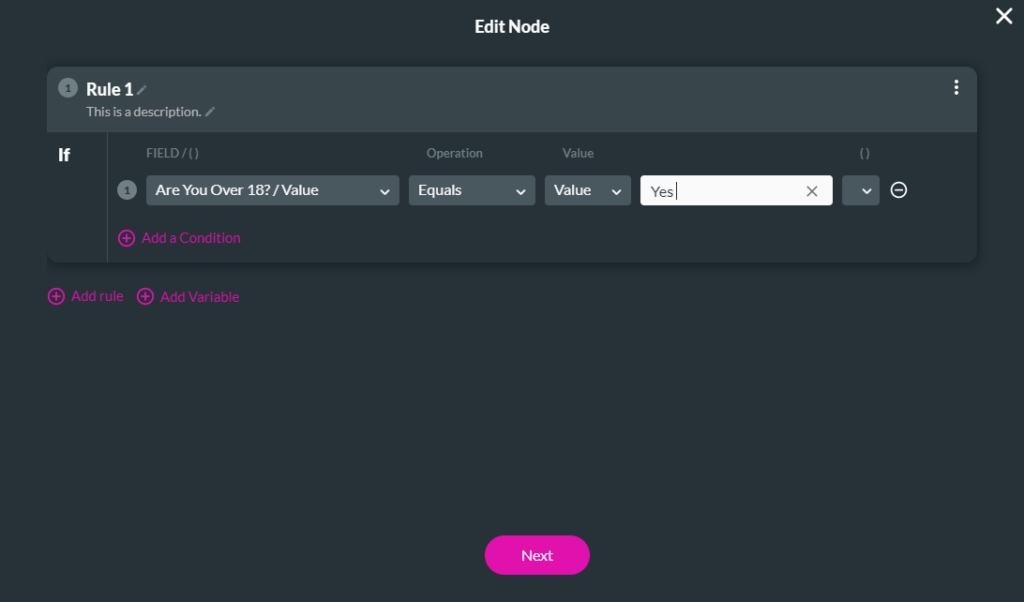
- Define Conditions: Click on the field you want to apply conditional logic to and define the conditions under which it should be shown or hidden.
Step 5: Integrate Payment Gateways (If Needed)
Payment Integrations: If your form requires payment collection, integrate a payment gateway like PayPal or Stripe.
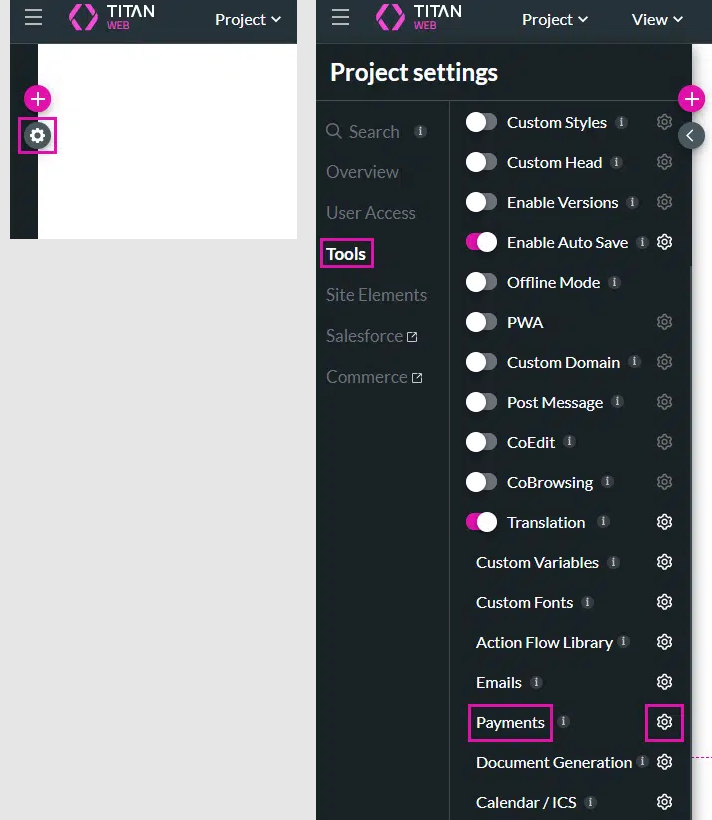
Configure Payment Settings: Go to the payment settings section and configure your chosen payment gateway. Add fields to collect payment information.
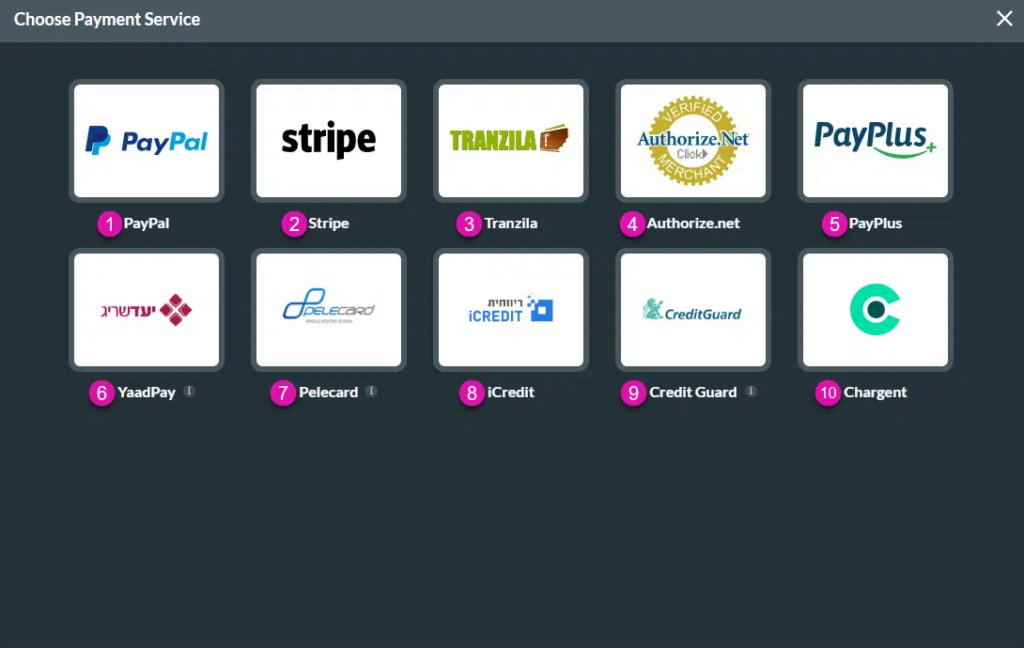
Step 6: Customize the Design
- Responsive Design: Ensure your form is responsive by customizing the design for different devices (desktop, tablet, mobile).
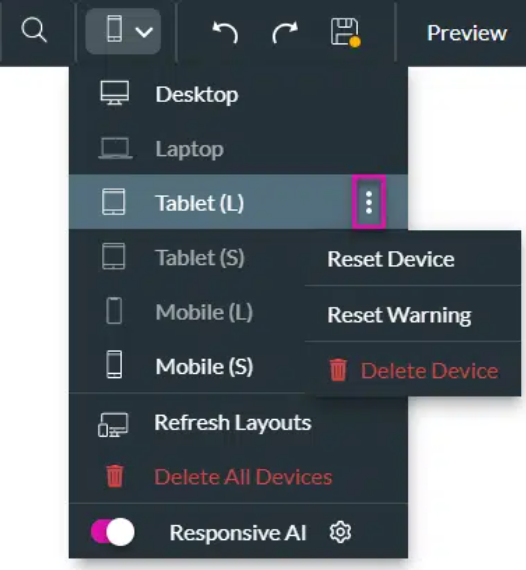
Branding: Customize the form’s appearance to match your brand. Change colors, fonts, and add your logo to the form.
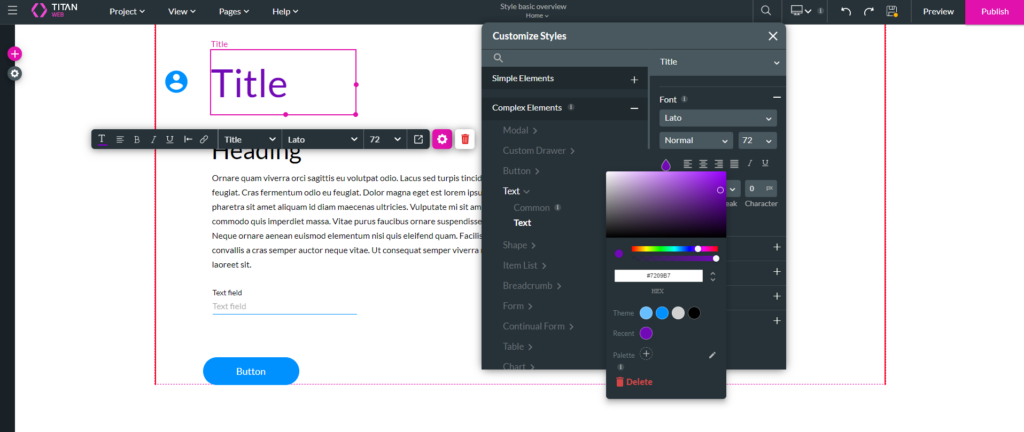
Step 7: Real-Time Salesforce Integration
- Connect to Salesforce: Connect your form to your Salesforce instance. Go to the integration settings and log in with your Salesforce credentials.
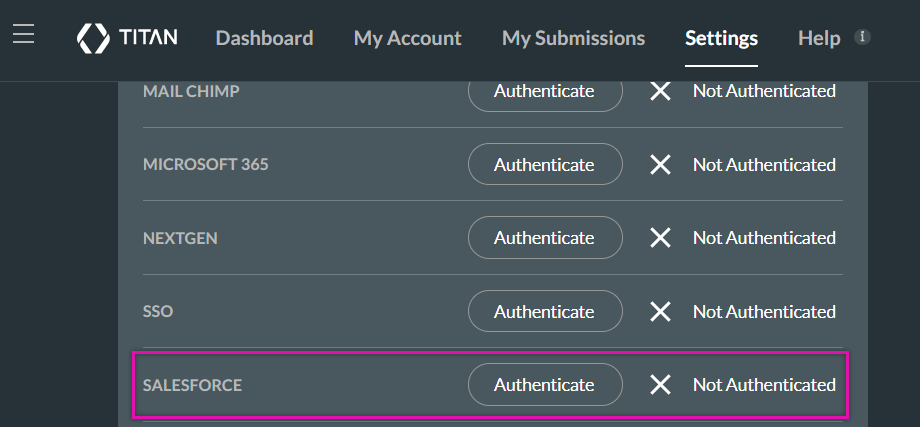
Field Mapping: Map the form fields to Salesforce fields to ensure data is captured correctly in your CRM.
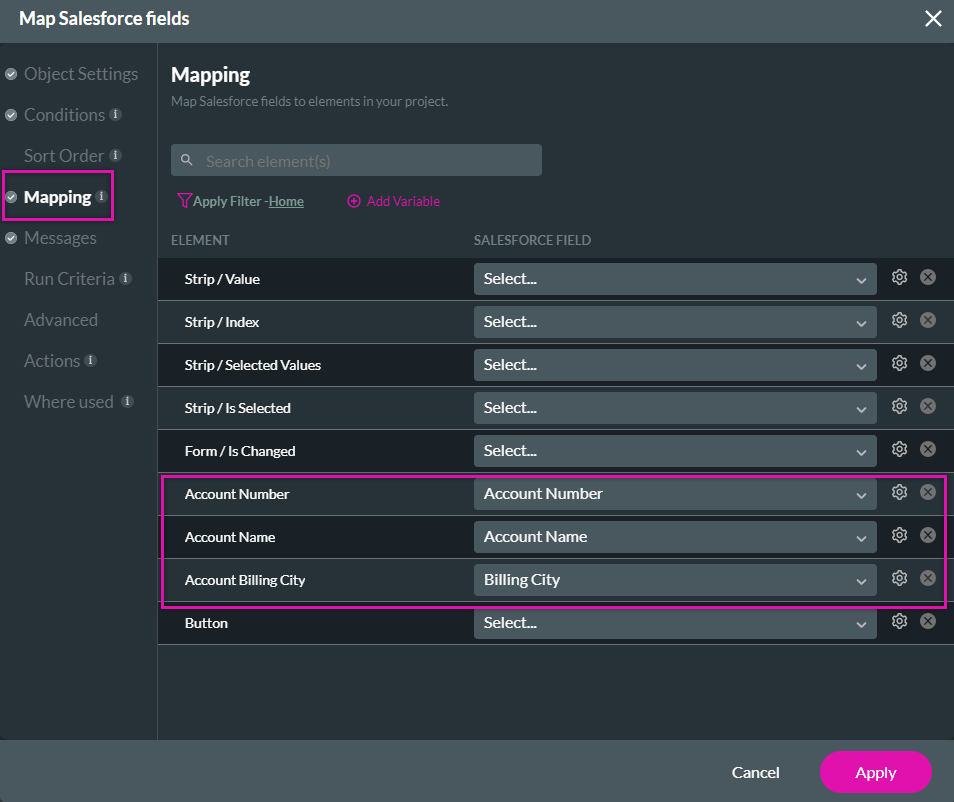
- Real-Time Sync: Enable real-time data integration to ensure that form submissions are instantly reflected in Salesforce.
Step 8: Test Your Form
- Preview: Use the preview feature to see how your form looks and functions.
- Save your project and choose the preview option.
- Input an account number or other record details into the designated field.
- Click the button to trigger the get action.
Titan will retrieve the data from Salesforce and automatically fill in the relevant information.
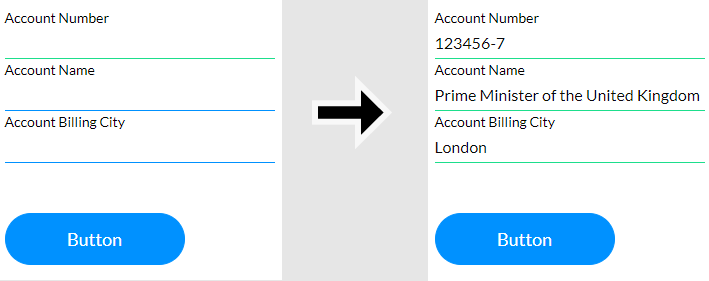
- Test Submissions: Perform test submissions to check if data is being captured correctly and if all validation rules and conditional logic are working as expected.
Step 9: Publish and Embed
- Publish the Form: Once you are satisfied with your form, publish it.
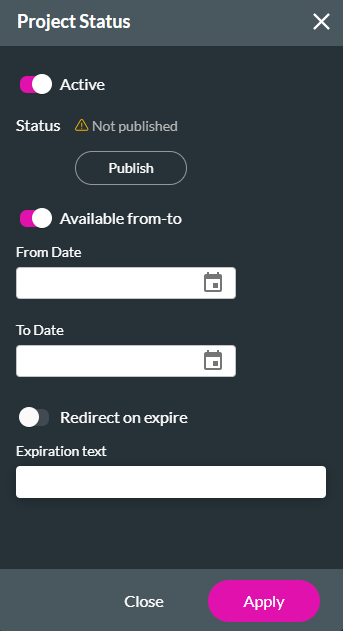
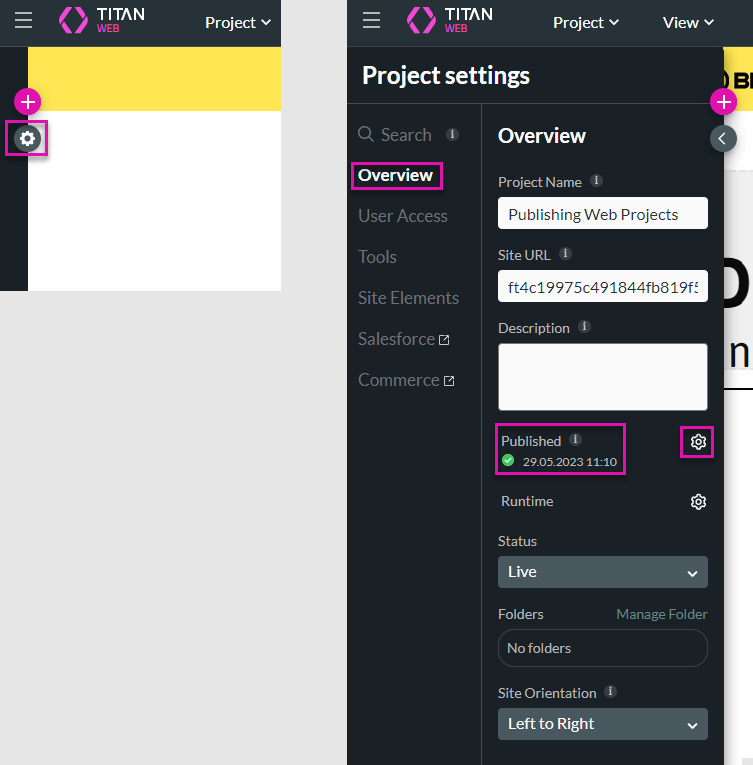
Embed on Your Website: Use the provided embed code to add the form to your website. Titan offers options to embed via Script or iFrame, ensuring the form is responsive and works well on any platform.
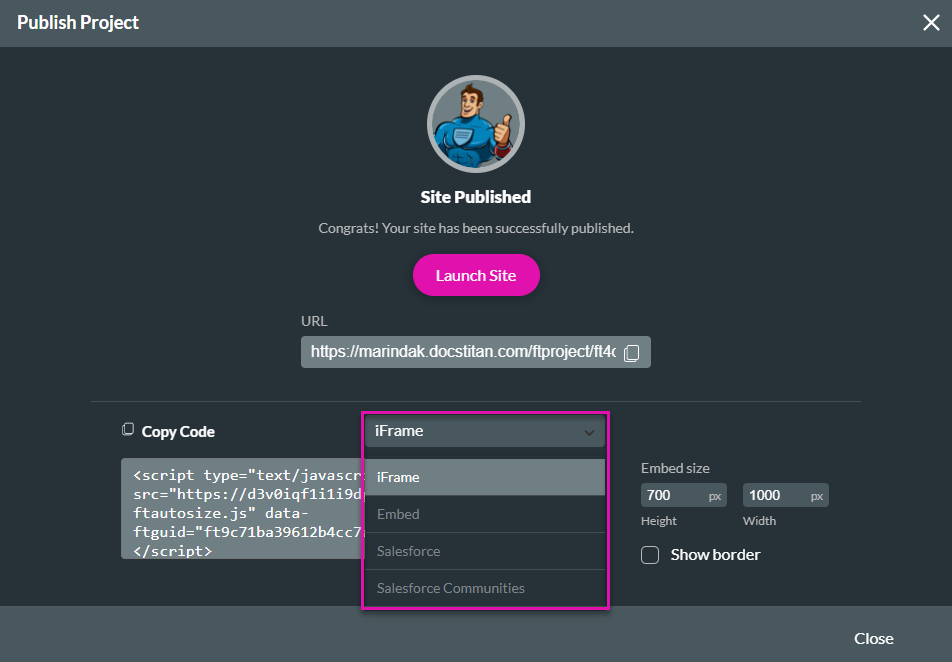
Step 10: Monitor and Analyze
- Monitor Submissions: Track form submissions through the Titan dashboard. Monitor data flow and ensure everything is working smoothly.
- Analyze Data: Use Salesforce’s reporting tools to analyze the data collected through your forms. Create reports and dashboards to gain insights into user behavior and form performance.
By following these steps, you can create powerful, custom web forms that integrate seamlessly with Salesforce, enhancing your data collection and user engagement processes.
Insight:
If you need more details, visuals, or videos, Titan provides fantastic support. You can chat with the team, learn in Titan Academy, or simply watch cool and informative YouTube videos—there are more than 2.2k videos available!
FAQs about Titan Forms
How easy is it to get started with Titan Web Forms?
Getting started with Titan Web Forms is straightforward. After signing up for an account, you can access the intuitive drag-and-drop interface to begin creating your forms immediately. No coding skills are required, making it accessible for users of all technical levels.
Can Titan Forms handle complex data relationships in Salesforce?
Yes, Titan Forms can manage complex data relationships within Salesforce. This includes handling one-to-many, many-to-many relationships, junction objects, lookup fields, and related lists. This flexibility ensures that you can capture and integrate complex data structures seamlessly.
What customization options are available for Titan Forms?
Titan Forms offers extensive customization options. You can personalize the look and feel of your forms to match your brand, including changing colors, fonts, and logos. Additionally, you can customize field types, labels, and layouts to fit your specific needs.
Does Titan support multi-step forms and conditional logic?
Yes, Titan supports multi-step forms and advanced conditional logic. This allows you to break down complex forms into manageable sections and display fields or sections based on user inputs, making the form-filling process more intuitive and user-friendly.
How does Titan ensure data security?
Titan ensures data security through several robust measures, including encryption, two-factor authentication (SmartV), and Single Sign-On (SSO) with SAML2 providers. Additionally, Titan is compliant with SOC 2, GDPR, HIPAA, and other leading frameworks, and it does not store any data. These features help protect sensitive information and ensure that only authorized users can access and submit forms.
Can I integrate Titan Forms with other tools and platforms?
Yes, Titan Forms can be integrated with a variety of tools and platforms beyond Salesforce. This includes payment gateways like PayPal and Stripe, email marketing tools, and other third-party applications, providing a comprehensive solution for data collection and processing.
What kind of analytics and reporting can I get from Titan Forms?
Titan provides robust analytics and reporting capabilities. You can track form submissions, monitor user interactions, and generate detailed reports using Salesforce’s reporting tools. This helps you gain insights into user behavior and the effectiveness of your forms.
How does Titan handle mobile responsiveness?
Titan Forms are designed to be fully responsive, ensuring they work seamlessly on any device, including desktops, tablets, and smartphones. This guarantees a consistent and user-friendly experience for all users, regardless of how they access the forms.
Is there support available for users who need help with Titan?
Yes, Titan offers comprehensive support through its Help Center, Titan Academy, and customer support team. Users can access a wealth of resources, including tutorials, webinars, and detailed documentation to help them make the most of Titan Forms.
Can Titan Forms automate business processes?
Yes, Titan Forms can automate a variety of business processes. This includes automatically creating leads, updating records, and generating reports based on form submissions. These automation capabilities help streamline operations and reduce manual workloads.
Wrapping up the Process of Building Custom Web Forms in Salesforce
While Salesforce provides powerful tools, these can sometimes be tricky to customize and integrate, especially if you don’t have a background in coding.
Titan Forms offers a solution to these challenges, 100% clicks, no code solution with a user-friendly drag-and-drop interface, Titan makes it easy for anyone to build and customize forms without needing technical skills. Key features like real-time integration with Salesforce ensure that your data is always up-to-date, while conditional logic, payment integrations, and responsive design enhance the functionality and usability of your forms.
By using Titan, you can create forms that not only look good but also work seamlessly across different devices. This means your users will have a consistent experience whether they’re on a computer, tablet, or smartphone. Dynamic content and custom branding options allow you to tailor forms to fit your brand and specific needs, making data collection more effective and efficient.
The step-by-step guide provided in this article shows how easy it is to get started with Titan. From creating and customizing forms to integrating them with Salesforce and embedding them on your website, Titan simplifies the entire process. This helps you save time, reduce errors, and improve data accuracy.
In summary, Titan Forms enhances your Salesforce experience by overcoming the limitations of native forms. They provide a powerful, flexible, and easy-to-use platform that boosts your data collection and CRM processes, leading to better business outcomes.

Dorian is a 6X Certified Salesforce Developer and Administrator with a start in the IT world as a CRM Admin in 2020. Since diving into Salesforce in 2021 via Trailhead and Focus on Force, he has achieved a Ranger Rank, earned several Superbadges, and bagged certifications including the Salesforce Certified Administrator, Platform App Builder, Associate and Platform Developer I by 2023. In 2024 he also became Salesforce Certified AI Associate and earned Certified AI Specialist Certification in 2025. Dorian is very keen on continuous learning, always looks for fresh ways to improve his knowledge. He enjoys running, boxing, kickboxing and reading diverse kinds of books in his free time.
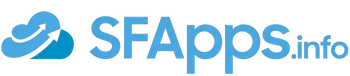
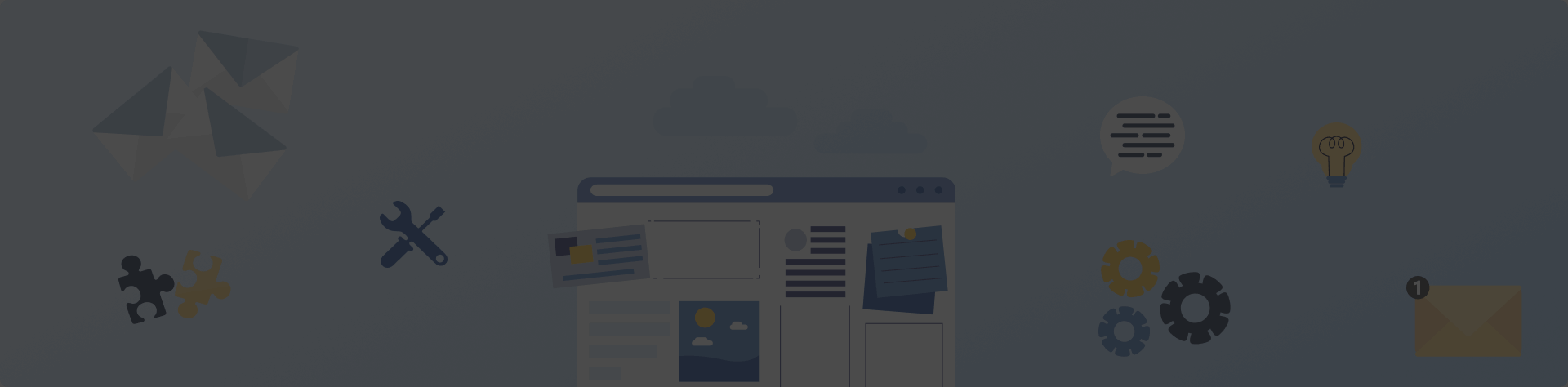
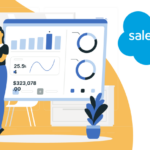 Previous Post
Previous Post Next Post
Next Post